Channel 4 is a British public service broadcaster available to all of the UK. It offers many interesting TV shows and TV series for people to binge-watch. But for some people who don’t have enough time to keep track of their favorite shows, it’s best to capture them with a screen recorder for offline watching. If this is also what you want, this step-by-step guide will show you several ways to screen record Channel 4.

How to Screen Record Channel 4 on Windows
Frankly speaking, you can directly use Windows’ built-in screen recorder to capture Channel 4, but this might cause lag and occasionally give a black screen. Even worse, built-in screen recorders often produce lower video quality and offer limited features and export formats.
To get rid of these limitations, you can consider using iTop Screen Recorder, which can help you record Channel 4, Netflix, Amazon Prime Video, Facebook Live, BBC iPlayer, and any other content you want. There is no time limit for recording, making it a good option to record on Firestick or other videos for extended periods. On top of that, iTop Screen Recorder allows you to customize recording settings by adjusting the settings, export formats, video size, and more.
Here are the steps on how to screen record Channel 4 Windows 10.
Step 1. Download and launch iTop Screen Recorder on your Windows 7,8,10,11.
Step 2. Open iTop Screen Recorder and play the video you wish to record. Go to iTop Screen Recorder and choose Record > Screen and select the region you wish to record. Then, click REC to start recording.
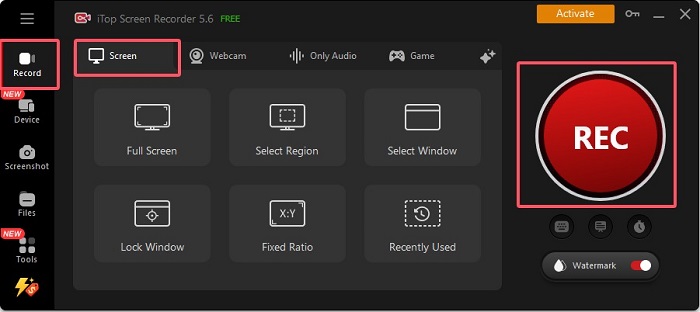
Step 3. Once captured what you want, click the end icon to end the recording process.
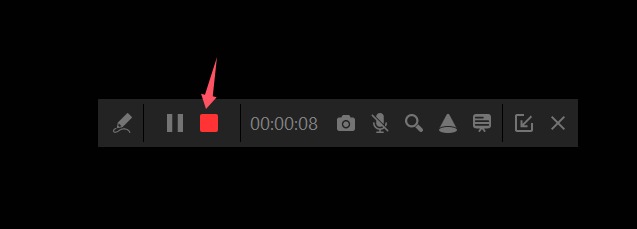
Step 4. Your recordings will be stored in Files > Video. Then, you can click to edit it.
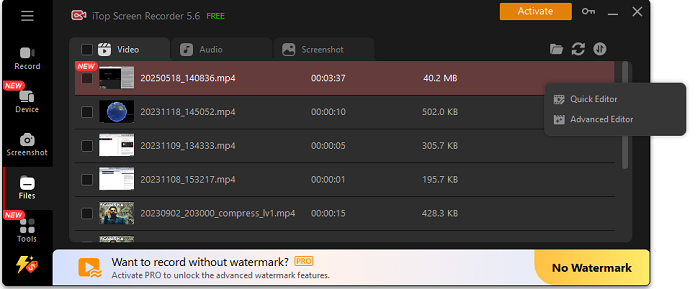
In addition to Channels, iTop Screen Recorder is also capable of doing the following things.
- Record Zoom meetings or any other meetings with flexible options.
- Record screen with your webcam to create tutorials.
- Record gameplay with no lag or FPS drops. That makes it easy to learn how to clip on PC.
- Record streaming audio and music from YouTube, Spotify, SoundCloud, etc.
How to Screen Record Channel 4 on Mac
On Mac, the quickest way for you to screen record Channel 4 is to use QuickTime Player, which is an embedded multimedia player that allows you to play, record, or edit videos with ease. But it only offers some basic recording capabilities. If you want more advanced options, try some third-party screen recorders, but such tools have potential risks for malware and privacy concerns. You’d better check its review before downloading.
Step 1. Launch QuickTime Player from your application folder.
Step 2. Choose File from the menu bar, then select “New Screen Recording.”
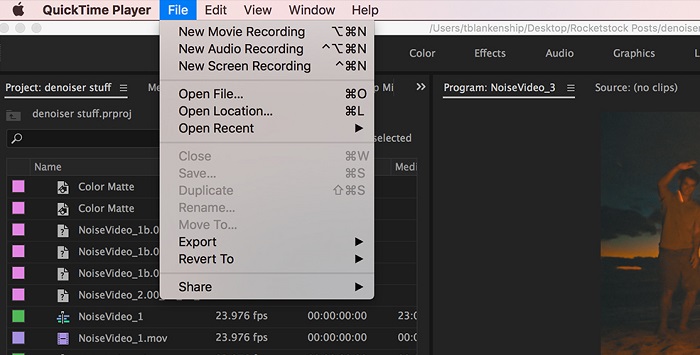
Step 3. Before starting to record, you can click the arrow next to the Record button to customize settings like the microphone and audio volume.
Step 4. Once set, click the Record button and select the region you wish to record.
Step 5. Once recorded your wanted clip, click the Stop button in the menu bar or press Command + Control + Escape to end recording.
Some of the most popular third-party screen recorder apps include OBS Studio, Snagit, Loom, Apowersoft Screen Recorder, etc.
How to Record Channel 4 Programmes on iPhone/iPad
Likewise, iOS or iPadOS also comes with an embedded screen recording feature. This method is very easy to follow but offers basic recording capabilities without advanced editing options. Unlike iTop Screen Recorder, which comes with a dedicated video editor, iPhone/iPad’s built-in screen recorder lacks tools for trimming, adding transitions, or applying visual effects. Additionally, it may not support recording some apps like Netflix due to copyright reasons.
One thing to note is that the maximum length of video you want to record depends on your device’s left storage space, so be sure you have sufficient device storage capacity. Now, follow these steps to screen record Channel 4 iPhone.
Step 1. Open your iPhone or iPad, open Channel 4, and play the show you wish to record.
Step 2. Tap the gray Record button in Control Center and wait for the iPhone to count down from three. Then, the recording starts.
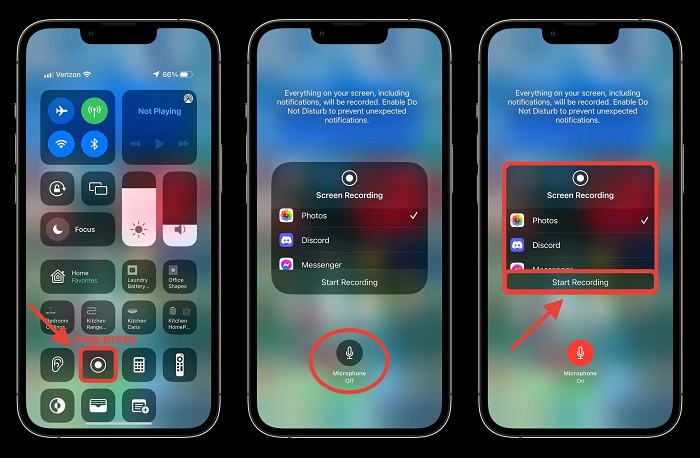
Step 3. When you plan to end the recording process, tap the red circle at the top of the screen and tap Stop.
Step 4. After recording, you can find your recordings in the Photos app.
Apple App Store rarely offers third-party screen recording software out of concern for intellectual property protection. Even if you can record the screen, you can only record specific apps. Once you exit an app, the recording will also stop.
How to Screen Record Channel 4 on Android Devices
Can I screen record Channel 4 on Android? Of course, YES. If your device is running Android 11 or later, then you can directly use its built-in screen recorder to screen record Channel 4 Android. For older phones, you can use some third-party apps to get the job done. The recording process is largely similar across different devices. Let’s take Samsung as an example and see how to record Channel 4 Samsung using it.
Step 1. On a Samsung device, play Channel 4.
Step 2. Pull down the quick settings menu and tap the Screen Recorder icon to start the recording process.
Step 3. By the way, you can also hold down this button to personalize the audio recording, video quality, and selfie video size.
Step 4. Next, select Start recording. A toolbar will appear to let you draw on the screen, pause, or stop the recording process.
Step 5. If you decide to end the recording process, just hit the Stop button and check your recordings in your Gallery or Google Photos library.
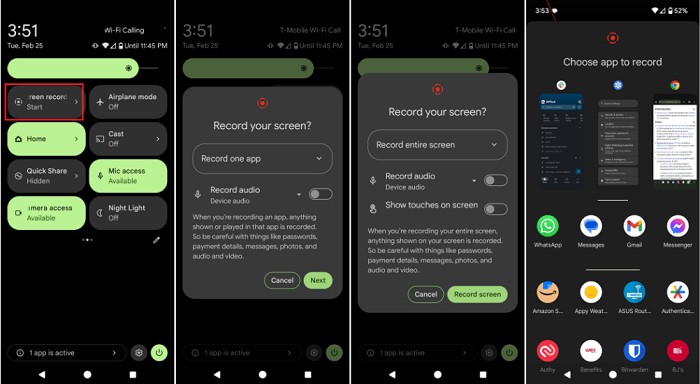
If the built-in screen recording software is not enough for you, then you can also try some third-party screen recorder apps, like AZ Screen Recorder, Mobizen, ADV Screen Recorder, and XRecorder.
FAQs
1. Why can't I record Channel 4?
There are many reasons why you can’t record Channel 4. Some possible reasons include copyright protection, inactivity detection, platform-specific restrictions, and technical issues. More specifically,
Channel 4 takes strong measures to prevent unauthorized recording and distribution of its content, which is why it implements measures to prevent screen recording. Sometimes, Channel 4 might automatically pause or stop when it detects a lack of user interaction.
2. Is there a way to record streaming channels?
There are several ways to record streaming Channels. You can use DVR services, third-party DVRs, screen recording software, or browser extensions. You can choose one depending on your preference.
3. How to screen record a Telegram channel?
Actually, there are many ways for you to screen record a Telegram channel. On a Windows computer, you can use a screen recorder for PC, which can help you capture any screen activity with ease. On a Mac, undoubtedly, QuickTime Player is your best option. As for iPhone and Android devices, the built-in screen recording softwareis usually a good option.
The Final Words
To effectively screen record Channel 4 free, you can use various methods: iTop Screen Recorder, QuickTime Player for macOS users, the built-in screen recorder on iOS, and the built-in screen recorder on Android. Each option offers unique features to help you capture your favorite content. For the best experience, consider getting iTop Screen Recorder free download and use it to capture any screen activity you want.
 Vidnoz AI creates engaging videos with realistic AI avatars. Free, fast and easy-to-use.
Vidnoz AI creates engaging videos with realistic AI avatars. Free, fast and easy-to-use.














