With so many employees working from home or splitting their time between the office and home, video conferencing has become indispensable for maintaining team communication. Video meetings make sharing project news and bouncing ideas around much easier. They help teams work together, no matter where everyone is or what time it is. With the rise of platforms like Zoom, Microsoft Teams, Google Meet, and Skype, hosting seamless online meetings has become more straightforward than ever.
But what if you need to revisit a conversation, share key points with absent team members, or archive an important discussion for future reference? It's a good idea to record video conference. In this guide, we’ll walk you through the easiest, most effective methods to record video conferences, needless of technical expertise.

Why You Should Record Video Conferences
There's more value to video conference recordings than most teams realize. Here's why hitting the record button is a smart move for a business or individuals.
- Don't Miss Out on Details: Even with detailed meeting notes, it’s easy for small but important details to slip through the cracks. It’s a good way to record video conferences to review those numbers, track project progress, or gather client comments.
- Share with Absentees: Not everyone can attend every meeting, especially in busy, distributed teams. Sharing a meeting recording ensures that absent team members can catch up on discussions, decisions, and action points without relying on secondhand summaries.
- Save Resources for Training: New employees can learn the ropes by observing actual meetings in progress. They'll pick up on how things work, team dynamics, and what the company expects without needing extra time for practice sessions.
- Feedback is valuable: Feedback, suggestions, and decisions are all neatly saved in the recordings. Tracking things is so much simpler with this.
How to Record Video Conference with Built-in Feature
Most popular video conferencing platforms offer built-in recording tools for recording video conferences. Learn how to record a video conferenceusing built-in recording features offered by Zoom, Google Meet, and Microsoft Teams.
How to Record on Zoom
Zoom makes it easy to record meetings and save them locally or to the cloud (for paid accounts). Before you start, make sure you have permission to record, either as the host or with the host’s authorization. Next, follow the steps to record Zoom meetings.
Step 1. Start or join a Zoom meeting.
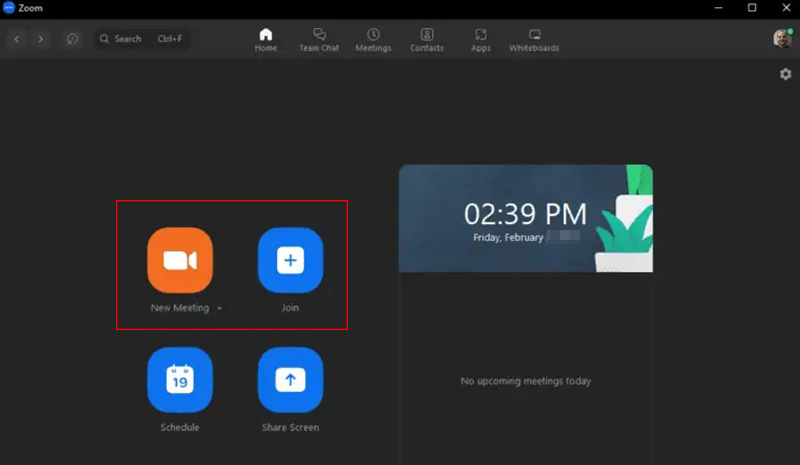
Step 2. Click the Record button at the bottom of the Zoom window.

Step 3. Choose Record on this Computer (free and paid) or Record to the Cloud (paid plans only).
Step 4. You'll see a recording indicator in the corner of your screen. Click Pause or Stop Recording as needed during the session.
How to Record on Google Meet
Google Meet also allows easy video conference recording, but only for Google Workspace users and personal accounts don't have this feature.
Step 1. Start or join a Google Meet session. Click the Activities icon (three shapes) in the lower-right corner.
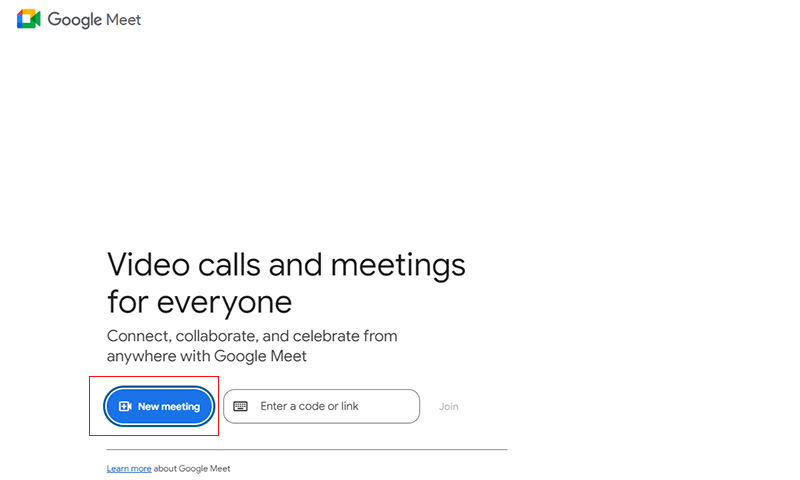
Step 2. Select Recording and click Start Recording. Confirm your selection in the pop-up window. It's grayed out if you are using the free plan.
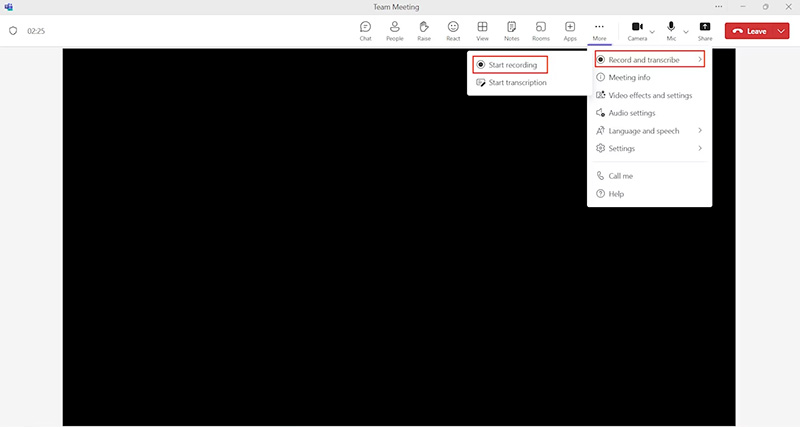
Step 3. When you're done, click Stop Recording from the same menu.
Also Read: How to Record Google Meet on Laptop >>
How to Record on Microsoft Teams
Microsoft Teams offers built-in recording for online meetings and calls, but you'll need to be part of an organization with recording permissions enabled by the admin.
Step 1. Join or host a Microsoft Teams meeting. Click More actions in the meeting control bar.

Step 2. Select "Record and transcribe" and then "Start recording" from the dropdown menu. A notification will appear to inform participants that the meeting is being recorded.

Step 3. Click More actions > Stop recording when finished.
Limitations of Built-in Recording Features
Recording with the built-in tools typically requires host permissions, and some free plans have strict time or storage limits. For example, Zoom's free plan restricts meeting lengths and cloud recording access. Additionally, certain platforms notify all participants when recording starts, which might not suit every situation.
Pro tip: If you need to record video conferences discreetly, bypass permissions, or capture unlimited sessions, a third-party screen recorder offers a flexible, unrestricted alternative.
How to Record Video Conference with Screen Recorder
If you’re looking for a more solid, hassle-free way to record video conferences especially when built-in recording features fall short, a third-party tool like iTop Screen Recorder is the ideal solution. Trusted by millions of users, this free, easy-to-use screen recorder for Windows lets you capture any video meeting, webinar, or online call without restrictions. iTop Screen Recorder gives you full control over what and how you record, be it via Zoom, Google Meet, Microsoft Teams, or any other platforms.
Why Choose iTop Screen Recorder to Record Video Conferences
▶ Record Video Conferences Without Permission
With iTop Screen Recorder, you can freely record any online meeting without needing host permissions or notifying other participants in the meeting. It discreetly captures your screen and video conference videos with full recording freedom.
▶ Record Video Conferences Without Time Limit
No more frustrating cut-offs during long video meetings. The software can record as long as you need. There are no time limits, which is great for webinars, workshops, or those long conference calls.
▶ Record Video Conference Calls with Audio
iTop Screen Recorder ensures that your recordings capture both the meeting's video and audio simultaneously, including system sound, microphone input, and participant voices.
▶ Record Video Conferences with No Quality Loss and Lags
Thanks to the support for hardware acceleration of NVIDIA, AMD, and Intel, iTop Screen Recorder delivers smooth, high-quality video recordings without lags or frame drops, with every detail of your meeting reserved in HD or 4K UHD.
How to Record a Video Conference Using iTop Screen Recorder
Recording your meeting with iTop Screen Recorder is fast and straightforward. Here’s how to record a video conference using iTop Screen recorder.
Step 1. Free download and install iTop Screen Recorder, then launch the software on your PC.
Step 2. Open your video meeting app (Zoom, Microsoft Teams, etc.) and join the session. At the same time, launch iTop Screen Recorder.
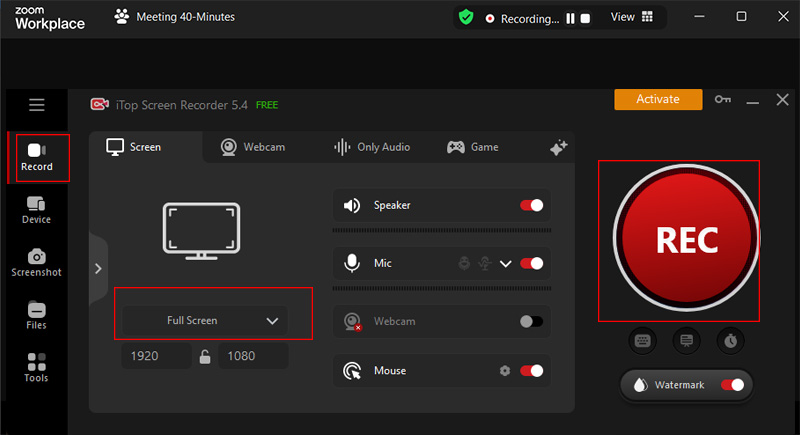
Step 3. Set up your recording preferences. Go to Record > Screen, and select the capture area: the entire desktop, the video conference window, or a specific region. Activate the Speaker to include system audio in your recording. Hit REC or tap F9 to start capturing your video conference.
Step 4. Once the meeting wraps up, click the Stop button to finish recording. The saved video will be ready for you to watch, edit, or share anytime.
Top Free Video Conference Recording Software for PC
Several other excellent free video conference recording software options are available for PC users. Each of the following tools offers something a little different for those who need to record a video conference.
Bandicam
Bandicam is a lightweight yet powerful screen recorder. It is popular for its simple interface and ability to record meetings in great audio and video quality. You can customize the recording area for your screen, webcam, and audio.
OBS Studio
OBS Studio is ideal for advanced users. This tool is known as a free, open-source program to record screens and live streams. You can record video conference calls as long as you need, from multiple sources, which is great for webinars and those long conferences.
ScreenRec
ScreenRec is easy to use and has no watermarks or time limits on video conference recordings. It records conference video and audio in HD. 2GB of free cloud storage is offered for sharing and recording saving.
Snipping Tool
More than just for screenshots, Windows 11’s Snipping Tool also includes screen recording. While basic, it’s handy for quick meeting recordings and editing without needing to install extra software.
Conclusion
While platforms like Zoom, Google Meet, and Microsoft Teams offer built-in recording options to record video conference, they often come with limitations like needing host permission, time restrictions, or limited storage access. If you need a hassle-free, unrestricted solution, a third-party tool like iTop Screen Recorder is your best bet. It lets you record video conferences, with or without permission, in high quality and without time limits. Get iTop Screen Recorder and save client meetings, training sessions, internal discussions, or any other video conferences freely.
 Vidnoz AI creates engaging videos with realistic AI avatars. Free, fast and easy-to-use.
Vidnoz AI creates engaging videos with realistic AI avatars. Free, fast and easy-to-use.















