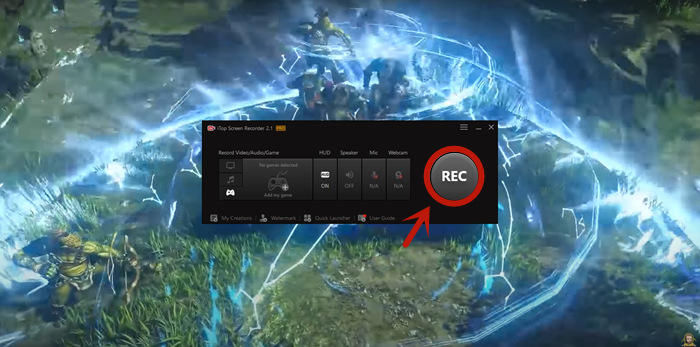Released in June 2020 by Riot Games, Valorant has grown as one the best popular FPS games in the world. The 5v5 character-based tactical shooter received lots of positive reviews for intense matches, diverse agents and balanced maps. Millions of hardcore players indulge themselves in the game nowadays. Most of them would like to record Valorant not only for guiding new players/showing off themselves but reviewing to improve skills. How to record Valorant gameplay? Here, we will introduce the best Valorant clip recorder and the easiest way to capture game clips without FPS drop and lag.

What's the Best Free Valorant Recorder for PC?
Screen recorder, the tool used to capture on-screen activities, features the ability to record gameplay on computer. iTop Screen Recorder is a professional game recorder to capture Valorant and other PC games without hitches. It stands out as the best Valorant clip recording software not only because of its excellent features but great performance.
Record Valorant Gameplay with Game Mode
iTop Screen Recorder offers several recording modes to help you complete different tasks. Game Mode is specially designed to capture gameplays or game clips. It can automatically detect the game you're playing and record gameplay on PC with ease. You can also manually add the game and start recording.
Record Valorant Gameplay with Webcam/Audio
The screen recorder supports capturing webcam and microphone. That is, it can help you create a Valorant walkthrough or higlight video with yourself and voice-over for later sharing on YouTube, Twitch and other streaming sites. You can also choose to record Valorant game audio only.
Record Valorant Gameplay with High Quality
This Valorant clip recorder makes use of advanced algorithm to keep original quality during Valorant recording. Besides, it offers customizable settings that enables you to adjust video resolution (1080p, 2K, 4K etc.), frame rates (60fps, 120fps etc.), bit rate and other parameters to output the best possible result.
Record Valorant Gameplay Without FPS Drop and Lag
With the utilization of game boost and hardware acceleration, iTop Screen Recorder will optimize your system configurations to deliver smooth gaming and recording PC clips experience. You will not encounter lagging or FPS dropping issues.
More Features for Valorant Recording Enhancement
iTop Screen Recorder builds in a video editor enabling you to cut, crop, clip, merge video clips. You can also add text, image, music and effects into video. Video compressor is another helpful tool that can reduce file size of your recordings for uploading to SNS which has size limitation successfully.
How to Record Valorant Gameplay on PC?
iTop Screen Recorder is a free and easy Valorant recorder. It has an intuitive interface which can guide you to record Valorant gameplay without guesswork.
Now, follow the guide to learn how to record Valorant gameplay with iTop Screen Recorder on your computer.
Step 1. Download and install this best Valorant recorder on your PC. It is fully compatible with Windows 11, 10, 8 and 7.
Step 2. Launch iTop Screen Recorder.
- Let the tool to detect your game or add your game manually.
- Go to Record > Game.
- Turn on Mic and Webcam if you want to create a game tutorial video with yourself.
- Turn on Game Boost to get better gaming experience.
- Click REC button to start recording.

Step 3. After 3-second countdown, a mini control bar appears. Click Done (the red square-shaped) button to stop recording.

The Valorant gameplay recording will be saved to Files > Video. From here, you can play, upload, edit or compress the recording file at one stop.
What're the Best Settings for Valorant Recording?
You need the best video settings to get the best output from a Valorant gameplay recording. It is highly suggest to turn unnecessary tasks off before gaming and recording for achieving a better FPS. Also, there are the best settings to consider for the best Valorant gameplay.
- Display mode: Always go full screen on this game. There is a better view than windowed mode, which becomes tiring to the eyes if you are playing for long.
- Resolution: Use the recommended monitor settings. Don’t go lower or higher to achieve optimized performance.
- FPS Limit: Do not limit the FPS rate. If your computer can achieve high FPS rates, there is no point in limiting it.
- Max FPS: This one should always be on. That’s how you prioritize the FPS, which will be essential when playing and recording.
For the best graphics settings, you can work on the following settings:
- Material quality: High/Medium
- Detail quality: High
- Texture quality: High/Medium
- UI quality: Low
- VSync: Off
- Vignette: Off
- Improve clarity: Off
- Anti-Aliasing: MSAA 4x/2x
- Bloom: Off
- Anisotropic filtering: 8x/4x
- First-person shadows: Off
- Distortion: Off
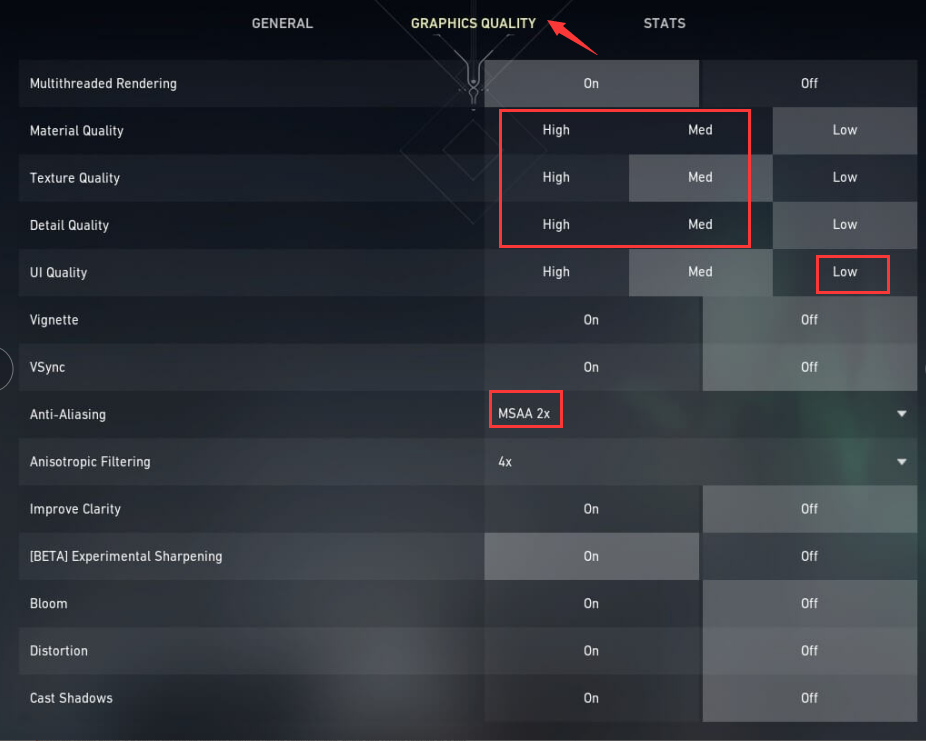
Final Thoughts
How to record Valorant gameplay on PC? It is not a hard task when you get a powerful game recorder. iTop Screen Recorder is best Valorant screen recorder you want. Developed as a versatile free screen recorder Windows 10, 8, 7 and the latest 11, it builds in a game mode letting you quickly access and record Valorant or other gameplay video in original quality. You can capture any video with no lag and FPS drop even on a low-end PC. Try it to record Valorant and share your awesome gameplay moments hassle-free.
 Vidnoz AI creates engaging videos with realistic AI avatars. Free, fast and easy-to-use.
Vidnoz AI creates engaging videos with realistic AI avatars. Free, fast and easy-to-use.