The high-quality recording of singing is open to everyone today and there are quite a few apps for recording singing for sharing, uploading, self-listening, editing, etc. You can record singing on Android/iPhone/PC in numerous ways, and we are going to show some of the best we’ve tested, they are iTop Screen Recorder for Windows, NaNa and Voice Recorder for Android, Voice Memos or Voice Record Pro app for iPhone. A detailed guide on how to record yourself singing is also included.

- Contents
- How to Recover Temporarily Deleted Data from Laptop
-
How to Recover the Permanently Deleted Data from Laptop
- Recover the Deleted Data from Laptop with Data Recovery Software
- Recover the Deleted Data from Laptop with File History on Windows 11/10
- Recover the Deleted Data from Laptop Using Backup and Restore
How to Record Singing on Windows PC?
If you need to record singing with background music or create MV with videos, a screen recorder like iTop Screen Recorder can meet your needs. Have a quick look at its worth-noting features and use the steps below to record singing on Windows PC easily in high quality.
100% Free Singing Recorder. The app is totally free without ads, tricks, plugins, or such like.
Record singing with background music. It allows you to record singing with background music from the system or external device you connect.
No Lag & fps drops. You can record singing and MV with video in high quality without lagging, crashes or fps drops thanks to supporting hardware acceleration.
Record with Mono & Stereo. Different singing recording modes are offered, enabling you to record singing with Mono or Stereo as you wish.
Output in MP3 format. It saves singing recording files in MP3, AAC, and WMA for different usage.
The free screen recorder works like a charm for both professional users and amateurs thanks to its usability and comprehensiveness. With an intuitive interface, it’s quite easy to learn how to record myself singing with background music on Windows PC.
Step 1. Free download the singing recorder for Windows(11/10/8/7), install and run it on your PC.
Step 2. Set up preference by clicking the Settings button. You can select the audio format and frame rate you desire.
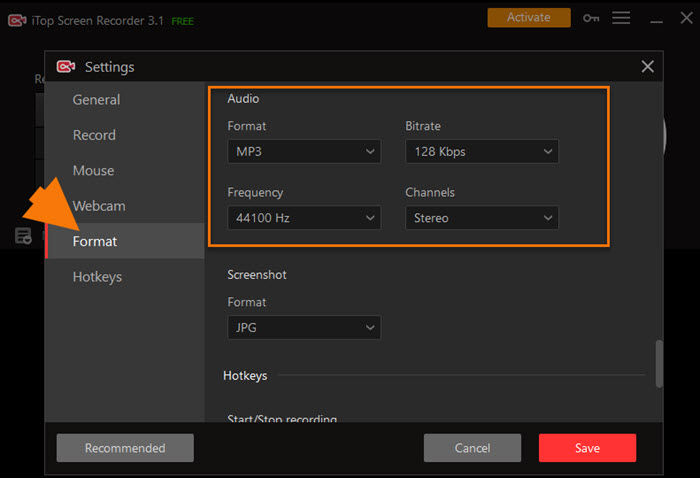 Step 3. Select audio recording mode. Enable Speaker for recording system audio, Mic for recording your singing from an internal/external microphone, or both speaker and mic. Click the red REC record button or hit the F9 on the keyboard to start recording singing on PC.
Step 3. Select audio recording mode. Enable Speaker for recording system audio, Mic for recording your singing from an internal/external microphone, or both speaker and mic. Click the red REC record button or hit the F9 on the keyboard to start recording singing on PC.
Step 4. The singing recording file will be saved under the video list. You can edit, share, or upload your recording singing freely now.
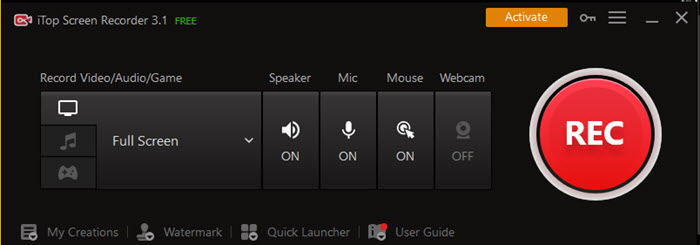
The audio screen recorder comes with built-in editing tools. It is able to add video/audio effects, GBM, stickers, text, cut, trim, split, and create unlimited soundtracks, helping you make customized MVs for sharing on YouTube. It also works a screen recorder for Windows 10 to help record zoom meeting without permission.
How to Record Singing on Android?
iTop Screen Recorder can easily record singing on Windows PC in high quality. If you want to record yourself singing on Android phones and tablets, get the following apps for recording singing on Android, NaNa for amateurs, or Voice Recorder for professionals.
NaNa (for Amateurs)
NaNa is a great MP3 recorder app for music lovers who are looking for how to record yourself singing with background music. The app allows you to easily record and share singing with multiple effects available. NaNa can also work as a karaoke app for enjoying free karaoke.
The record singing app for Android has 1:30 seconds recording length limitations
How to Use the NaNa App to Record Singing with Music on Android
Step 1. Get the app for recording singing from the Google Play app store. Install it.
Step 2. Open the NaNa app on your Android device, and click the recording button to start the singing recording.
Step 3. Click the Pause icon to stop the recording, then select an effect on your recording.

Voice Recorder (for Professionals)
It’s a highly praised app to record singing on Android with good audio quality. The app also makes it easy to share recorded singing, even longer than 30 minutes. You can record interviews, meetings, lectures, personal notes, speeches, and record system audio files with Voice Recorder. It contains ads but it’s acceptable since it’s free.
Step 1. Open Voice Recorder on Google Play App Store, tap the Install button to install the app for recording singing on Android, then launch it.
Step 2. Tap the record button to begin recording singing on Android. Tap the pause icon to stop recording.
Step 3. Check for your recording. Your recordings will be saved on the recording list. You can set the recording quality, rename the recording file, and do other singing recording settings.

Conclusion: NaNa is a good way to record singing on Android for amateurs. It’s straightforward but has a time limitation. Voice Recorder is preferred by professionals with more advanced recording settings and no time limits. If you want to set the recording quality and adjust other recording settings, Voice Recorder is a better choice.
How to Record Singing on iPhone?
It’s quite easy to record singing on Android phones and tablets. Apps for recording singing on iPhone can also be found effortlessly. Here we recommend you use Voice Memos (for amateurs) or Voice Record Pro ( for professionals).
Voice Memos (for Amateurs)
Voice Memos helps record singing on iPhone with a built-in microphone, a Bluetooth headset, or an external microphone. You are free to choose audio formats, be it a compressed or uncompressed one. Editing features are built into the mono recorder app, allowing you to trim, replace, resume your recordings, and reduce background noise.
How to Record Myself Singing with Background Music on iPhone
Step 1. Get the Voice Memos app from Apple App Store on iPhone. Launch the app. The singing recording app for iPhone supports iOS 16 - iOS 10.
Step 2. Tap the recording button to start recording singing on your iPhone.
Step 3. Pause the recording as you wish. You can trim or delete the singing recording file.

Voice Record Pro (for Professionals)
Voice Record Pro is a professional singing recorder for iPhone, enabling you to record singing on iPhone without a length limit. You can record singing on iPhone in MP3, M4A, AAC, WAV, PCM, and other audio formats. The app offers audio settings such as bitrate, sample rate, bit depth, audio channels, encoding quality, and more. Audio effects and bookmarks can be applied to your singing recording file.
How to Record Singing on iPhone with Voice Record Pro
Step 1. Free download the app to record singing from Apple App Store. Open it on your iPhone.
Step 2. Tap the red RECORD button to start recording singing on iPhone with background music.
Step 3. Tap the STOP button to complete the recording. Tap PLAY to play the recorded singing. Tap the Edit button to get more editing options and edit your recorded file freely.

Conclusion: Voice Memos offers basic features to record singing on iPhone in compressed or uncompressed audio format. Voice Record Pro can capture singing with a wider range of audio formats support and more editing functions. If you want to further change the audio bit rate, sample rate, bit depth, etc. choose Voice Record Pro.
The Bottom Line
NaNa and Voice Recorder are the go-to apps to record singing on Android. If you are using iPhone, try Voice Memos or the Voice Record Pro app to make the job done easily. Right now, iTop Screen Recorder, a screen and webcam recorder, tops our list of the best singing recorder for PC, which is aimed at both amateurs and professionals. Free download the software to start recording your singing with background music in high quality and record PC screen with audio.
 Vidnoz AI creates engaging videos with realistic AI avatars. Free, fast and easy-to-use.
Vidnoz AI creates engaging videos with realistic AI avatars. Free, fast and easy-to-use.















