It has become an industry standard for an audio recorder to include two sound modes, mono, and stereo, for recording a game commentary, meetings, interviews, tutorials, presentations, or live videos. Mono vs Stereo recording, what are the differences? Is stereo better than mono? Which one should you use? Scroll down to find out the differences between mono recording and stereo recording. The best mono recorder is also recommended to help you record Mono audio easily and you don’t need to worry about the mono sound quality.

- This is an Article Index.
- Do not insert any text in here.
- This index will be generated automatically when displayed on the front end.
- Of course we still love you.
Differences Between Mono and Stereo Recording
Mono audio recording vs stereo recording, which is better? mono sounds and stereo sounds are different in terms of sound direction, ability to offer multi-directional audio perspective and illusion, the number of channels sent to the speaker, perception of width, and sound source localization. Put it simply, mono recorders and stereo recorders mainly differ in the number of channels used during recording. Read on to better understand the differences and decide what to use.
- The direction of the sound is heard. The mono sounds appear in front of you and come from one position when you play back a mono recording on a pair of stereo speakers. Stereo sounds come from multiple directions due to stereo.
- Single or multi-directional audio perspective and illusion. Mono sounds come from one position and has a single audio channel. Stereophonic sound offers the illusion of a multi-directional audio perspective.
- The number of channels in use. The number of channels used to record and playback audio is one of the main differences between mono and stereo recording. Mono recorder outputs a single audio channel, while stereo recording is done on two audio channels using two microphones.
- Perception of width. The width refers to how the sound comes from one side of the mix to another. Stereo signals are originally used to create the perception of width and spaciousness. Mono sounds are direct. This is a significant difference between mono audio recording and stereo recording.
- Sound source localization. Sound source localization means our ability to verify the direction and distance of a sound source. Stereo recording can create the impression of sound source localization, whereas mono recording is not. Two audio channels of stereo recording provide an enhanced sense of space.
How to Decide to Use Mono Recording or Stereo Recording
Stereo is preferred for recording music, movies, etc. for its better sound effect. Though stereo succeeds Mono in many aspects and is regarded as the mono replacement, it doesn’t mean mono recorder age ends quickly. Mono audio fits with a mono system better and sounds more consistent.
When to use Mono recording
Situation 1. Audiobooks, interviews, podcasts, Vlogs.
Situation 2. Phone networks, calls, video chat.
Situation 3. Talk shows and interviews.
Situation 4. Intercom or public address system
Situation 5. Audio recording for hearing damage.
When to record audio in Stereo
Situation 1. Films and televisions.
Situation 2. Music.
Situation 3. Radio stations, FM broadcasting.
Situation 4. Digital Audio Broadcasting.
Best Mono and Stereo Recorder for PC
Whether you want to record a game commentary, meetings, or movies in high quality, iTop Screen Recorder, with its tightly related features for recording vocals in mono or stereo and HD on-screen content, can cut the mustard.
- Mono and stereo recording. Offer two audio channel options for recording, Stereo or mono, it’s your choice.
- Record voice from speaker & mic. Enable you to record system sound from the computer speakers or microphones in super quality.
- Multiple audio formats. Cover MP3, AAC, FLAC, AC3, WMAV2, and more.
- Large frequency range. Range from 24000Hz to 48000Hz, audio bitrate (32kbps to 320kbps).
- 100% free HD recording. Record videos in HD or 4K UHD smoothly without lagging or crashing thanks to GPU acceleration support.
How to Record Vocals with the Best Mono/Stereo Recorder for PC?
The mono recorder is easy to get started with, requiring no learning curve. Just in case, here’s a detailed guide on how to record mono/stereo audio in high quality with iTop Screen Recorder.
Step 1: Download and install the best mono audio recorder software on your Windows PC (Windows 11 or earlier). Launch the program on your PC.
Step 2: Set up audio recording preferences. Click the Note icon to get options to set audio recording mode. You can turn the Speaker and Mic on or off according to your needs.
On the top right corner of the interface, click the three lines icon to open the Settings screen. Select Format and choose the audio format, bitrate, and audio channels you want. AAC or MP3 is recommended. Click the Channels drop-down icon and select Mono. Higher bitrate means better audio quality but larger audio file size.
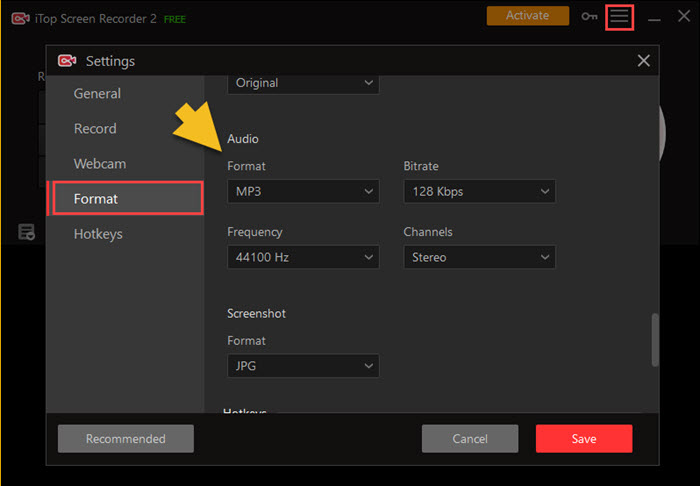
Step 3. Start recording mono sound. Click the red REC button to start using the mono recorder to record audio in mono with high quality. You can pause or stop the audio recording in the recording progress bar. It is also able to record audio and screen at the same time. There’s no time limit. The recorded mono audio should be stored in My Creations folder.

iTop Screen Recorder also works as a free screen recorder that enables you to capture screen activity and gameplay in 4K UHD, 1080p 60fps without lagging by utilizing GPU NVIDIA/AMD/Intel acceleration. Much better than a free online screen recorder, it doesn’t put a watermark onto the output file and there’s no time limit.
Alternative Mono/Stereo Audio Recorder for Windows
i-Sound Recorder for Windows 10 is another good choice for recording Mono and Stereo audio. The tool allows you to record vocals in mono or stereo, with support for commonly audio formats such as MP3, AAC, OGG, and FLAC. The feature to convert mono audio files to stereo is welcome and supported sample rates range from 8000HZ to 48000HZ. Other worth mentioning features of the mono recorder include noise reduction, audio-activated recording, and split-by-time, to name a few. It’s easy to record Mono or Stereo audio on a PC without using a stereo mix.
How to RecordMono/Stereo Audio with the Mono Recorder?
Step 1. Free download i-Sound Recorder with no time limit on your Windows PC, install and run the tool.
Step 2. Select recording source from Settings > Mixer. Choose the amplifier gadget and set the Mono audio recording volume.
Step 3. Click the Record button to start recording audio in mono or stereo on Windows.

The Final Thought
Whether you want to record vocals in mono or stereo, the right mono recorder saves a lot of work. The voice-activated recording function offered by i-Sound Recorder is really helpful and its ability to convert mono to stereo is also quite appreciated, however, the lack of filter and denoiser options limits your audio enhancement. You’d better know that i-Sound Recorder doesn’t work on Windows 11. iTop Screen Recorder comes with wider audio format outputs and higher Mono or stereo audio quality (up to 320kbps). Record zoom meeting with permission, video calls, or do other external audio recording tasks? OK, iTop Screen Recorder can do it quickly and simply. Free download the mono/stereo audio recorder for Windows 11/10/8/7 and give it a shot now.
 Vidnoz AI creates engaging videos with realistic AI avatars. Free, fast and easy-to-use.
Vidnoz AI creates engaging videos with realistic AI avatars. Free, fast and easy-to-use.














