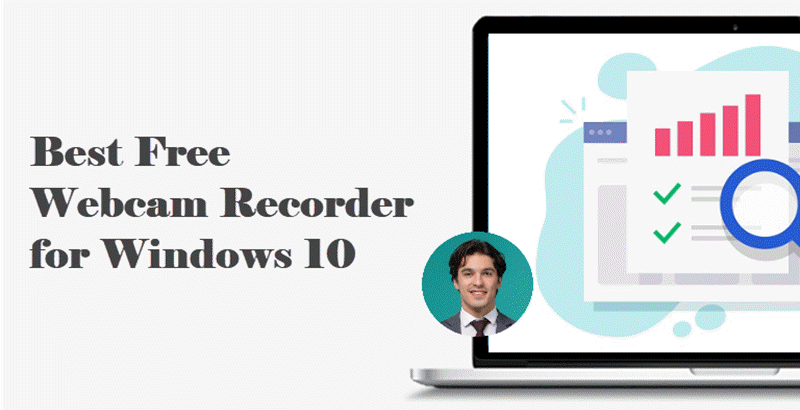When you record online courses, video calls, videoconferences, or yourself playing video games, you need the best screen and webcam recorder to record the screen and webcam simultaneously. However, some recorders may require you to pay when recording the screen and webcam simultaneously, or some have a time limit. Anyway, it is hard to find an excellent free webcam and screen recorder to meet all the requirements.

Now you don't have to struggle to find and try which is the best screen and webcam recorder. This passage recommends the best free screen and webcam recorder to record screen and webcam at the same time without payment and effort on your PC. Moreover, it gives you 3 useful tips to make your recorded videos awesome. Let’s check out!
- This is an Article Index.
- Do not insert any text in here.
- This index will be generated automatically when displayed on the front end.
- Of course we still love you.
iTop Screen Recorder: Best Screen and Webcam Recorder on Windows
iTop Screen Recorder is a free and powerful screen recorder. It is arguable that the best free screen and webcam recorder for Windows 11/10/8/7, which achieves recording screen & webcam, editing, uploading, and even more. Keep reading to learn what can iTop Screen Recorder do for you and how to use it.
What Can iTop Screen Recorder Do for You
1. Record Your Screen Flexibly
As the best screen recorder Windows 10, iTop Screen Recorder helps you record screen and webcam at the same time, and record the screen flexibly. You can record any area of your PC screen to start recording: full screen, a specific region, or fixed ratio (4:3 and 16:9). What’s more, it supports adjusting the webcam position and size in the video.
2. Recording Without Time Limit
In some cases, you need to record a long screen and webcam video. Fortunately, iTop Screen Recorder is an excellent free screen recorder no time limit which allows you to record screen & webcam as long as you want on the computer.
3. HD Recording Without Lagging
This best webcam and screen recorder achieves an average CPU utilization of 8%, making the recording process as smooth as possible. It enables you to capture 1080p/60fps or even 4K screen and webcam videos on your PC without lagging.
4. Doodle When Recording
When you record the screen and webcam, you can doodle on the screen in the recording area. It has many doodle tools such as pen, rectangle, oval, line, arrow and text, which can meet different needs.
5. Remove and Edit Watermark
iTop Screen Recorder is also the best screen recorder for PC without watermark. After recording screen and webcam, you can activate PRO version to remove its default watermark and customize your own watermark to protect your video from being copied.
6. Editing and Quick Uploading
It offers an array of editing tools like background music, video filters, and image stickers to help you quickly edit the recording. For quick sharing, your recorded screen and webcam videos can be uploaded to some popular social media platforms like YouTube, Instagram, Facebook, etc.
7. Multiple Output/Convert Formats
Trying to cover different demands, it supports more than 12 output formats such as MP4, AVI, FLV, MKV, MOV, TS, and GIF.
How to Use the Best Screen and Webcam Recorder
Now that you already know the advantages of the best screen and webcam recorder - iTop Screen Recorder. Next is to know how to record screen and webcam simultaneously with it. This section will show you how to use the free screen recorder step by step. Before starting recording, please make sure that all your devices are ready (such as a headphone and an external webcam). Let’s get started!
Step 1. Download and install iTop Screen Recorder on your PC.
Step 2. Select the screen region you want to record, open the webcam, and microphone/system sound (depending on your needs). It supports freely capturing internal/external sound from a microphone or recording screen with audio at the same time. Furthermore, you can set up the language, format, and hotkeys in “Settings” .

Step 3. When everything is ready, click REC to start recording. You can doodle during the recording.

Step 4. Click the red button or press F9 to finish the recording. You can preview the video through "My Creations" . Right-click for video editing, renaming, and quick uploading if you want.

Tips for Using Screen and Webcam Recorder
As you can see, iTop Screen Recorder is such an easy-to-use screen and webcam recorder, which is really helpful for recording videos from webcam and outputting good quality recorded videos. But recording a good video is not just based on it. You should also consider how to record an awesome video. To make your screen and webcam recordings look better, there are some tips you should notice when using the screen and webcam recorder.
1. Set up the Webcam and Sound (Built-in/External)
If you're using your computer's built-in webcam, the webcam will automatically use your computer's system audio. For an external webcam, it may has a built-in microphone. Whether it's internal or external, to make sure the recorded video has sound, you'd better set up and check the webcam/sound in advance.

2. Adjust Position
Adjust the position of the webcam or your position before starting recording screen and webcam. Placing yourself in the middle of the webcam focus frame makes the recorded video look better.
3. Lighting
To ensure that the recorded video is clear, you need to confirm the lighting. Excessive light or dim light will reduce the quality of your screen and webcam recording. If you need to record professional videos, like instructional videos, you can also buy a live fill light to make the video clearer.

Conclusion
Above is all about the best screen and webcam recorder - iTop Screen Recorder to help you record screen and webcam at the same time, and 3 useful tips to make your recorded videos look better. To conclude, iTop Screen Recorder is definitely the best free screen recorder for PC to solve different needs of recording. Download and try it for free!
 Vidnoz AI creates engaging videos with realistic AI avatars. Free, fast and easy-to-use.
Vidnoz AI creates engaging videos with realistic AI avatars. Free, fast and easy-to-use.