A demo is short for demonstration, representing a song or a collection of songs usually recorded for limited release or personal reference rather than for broad public release, or showing how something works or operates. Why need to record demo? It can help musicians, singers, or any content creators to record melodies and lyrics, whether for personal reference or to share with collaborators, producers or fans. Furthermore, a demo serves the purpose of testing show formats or refining delivery styles to receive feedback and improve the quality of their podcasts.
To learn more about demos, you’ve come to the right place. This blog will tell you the details of demos and show you one of the most reliable and convenient software for you to make demo recordings on your computer.
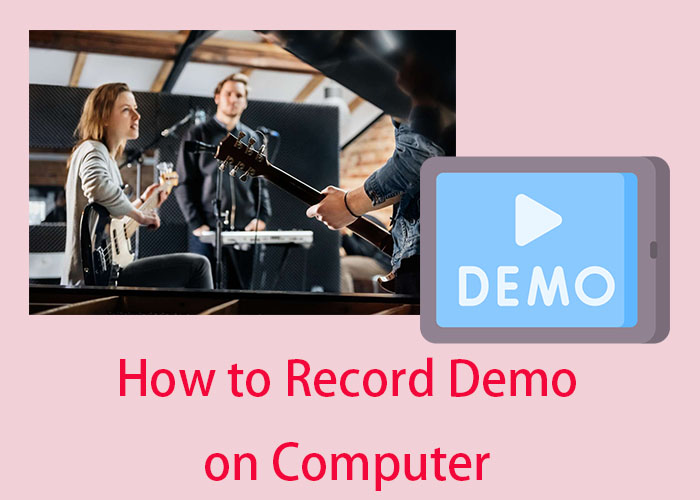
Understanding of a Demo
A demo, short for demonstration, serves as a showcase for the features, attributes, or functionalities of a product, service, or concept. It is often used to record songs to share or videos to demonstrate software apps, digital workflows, or online processes, offering a step-by-step guide on how to use the featured technology or navigate a specific task. Some main features of a demo are listed below:
- Audio Demo: An audio demo focuses on conveying information through sound, often used for music or voice-over samples, to demonstrate the qualities or features of an audio product or service.
- Video Demo: A video demo is a visual presentation that demonstrates the features, functions or benefits of a product, service or concept through the use of video clips.
- Screen Recording Demo: A screen recording demo is a type of demonstration where the actions taking place on a computer or device screen are captured and recorded.
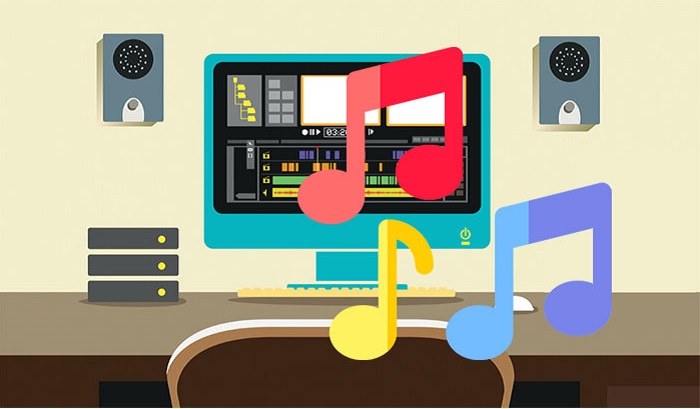
What’s the Benefits of Recording Music Demo on Your Computer
Recording music demos on computers has become more and more popular among musicians. Here are some of the main benefits of choosing to record music demos on your computer:
- Convenience: With a computer-based recording setup, musicians can capture their ideas whenever and wherever they want, without the constraints of a traditional recording studio.
- Cost-Effectiveness: Setting up a home recording studio using a computer is much cheaper than booking a studio or hiring a music engineer.
- Flexibility: Using a computer to record music demos offers unparalleled flexibility, allowing musicians to easily add effects and fine-tune aspects of the recording to achieve the desired result.
- Learning Opportunity: Recording music on a computer enables musicians to develop skills in recording and editing and gain a deeper understanding of their music production.
- Creative Freedom: Recording music on a computer is free from time constraints or external pressures, allowing musicians to fully explore their artistic vision and express themselves uncompromisingly and authentically.
Now that you know the benefits of recording music demos on your computer, how to record a demo on your computer? Read on!
Ultimate Free Demo Recorder: Capture Your Best Moments Effortlessly
When you need to record music demos on your computer, iTop Screen Recorder is a free and powerful demo recording software that helps you record music demos for free. With the help of iTop Screen Recorder, whether you are an up-and-coming musician, songwriter, or producer, you capture not only your own voice but also the sounds of complex instruments.
Key Features of iTop Screen Recorder:
- High-Quality Music Demo Recording: With this screen recorder Windows 10, you can capture high-quality audio in pristine quality, ensuring that every note and sound is faithfully reproduced in your music demo.
- Customizable Recording Area: Whether you need to record part of screen, capture a full screen, a specific window, a fixed ratio such as 16:9 or 4:3, or any customized area, iTop Screen Recorder can meet your needs.
- Multiple Output Formats: Whether you prefer MP3, WAV, or other popular formats, iTop Screen Recorder allows you to choose a variety of output formats to meet your preferences and compatibility needs.
- Free Editing Tools: iTop Screen Recorder has a free video editor that allows you to trim, merge, or adjust audio levels to perfect your demo recordings.
- User-Friendly Interface: With iTop Screen Recorder’s intuitive and user-friendly interface, you can easily navigate through recording settings, editing tools and output options to streamline your workflow.
- Various Recording Modes: Whether you want to capture a studio recording or solo rehearsal, or record TikTok live, iTop Screen Recorder offers flexible recording modes to meet your needs.
How to Record a Demo on Your Computer
The way to make a demo recording is quite simple and easy. Here is a step-by-step guide on how to record a demo at home with iTop Screen Recorder:
Step 1. First download and install iTop Screen Recorder for free on your computer.
Step 2. Open iTop Screen Recorder and go to Settings > Format > Audio to select your desired format. Once done, click Save to apply the changes.
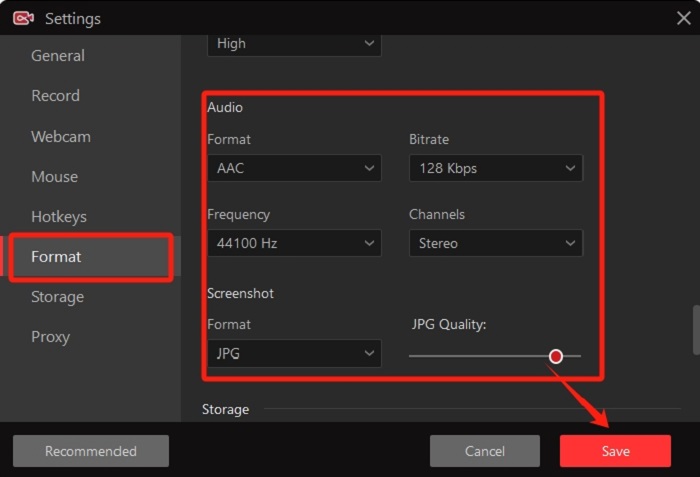
Step 3. Navigate to the Record > Only Audio to switch to recording mode > Turn on Speaker and Mic as you like and click REC to record demo on your computer.
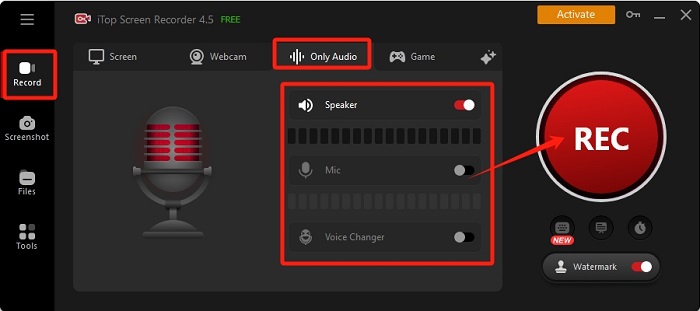
Step 4. Click the red Done button or press F9 to end the recording session. When finished, access your audio files from the Files section of the Audio category.
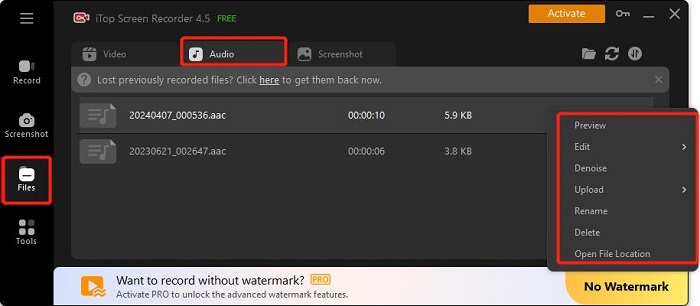
In addition to recording audio, iTop Screen Recorder allows you to screen record Snapchat or other social platforms, or record games or online meetings.
How to Edit Music Demo with iTop Screen Recorder
Do you want to perfect your music demo and make it stand out? With iTop Screen Recorder’s built-in video editor, you can easily polish your recordings to perfection. Follow these simple steps to edit a music demo on your computer:
Step 1. Launch iTop Screen Recorder to its main interface, click Tools > Video Editor > Open an existing one to integrate your audio recording into this audio and video editor.
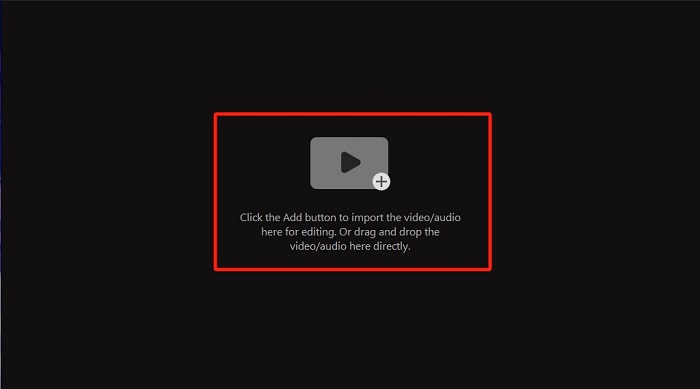
Step 2. To edit your demo recording, you just need to drag and move to trim your recording files.
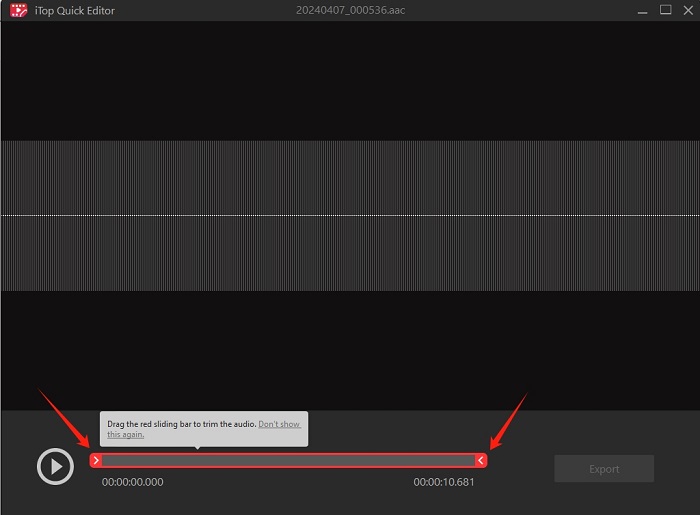
Step 3. Once you’ve made the necessary edits and generated a satisfying new audio file, choose your preferred format - MP3, MP4 or AVI - and save it to a local folder for easy access and sharing.
FAQs about Music Demo Recording
If you still have a lot of questions about recording a demo, there’s no need to worry. Let’s have a look at the following FAQs, and you’ll find the answers.
Q1: What should be included in a music demo recording?
A music demo is a draft or sample version of a song that gives the listener an idea of what the final song will sound like. A music demo recording should usually include a selection of the best songs or compositions that showcase your talent and style.
Q2: Where can I record my music demo?
You can record your music demo in a professional studio or in a quiet, acoustically appropriate space such as a rehearsal room or a soundproofed spare room. If your budget and equipment is available, you can make use of recording software like iTop Screen Recorder to record demos.
Q3: What should I avoid when recording a demo?
When recording a demo, you may need to avoid some common issues such as poor sound quality, too much background noise,and rushed performances.
The Bottom Line
That’s all about how to record demo on a computer. Whether you want to record a music or video demo, iTop Screen Recorder is a great option for you. With this free screen recorder, you can easily make any demo recordings or screen record with or without audio or webcam.
Most importantly, iTop Screen Recorder has a built-in audio and video editor that can help you trim or add effects to your recordings to perfect your production, so that you can directly share your production to popular social platforms such as YouTube, Instagram, etc.. Try it out!
 Vidnoz AI creates engaging videos with realistic AI avatars. Free, fast and easy-to-use.
Vidnoz AI creates engaging videos with realistic AI avatars. Free, fast and easy-to-use.















