Owned by iHeart Media, iHeartRadio is the most popular app that lets you stream all your favorite music, podcasts, and radio for free. However, sometimes you might just prefer to listen to iHeartRadio offline since it can be inconvenient to stream iHeartRadio without a good network and you don’t want to listen to your favorite tunes with streaming cutting in and out or you simply want to enjoy your beloved music everywhere like traveling, commuting, etc.

Regardless of the reason, you need to download music from iHeartRadio for offline playback. In this article, you can find 5 easy methods to download iHeartRadio music on various devices, including mobile devices, Windows, and Mac. Just don’t miss out!
1. Listen to iHeartRadio Music Offline with Subscription
How to listen to iHeartRadio offline? You can use the native offline feature to listen to music offline with iHeartRadio. However, the feature is not free of charge, and you have to get the iHeartRadio Access plan to listen to its music offline. If you’ve already got a valid subscription, here’s how to make it in simple steps.
Step 1. Launch iHeartRadio with a Wi-Fi or cellular connection.
Step 2. Select the playlist you want to make available offline.

Step 3. Tap on the switch next to the Offline. Once the colored arrow appears, you can listen to iHeartRadio music offline.
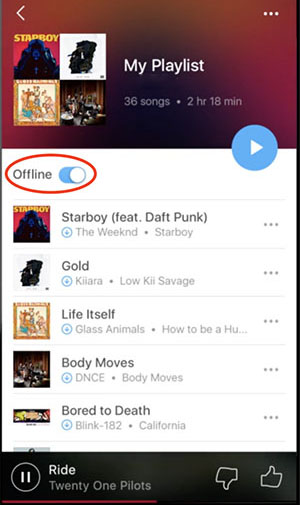
All it takes is just a quick toggle. Please mind that this offline feature is only available with a valid subscription in the iOS and Android versions of the iHeartRadio app. But what if you don’t have the iHeartRadio All Access subscription? Worry not, just check out the following parts.
2. Export iHeartRadio Music File and Download It
So how to listen to iHeartRadio music offline without subscription? You may export iHeartRadio music files and download them with Soundiiz, a reliable third-party tool that can help you recreate music collections across various services. Here’s how to export iHeartRadio music with it.
Step 1. Head to Soundiiz. Create an account and log in. Select iHeartRadio on the left. Enter the iHeartRadio account information to allow Soundiiz access to it.

Step 2. Now you can see all your playlists. Click on the 3 dots on the right and select “Export as a file.”

Step 3. Select the URL format and confirm the tracklist. Now you can download the music files to your device.
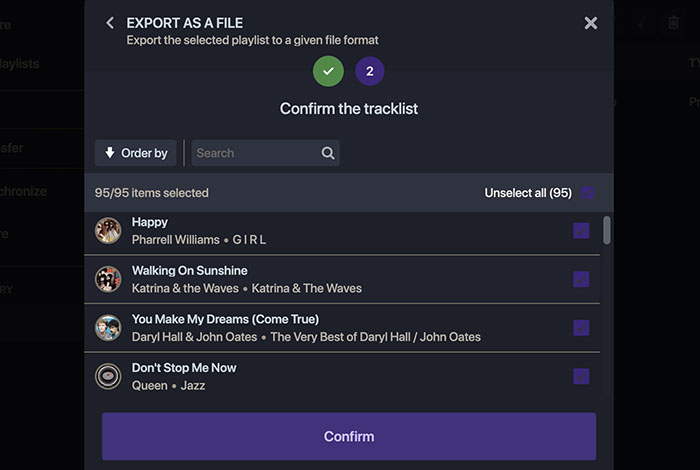
Please mind that to download the music files of iHeartRadio from Soundiiz, you are required to have a Premium plan. But if you are not keen on getting one, there are more ways you can try, just read on.
3. Convert iHeartRadio Music Videos to HD MP3 and Download It
You can also download music from iHeartRadio for offline playback with an iHeartRadio to MP3 converter. So which one to use? Try YouTube 4K Downloader, a web-based service that allows you to easily download online videos/audio from YouTube, iHeartRadio, TikTok, and many more. Here’s how to download music from iHeartRadio with it.
Step 1. Go to iHeartRadio and log in with your account. Locate the song you want to download.
Step 2. Click on the 3-dot icon and select Share. Copy the link here.
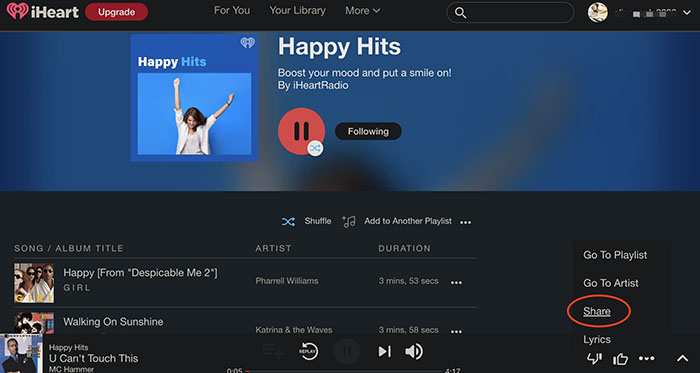
Step 3. Paste the link to iHeartRadio to the MP3 converter. Click on the Download button to download music from iHeartRadio.
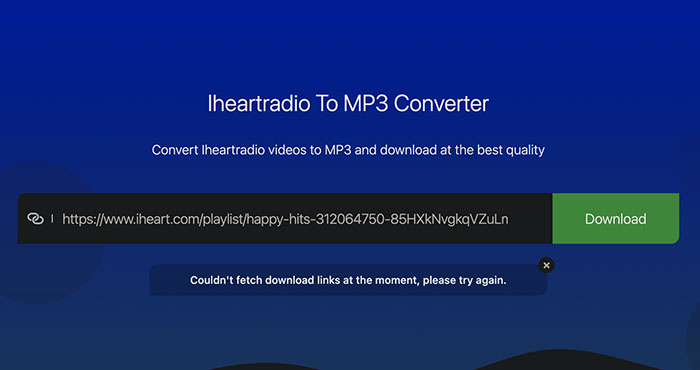
That’s it. Just mind that YouTube 4K Downloader might have glitches from time to time. It might not be able to fetch the link successfully and you have to keep trying. But worry not, there is a once and for all solution, just check out the next part.
4. Record iHeartRadio Music and Save It
The best way to download music from iHeartRadio is to record and save it as local files. Here iTop Screen Recorder is the best tool to use. With this high-performance screen recorder, you can record iHeartRadio music with the best quality possible. Just have a look at its main features to learn more.
- Capture Audio and Mic. iTop Screen Recorder lets you capture internal audio and external sound from the microphone. You can not only save iHeartRadio music but also record audio from websites of all sorts conveniently.
- HD Audio Quality. iTop Screen Recorder allows you to record high-definition audio on iHeartRadio. You can save your favorite tunes for a much higher quality listening experience.
- Video and Audio Editing Available. Want to edit the recorded iHeartRadio music? There is no need to switch to another application. Just use the built-in video editor and you can edit videos and audio effortlessly.
- Noise Reduction. Packed with a denoiser feature, iTop Screen Recorder can help you eliminate the background and current noise successfully. You can export iHeatRadio music with the utmost audio quality.
- Support Multiple Audio File Formats. iTop Screen Recorder supports a handful of formats like FLAC, MP3, and more. It’s also the best FLAC recorder to record iHeartRadio music without quality loss.
So how to download music from iHeartRadio with iTop Screen Recorder? Here are the steps.
Step 1. Free download and install iTop Screen Recorder on your PC.
Step 2. Click on “Only Audio” to enter audio recording mode. Adjust the settings for the speaker and microphone if needed. Click on the REC button to record iHeartRadio.

Step 3. Click on the “Tools” tab on the left. You can use the built-in editor and denoiser to edit and remove noise in the background.

5. Download iHeartRadio Music with QuickTime
As the best streaming audio recorder, iTop Screen Recorder is surely the best way to record/download music from iHeartRadio on Windows PC. So what about macOS? It’s easy, just use the native audio recorder - QuickTime Player to save your favorite tunes for free. Here’s how.
Step 1. Launch QuickTime Player. Go to the menus on top and select File > New Audio Recording.
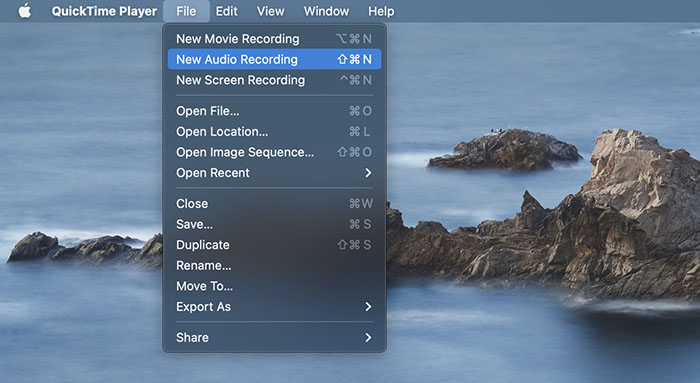
Step 2. A window for audio recording will pop up. Click the downward arrow next to the REC button to set the audio source.

Step 3. Head to iHeartRadio and locate the music or podcast you want to save. Play it and click on the REC button on QuickTime Player to start recording.
That’s it! You can pause the recording at any time and play the recorded iHeartRadio music when you stop recording. Just note that the recorded music will be saved in AIFC, which is a lesser-used format. You will have to convert the file format to MP3 to play the recorded music on most devices.
Conclusion
How to download music from iHeartRadio? This article has introduced 5 effective ways to help you make it on mobile, PC, and macOS. While iHeartRadio and Soundiiz require valid subscriptions to download music, YouTube 4K Downloader might run into glitches from time to time. So the best way to download music from iHeartRadio on PC is to use iTop Screen Recorder, which allows you to save your favorite tunes with the best output quality. It’s also the best screen recorder that can help you capture all activities on your computer easily. Just wait no more and try it for free!
 Vidnoz AI creates engaging videos with realistic AI avatars. Free, fast and easy-to-use.
Vidnoz AI creates engaging videos with realistic AI avatars. Free, fast and easy-to-use.














