Using ChatGPT to manage meetings has become quite trendy due to its accuracy, efficiency, availability, and versatility. It automates the process of taking notes, making meeting summaries, drafting agendas, and doing almost everything related to your meetings. With it, you can save considerable time and improve work efficiency.
However, ChatGPT is not everything. With today's ChatGPT technology, you can only manage meeting notes. What if we want to take a step further to record ChatGPT conversations and data? Can ChatGPT record meeting minutes?
Unfortunately, ChatGPT doesn't offer the feature of recording conversations or textual transcription. But no worry, as you can do the same thing with the screen recorder introduced in this guide.

What Role Does ChatGPT Play in Meetings?
In meetings, ChatGPT acts as an executive assistant, helping with meeting preparations, processing information, or creating interactive content. Beyond that, there are more ways ChatGPT can be utilized in meetings.
1. Summarize the transcript of your meetings: ChatGPT can summarize the transcript of your meetings, which can save you time and improve work efficiency.
2. Keeping track of important points: ChatGPT can automatically highlight important sentences or points, saving you time taking notes and giving you more time to focus on other important details of your meetings.
3. Making decisions: ChatGPT can be utilized to keep track of every decision made during the meeting, ensuring you don't miss any important decisions and reducing your stress in meetings.
4. Facilitating Q&A sessions: ChatGPT can assist in collecting questions from attendees during the meeting. Then, it can provide real-time responses to these questions with accurate insights. This can ensure all questions are addressed at the meeting.
5. Enhance virtual meeting engagement: In virtual meetings, you can use ChatGPT to maintain attendee engagement by initiating conversation starters, providing updates, informing attendees of upcoming events, etc.
How to Record ChatGPT & Transcribe for Google Meet
To screen record ChatGPT conversations, you'll need a screen recorder to help. It allows you to capture every activity that happens on your screen, including those generated by ChatGPT. Here we’ll explain how to use this top-ranked screen recorder - iTop Screen Recorder to record ChatGPT.
iTop Screen Recorder is a table, lightweight, and free screen recorder for Windows. It boasts a rich feature set and ease of use. You can use it to record every moment of your screen in high quality. Whether you want to record online meetings or offline meetings, it offers a convenient way for your purpose. With its scheduling feature, you can even schedule screen recordings. This is perfect for recording ChatGPT conversations in meetings, webinars, live streams, and other events that you can't be present in real time.
If you're looking for a simple yet powerful tool to record ChatGPT interactions or find ways on how to record teams meeting, iTop Screen Recorder is an ideal option.
The feature of iTop Screen Recorder for recording meetings:
1. Record online meetings without limitations
iTop Screen Recorder can help you record any screen activities smoothly and easily without a time limit. Thus, you don't have to worry about overtime when you need to conduct long meetings. For example, it works perfectly to solve the how to record Zoom meeting as a participant issue.
2. Record offline meetings with microphone sounds and system sounds
iTop Screen Recorder also enables you to record offline meetings with a microphone sounds and system sounds. With its built-in denoiser, you can enhance audio quality by reducing background noise. So, this is helpful when you're conducting an offline meeting and need to record ChatGPT.
3. Record without fps loss - smooth footage
Whether you're recording an 8K or 4K video, this screen recorder Windows 10 ensures smooth recording without any FPS drops or lag. This enables you to capture ChatGPT in detail.
4. Totally free to record, edit, and download videos
iTop Screen Recorder is a free and simple yet powerful screen recorder. It comes with additional features, allowing you to edit and download videos as you want.
How to record ChatGPT summaries and meetings together? Follow these steps to get the answers!
Step 1. Download and launch iTop Screen Recorder on your computer.
Step 2. Click the settings icon in the upper left corner and enter Settings to customize the output format and storage path you want. Once done, click Save to proceed.

Step 3. Go back to the home screen and click on the Full Screen to customize the recording area, choose Select Region here. Next, click REC to start recording.
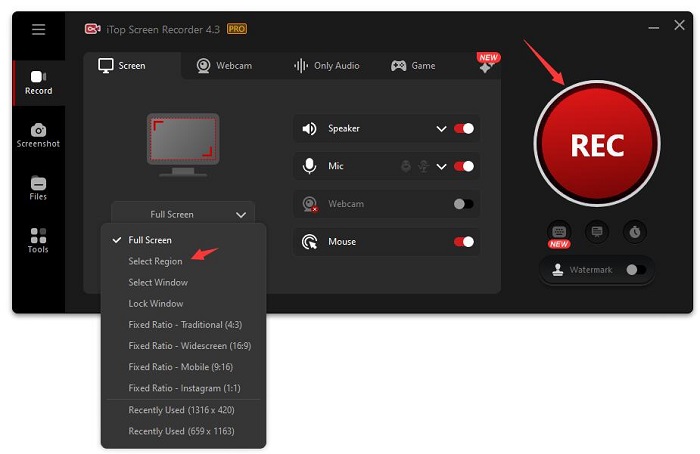
Step 4. When you're done, click the Stop icon to stop recording. Then, you can watch or edit your recordings in Files > Video.

Record ChatGPT for Meetings - Summary and Transcription
Using ChatGPT to summarize a meeting can be easy. Below, we'll show you the steps to use ChatGPT to get the job done.
Step 1. Head to the OpenAI website and create an account by following its on-screen prompts.
Step 2. Once you've finished the setup process, you can start summarizing your online meetings by copying and pasting your meeting transcript into ChatGPT and asking it to summarize your meeting.
Step 3. Then, ChatGPT will start analyzing the transcript and giving you a concise meeting summary.
(Summarize the Meeting Using ChatGPT)
Record ChatGPT FAQs
1. Does ChatGPT record data?
The answer is YES. It saves all of the conversations, prompts, and other personal information like your email address, IP address, and location. This is not for illegal purposes but for future tweaking, training, or updating on ChatGPT. If you want your ChatGPT history gone, you need to request the deletion of your history.
2. Does ChatGPT record your conversations?
Yes, it records your conversations for future analysis. So, you can't get the recordings unless you use a screen recorder to capture your conversation.
3. Can ChatGPT record meeting minutes?
Yes, it can. ChatGPT provides real-time note-taking and summarization. During a meeting, you can use ChatGPT to capture important points of the conversation and then make a summary for you.
Conclusion
That's all the tips on how to record ChatGPT. As discussed, ChatGPT can handle many tasks related to your meetings. It helps to prepare a meeting, summarize a meeting, and help you make a decision. All in all, it is a good assistant in managing meetings. Even that, it also has its limitations, such as being unable to record a meeting. Thus, you'll need a screen recorder like iTop Screen Recorder to help. With it, you can't not only record ChatGPT but also record transcribe & ChatGPT for Google Meet or record Google Meet sessions with ease.
 Vidnoz AI creates engaging videos with realistic AI avatars. Free, fast and easy-to-use.
Vidnoz AI creates engaging videos with realistic AI avatars. Free, fast and easy-to-use.















