Live video chatting turns to be a hot trend in the recent years. It features real-time and visualized communication that helps individuals and businesses achieve better connectivity regardless of the distance. There are tons of live video chat apps in the market and BuzzCast is the good one for entertainment and fun. If you are trying to save memorable video chats and live streams on BuzzCast, this article will tell you how to screen record BuzzCast to preserve desired content forever.
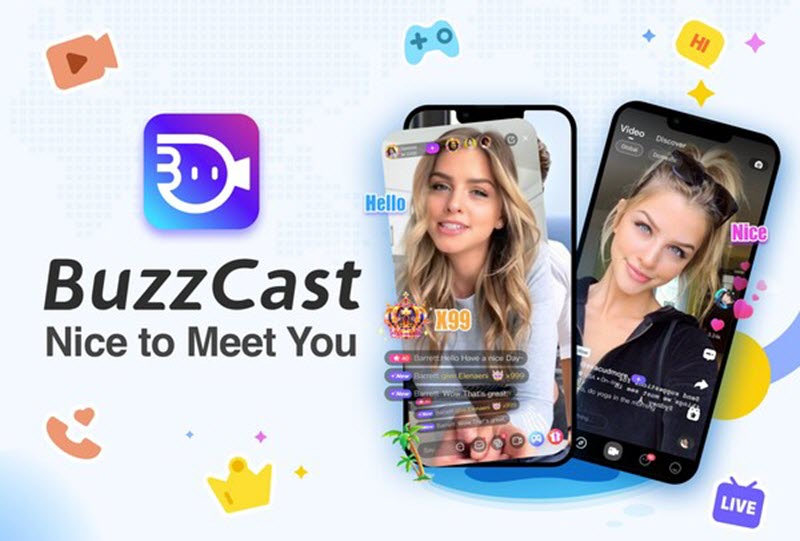
What is BuzzCast
BuzzCast builds an amusing community. On the platform, you can be a kind chatter to meet new friends over the world, a broadcaster to showcase your talent, or just an audience to watch and share favorite live streams.
BuzzCast a highly-rated live video chat app and social media platform with a bunch of highlights. A variety of broadcasting rooms allow everyone to go live with no limit while instant messaging drivers you to live chat with interesting persons. In addition, you can post 15 seconds short videos to share your moments.
BuzzCast is available for multiple platforms, using the web app for an enjoyment without installation, or free downloading an Android app to start a live stream or chat with others anywhere.
Indeed, users create a lot of beautiful memories on BuzzCast. It is also a good choice to screen record on BuzzCast for keeping an impressive live chat or stream. How to record BuzzCast? Let's check the solutions on different devices.
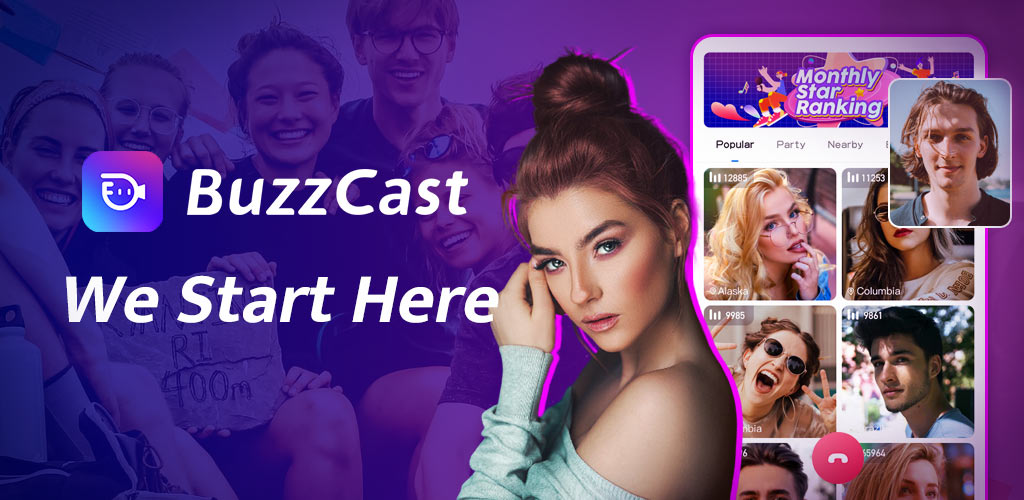
How to Screen Record Buzzcast on PC
A screen recording tool makes it easy to record BuzzCast. iTop Screen Recorder is designed to capture what's playing or streaming on your screen, or in an app/a browser tab flawlessly.
Powered by a set of features, it can accomplish various recording tasks with no effort.
- Record anything on BuzzCast with audio: iTop Screen Recorder allows you to record video chats/calls, live streams and any video with audio on BuzzCast. You can also screen record text and voice messages to save the chatting history.
- Screen record BuzzCast with no quality loss: The screen recorder ensures lossless quality of screen recordings. Whether it is a 1080p or 4K video clip, the result will preserve crisp image and vibrant color.
- Screen record BuzzCast with no time limit: iTop Screen Recorder is a trusted free screen recorder with no time limit. No matter how long a live stream lasts, it can record the whole content and maintain all information.
- Perform smooth recording process: The utilization of hardware acceleration helps you record live streams with no lags and shutters. Enjoy a seamless workflow even though running multiple tasks simultaneously on your PC.
- Edit BuzzCast screen recording for later sharing: An inbuilt video editor makes it possible to record and edit videos at one stop. In addition to trimming and cropping, you can enhance the screen recording by adding transitions, effects and other elements with ease.
iTop Screen Recorder features an easy-to-navigate interface, letting you record BuzzCast without guesswork.
Step 1. Download and install iTop Screen Recorder on your PC.
Step 2. Start a live chat or play the live stream you want to record.
Step 3. Launch iTop Screen Recorder and go to Record > Screen. Select recording area and turn on Speaker to record BuzzCast with audio. Click REC button to start recording.
Step 4. Click the Done button on the mini control bar to stop recording. The recorded video file is saved to Files > Video. Play, upload or edit it at will.
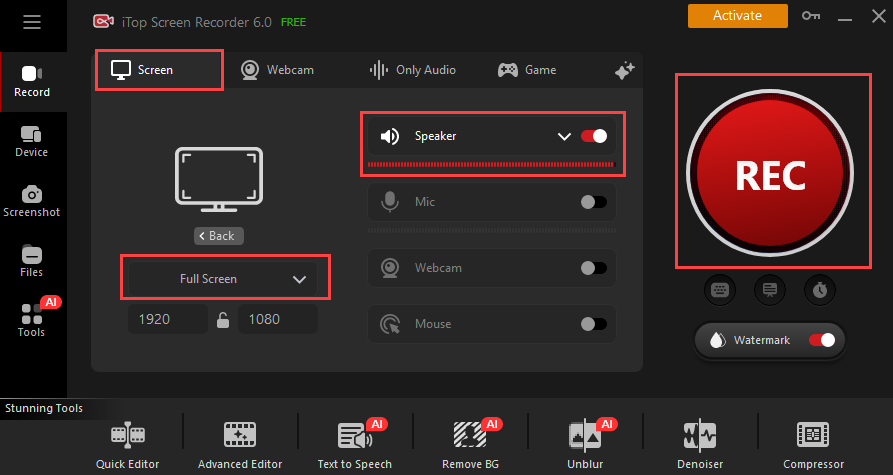
How to Screen Record BuzzCast on Mac
QuickTime, the included program in macOS which supports recording the screen on Mac, is the preferred solution to record BuzzCast live on Mac computers. Without extra installation, you can create a BuzzCast screen recording conveniently.
Step 1. Open Application folder and find QuickTime Player.
Step 2. Choose File > New Screen Recording from the menu bar.
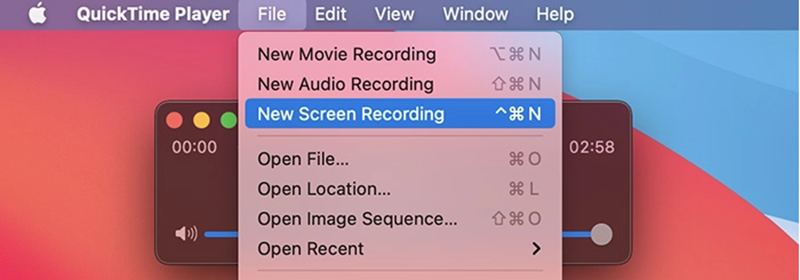
Step 3. Click the arrow next to the Record button and select a microphone to record BuzzCast with audio.
Step 4. Open BuzzCast in browser and play what you want to record.
Step 5. Click Record button. Drag and select the area to record. Click Start Recording. If you want to record entire screen, click anywhere on the screen to start recording.
Step 6. Click Stop button in the menu bar to stop recording. QuickTime will automatically open the screen recording.
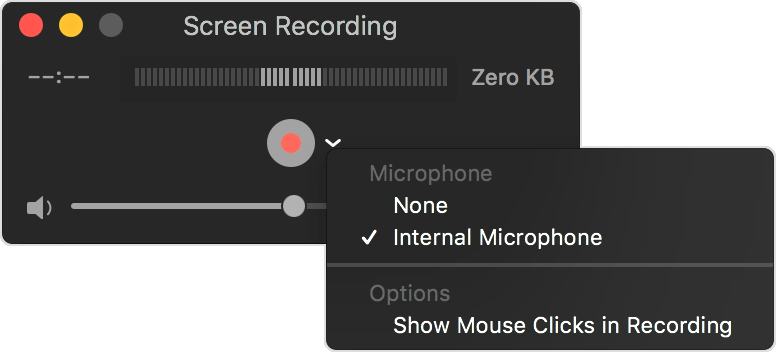
Notice: Black screen possibly happen when you try to screen record protected videos with QuickTime.
How to Record BuzzCast on Android
How about recording BuzzCast app on Android? Almost all Android devices has a native screen recorder to capture what’s happening on the screen. Get access to the screen recorder and record anything you desire on BuzzCast.
Step 1. Swipe down twice from the top of you screen to launch Quick Settings. Click Screen recorder.
Step 2. Select the sound you want to record, None, Media, or Media and Mic. Then, click Start recording.
Step 3. Play a live stream or start a video chat on BuzzCast. The screen recorder will automatically record the content.
Step 4. Click Done button on the mini toolbar to stop recording. Go to Gallery and find the recorded video. Play or edit it later.
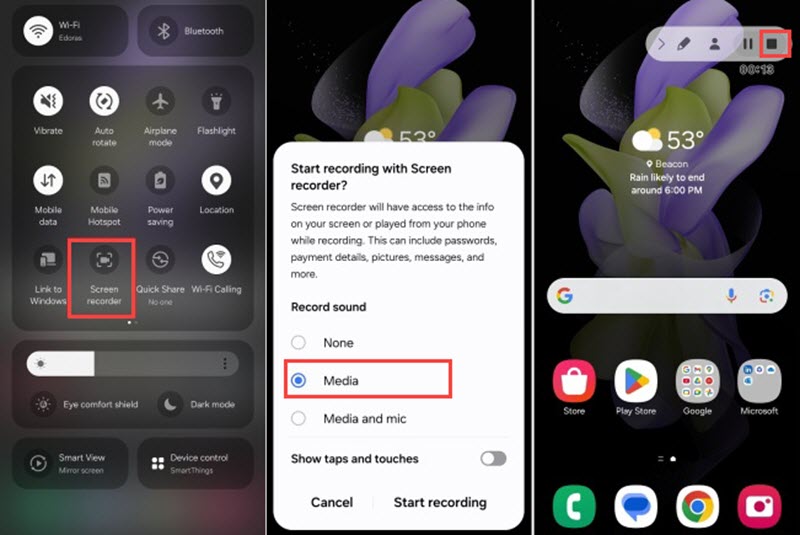
Notice: The built-in screen recorder is not working to screen record restricted apps. If you want to bypass screen recording block, try to use third-party tool or screen mirror the app to PC and record with iTop Screen Recorder.
Conclusion
How to Screen Record Buzzcast? iTop Screen Recorder delivers an easy and seamless solution to record Buzzcast content on PC while keeping clear images. Mac and Android users can use the inbuilt screen recording feature or tools to save what you want on Buzzcast. But if you encounter screen recording issues, it is recommended to use a third-party DRM screen recorder to create a perfect screen recording.
 Vidnoz AI creates engaging videos with realistic AI avatars. Free, fast and easy-to-use.
Vidnoz AI creates engaging videos with realistic AI avatars. Free, fast and easy-to-use.














