
iTop Screen Recroder
The Easiest Way to Record Your PC Screen
 Vidnoz AI creates engaging videos with realistic AI avatars. Free, fast and easy-to-use.
Try for Free >
Vidnoz AI creates engaging videos with realistic AI avatars. Free, fast and easy-to-use.
Try for Free >

The Easiest Way to Record Your PC Screen
Can't find my screen recording on my Mac? Where are the screen recordings saved on Mac? Where did my screen recording go?
The location where your screen recordings are saved on Mac varies from the tool that you use to record.
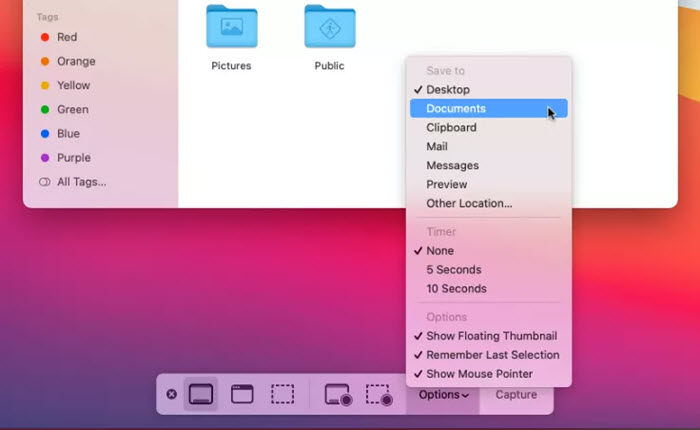
By default, the screen recordings are saved in Screen Recording folder under Library.
Open terminal in the Application folder in your Mac and type cd ~/Library/ScreenRecordings. Then, you can access your screen recordings.

Generally, 3-rd party screen recorders define a specific folder to save recordings. You can check and change the location in Settings.
It is a possibility that your screen recordings completely disappear from the default destination. If so, try the following solutions to find where your screen recordings go on Mac.
Tip: If you are a Windows user, iTop Screen Recorder is the best recommendation for screen recording, which delivers the most smooth performance and experience to capture a video while keeping high quality. It shows screen recordings in Files in the application so that you can find the recorded videos easily and quickly with no worry about sudden disappearance.

Record screen, webcam, audio and gameplay with ease. Create high-quality screen recordings with no lags and fps drops.
Yes No
Thanks for your feedback!Share
 Do you have any more questions? Share with us
Do you have any more questions? Share with us

Invalid email address
