Audible.com is a leading site for audiobooks, where you can access millions of audiobooks. Everything you need can be found on this platform. Sometimes when you find an interesting book and want to preserve it for offline reading. Is there any way to download or record audible books for free?
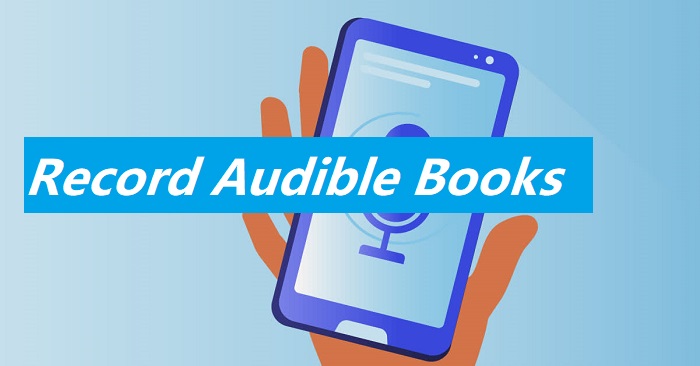
Luckily, this guide offers some proven ways to download audible books on PC, iPhone, Android, and online. Now, let’s dive in!
Can I Download Audio Books from Audible for Free?
“Can I download audiobooks from Audible for free?” asked many people. The answer is YES! Of course, you can download any book from Audible.com with a subscription. The detailed steps are shown below.
Step 1. Register and obtain a 30-day free trial after subscription.
Go to Audible.com and sign in with your Amazon account if necessary.
Step 2. Go to the library to download books.
Click on the Library option and then click Titles. Then, you can see all the audiobooks you bought in your library. You can find the one you want to download and then click on the Download button.

Step 3. Open the file to listen to offline.
Once the download is finished, you’ll get an AAX file. Then, you can open it to listen to it offline.
Note that Audible only allows new users to download Audible books for free within 30 days after subscription. If it exceeds this limit, you’ll need to pay for it. Remember to cancel the subscription before the 30-day free trial expires. Additionally, Audible doesn’t allow you to download audible books to MP3. If you want to record audiobooks without a subscription, just consider using a third-party audio recorder or HD screen recorder to get the job done.
How to Record Your Own Audible Books for Free on PC
As mentioned above, subscribing to Audible might cost you a small fortune and it’s not all people want. Given that, we recommend you use this powerful audio and video recorder for PC - iTop Screen Recorder. It is free, easy to operate, and comes with many powerful functions. With it, you can record books from Audible in high quality. Once you have recorded your wanted audiobook, you can export your recordings as MP3, AAC, FLAC, and WMA.
More specifically, you can get more detailed features, such as:
Free to record audiobooks from Audible on PC. With iTop Screen Recorder, you can record audiobooks from Audible on PC for free. More importantly, it ensures that the captured sound is clear. That makes it perfect to record streaming audio, podcasts, or webinars.
Record Audible books in MP3 & other popular formats. Once you finish recording, you can record Audible to MP3, AAC, FLAC, and WMA. Unlike other audio recorders that offer single format, iTop Screen Recorder gives you more options.
Record Audible books in high quality with no noise. iTop Screen Recorder ensures that the sound quality of your recording will be exactly the same as what you hear on your computer. By the way, its denoiser helps to remove background noise from your recording. From this point, it is a nice option to record TuneIn radio.
Supports microphone voice recording to record your own audible book. It offers multiple audio recording modes, which enables you to record sound from a microphone/speaker or from your computer only. Whether to record an audiobook from Audible or record your own audible book, it’s possible with iTop Screen Recorder. If needed, you can use it for Chrome audio capture.
Powerful audio & video editing features. After recording, you can use its built-in audio & video editor to cut unwanted parts of your recording, adjust the volume, or add elements like fade-in and fade-out. All of these features make it easy to polish your recording and produce a professional-quality audio file.
How to Record Audible Books for Free with iTop Screen Recorder
As introduced above, iTop Screen Recorder is a powerful screen recorder that can handle many tasks. Now, you can download it on your computer and follow these steps to see how to record audible books.
Step 1. Free download the iTop Screen Recorder on your Windows 11, 10, 8, or 7.
Step 2. Launch iTop Screen Recorder and select Only Audio. Don’t forget to enable the Speaker and Mic if you want to record internal audio and sound through the microphone. Then, open the Audible book you wish to record and click REC to start recording.

Step 3. Click on the Done button to stop recording. Then, you can find the recording from File > Audio.
How to Record Your Own Audible Books for Free Online
Another simpler way to record Audible books for free is to use some online audio recorders. No downloads or software needed You can complete the whole process on a browser. There are many such services for you to choose from and ScreenApp is one of the best options you can have. With it, you can record audio from your computer or browser.
Here’s how to record Audible books with this online tool.
How to record TuneIn audio online for free:
Step 1. Head to ScreenApp and open the audiobook you wish to record.
Step 2. Go back to the ScreenApp Online Audio Recorder and click on Start Recording.

Step 3. Once finished, click on the Stop Recording to end the process. Then, you can click Save Recording to save your recording on your computer.
How to Record Your Own Audible Books for Free on iPhone/Android
For iPhone and Android users who want to record audible books, using the default audio recording feature is the most recommended as they are free and have no limits to use. Here are the steps to record Audible books on iPhone and Android separately with screenshots.
How to Record audio from Audible on iPhone:
Step 1. Open your iPhone and find the Voice Memos app.
Step 2. Launch the audiobook you wish to record and tap the red record button to start recording.

Step 3. Once you’re done, tap the pause button to stop recording or you can tap Resume to continue.
How to record audio from Audible on Android:
Step 1. On your Android phone, swipe up from your home screen to bring up your apps. Type in Sound Recorder in the search box to bring up the Sound Recorder.
Step 2. Click on Sound Recorder and tap on the Microphone to start recording.
Step 3. When you’re done, click Pause to stop recording. Then, click Checkmark to save your recording.

The Bottom Line
As introduced in this guide, it’s easy to record Audible books. With any method introduced above, you can download or record your favorite audiobooks and listen to it offline. The most time-saving method is to make a subscription. However, that’s not what everyone wants. Given that, we prepared some alternative methods for you to download your wanted audiobook. Of our prepared methods, using iTop Screen Recorder to record an Audible audiobook is the most recommended as it is safe, quick, and easy to operate. Not only that, but it also works to record audio in Firefox.
Other than that, you can also use an online audio recorder like ScreenApp. But to be honest, such a service is not very stable. As for iPhone and Android users, they can directly use the built-in audio recording feature to get the job done. It’s easy to figure out which method is the best, right? What are you waiting for? Now, give this screen recorder Windows - the iTop Screen Recorder a try.
 Vidnoz AI creates engaging videos with realistic AI avatars. Free, fast and easy-to-use.
Vidnoz AI creates engaging videos with realistic AI avatars. Free, fast and easy-to-use.















