Audio is booming! Podcasts, interviews, lectures – the world is filled with valuable information trapped in spoken form. No wonder the demand for efficient audio-to-text conversion is skyrocketing.

Whether you're a student drowning in lectures, a journalist chasing quotes, or simply trying to tame your to-do list, transcribing audio recordings can be a game-changer. This comprehensive guide dives into four key methods for turning your voice recordings into text, along with the top audio-to-text converters for Windows, Mac, and online platforms. Get ready to unleash the power to transcribe audio recording to text.
What is Audio Transcription?
Converting an audio file's audio or sound output to written material is known as audio transcription. Although a professional transcriber usually handles this, certain computer systems and transcribing software programs can also do it.
Text documents typically display audio transcriptions. When transcribe a voice recording file by hand, the audio is listened to, and the transcriber then writes or types the audio to convert it to text. However, when utilizing computer software, you upload the audio recording, which the program then uses voice recognition technology to automatically translate to text. It is intended to be readable without requiring access to the original audio or video file.
4 Main Ways to Transcribe Audio Recording to Text
Text can be created from audio in a number of ways. When creating an audio transcript, it's crucial to take into account your unique requirements, such as the goal of your files, the target audience, and any time or financial restrictions. Here's a breakdown of the four main methods to transcribe a voice recording to text, along with their pros, cons, and ideal use cases:
Way 1. Manual Audio Recording Transcription
This method involves listening to your audio recording and typing out the spoken words yourself.
Pros:
- Complete control over accuracy: You can ensure every word is transcribed perfectly.
- No additional software or fees required.
Cons:
- Extremely time-consuming, especially for lengthy recordings.
- Requires good listening skills and typing speed.
- Prone to errors due to fatigue or background noise.
Best for: Short recordings with clear audio where accuracy is paramount, and you have ample time available.
Way 2. Automatic Transcribe Voice Recording with Software
Speech-to-text software uses AI algorithms to convert spoken words into text.
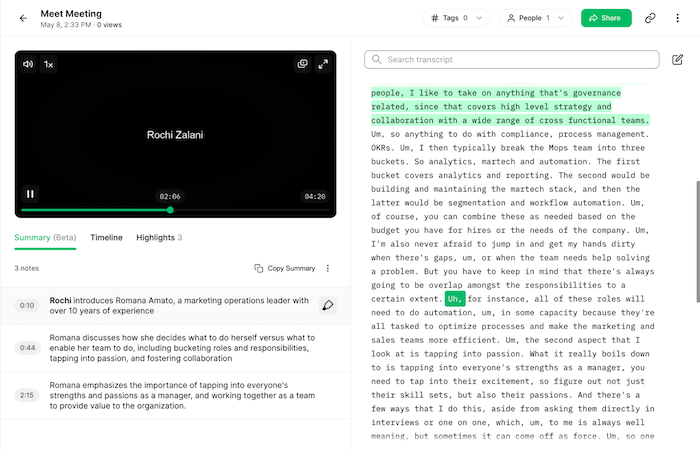
Pros:
- Significantly faster than manual transcription.
- Many free and paid options available with varying features.
- Can handle longer recordings more efficiently.
Cons:
- Accuracy can vary depending on software quality and audio clarity.
- May struggle with accents, technical jargon, or background noise.
- Editing might be required to correct errors.
Best for: Transcribing interviews, lectures, meetings, or any audio where speed and efficiency are important.
Way 3. Expert Transcription Services for Audio Recording
Professional transcription services employ experienced human transcriptionists to transcribe voice recording.
Pros:
- Highest level of accuracy, even with complex audio.
- Handles accents, technical terms, and background noise effectively.
- Time-saving solution, allowing you to focus on other tasks.
Cons:
- Most expensive option compared to other methods.
- Turnaround time can vary depending on service and workload.
Best for: Legal proceedings, medical interviews, research purposes, or any audio requiring maximum accuracy and confidentiality.
Way 4. Transcribe with Audio-to-Text Mobile Apps
Mobile apps offer on-the-go convenience for transcribing short audio clips, to transcribe audio to text for free, this method will have more choices than the other.
Pros:
- Highly portable and convenient for recording and transcribing anywhere.
- Many free apps available with basic features.
- Dictation functionality allows for hands-free transcription.
Cons:
- Limited accuracy, especially in noisy environments.
- Not ideal for long recordings due to storage and processing limitations.
- Free apps may have limitations on recording time or transcription length.
Best for: Short voice notes, capturing quick ideas, or transcribing interviews in a pinch.
How to Transcribe Audio Recording to Text Step by Step
Are you still unsure about how to transcribe an audio recording? These are the general procedures you may follow to turn an audio recording into a written transcript, however the exact processes will vary depending on the technique you use.
Step 1. Get a Perfect HD Audio Recording for Transcription
You should try to prevent poor, cracking audio quality as well as excessive noise or crosstalk, as these might make it more difficult to effectively transcribe your file.
If you're on a Windows PC and looking for a free and easy way to record high-quality audio, iTop Screen Recorder is a great option, by which you can easily accomplish high-definition audio recording program. It's a screen recorder that allows you to record your screen, webcam, and audio simultaneously. In addition to audio, it can also record your screen and webcam, which can be useful for creating video tutorials or presentations.
Here are some of the features of iTop Screen Recorder that make it a great tool for audio recording:
- Flexible Voice Recording with Screen: iTop Screen Recorder can help you record your voice with the full screen, a selected window, or a fixed ratio area of your screen. This can be useful for capturing specific content alongside your audio, like presentations or demonstrations.
- High-quality Audio Recording Only: iTop Screen Recorder offers HD screen recorder (e.g., WAV, FLAC) to capture clear audio for accurate transcription, even when recording from speakers or a microphone.
- 100% Free Voice Changer: iTop offers free voice changing features with various AI sound effects, such as male to female, gentle lady, toys, bass, and so on, transforming your audio to favorite voice.
- Record Speaking Videos with Webcam: This feature of the voice recorder for windows allows for high-resolution video recording (4K UHD/1080p/60fps) with your webcam, making it ideal for capturing lectures, interviews, or creating video tutorials with voiceovers. Paired with the screen recording function, you can create comprehensive video recordings.
- Auto Teleprompter for Audio Recording: The screen recorder lets you record a video with a teleprompter that automatically scrolls your script at different speeds, which help you read script while recording. While not directly related to transcription, it can be helpful for presentations or creating polished videos with voice narration.
Step 2. Choose a Good Audio Transcription Service
Self-transcription software allows you to upload audio recordings and pause, rewind, and repeat them as needed. If you do not have access to this, you can use Google Docs or Word. Create a new file for each new transcript, paying special attention to spelling, correctness, and speaker identification.
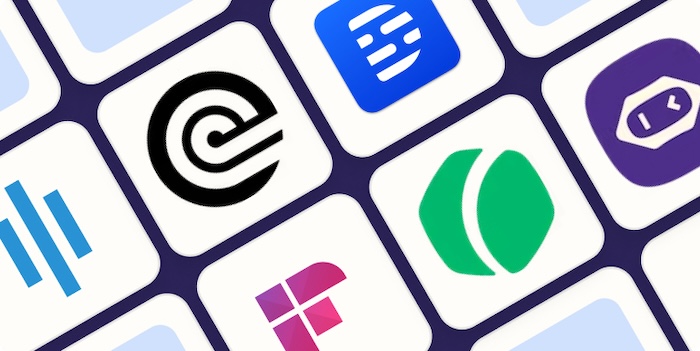
Step 3. Transcribe Your Audio Recording to Text Automatically
Producing high-quality text transcripts takes time, so do not rush the process. To avoid blunders, listen to your information slowly and attentively.
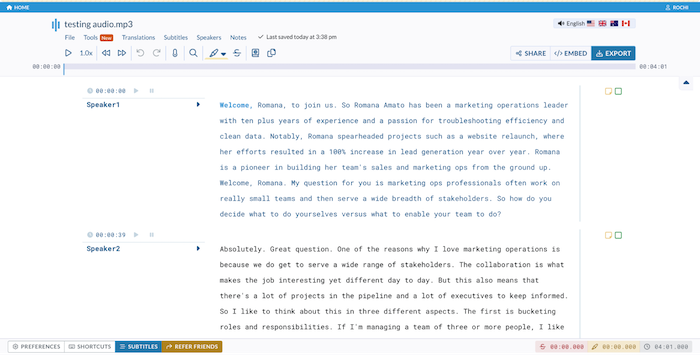
Step 4. Download the Audio-to-Text Transcripts
Your final step is to format and save your file in the proper transcription format. This might be an SRT file, TXT, CSV, or whatever format best suits your transcribing needs.
4 Best Audio-to-Text Converters to Transcribe Audio Recording
Now that you've got your high-quality audio recording with the best screen recorder, it's time to convert it into text! Here are four of the best audio-to-text converters to help you transcribe your recordings effectively:
1. Descript
Descript is a powerful online tool that combines audio and video editing with transcription capabilities.
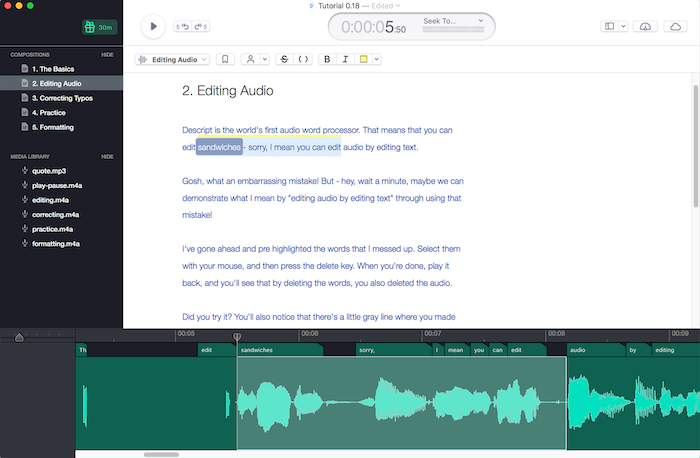
Pros:
- Versatile Platform: Edit your audio and video recordings alongside the transcribed text for a seamless workflow.
- Collaboration Features: Invite team members to collaborate on transcription projects.
- Free Plan Available: The free plan offers basic transcription features and limited exports.
Cons:
- Limited Free Features: Advanced features like speaker identification and integrations require a paid subscription.
- Learning Curve: The interface might have a steeper learning curve compared to simpler tools.
Pricing: Free plan available, paid plans start at $15/month.
Customer Review: "Descript is a great all-in-one tool for creators who need to edit audio and video while having the convenience of automatic transcription."
2. TranscribeMe
TranscribeMe is a professional human transcription service that delivers high-accuracy transcripts.
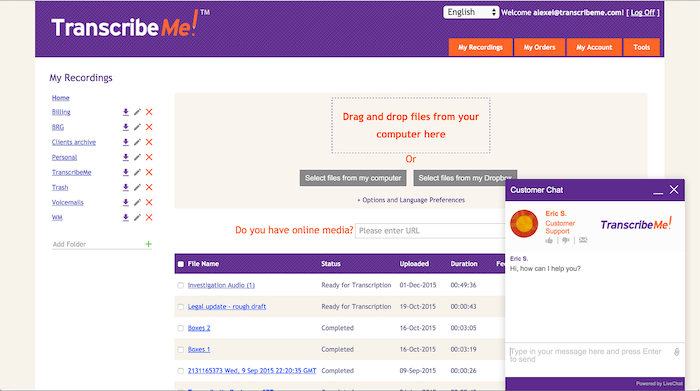
Pros:
- Human Expertise: Human transcribers ensure the highest possible accuracy, especially for complex audio with accents or background noise.
- Fast Turnaround Times: Get your transcripts back quickly, with options for same-day delivery.
- Security & Confidentiality: TranscribeMe prioritizes data security and offers confidentiality agreements for sensitive recordings.
Cons:
- Paid Service: TranscribeMe charges per minute of audio, making it a less cost-effective option for longer recordings.
- Limited Editing Features: The focus is on human transcription; editing features are minimal.
Pricing: Starts at $0.18 per minute of audio.
Customer Review: "TranscribeMe is a lifesaver for interviews and meetings where accuracy is crucial. The fast turnaround time is also a big plus."
Google Docs Voice Typing
Google Docs offers a built-in voice typing feature that allows you to transcribe audio directly into a Google Doc.
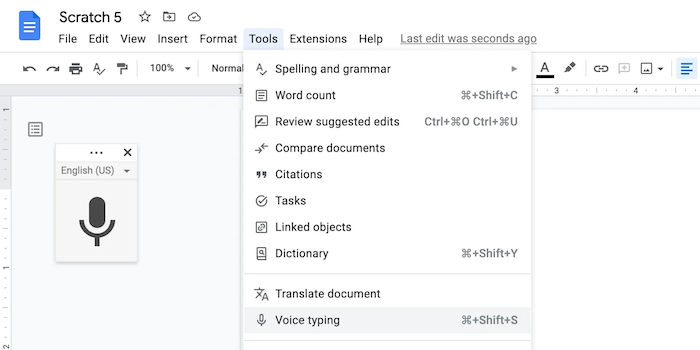
Pros:
- Free and Easy to Use: No additional software needed, and it integrates seamlessly with Google Docs.
- Real-time Transcription: See your spoken words appear on the screen as you talk.
Cons:
- Accuracy: Accuracy can be lower compared to paid options, especially with background noise or accents.
- Limited Editing Controls: Editing the transcribed text requires stopping voice typing.
Pricing: Free with a Google account.
Customer Review: "Google Docs voice typing is a handy tool for short recordings or taking notes during lectures. However, it may not be ideal for professional transcription needs."
You May Like: How to Download Any Video from Any Website Free? [4 Easy Methods] >>
4. Amazon Transcribe
Amazon Transcribe is a cloud-based speech recognition service from Amazon Web Services (AWS).
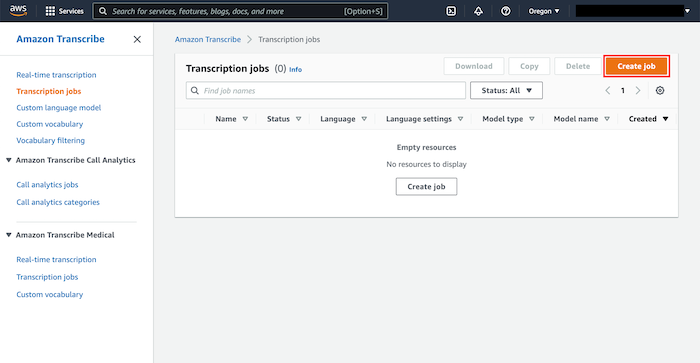
Pros:
- Pay-As-You-Go Pricing: Only pay for the minutes of audio transcribed, making it cost-effective for occasional use.
- Multiple Languages: Supports a wide range of languages for transcription.
- Integrations: Integrates with other AWS services for a comprehensive workflow.
Cons:
- Technical Knowledge Required: Setting up and using Amazon Transcribe requires some technical knowledge of AWS.
- Not User-Friendly: The interface may be less intuitive compared to user-friendly transcription software.
Pricing: Pay-as-you-go pricing, starting at $0.0008 per minute of audio.
Customer Review: "Amazon Transcribe is a powerful tool for developers who need to integrate speech recognition into their applications. However, it may not be the best option for users without technical expertise."
Tips to Transcribe Audio Recording to Text [Best Practices]
Now that you've explored different transcription tools, here are some valuable tips and best practices to ensure a smooth and accurate transcription process during the process transcribe audio to text for free:
1. Upload a high-quality audio recording
As mentioned earlier, using a high-quality audio recording is crucial. Clear audio with minimal background noise and proper volume levels will significantly improve transcription accuracy.
2. Select the suitable audio transcription tool
Consider these factors when choosing a tool:
- Accuracy: Prioritize high accuracy, especially for professional settings or recordings with accents.
- Speed: Do you need the transcript quickly? Consider services offering same-day turnaround for an extra fee.
- Supported Languages: If you're dealing with multilingual audio, ensure the tool supports the required languages.
- Price: Balance features and cost. Free options exist for short recordings, while paid services offer higher accuracy and advanced features.
- Security: For sensitive recordings, choose a service with robust security measures and confidentiality agreements.
3. Prioritize clarity and accuracy
If possible, listen to the recording beforehand to identify any challenging sections or areas with background noise.
Use headphones to block out distractions and improve focus while transcribing.
Don't hesitate to pause, rewind, or replay unclear sections to ensure accuracy.
4. Transcribe the file in sections
For lengthy recordings, consider breaking them down into smaller chunks for easier management. This allows you to focus on specific segments and avoid losing track in a long audio stream.
5. Try transcription templates
Some software offers pre-built templates for specific scenarios like interviews, meetings, or lectures. These templates can help you structure your transcript and include speaker labels or timestamps.
By following these tips and choosing the right tools, you can efficiently convert your audio recordings into accurate and well-formatted text documents.
Transcribe Audio Recording to Text FAQs
Q1. Why would I transcribe an audio file to text?
There are many reasons! Here are a few:
Accessibility: Create written versions of audio content for people who are deaf or hard of hearing.
Efficiency: Save time by having a text transcript for easy searching, editing, and referencing.
Archiving: Preserve audio interviews, lectures, or meetings in a searchable text format.
Sharing: Make audio content accessible to a wider audience by providing a text version.
Q2. Can audio recordings be transcribed with AI?
Yes!
AI-powered transcription tools have become quite accurate, especially for clear audio. These tools offer a faster and more cost-effective alternative to manual transcription.
Q3. How do I transcribe an MP3 audio file to text?
There are several ways:
Use online transcription services: Many websites offer AI-powered transcription for various audio formats, including MP3.
Try dictation software: Some software allows you to speak the audio content and convert it to text.
Hire a professional transcriptionist: For the highest accuracy, especially with complex audio, consider professional human transcription services.
The Bottom Line
Follow this guide, transcribe audio recording to text with ease. Choose from powerful tools like Descript, TranscribeMe, Google Docs, or Amazon Transcribe. For pristine audio capture, iTop Screen Recorder goes beyond audio, letting you record screen, webcam, and offering fun voice effects (Pro Version). Download screen recorder Windows 10 - iTop Screen Recorder - and conquer audio transcription!
 Vidnoz AI creates engaging videos with realistic AI avatars. Free, fast and easy-to-use.
Vidnoz AI creates engaging videos with realistic AI avatars. Free, fast and easy-to-use.














