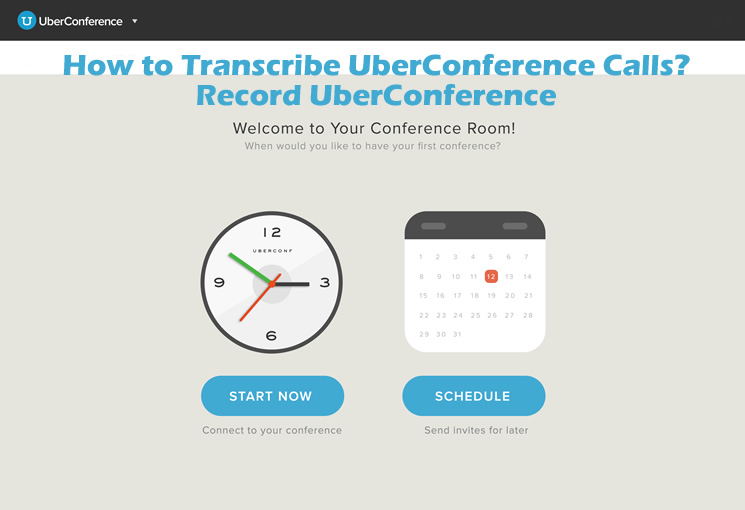Interviews are a ubiquitous part of modern society, used for various purposes such as job interviews, research interviews, journalistic interviews, and more. With the rise of professional recording software, it has never been this easy to record an interview. Why do so? By recording an interview, you can ensure accurate and complete capture of the conversation for later review or transcription, easily share the interview with others who are not present and improve accuracy, efficiency, and effectiveness in various contexts. Want to know how to record an interview? Let’s dive into the full steps.
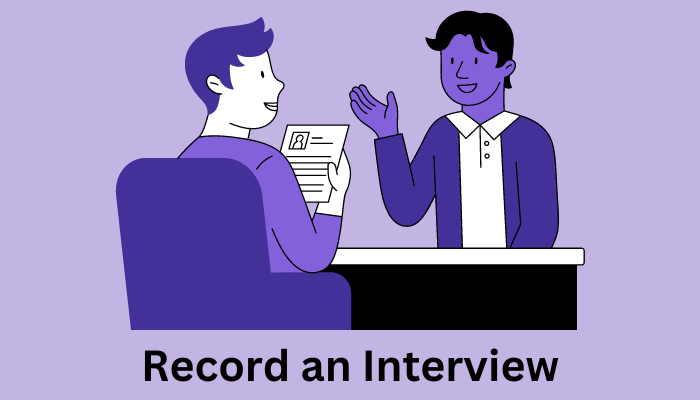
Part 1. 5 Steps to Record an Interview Online
We both know there are two participants who are in an interview, the interviewer and the interviewee. And this part is going to be a step-by-step guide for both sides.
Step 1. Learn from online interview examples.
Step 2. Prepare possible interview questions/answers.
Step 3. Check the interview equipment.
Step 4. Ask for recording permission.
Step 5. Choose a recorder and start recording.
1. Learn from online interview examples:
As an interviewer, it is important to learn from other examples of successful interviews. The easiest way is to look for videos that showcase a great interview, and take note of the techniques and strategies that are used. Below are some great interviews you can take as references.
Job interview:
Research interview:
https://www.youtube.com/watch?v=8yKPoTiQeTE&pp=ygUSUmVzZWFyY2ggaW50ZXJ2aWV3
Journalistic interview:
https://www.youtube.com/watch?v=WEdbKoY4wVs&pp=ygUWSm91cm5hbGlzdGljIGludGVydmlldw%3D%3D
2. Prepare possible interview questions/answers:
This will ensure that you stay on track and cover all the important topics. Assume you are in a job interview, here’s what the interviewer may ask and how the interviewee should answer.
For the interviewer:
1. Can you tell us about your work experience and qualifications?
2. What specific skills do you possess that would make you a good fit for this position?
3. Can you describe a situation where you had to solve a problem on the job?
For the interviewee:
1. Discuss previous job roles, skills, education, and training relevant to the position you are applying for.
2. You should show your proficiency in certain software, languages, or tools used in the position, as well as any soft skills such as teamwork, communication, or leadership abilities.
3. Name a specific case where you encountered an issue on the job, and further explain how you approached and solved the problem.
3. Check the interview equipment:
Ensure that all the equipment you plan to use for the interview, such as video calling software, microphone, and loudspeaker, are functioning correctly. Test them out before the interview to avoid any technical issues during the recording.
4. Ask for recording permission:
Before starting the interview, it is important to ask the interviewee for permission to record the conversation.
5. Choose a recorder and start recording:
Once permission is granted, choose a recorder that is easy to use and start recording the conversation. If there’s one screen recorder to recommend, iTop Screen Recorder is your go-to choice.
Part 2. Best Way to Record an Interview - iTop Screen Recorder
iTop Screen Recorder is a reliable and efficient way to record an interview. It is targeted to record screen and webcam simultaneously, as well as internal and external audio, making it an all-in-one solution for capturing high-quality interviews.
Record video interviews with iTop Screen Recorder:
Step 1. Download and install iTop Screen Recorder from the button below.
Step 2. Launch the software and select the recording mode you want (Screen, Webcam, Audio, or Game) from the homepage.
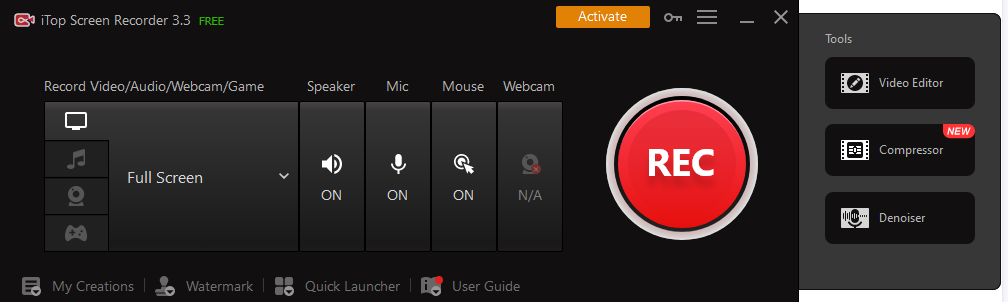
Step 3. Adjust the recording settings to your preference, such as selecting the recording area, choosing the audio source, setting the video quality, and enabling the webcam.
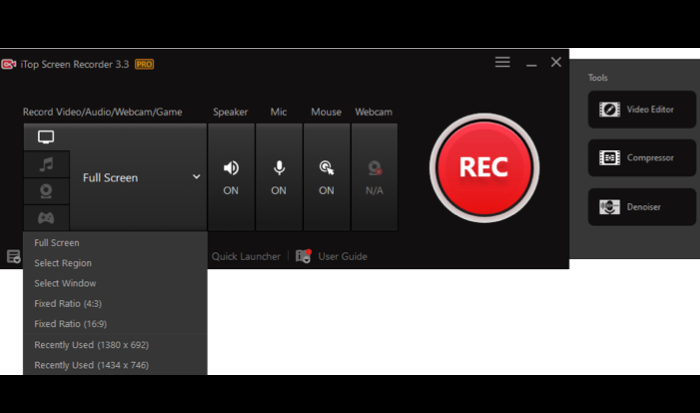
Step 4. Start the interview you are in and click on the Rec button to record video interviews.
Step 5. When you are done with the interview, press the Stop button to end the recording. The recorded interview will be automatically saved to My Creations.
Step 6. Apply built-in editing features to trim, crop, add annotations or adjust the video and audio properties as needed.
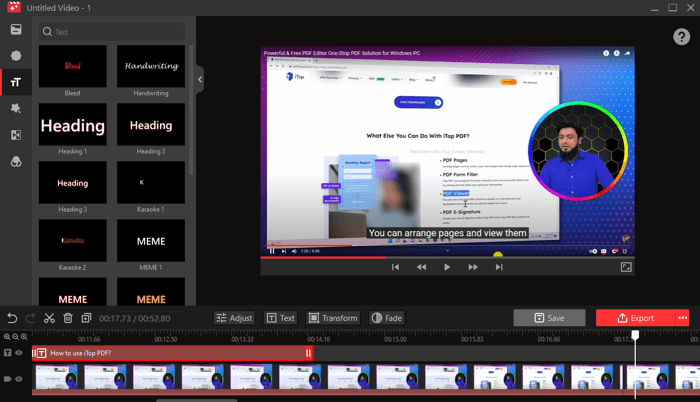
Features of iTop Screen Recorder:
Record the interview both on your screen & webcam:
With iTop Screen Recorder, you can capture both your face and what's on your screen during the interview, furthermore, it is even possible to record part of screen as you need, which makes it useful for remote interviews or if you want to show a presentation during the interview.
Record interview audio internal & microphone:
Whether you want to use the internal equipment or apply external ones to screen record with voice of yours or the voice of the interviewee, iTop Screen Recorder offers you options.
Record interviews with no lag:
This is especially important to record an interview, where you don't want any interruptions or distractions that could ruin the flow of the conversation.
Built-in Edit Feature:
It is not only a screen recorder Windows 10/11/8/7 but also a great video editor. With a bunch of built-in edit features, you can easily make adjustments to recorded interviews. For example, you can trim the beginning or end of the interview, add annotations or captions to crucial parts, etc.
Part 3. 5 Tips for Conducting & Recording Interviews
In addition to introducing the best way to record an interview, this post also gathered essential tips for you to better conduct and record job interviews.
1. Prepare beforehand:
Before conducting the interview, do your research on the topic, and prepare a list of questions to ask or to answer. You may simply refer to the previous parts.
2. Choose the right location:
You should make sure the location is quiet and distraction-free. Avoid noisy or public places that could ruin the communication audio quality.

3. Check your equipment:
Test your recording equipment beforehand to ensure that it's working properly, especially the microphones and cameras.

4. Get permission to record:
It's important to ask for permission to record an interview before you start. Explain why you want to record the interview and how the recording will be used for.
5. Speak clearly with decent manners:
When conducting the interview, not only you should speak loud and clear but also use proper language that shows respect.
Part 4. FAQs About Interview Video Recording
- Can you record interviews?
Yes, you can record interviews with various methods and tools, such as using a digital voice recorder or screen recording software like iTop Screen Recorder. This screen-capturing tool offers a free version and enables you to record any type of interview easily.
- How to record an interview on Zoom?
Zoom has a built-in screen recording feature that can be used to record an interview.
1. Join a Zoom meeting & start recording: Once the meeting has started, access the recording feature by clicking on the More button and selecting Record on this Computer.
2. Conduct the interview & stop recording: Conduct the interview as you normally would. When the interview is finished, click the Stop Recording button at the bottom of the Zoom window.
3. Access recorded interviews: Once the recording has stopped, Zoom will automatically save the file to your computer. By default, the file will be saved in the Zoom folder in your Documents folder.
- How to record an interview with iPhone?
Yes, with the built-in Voice Memos app, which is pre-installed on all iPhones, you can record an interview. However, this app aims for voice-only recording, if you prefer a video recording, it’s not the best way to do so.
Final Words
With the right practice and equipment, you can record an interview that captures the full conversation and provide valuable insights. The 5-step tutorial offers insights into how to record an interview on your computer for the maximum outcome. Additionally, this post covers one of the best free screen and webcam recorder Windows 11/10/8/7, iTop Screen recorder, which facilitates the process to record an interview. Don’t hesitate to download and record job interviews easily with iTop Screen Recorder.
 Vidnoz AI creates engaging videos with realistic AI avatars. Free, fast and easy-to-use.
Vidnoz AI creates engaging videos with realistic AI avatars. Free, fast and easy-to-use.