It happens all the time when you have an important conference call yet your notes fail to catch up. It will be better if you know how to record conference calls whether on your phone, PC, or laptop.
As a matter of fact, problems are plenty when you really try to practically record conference calls. The privacy policy, the block of third-party recorders, and the failure of sound recording, the malfunction of default recorders.
This page will tell you all the free methods for easily recording clear conference calls on iPhone, Android phones, and PC.

How to Record Conference Call on Android Free
Whenever someone needs to record their Android phone, the AZ screen recorder is one of the top options we can recommend to our readers. The core problem of recording conference calls (and any type of calls) usually does not have sounds. That’s the limitations set by Google.
Most default recorders on Android phones are deprived of the ability to record audio. In this part, all the Samsung Galaxy, Asus Zenfone 9, and OnePlus users can use the AZ screen recorder to record conference call without limitations (the OS must be Android 9 and higher).
Step 1. Install this app from Google Play Store. Or visit its main website to get an APK.
Step 2. Before recording, you should toggle on the option to record audio. Or your footage of conference calls can still have no sounds.

Step 3. Once the setting things are done perfectly, you can now hit the button to start recording.
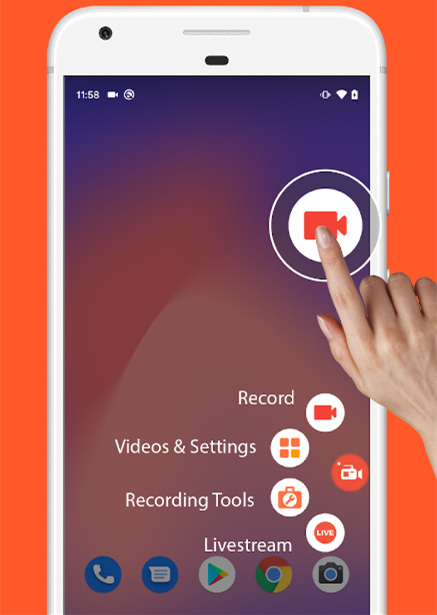
Step 4. Step recording and check the files on your phone to see if they contain audio or not.
Note: If you are worrying about the privacy policy when recording calls, you can rest assured that everything is fine unless you are pirating the conference calls. The laws are clear that if you are one legal participant in a meeting, then you can totally record the call without other parties' consent.
How to Record Conference Call on iPhone Free
Phones with iOS operating systems have long been complained of failing to record audio. And till today, many readers are still puzzled about whether their Apple 12 or higher can manage to record microphone sounds or not.
The first method is - Use the default recorder embedded in your ‘Control Panel’ can only record the system sound and fail to record voices from your phone calls.
The second method is - Use Google Voice to record the phone calls YOU RECEIVE.
To record the calls you received, and even translate them into texts, you can try leveraging Rev Call Recorder App, which is a powerful free app. Here is the tutorial:
Step 1. Check if you’ve downloaded Google Voice on your iPhone or not. If not, you can go to the App Store to obtain this App.
Step 2. Verify your account.
Step 3. Pick up a phone call and at the interface, press the ‘Add call’ to invite Rev phone numbers’ intervention.

Step 4. Back to the Rev app, hit the green button to launch a call. And call the popping-up phone number.

Step 5. Merge the 2 calls and the Rev app can successfully capture your current conference call.
After recording, you can transcribe the calls into texts.
How to Record Online Conference Call on PC? [Audio and Video]
Having conference calls on mobile phones may be instant and prompt, but the most common scenarios are holding meetings on PC, with the webcam opened and all team members joining in the same meeting room. Zoom, Bluejeans, Google Meet, and Microsoft Teams are all very popular software to hold remote online meetings.
Desktop avails meetings with crisper resolution and high frame rates. What’s better is that groups of users can gather together with their talking heads to get their work done. Here in this part, you will see 2 free tutorials to record online meetings.
Note: Many desktop software imposes strict limitations on the recording. Most of the time you need to be the host of a meeting to record the screen. And as a participant, you need to get the host’s permission to record a meeting.
How to record an audio conference call on PC without limitations
3rd party screen recorders can perfectly bypass any limitations set by conference software. No need to get permission from the meeting host and no notifications are sent to other participants in the meeting. And to make your recordings better, iTop Screen Recorder even provides noise reduction function to make your talks sound clearer than ever.
Features for recording conference call:
1. Noise reduction
2. Long-time recording without risks of crash
3. Smooth sounds, no laggy frames
4.100% secret, do not alert the conference app
Here is how to use this convenient tool all for free:
Step 1. Download iTop Screen Recorder for free. This recorder works perfectly on Windows 11/10/8/7.
Step 2. Join a meeting like usual. Before it starts, activate iTop Screen Recorder, switch the recording mode to ‘Audio Recording Mode’ and then press the ‘Rec’ button.

Step 3. Stop recording, and navigate to the built-in audio editor to trim/reduce noise/output with the format you like.
iTop Screen Recorder produces the lightest file so no worries if you plan to record a super long audio meeting. And the feature to reduce background noises is amazing too.
How to record a conference call on your computer in video format
Step 1. Also please download iTop Screen Recorder for free.
Step 2. Join the meeting room (Zoom, Teams Meeting, or Google Meet). And let iTop Screen Recorder wait in the background.
Step 3. Now let’s do some configuration to make your copies of meetings as clear as possible. Navigate to the setting panel, make the resolution at 4K, and make the FPS at 60. The last step is to make the video quality stay ‘Original’.

Step 4. Now you can start recording without any permission from your host.
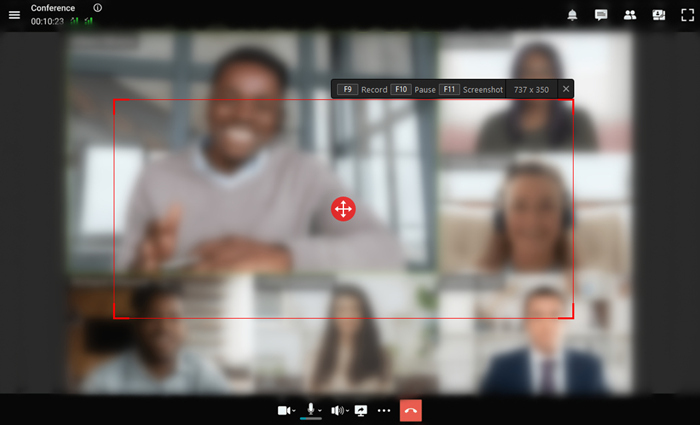
As a matter of fact, a normal screen recorder does not support a lengthy recording given the storage and RAM consumption of your CPU. But this screen recorder manages to do so thanks to its ‘Hardware Acceleration’ attribute which correlates with the Graphic Card and unburden your system to the utmost degree, which makes it the best answer for ‘how to record conference call on Windows?’
Just feel free to place it in the background and safely produce the clips of your meetings!
Record Conference Call FAQs
1. Is the Recording conference call legal or not?
According to the existential laws, you can record any conference calls if you are actually one legal participant of it. You cannot pirate the calls if you are not officially invited.
2. Can I Record conference call with crisp audio?
The default recording features on iOS devices and Android devices won’t bring you any good experience in hearing quality sounds. Yet you can always trust iTop Screen Recorder, which delivers clear sounds without background noises.
3. Can I Record conference call with Audacity?
Audacity most of the time is seen working on PC. And it is best to capture through your microphone. So if you are planning to use Audacity to record conference calls on your PC, then it is worth trying!
4. Can I record a Zoom call?
Zoom imposes strict policies on the recording of its meetings. If you want to make a Zoom call recording, you need to ask for the permission of the host.
Conclusion
To record conference call, smooth frames, and clear sounds are of vital importance. This passage provides 3 ways for our readers to instantly record conference calls whether on their iPhones, Android Phones, or on PC. Yet how to record video calls with audio? If you already feel like a wordy, lengthy meeting is on the way, try iTop Screen Recorder to avoid crashing and then produce the most lightweight yet quality clips of your meetings.
 Vidnoz AI creates engaging videos with realistic AI avatars. Free, fast and easy-to-use.
Vidnoz AI creates engaging videos with realistic AI avatars. Free, fast and easy-to-use.















