The world is eating up video content! From bite-sized TikTok clips to in-depth YouTube tutorials, audiences are captivated by the power of moving images. But what truly takes a video to the next level? Music. The right soundtrack can amplify emotions, set the mood, and leave a lasting impression on viewers. Whether you're a seasoned videographer or just starting, adding music to your videos is an easy yet powerful way to grab attention and make them stand out.

This guide will unlock the secrets of how to make video with music across various platforms. We'll explore user-friendly tools for both Windows and Mac computers, as well as iPhone users, empowering you to create captivating visuals with the perfect soundtrack. So, get ready to transform your videos into engaging masterpieces with the magic of music!
Part 1: Why Need to Make Video with Music?
In the beginning, let's delve into why music is the secret sauce for your video creations. Imagine watching a funny cat compilation without its quirky soundtrack, or a travel vlog devoid of stirring music that evokes wanderlust. Music acts as the emotional glue, enhancing the viewing experience and leaving a lasting impact on your audience.
Here's how music supercharges your videos:
- Boost Engagement: Upbeat music energizes viewers, keeping them hooked and invested in your content. Studies show videos with music have higher completion rates and better recall.
- Set the Mood: Whether it's a romantic melody for a love story or a suspenseful score for a thriller, music paints the emotional landscape, drawing viewers deeper into your narrative.
- Enhance Brand Identity: Carefully chosen music can become synonymous with your brand, creating a unique and memorable experience for viewers.
In the next section, we'll dive into the practical steps for how to make a video to music on various platforms, transforming your creations into captivating masterpieces.
Part 2: How to Make Video to Music on Windows PC
While numerous options flood the market, iTop Screen Recorder rises as a champion. It's a free, user-friendly, and versatile screen recording software that also empowers you to seamlessly integrate music into your videos, and make video with music on your PC. iTop Screen Recorder allows you to record your screen with crystal clarity and import your favorite music from your PC's library or to record zoom meeting without permission.
Whether you're a seasoned creator or just starting, iTop Screen Recorder offers a powerful and accessible way to add music to your videos and elevate your storytelling to the next level.
iTop Screen Recorder's Music Mojo:
- Free to make video with music: Create stunning music-infused videos without breaking the bank.
- Flexible video music maker: You can record part of screen with music or add music to existing videos.
- Make video with music and other effects: Enhance your videos with images, text, stickers, and other creative elements.
- Customizable video output format: Export your masterpieces in various formats to suit your needs.
How to Make Video with Music with iTop Screen Recorder:
Step 1: Click here to download iTop Screen Recorder for free!
Step 2: Customize the video recording area, record the full screen or record part of screen, the speaker or mic, then press the REC button to capture your screen.
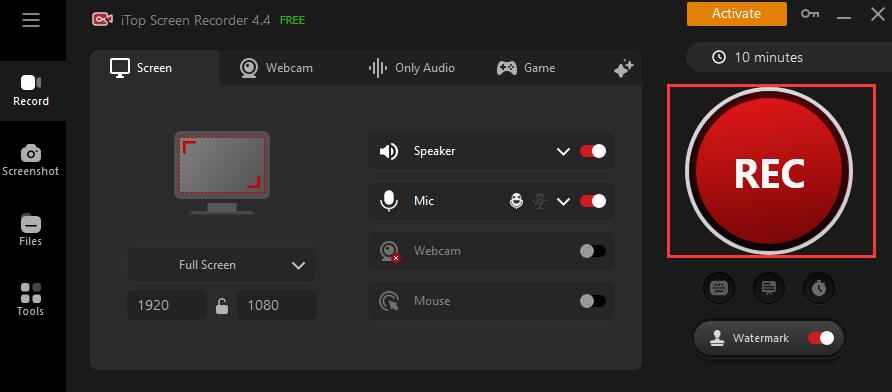
Step 3: After the video recording is finished, preview your masterpiece, add additional effects if desired with the built-in video editor in iTop Screen Recorder,
Step 4: Open the recorded video in video editor, to add music to it, just click Add audio in the bottom. Choose your desired audio file from your computer and add it to your desired location. Adjust audio options for seamless integration.
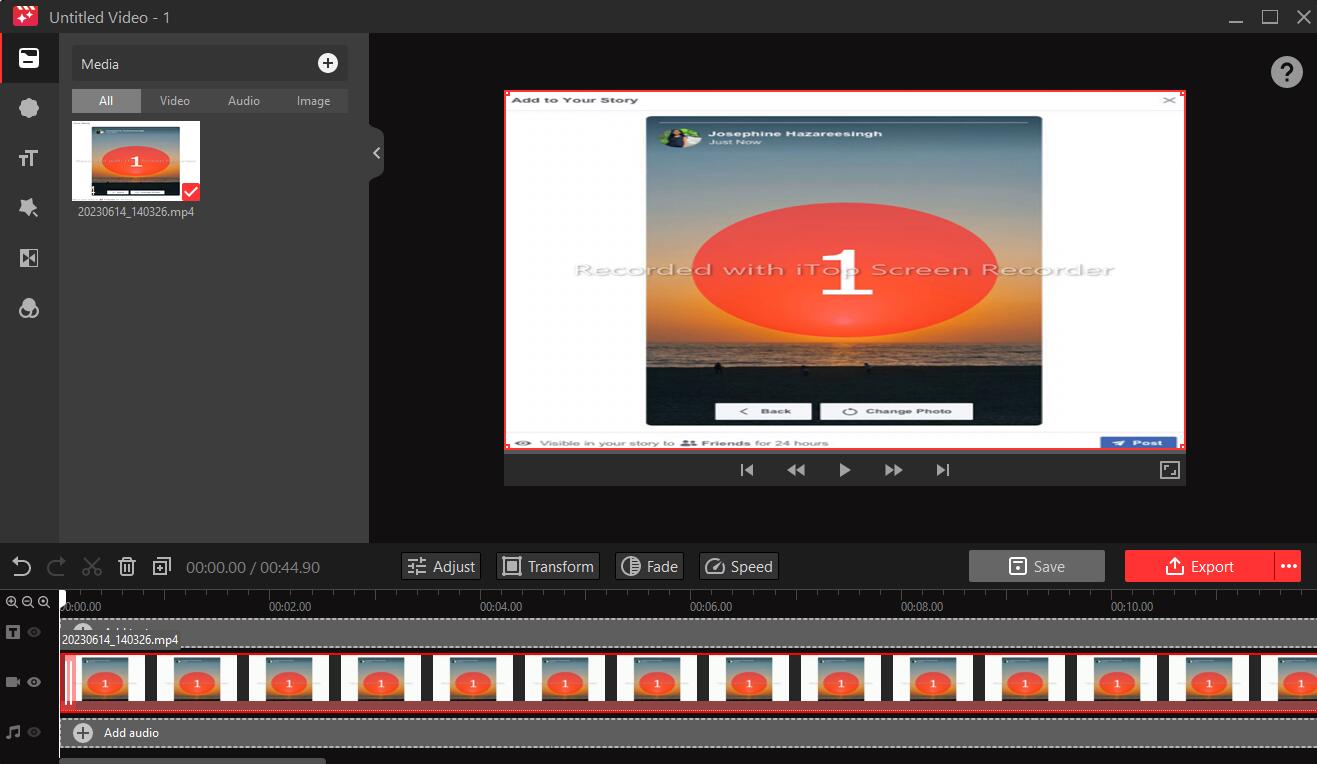
Step 5: Hit "Save" and “Export” to download your video with music to the local file, in your preferred format.
Besides syncing audio and recorded video for a polished and professional final product, you can also import your existing videos and edit them to add music. Just import the existed video and follow the step 4 to add music to it. Easy, right?
Also read: How to Screen Record Protected Videos [Completed Guide] >>
Part 3: How to Make a Video to Music on Mac
For Mac users, the built-in iMovie app is a fantastic tool for weaving music into your video creations. It is a free video editing app from Apple available on Macs, iPhones, and iPads. It's known for its user-friendly interface and intuitive tools, making it a great choice for beginners and casual users who want to create polished videos with music.
How to make video with music by iMovie:
Step 1: Open iMovie and create a new project.
Step 2: Import your video clips. Drag and drop them onto the timeline.
Step 3: Add your music: Click the "Audio" button and browse your iTunes library or import music files.
Step 4: Drag the music track onto the timeline. Adjust its position to align with your video.

Step 5: Edit and refine: Use the editing tools to trim the music, adjust volume, fade in/out, or even layer additional tracks.
Step 6: Export your masterpiece: Click "Share" and choose your desired format and quality settings.
iMovie empowers you to seamlessly add music to video for free and elevate your Mac videos to the next level. Remember, explore the app's other features like transitions, titles, and effects to unlock your full creative potential!
Part 4: How to Make Video to Music on iPhone
Even on your iPhone, iMovie lets you make video to music with surprising ease! While offering a streamlined experience, it's important to be aware of limitations compared to its desktop counterpart.
Quick guide on how to make video with music on iPhone:
Step 1: Open iMovie and create a new project.
Step 2: Import your video clips. Tap the "+" icon and choose from your library.
Step 3: Add your music: Tap the "+" icon again, select "Audio," and choose "Songs" from your music library.
Step 4: Edit and refine: Trim the music, adjust volume, or add fade effects using the intuitive on-screen controls.

Step 5: Export your masterpiece: Tap "Done," choose your resolution, and share your video with the world!
For more advanced music integration and editing control, consider using a computer-based video editing software like iMovie on Mac or Windows. This will unlock a wider range of features and allow you to create truly professional music-infused videos.
Conclusion
From captivating social media snippets to polished professional videos, the power of music transcends platforms. This guide has equipped you with the knowledge and tools to seamlessly make video with music, whether you're a Windows, Mac, or even iPhone user.
- Windows users: Embrace the free and versatile iTop 1080p screen recorder to create stunning music-infused videos, record tutorials, capture epic gaming moments, and more.
- Mac users: Unleash the built-in magic of iMovie to effortlessly integrate music, edit with precision, and layer tracks for added depth.
- iPhone users: Enjoy the convenience of iMovie on your mobile device, but remember its limitations and consider a computer-based editor for advanced control.
Ready to turn your videos into musical masterpieces? Download the screen recorder today and experience the magic of hassle-free music integration, screen recording, and video editing!
 Vidnoz AI creates engaging videos with realistic AI avatars. Free, fast and easy-to-use.
Vidnoz AI creates engaging videos with realistic AI avatars. Free, fast and easy-to-use.














