Video plays a key role in the digital age, serving as a means of communication and entertainment. However, there are times when you find it necessary to remove audio from video. Whether you’re creating content for personal use or a professional project, muting a video can enhance its impact and fulfill a specific need. In this post, you will learn two different methods for how to remove audio from video, allowing you to choose the one that best suits your requirements. Please keep reading!

Why Need to Mute Video?
Before discovering easy and safe ways to remove audio from video Windows 10, you should know why you need to mute video. Here, this section will emphasize the importance of muting video and provide scenarios where individuals and content creators may want to consider this action:
1. Eliminate unwanted background noise
Imagine you’re filming a product review in a noisy cafe and the background chatter and clanking of cutlery drowns out your voice.
2. Enhance audio effects
You've recorded a video with voice-over narration and you want to emphasize certain moments or create dramatic effects.
3. Comply with audio copyright restrictions
To avoid copyright infringement, you may need to mute the original audio of your video and replace it with royalty-free or properly licensed music or sounds.
In short, the ability to control the audio portion of a video is a valuable tool for content creators and individuals alike, whether it’s to eliminate unwanted noise, enhance effects, comply with copyright laws, or for a variety of other reasons.
How to Remove Audio from Video
Now that you understand the importance of muting a video, here are two common ways to help you remove background audio from video.
- The first way is to make use of video editing software that allows you to mute or remove audio while editing the video.
- The second way is to directly make a silent video, and thus, you only need to turn off internal and external sounds when you record a video.
Let’s keep going to check them together.
2 Ways: How to Mute Video with Best Video Editor
iTop Screen Recorder is an ideal tool for muting videos or removing audio from video, as it features a powerful built-in video editor that simplifies the process of removing audio from videos. In addition to its video editing capabilities, iTop Screen Recorder allows you to create silent videos directly, whether you are making a presentation, recording a tutorial, or just want a video without any audio.
It is worth noting that iTop Screen Recorder is not just a video muting tool but also an excellent and free video editor, and the best part is 100% free. With iTop Screen Recorder, you cannot only edit videos (such as trimming, cutting, merging videos, and applying various visual effects) but also record any activities on your desktop, such as games, meetings, streaming, and more with ease.
The outstanding features of iTop Screen Recorder:
Mute Audio Flawlessly, 100% no Audio
With the help of the screen recorder for Windows 10, you can easily mute or remove audio from video flawlessly, ensuring that there is 100% no audio in your final output of the video.
Add other Background Music or Audio Tracks
In addition to muting videos, you can easily control the sound in your video by replacing the original audio with other background music or tracks.
Remove Background Noise from Video
iTop Screen Recorder’s built-in tool – Denoiser, lets you eliminate background noise and current noise from your video recordings for cleaner, more professional content.
One-Stop Video Editor with Versatile Functions
As a versatile video editor, iTop Screen Recorder provides a one-stop solution to record and edit audio, including muting videos, creating silent videos, and screen recording without audio.
Best Free Screen Recorder to Capture Your Screen
iTop Screen Recorder is also a powerful screen recorder. Whether you record games, meetings, or any on-screen activities, it is a good choice for you to record part of screen.
How to remove audio from video on Windows:
Step 1. Begin by downloading the iTop Screen Recorder software on your Windows computer and complete the installation process.
Step 2. Launch iTop Screen Recorder to its main interface > Locate the Tools section > Select Advanced Editor and continue to choose Start a new creation.

Step 3. Once you are in Advanced Editor, you can add your media to get started and turn Volume to 0 by clicking Adjust. Then, click the Export button.
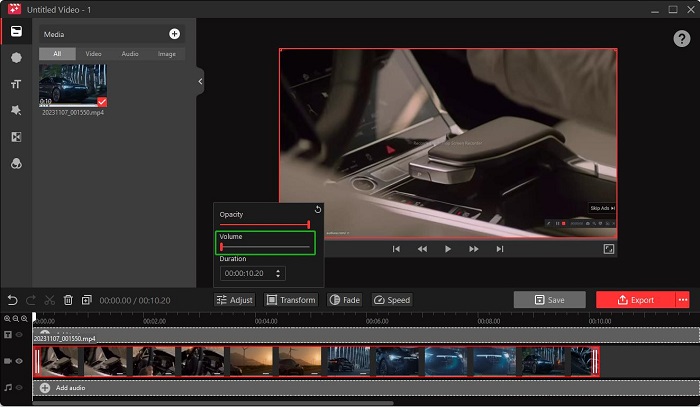
In addition, with the help of iTop Screen Recorder, you can trim, cut, merge, and add transitions, filters and effects to your videos using different tools. When you are done, export the video to your computer with high quality and fps.
How to screen record with muted video with iTop Screen Recorder:
Step 1. Open iTop Screen Recorder on your Windows PC > Choose Record on its main interface and then choose a recording area under the Screen tab.
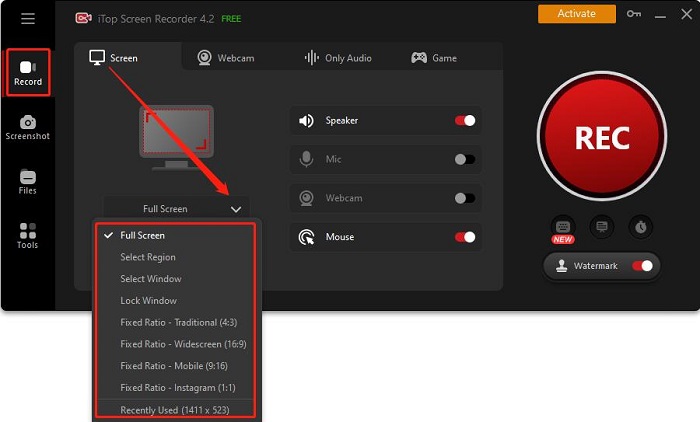
Step 2. Then, disable both Speaker and Mic to screen record without any audio at all. Once your audio preferences are set, click the REC button to initiate the recording.

When you need to keep the audio on your videos, you can also enable Speaker and Mic to screen record with voice.
Step 3. When your recording is complete, you can choose the Just playback my video option to see if your video is muted.

Simply put, the way of how to record video without sound on your Windows PC is straightforward with the user-friendly iTop Screen Recorder. Feel free to download the software and record videos without audio whenever the need arises.
Conclusion
The two easy methods discussed in this article will help you effectively remove audio from video to meet your needs. Choose the method that works best for you and start creating silent videos or recording videos without audio. Whether you are a content creator, video editor, or someone who wants to share memorable moments, you can make use of the free screen recorder, iTop Screen Recorder, to mute videos, giving away sensitive audio. Why not try it out?
 Vidnoz AI creates engaging videos with realistic AI avatars. Free, fast and easy-to-use.
Vidnoz AI creates engaging videos with realistic AI avatars. Free, fast and easy-to-use.













