Videos are widely used for digital marketing, online communication, team collaboration, etc., due to its high engagements and efficiency. You may spend a whole day in creating and editing a satisfied video with full content. But you will get the prompts that “the video file is too large to send out successfully” when you prepare to send the video to others. Then how to send a large video file that occupies more than 2GB storage smoothly?

Don’t worry, this blog will introduce 11 proven ways on how to send large video files from email on Windows, Android and iOS. Let’s have a check!
Best Ways on How to Send a Large Video File (Any Device)
What’s the best way to send a large video file? The best way to transfer large video files from email is relying on cloud storage. Here are 7 effective ways to send large video file online from any devices. Come on and read to learn more now!
3 Tools to Send a Large Video File on PC Desktop
To send large video files on the desktop, you can upload your video files to a secure cloud storage, and send the files to others via email easily. Here are 3 most recommended cloud-storage platforms for you:
Cloud Storage Tool |
Max Upload File Size |
Free Storage Space |
Google Drive |
15 GB |
15 GB |
Dropbox |
50 GB |
2GB |
OneDrive |
15 GB |
5GB |
1. Google Drive
As a universally used cloud-storage platform, Google Drive allows users to share large files with first 15 GB of free storage. The drive allows you to keep videos, photos, stories, drawings, recordings, and so on in the cloud. Besides, your privacy will be protected by its end-to-end encryption feature.
How to send large video files via email on Google Drive?
Step 1. Sign up on Google Drive. (If you already have a Gmail account, just login directly.)
Step 2. Click “+ New” on the top left and select “File upload”.

Step 3. Select your file from the local explorer. Once uploaded, right click on the file and click “Share”.
Step 4. Edit the file permissions by selecting access to “Anyone with the link” (or you can just send the link to selected people and groups)
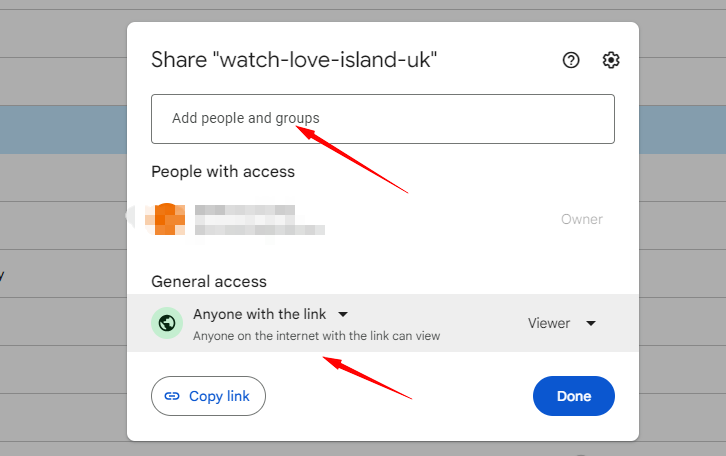
2. Dropbox
For the best way to send large video files, Dropbox is the second cloud-storage solution with 50 GB storage. This wonderful file hosting platform allows not only to share big files, but also sync your data across all devices safely. If you record long videos with online screen recorder, you can upload it to Dropbox for fast share.
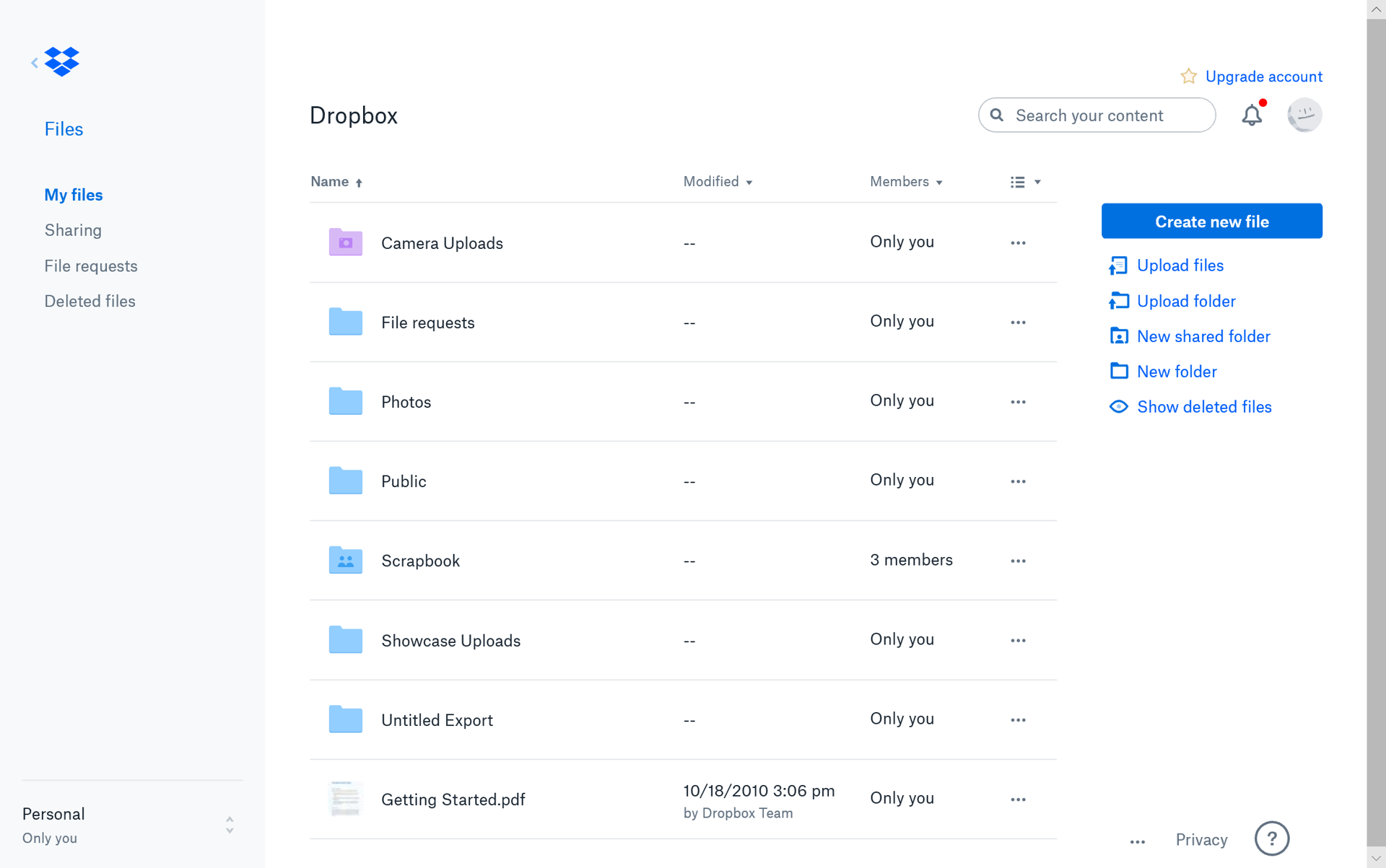
Main features:
- Offers a free cloud storage of 2GB
- Supports automatic file sync
- Available on desktop and mobile
3. OneDrive
The last tool for you to send a large video file is OneDrive, which is considered as the viral to Google Drive and Dropbox. Operated by Microsoft, it allows registered clients to save, share and sync their files in the cloud. Similar to Google Drive, it offers 15 GB storage to keep video, text and photo files.

Main features:
- Offers a free cloud storage of 5GB
- High integration with Windows and Microsoft 365
- Easy file sharing for collaboration
Top 2 Apps to Send a Large Video File on Android
How to send big video files on Android? While all the above 3 cloud-storage services can also be used on mobile devices, you have better choices to send video files below.
1. WeTransfer
WeTransfer is an easy-to-use storage and sharing web app for Android users. Most surprisingly, you don’t have to register to use the service, and all you need to do is upload your file to the app, enter the email information. It allows you to send files of up to 2 GB for free, which is the best way to share large video files on Android.

2. Google Photos
The other tool you can use is Google Photos, which is widely used by Android users to share photos and videos. The images and videos on Google Photos counts towards your 15 GB free storage of Google Drive. Also, you can enable auto-backup to backup your storage.

2 Great Apps to Send a Large Video File on iOS
For iOS users, how to send large video files for free? What's the best way to share a large video file? Don’t worry. You can rely on the following 2 effective tools to share a large video file on iPhone and iPad.
1. Airdrop
How to share large video files on your iPhone? iOS users can not miss Airdrop, a fantastic app allows to send large files directly to others who are close to you via Bluetooth. However, this method only suit for file transferring in short distance.

2. iCloud
How do you send large video files remotely on iOS? iCloud will be the best solution for you. Each iPhone user has 5GB of free cloud storage. And besides separate file, you can send a complete folder with iCloud.

Other 4 Ways on How to Send a Large Video File
What if you need to share a video that is over 10GB, 15GB, 30GB? How to send long videos via email? It’s not smart to send such a big file directly with the above 7 apps, cause it must take you a long time to finish the whole process. The best way to transfer large video files is to compress them. To help you out, here are 4 more ways on how to transfer large video files easily.
1. Use Powerful Compression Software
The most recommended way to send a much bigger video file is to reduce its size via a file compressor. iTop Screen Recorder not only provides video capturing service, but also a free built-in video compressor. With its professional compression, you’ll get smaller video files without quality loss in one minute.
Why Choose It to Send a Large Video File?
- Free to Compress Large Videos, No Quality Loss
With iTop Screen Recorder, just one-click to compress 4k video file size without original quality loss for free. You’re allowed to reduce any video file size up to 30%, 50%, and 70%, zipping data and image meanwhile, which gets faster and easier to send the large video out.
- Fast to Compress Videos in a Minute
The screen recorder supports fast file compression to share videos swiftly. Drag and drop to add the file and click to reduce the video file size in a minute. It may take a little longer if you add bigger video files.
- Compress Video Files to Multiple Formats
More surprisingly, you can choose to compress the video file to original or other formats, like MP4, AVI, MKV, etc. It depends on which channel you’d like to share.
- Not Just a Video Compressor
Powerful Screen Recorder: It allows to record part of screen or full screen with 4k/1080p video and record webcam & HD audio with noise reduction.
Flexible Video Editor: Besides video compressor, it offers free built-in video editor to make personalized and engaging videos for YouTube, Instagram, TikTok, etc.
Customized Screenshots: This valuable screen recorder also offers screenshot tools for you. There are multi ways to take screenshots: customize, full screen, active windows, etc.)
2. Use FTP via FileZilla
How to send large video files without compression? FTP (File transfer protocol) is an traditional way to transfer files between FTP servers and clients. You can try free FTP clients like FileZilla to send your big file. This is best for in-house transfers, which is fast and straightforward.

Pros:
- No restrictions on file type and size
- Easy to use
- Schedule future transfers
- Transfer multiple files at once
Cons:
- Not secure to use
- Risk of being hacked if misconfigured or has weak credential data
- Transfer will fail if either site is having internet issues
3. Transfer files using SFTP
How to send large videos without apps? SFTP, which is also called Secure File Transfer Protocol, is the secure version of FTP. When you create a long video with video capture Windows 10, try this way to share securely. It offers authenticated file transfers through passwords, client and server certificates.

Pros:
- Offer encryption for connections
- It’s widely used by people
- Free to use
Cons:
- Complicated operation to use
4. Connect a VPN
Another way on how to send big video file is using a VPN. This is a useful way to send large videos by transferring private and secure data between two sites. And with the VPN, ISP can’t recognize the size of your files and impose any limits on you. iTop VPN can be the best choice to share big video files.
How to Send a Large Video File via Best Video Compressor
Now that you have got the best way to send large video files, let’s tale a look at how to share a large video file via the best video compressor, iTop Screen Recorder.
Step 1. Free download iTop Screen Recorder and launch it.
Step 2. Click “Tools” at the left navigation, and select “Compressor”.

Step 3. Drag & drop to add you big video file, select the compression level as you need. Click “Compress” to reduce your file in less than a minute and go to share.
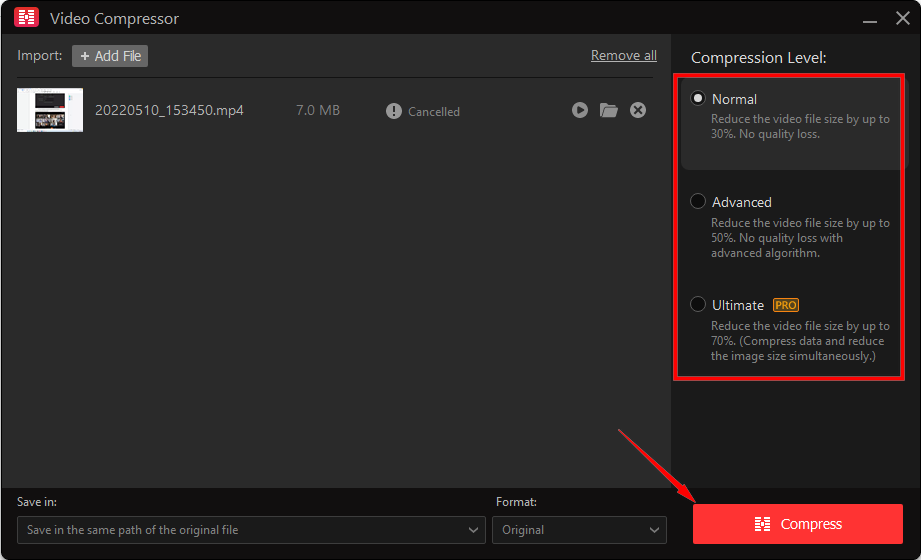
That’s how to compress video Windows 10. Quite simple, right? What’s more, you can directly upload the file to your YouTube, Vimeo, Instagram, and other social channels in this software. Don’t hesitate to download and have a try!
FAQs on How to Send Large Video Files
Here are some frequently asked questions about how to send large video files.
Q1. What kind of videos can be called large video files?
There is no definite definition of a large video file, but normally we often consider a video over 2 GB as “large”.
Q2. How to send large video files via email?
To send large video files through email, you can upload the file to cloud storage, like Google Drive, and right click to share it with other accounts or groups via email link.
Q3. What is the maximum size of an email attachment?
Different email has different size limit. Take Gmail as an example, the maximum size of attachment in Gmail is 25 MB per email.
The Bottom Line
How to send a video that is too big? Now you know how to send a large video file on your device, and just have a try if you’re stopped sending large video files online. Moreover, to get everything simple, it’s more recommended to use the powerful built-in video compressor, iTop Screen Recorder, to reduce your video size without quality loss for free and send it out smoothly.
 Vidnoz AI creates engaging videos with realistic AI avatars. Free, fast and easy-to-use.
Vidnoz AI creates engaging videos with realistic AI avatars. Free, fast and easy-to-use.














