When you are going to upload a video to Instagram, if the size is too big for its specifications, then Instagram will compress your uploaded video. However, since the compression algorithm it uses is not so good, the video you upload to Instagram will lose details and have poor quality.

So what can you do to keep the videos you're uploading to Instagram as clear as possible? Well, you just need to compress videos for Instagram so that Instagram doesn't use its compression algorithm to degrade the video quality. In this article, you are able to learn about several best video compressors to compress Instagram videos without losing quality.
How to Compress Video for Instagram on Windows PC
What is the Instagram video compression size? The best video size for your Instagram is 1080px 1920px with a frame rate of 30 fps (frames per second). The video lasts for a maximum of 60 seconds, and MP4 is the best Instagram format.
To make your videos meet Instagram's video compression size, the best video compressor iTop Screen Recorder for Windows PC is able to maximize the protection of your video details. You can use it to compress Instagram videos and other videos quickly and with high quality.
Here is a list of some of its powerful features:
Compress High-Quality Instagram Videos for Free
You can use iTop Screen Recorder for free to compress video without losing quality to meet its format requirements.
Fast Instagram Video Compression
You are able to quickly compress your Instagram videos with just a few easy clicks so that you don't have to wait for the video to be ready.
Compress Instagram, YouTube, Twitter videos and more
It allows you to compress videos from any platform to their specifications. Besides Instagram, you can compress YouTube, Twitter, TikTok, etc. videos. Or you can also record Zoom meeting and compress it.
Full-featured Instagram Video Recorder
If you want to make a new video for your Instagram or upload a tutorial, iTop Screen Recorder can help you record part of screen or full screen and make videos with comprehensive features easily.
How to compress 4K video for Instagram easily with iTop Screen Recorder:
Step 1. Download this powerful Instagram video compressor on your Windows PC.
Step 2. Open it and navigate to the Tools tab. Click Compressor.

Step 3. Click the add button or drag and drop the videos you want to compress. Choose the compression level to compress your videos, and then click Compress.

Step 4. When it completes the compression process, go to the Files tab to check the Instagram videos you have compressed.

Now the process of compressing Instagram videos with iTop Screen Recorder is completed. You can post the video to your Instagram account without losing quality by default. After compressing Instagram videos, it will reduce your bandwidth usage and upload time, and take your viewers less time to load the video.
How to Compress Video to Instagram Size on Mac with QuickTime
The process to compress videos for Instagram is quite easy as you can see with iTop Screen Recorder on Windows PC. What if you want to compress videos for Instagram on Mac PC, what is the lossless video compression method?
QuickTime, the default media player for Mac PC, can fulfill your needs by easily compressing your videos in just a few clicks. The following will show you how to compress video for Instagram using QuickTime.
Step 1. Launch QuickTime Player. Browse the files to select the video you want to compress for Instagram.
Step 2. Go to File > Export As. Here you'll see 4K (if it is available), 1080p, 720p, and 480p options. You can select the video resolution you want to export your file as.

Step 3. Name the compressed video and select a location to save it. Click Save and wait for the process of Instagram compress video quality to complete.
How to Compress 4K Video for Instagram on iPhone/Android
Compressing videos is easy to do on Windows PC or Mac computers. If you need to upload videos to Instagram on your iPhone or Android phone, how to compress video for Instagram? It's quite easy, you can shrink the quality of the video directly using Video Compress. The steps for using Video Compress on iPhone and Android are quite similar, so here's a demonstration of how to compress 4K video for Instagram on iPhone.
Step 1. Just download this video compressor on your iPhone. Open it and tap + to select the videos you want to compress for Instagram videos.
Step 2. Then you can check the original file size and free disk space. Adjust the bitrate to compress your video, and select CONTINUE.

How to compress videos for Instagram on iPhone by changing camera settings:
Here’s another 4K video compression method to compress videos for Instagram. If you use your iPhone to record videos and upload them to Instagram, then you can configure the resolution of the recorded video so that it records smaller videos. Just simply go to Settings, navigate to Camera, then go to the Record Video section and select a lower resolution to record videos that match Instagram video compression size. The steps for adjusting camera settings on Android are similar.
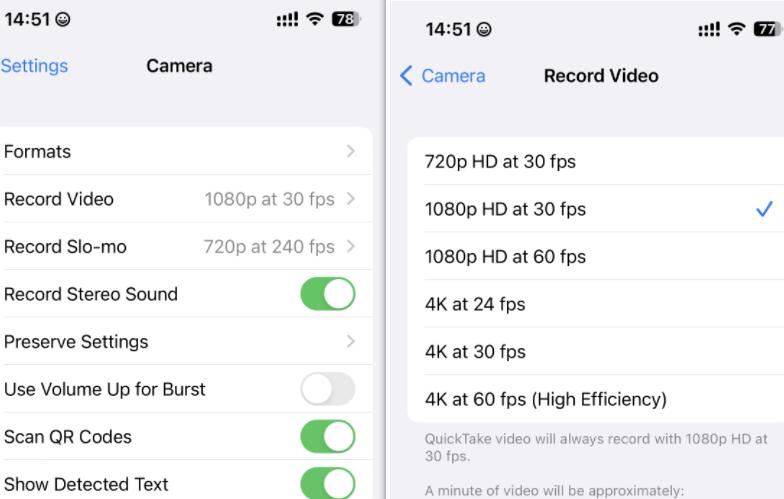
The Bottom Line
In this article, you can learn how to compress videos for Instagram and easily share them on social networks. You can use the best screen recorder - iTop Screen Recorder on your Windows computer to compress videos, use the built-in tool QuickTime on your Mac, or achieve compression by recording smaller videos on your iPhone/Android phone. After that your video will be compliant with Instagram upload standards and your viewers will be able to load the video as soon as possible. No matter what your device is, you can easily compress Instagram videos without loss of quality for sharing!
 Vidnoz AI creates engaging videos with realistic AI avatars. Free, fast and easy-to-use.
Vidnoz AI creates engaging videos with realistic AI avatars. Free, fast and easy-to-use.













