Video compression is a crucial technique that allows for the reduction of video file sizes, making it possible for efficient storage and easy sharing through email or social media platforms. However, a common trade-off when compressing a video to a smaller size is a compromise in quality.

This raises the question: Is it possible to achieve lossless video compression? If so, how can you compress video while preserving the original quality? In this article, we will explore this topic and provide valuable insights on how to achieve it with lossless video compression software. Stay tuned to find the answers you seek.
What Is Lossless Video Compression?
Video lossless compression is a technique that aims to reduce file size of a video without sacrificing any visual quality. Unlike lossy compression, which achieves higher levels of compression by discarding certain information, lossless compression algorithms retain all the original data. This means that when a video is compressed using a lossless method, it can be decompressed back to its exact original form without any loss of quality or data.
Lossless compression algorithms typically exploit redundancies within a video to compress file size. They achieve this by eliminating duplicate or unnecessary information, optimizing the representation of data, and utilizing advanced coding techniques. Some common lossless video compression formats include Apple ProRes, FFV1, and H.264 Lossless.
The main difference between lossless and lossy compression lies in the preservation of quality. Lossless compression ensures that the video can be reconstructed without any loss of information, while lossy compression sacrifices some data to achieve higher compression ratios. The choice between these methods depends on the specific requirements and priorities of the user, balancing file size reduction with the acceptable level of quality degradation.
Can You Achieve Lossless Video Compression?
Yes, it makes a reality to compress video lossless with a qualified video compressor, for example, iTop Screen Recorder, a screen recorder with a built-in video compressor.
iTop Screen Recorder is an intelligent screen recording tool that not only captures your screen activities with precision but also provides a powerful built-in video compressor. With its advanced features, iTop Screen Recorder allows you to compress videos without any loss in quality, ensuring that your recordings retain their original clarity and detail.
- Compress videos with lossless quality: Lossless compression for video by iTop Screen Recorder maintains the same level of visual fidelity as the original recordings, ensuring that no important details are lost during the compression process. This is particularly beneficial for professionals who require high-quality videos for editing, presentations, or sharing purposes.
- Compress videos in 3 levels: iTop Screen Recorder offers three levels of video compression, normal, advanced, and ultimate, allowing you to choose the desired compression ratio based on your specific needs. Whether you require a slight reduction in file size or a more substantial compression, the lossless video compressor gives you the flexibility to adjust the compression level accordingly.
- Support batch lossless video compression: Another standout feature of iTop Screen Recorder is its support for batch video lossless compression. This means you can compress multiple videos simultaneously, saving you valuable time and effort. Whether you have a collection of screen recordings, tutorials, or gameplay videos, the screen recorder streamlines the compression process, enabling you to compress them all at once while maintaining their original quality.
- Export videos to multiple formats: Additionally, iTop Screen Recorder offers the convenience of exporting videos to multiple formats. This feature allows you to choose from a wide range of popular video formats, ensuring compatibility with various devices and platforms. Whether you need to export your compressed videos as MP4, AVI, WMV, or any other supported format, iTop Screen Recorder provides the necessary flexibility. On the contrary, it also enables you to compress MP4 and other formats with no effort.
How to Compress Video Lossless with the Best Video Compressor?
Compressing videos without quality loss with iTop Screen Recorder is a straightforward process. Follow this step-by-step guide to learn how:
1. Download and install: iTop Screen Recorder is fully compatible with Windows 11, 10, 8 and 7.
2. Navigate to video compressor: Once you are in the main interface of iTop Screen Recorder, check the fourth icon from the left and click on Tools. Then four options will be offered. Click on Compressor to enter the video compressor panel.
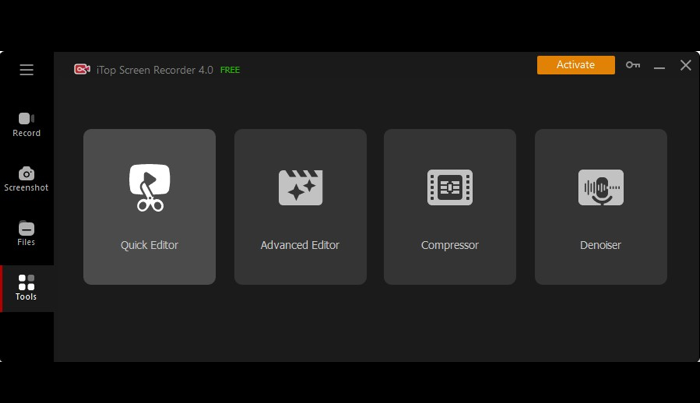
3. Import your video files & select the compression level: On the left side of the compression window, simply drag-drop your video clips. Then you can select a compression level from three options, normal, advanced, and ultimate. Choose the level that suits your requirements.
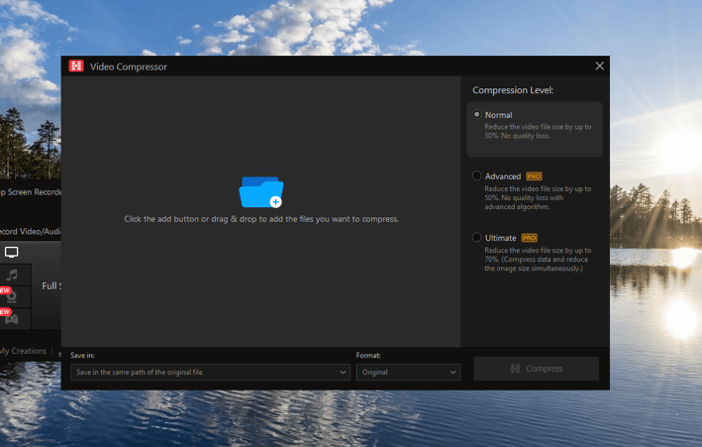
4. Assign a destination & format: On the bottom of the compression panel, you can address a location to save the compressed videos and choose a desired format.
5. Start compression: After finishing all-above settings, click on the "Compress" button to initiate the lossless compression process.

6. Export the compressed video: Once the compression is complete, the software will automatically save the compressed video in the same folder as the original file. You can now access the lossless compressed video, which retains its original quality while occupying less storage space.
By following these steps, you can effectively compress videos without any quality loss with iTop Screen Recorder.
iTop Screen Recorder is all-in-one screen recording and video processing software. It can help you record Zoom meetings/online lectures, create video tutorials/presentations with webcam as well as enhance them by compressing and editing.
Lossless Video Compression FAQs
Which video format supports lossless video compression?
Lossless video compression can be achieved with formats such as Apple ProRes, FFV1, and H.264 Lossless. These formats utilize advanced algorithms to reduce video file sizes without compromising the original quality or data.
Why should you use lossless video compression?
Using lossless video compression is crucial when maintaining the highest level of video quality is essential. It ensures that every detail, color, and frame of the original video is preserved, making it ideal for professional purposes like video editing, archiving, or distribution of high-quality content, for example 4K.
What are the benefits of lossless video compression?
The benefits of lossless video compression can be significant. Firstly, it allows for the retention of the original visual fidelity, ensuring that no important details or information are lost during the compression process.
Additionally, lossless video compression enables precise editing capabilities. Since the compressed video retains all the original data, it provides a more accurate representation of the source material, allowing for seamless editing without any quality degradation.
When to use lossless video compression?
Lossless compression is recommended in scenarios where maintaining the highest level of visual integrity is critical. This includes professional video editing workflows, archiving important footage, or distributing videos that require uncompromised quality, such as high-definition or 4K content.
Conclusion
In conclusion, leveraging lossless video compression allows for the creation of smaller video files without compromising quality. With iTop Screen Recorder's built-in video compressor, you can confidently compress your videos without any loss in visual fidelity. The software offers various compression levels to suit your needs while preserving the original quality, ensuring an exceptional viewing experience. Don't hesitate to try out iTop Screen Recorder's lossless video compression feature today and discover the benefits of reducing file sizes while maintaining the highest level of video quality.
 Vidnoz AI creates engaging videos with realistic AI avatars. Free, fast and easy-to-use.
Vidnoz AI creates engaging videos with realistic AI avatars. Free, fast and easy-to-use.














