If you have a Samsung Galaxy smartphone, Samsung Galaxy Tab, or a Samsung laptop, do you know how to screen record on Samsung all series? Don't think it's too complicated, this ultimate tutorial will simplify the process. Follow this guide, and you can learn the practical and effective methods for recording the screen on Samsung devices, whether the Samsung Galaxy S Series, Z Series, or Galaxy Note Series, etc.

Learn About Samsung Corporation
Speaking of Samsung Electronics, I believe most people are familiar with it. It is world-renowned for its innovative technology and high-quality products. Samsung has launched a variety of electronic products, including the well-known Galaxy series of mobile phones, AMOLED screen tablets, Galaxy Book, etc.

Apple has its own unique iOS system, so what system do Samsung devices run? Samsung's devices run the Android OS and have a customized interface called One UI, providing user-friendly features and exclusive Samsung applications to enhance the user experience.
Why Need to Screen Record on Samsung?
You may need to use a Samsung screen recorder for many purposes. Recording Samsung devices Whether it is a smartphone, tablet, or laptop, you can screen record important calls, record meetings, record exciting game moments and create gameplay tutorials, or create desktop tutorials, etc. So how to screen record Samsung? Follow the tutorial below to achieve this easily and for free.
Does Samsung Have a Built-in Screen Recorder?
Yes, the Android 11 update added a screen recorder feature to the system, so most modern Samsung smartphones and tablets running Android 11 and above come with a built-in screen recorder. Alternatively, all Samsung Galaxy devices running One UI 2 or above also support the screen recording feature, as do the top-tier Samsung phones.
However, Samsung laptops and computers do not have a built-in screen recording tool because they run the Windows operating system. In this case, users can use Windows tools such as Xbox Game Bar or third-party screen recorders.
How to Screen Record on Samsung Laptop/Computer
Way 1. Record on Samsung computer with Xbox Game Bar
Since Samsung computers use the Windows operating system, you can easily find the free screen recorder for Windows 10 - Windows Xbox Game Bar tool and use it to screen record games, tutorials, online meetings, etc. Here’s how to screen record on Samsung laptop or desktop with Windows screen recorder.
Step 1. Press Windows + G to open the Xbox Game Bar. If prompted, enable it in the settings.
Step 2. Click the Capture icon (camera-shaped) and select Start Recording or press Windows + Alt + R. For audio, ensure the microphone is enabled.

Step 3. Click the stop button or press Windows + Alt + R to finish the recording.
Way 2. Record on Samsung computer with iTop Screen Recorder
Is there a way to record screen on Windows 10 without Xbox? You can try the best free screen recorder for Windows to unlock a wider range of screen recording and editing features. iTop Screen Recorder can be your No.1 choice. This screen recorder allows you to easily capture any Samsung screen activities for free, in HD, and without time limit.
Why choose iTop Screen Recorder as the ideal Samsung screen recorder:
- Record any activity on your Samsung for free. Use iTop Screen Recorder to record Samsung games, record TikTok live, stream and record Netflix, Max, etc., or record online meetings or tutorials free of charge.
- Record screen and webcam at the same time. Want to appear in screen recordings, make tutorials, or give lectures? You can use it to record screen and webcam at the same time.
- Flexibly record any area of your screen. This free screen recorder allows you to set the recording area as you need. You can record part of screen, full screen, or active window, etc.
- Schedule recording to free your hands. When you need to record your Samsung screen if you are busy, iTop Screen Recorder allows you to record the screen content automatically without worrying about missing to record.
- One-stop video editing. When you finish recording on Samsung, you can edit the recordings with its built-in video editor, which can trim, compress, add text/stickers/background, reduce noise, etc.
How to screen record on Samsung computer with iTop:
Step 1. Download iTop Screen Recorder on your Samsung laptop or computer. Install and launch it.
Step 2. You are able to choose 4 record types - Screen record, Webcam record, Audio record, and Game record according to your needs.
Step 3. If you need to record your voice, and your operation on the computer screen, just make sure to enable the Mic and Mouse. Then click REC to start recording.

How to Screen Record on Samsung Phone/Tablet
Way 1. Use Samsung Built-in Screen Recorder
How to screen record on Samsung Tablet? Since Android 11 has upgraded with a built-in screen recorder, things become easier to screen record Samsung Galaxy smartphones. If your device is a supported version of Samsung screen recorder, then you can find it and start recording any activity on your smartphone. This feature is usually located in the Quick Settings panel and can be easily accessed.
How to screen record on Samsung Galaxy series phones:
Step 1. Swipe down from the top of your screen to access the Quick Settings panel.
Step 2. Find the Screen Recorder icon. If you can’t find it, you may need to add the screen recording feature by taping on the three-dot menu to edit your Quick Settings. Drag the Screen Recorder to the menu list.
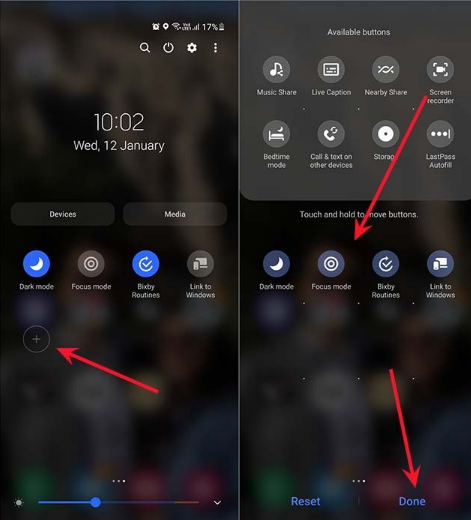
Step 3. Tap on the Screen Recorder icon. You’ll be prompted to choose your audio settings (no sound, media sound, or media and mic). Select your desired option. And then tap Start Recording.

Step 4. When it is finished, swipe down from the top of the screen and tap the Screen Recorder notification. Your recording will be saved automatically in your Gallery.
Way 2. Screen Mirror and Record
What if your phone or tablet is not on the list of devices supported by the screen recorder, or you can't find the screen recorder even if your phone meets the system requirements? In this way, you can download third-party software to record your Samsung Galaxy phone, such as AZ Screen Recorder. It can meet your basic recording needs, free and easy to use.
Or you can mirror your Samsung phone to a PC, view mobile programs on the computer and capture the screen. iTop Screen Recorder can do this for you. All you need is any Windows computer, connect your Samsung phone to it, and you can cast the screen and record in high definition without watermark.
How to cast Samsung smartphone to PC and screen record:
Step 1. Download iTop Screen Recorder on a random PC, install and open it.
Step 2. From the Device tab, click Android. Follow the on-screen instructions to connect your Samsung phone to your PC easily.

Step 3. When you successfully connect your device, you can start recording the screen now.

Step 4. Click the REC button to screen record your Samsung on PC. When it is finished, click stop recording.

You can also iOS in the Device tab, and follow the on-screen tutorial to learn how to record iPhone screen on PC easily.
Final Words
Now, with this complete step-by-step tutorial, you have learned how to screen record on Samsung. Whether you have a Samsung Galaxy or Note series phone, a Tab, or a laptop, you can record your screen in just a few clicks by following this tutorial. If you need a more comprehensive recording tool with extensive editing, the free screen recorder iTop offers an excellent alternative. This free Windows screen recorder can easily capture any activity on your Samsung device, or record a Samsung phone from your computer easily. Now start capturing and sharing your screen on your Samsung device easily!
 Vidnoz AI creates engaging videos with realistic AI avatars. Free, fast and easy-to-use.
Vidnoz AI creates engaging videos with realistic AI avatars. Free, fast and easy-to-use.














