The screen recording tool is quite commonly used. Remember how you record your online course during the COVID-19 outbreak when you couldn't have classes in school? Have you ever thought about recording the wonderful moments of your game or a movie?
In fact, screen recording could be used for multiple occasions: work, education, game, personal or more. But there're tons of screen capturing software, you need to select an effective tool to make quick recordings and most importantly, "SAVE YOUR TIME".
In this blog, we will share the 3 screen recording tool for Windows in 2021 that you can easily make a recording: iTop Screen Recorder, OBS Studio, and oCam. With these tools, you could easily capture a video of your computer's screen contents, any video fragments from a tutorial, an online course to the game highlights, live stream, etc.

- This is an Article Index.
- Do not insert any text in here.
- This index will be generated automatically when displayed on the front end.
- Of course we still love you.
A Detailed Comparison Table of 3 Screen Recording Tools
We are gonna share the 3 best free screen recording tools and also make a detailed comparison chart. From my point of view, the best screen recording tools have some things in common:
● Free & no watermark
● Nice fluency&high shortness
● Quick&easy to use
|
Name |
iTop Screen Recorder |
oCam |
OBS Studio |
| Price | Free | Free | Free |
| Watermark |
No | No | No |
| AD | No |
Yes | No |
| Easy-to-Use | Yes | Yes | No |
| Fluency&Sharpness |
Good | Good |
Good |
1. iTop Screen Recorder: It is a free-to-use, no-time-limit screen recording tool. And it comes without any advertisement and watermark. It has a clean interface and easy to use.
2. oCam: It is a convenient screen recording tool for the screen, video, webcam, game. It's easy to use but it shows some advertisements while using. Also no watermark.
3. OBS Studio: It is not only free but also professional software for video recording and live streaming. It is a screen recording tool for Windows. It's nice but it has a relatively complex interface and maybe no easy to use for beginners. It suits professional users.
iTop Screen Recorder: Best Free Screen Recording Tool No Watermark
What if you capture your game highlights but it shows with a watermark? What if you need to record your online course but it has time limits? When you just wanna record a video in a movie but it's not free? iTop Screen Recorder is a freeware video and screen capture software with unlimited recording time, which easily satisfies your basic demand. Get iTop and enjoy the fun of screen recording.
Features & Functions:
● Available for Windows. No worry about incompatibility issues.
● Facecam function, record the screen with audio and take screenshots while recording.
● Video editing after screen recording.
● As a 1080P screen recorder, there is no lagging while HD Recording.
● Quick and easy to use. Make beginner a master within a few seconds.
Pros:
● Free and no advertisement.
● Clean interface, quick&easy to use.
Cons:
● Not for professional users who have special and higher requirements.
How to Record Your Screen with iTop Screen Recorder?
Step 1: Download it and install it on Windows 11/10/7/8.
Step 2: Setting. After opening it, you see its tiny and clean interface comes, which is pretty easy to get. Setting according to your preference, for example, the screen size, speaker, Mic, Mouse, Webcam on or off, and so on. Friendly to the beginners.
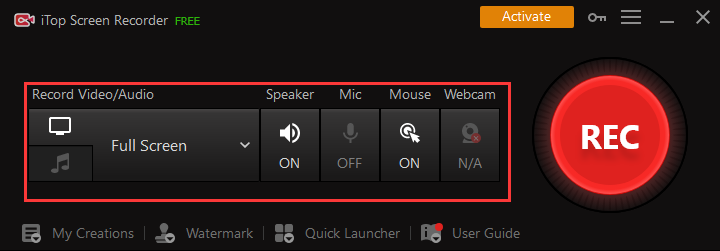
Step 3: Click the “REC” to launch the screen recording. You could get screenshots while recording, and edit your video after recording. Then find your recordings or screenshots below. Furthermore, you could edit the videos you made. Easy enough, isn't it?

Also Read: The Minecraft Screen Record Tricks and What is the Best Free Screen Recorder to Use >>
OBS Studio Screen Recording Software
OBS is originally for broadcasting or live streaming, also it is a screen recording tool for Windows. OBS is open-source and has no video recording restrictions. It does not come with an editor.

Features & Functions:
● Available for Windows/MacOS/Linux.
● High fluency and smoothness.
● Complex interface.
● Suitable for professional users.
Pros:
● Available for Windows/MacOS/Linux.
● Free and no advertisement.
Cons:
● Complex interface, steep learning curve. You could see the complex interface below in the steps. But it’s solid software, don’t give up on it so quickly.
How to Record Your Screen with OBS?
Step1: Download and install this best video recorder.
Step 2: Setting according to your preference. For example, ”Tools-Auto-configuration Wizard” and "File-settings".

Step 3: Start to record. And click the same place to finish.
oCam: Screen Video Recording Tool
oCam is a convenient screen, game, video, webcam recording program, and also popular.

Features & Functions:
Available for Windows/MacOS/Linux.
High fluency and smoothness.
Complex interface.
Suitable for professional users.
Pros:
Free, support many formats.
Available for low configuration PC.
Cons:
It has an advertisement in it, maybe a little bit annoying for some people.
How to Record Your Screen with oCam?
Step 1: Download. You can directly visit the official website of the oCam tool, which supports users to download software with just one click.
Step 2: Setting. Set your record area. You can choose full-screen recording, record part of the screen, and you can customize the size of the recording area. Not only that, you can also choose the picture quality of the video recording according to your own recording needs.
Step 3: Click the “Record” to get started. Click the red Record button. It is in the upper left corner of the window to start screen recording. If you need to stop recording, just click the Stop button. This is why oCam is very easy and simple to use.
Conclusion
Okay, guys, that's all for today's sharing. In this blog, I shared the 3 best free recording tools - iTop, oCam, and OBS, and made a detailed comparison. Their features, as well as Pros & Cons, are listed too. Then I showed every step of how you record with these three tools. By contrast, we can see OBS is very flexible for a variety of recordings, especially for professional users. But if you don't like the complex interface and just need the basic recording function, oCam and iTop are fully adequate and lightweight. If you mind the advertisement in oCam, then just go and get iTop.
Powered by Froala Editor
 Vidnoz AI creates engaging videos with realistic AI avatars. Free, fast and easy-to-use.
Vidnoz AI creates engaging videos with realistic AI avatars. Free, fast and easy-to-use.














