Freeview is the UK’s largest TV platform, popular in 18 million homes and offering 95% of the country's most popular programs for free. It is compatible with most modern TVs, Android phones or tablets running Android OS 4.4 KitKat and later, or iPhones or iPads running iOS 11 and later. While Freeview has plenty of programme choices (60,000 hours of free viewing) and offline watching capabilities, and allows users to save as favorites, many viewers still want to be able to record Freeview TV for easy playback at their leisure.
However, the process of recording Freeview TV usually comes with many challenges, including cost and the need for additional equipment. Well, to help you record Freeview easily, this blog will show you how to record Freeview in simple ways.

How to Record Freeview Live TV via Freeview Player Recorder?
The Freeview Player Recorder, essentially an Android TV recorder or recordable TV box, offers a simple way to record Freeview programs. The Freeview Player Recorder not only allows users to pause and rewind live TVs, but also to record programs for later viewing.
To record a program, you need to use the Freeview Player Recorder. Prices for Freeview player recorders vary depending on the brand and features, some popular models include Hisense A6K (£205), Toshiba UF3D (£219), Humax Aura 4K Android TV Recorder (£249), and more. As well as the Freeview player recorder, you’ll need a compatible TV with an HDMI input and a stable internet connection to access the full range of features.
Below is a quick guide on how to record Freeview from your TV via a Freeview player recorder:
Step 1. Get Freeview Player Recorder and set up your TV recorder to watch and record your favorite TV shows.
Step 2. Navigate to the TV Guide and select the desired TV shows to start recording. Whether it’s a single episode or an entire series, you can capture what you want.
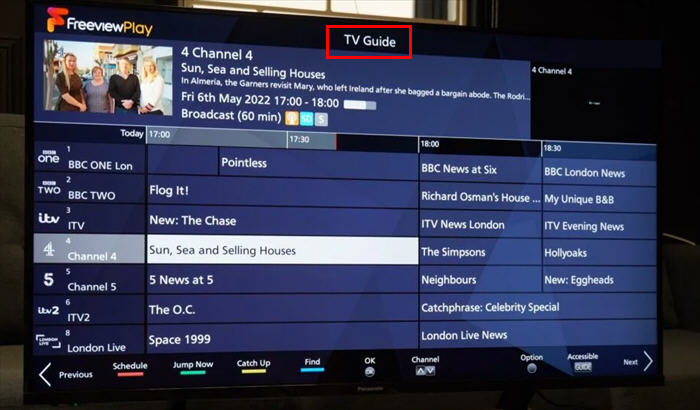
Should the recording fail, verify that the aerial is securely connected by checking if it’s fully plugged in.
With the Freeview Player Recorder, you can pause and fast rewind live TV to ensure you capture every important moment accurately. Most importantly, all of this requires no monthly expense after your initial purchase.
How to Record Freeview TV on PC via Video Screen Recorder?
Apart from watching live shows on Freeview TV, the Freeview website offers some of your favorite online TV shows. In this case, can you record Freeview without internet? Yes, you can use a screen recorder directly on your PC to record Freeview TV programs without the need for a Freeview TV, a TV box or recorder, an aerial, and a TV license.
Among the various screen recording tools available, iTop Screen Recorder will be an excellent choice for easily recording Freeview TV shows. With this free and safe screen recorder, you can make screen recordings, record online meetings, stream programs, and more with or without voice and webcam.
Main Features You Need to Pay Attention to:
- Unlimited Free Trial. iTop Screen Recorder offers an unlimited free trial that allows you to record Freeview without any time limitations or hidden fees.
- HD Video and Audio Recording. iTop Screen Recorder supports HD video and audio recording, ensuring that you can record Freeview in high quality or record Zoom meeting without permission.
- No Lag & No FPS Drops. iTop Screen Recorder is optimized to prevent latency and frame rate drops, allowing you to record on Firestick or Freeview in a smooth recording even with highly dynamic content.
- Multiple Output Formats. With iTop Screen Recorder, you can save recordings in multiple formats, including MP4, AVI, FLV, MKV, MOV, etc., providing flexibility for different usage scenarios and compatibility needs.
- Black Screen Issues Fixed. iTop Screen Recorder fixes the common black screen issue, ensuring the recording captures the actual content without any display errors and allowing you to record a part of your screen.
- Optimized Tools. In addition to screen recording, iTop Screen Recorder provides a series of optimization tools, such as video editor, denoiser, compressor, teleprompter, etc., to enhance the recording.
Quick Guide: How to Record Freeview TV on PC?
Step 1. Download and install iTop Screen Recorder on your Windows PC.
Step 2. Launch iTop Screen Recorder and choose the Record option > Choose the recording area in the drop-down menu and enable the Speaker, Mic, Webcam, and Mouse as needed > Then, click the red REC button.
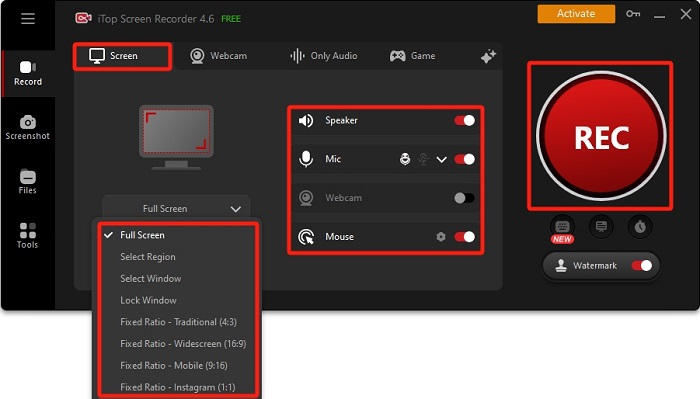
Step 3. To stop recording, click the Done button. After that, you can go to Files > Video to edit, preview, rename, delete your recorded TV shows or directly upload it to social media platforms.
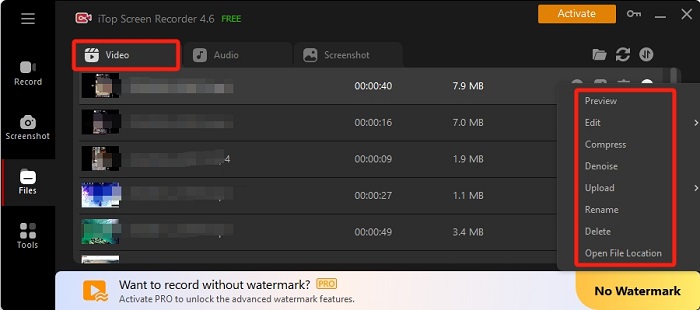
In addition to helping you record TV shows on PC, the screen recorder can also be used to record videos from TV. To do that, you only need to:
- Connect the Freeview to an available HDMI port and attach the antenna to a portable antenna or wall mount.
- Launch your setup, adjust the settings, find the inputs, and you’re ready to enjoy Freeview on your laptop or PC!
How to Record from Freeview on Mobile/Tablet via System Tool?
While Freeview allows users to download programs from the appropriate channel’s players like BBC iPlayer, ITVX, All 4, My5, UKTV Play, and STV Player, other players have different limitations on downloading and recording.
The good news is that there is a free way to record Freeview TV from its mobile app via the device's system recording tools. It worth noting that only systems of Android OS 4.4 KitKat and above or iOS 11 and above are accessible to use the Freeview app. If your device meets this condition, here is a full guide on how to record from Freeview:
For Android Phones:
Step 1. Launch the Freeview app on your Android phone and find the program you want to record.
Step 2. To access Quick Settings, swipe down from the top of the screen and select the Screen Recorder option.
Step 3. Click Start Recording to begin recording > Finally, press the Stop button in the widget in the upper right corner.
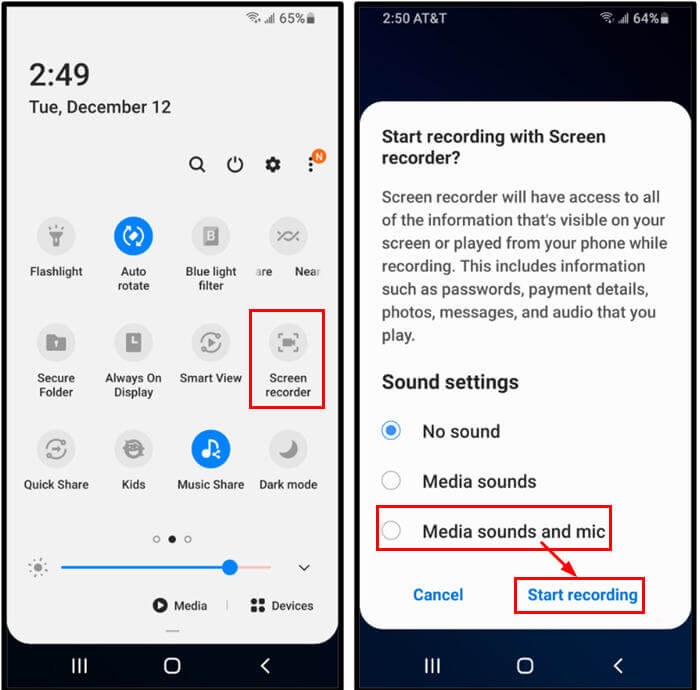
For iOS Devices:
Step 1. Navigate to your iPhone’s Settings and select Control Center > Locate the Screen Recording option and tap the green Add button next to Screen Recording.
Step 2. Once you have added the Screen Recording button to the Control Center, swipe down from the upper-right corner of your iPhone’s screen.
Step 3. Choose the Freeview app from the app lists and simply tap the Screen Recording button to start the recording process.
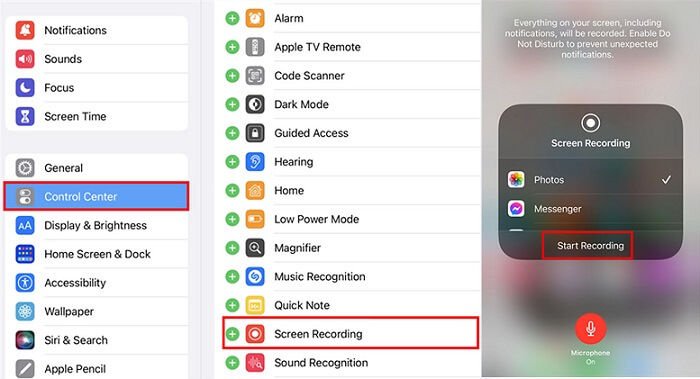
Bonus Tip:If You Need: How to Set up a Freeview Recorder?
Setting up a TV recorder may initially seem complicated, but don’t worry! Here is a step-by-step guide on how to set up a new Freeview Recorder:
Step 1. Begin by connecting your UHF aerial or satellite dish from the wall to the recorder.
- If you are using a UHF antenna, connect it to the designated port on the rear of the recorder labeled “antenna in”.
- If you are using a satellite antenna, connect it to the appropriate port on the back labeled “satellite in”.
Step 2. Proceed to connect the recorder to the TV using the HDMI cable. (Please note that an HDMI cable is not supplied in the package, so use one of the existing ones or purchase a separate one if needed.)
Step 3. Then, plug the recorder into an electrical outlet and start it using the wall switch. Your recorder will start automatically.
After that, insert two AAA batteries into the Bluetooth remote control and follow the on-screen instructions to complete the setup process.
The Bottom Line
After reading this blog, you might know how to record Freeview on different devices. If you want to record Freeview TV shows quickly and safely, iTop Screen Recorder will be your best choice. With this free screen recorder, you can record Freeview without internet. Besides, you can easily record gameplay and online meetings, or record on Peacock.
 Vidnoz AI creates engaging videos with realistic AI avatars. Free, fast and easy-to-use.
Vidnoz AI creates engaging videos with realistic AI avatars. Free, fast and easy-to-use.














