Different from regular Facebook posts, Facebook Reels is a more concise video content. It provides creators with the opportunity to share short videos up to 60 seconds long. How to record a reel on Facebook? Or how to save a reel video to your local device when you can't download it? This article shows you a complete guide to easily make Facebook reel videos to attract more audience, or download and save your favorite reels. Let's check the following tutorials together!

Can I Record a Facebook Reel?
The answer is yes! For creators, you can record a Facebook reel video to show your life, comments about something, gameplay moments, or other activities you want to share with your audience. You can use your mobile device to quickly and easily record a FB reel, or use a professional recorder on your computer to record your face and voice, as well as desktop activities.
For viewers, you can screen record Facebook reels and save them locally on your device. While Facebook does offer a “Save Reel” option (just click the three-dot icon at the top of the reel post), it only bookmarks the reel within the app and does not save it to your device. Therefore, if you want to keep a copy of your reels outside the app, you need to take other measures. You can choose an online reel downloader, but usually such tools are not very secure and may bring you viral attacks. Therefore, choosing a screen recording tool is your first choice. Just play the Facebook reel you want to save, and then using a safe and professional tool to screen record Facebook story or reel.
How to Record a Reel on Facebook on PC
Unlike some other platforms, Facebook does not allow you to save other users’ reels or stories directly to your device. In this case, you would need third-party screen recording software like iTop Screen Recorder. With this free and safe screen recorder, you can easily record a reel on Facebook to attract more audience, or you can capture reels you like and save it to your PC for later viewing or sharing.
Key Features of iTop Screen Recorder:
- Record Facebook reels free and with ease
iTop Screen Recorder allows you to record a Facebook reel to post or to record a reel to save locally for free and easily, without any hidden costs or complicated processes.
- Record reels without losing quality
With this 1080p screen recorder, you can record Facebook reels without losing quality, ensuring that your videos maintain clarity throughout the recording process.
- Record reels with full or any part of screen
Whether you want to record part of screen or capture the entire screen, iTop Screen Recorder offers the flexibility to record reels with full screen or any desired portion.
- Record any activities more than Facebook reels
In addition to recording Facebook reels, iTop Screen Recorder enables you to screen record Snapchat, online meetings, or any other on-screen activities you want to record on your PC.
Here’s a step-by-step guide to show how to record Facebook reels via iTop Screen Recorder:
Step 1. Free download and install iTop Screen Recorder onto your computer.
Step 2. Launch iTop Screen Recorder to screen record Facebook reels. For creators, you can use it to record your screen activities, record your face via webcam, or record your audio, gameplay to post on Facebook, and share with your audience. For viewers, you can just record the reels screen with audio to save your favorite videos with HD quality.
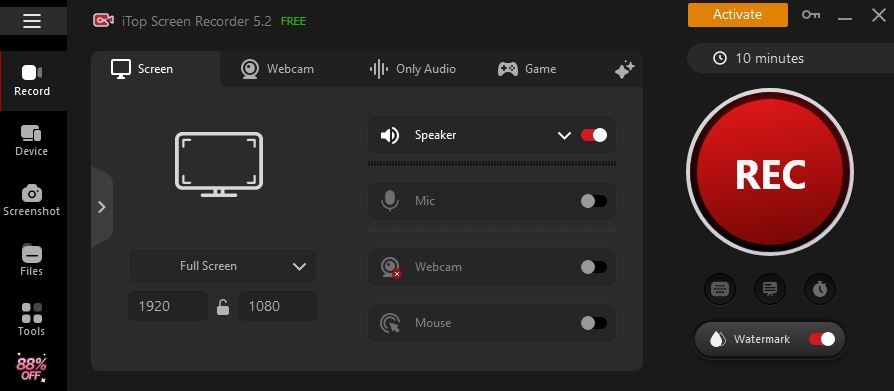
Step 3. When the recording is complete, click the red Done button to stop recording the reel on Facebook.
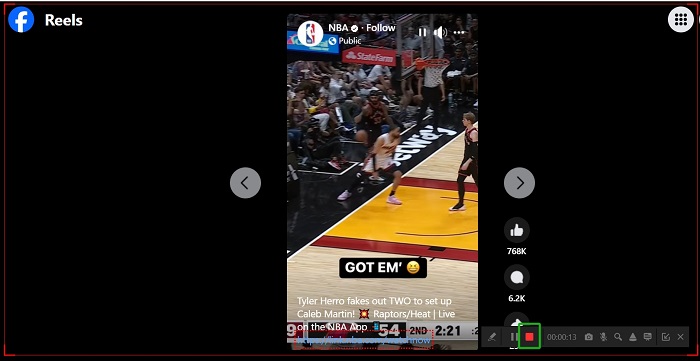
After that, you will find your recorded reel in Files > Video. Then, locate the file to view, edit, compress, or upload the recording to other social platforms (such as YouTube, Instagram, etc.).
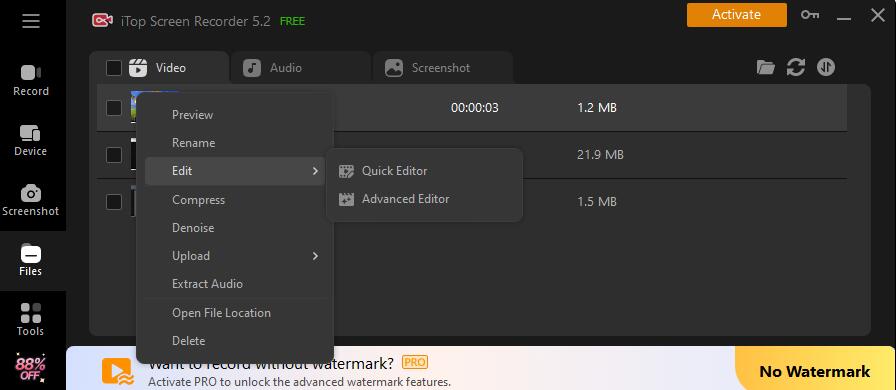
In addition, iTop Screen Recorder includes a built-in tool called Denoiser, designed to enhance audio quality with a single click. Whether you’re recording a Facebook reel, capturing a Zoom meeting, or downloading a YouTube video, this screen recorder Windows 10 can help you reduce the noise after recording.
How to Record Reels on Facebook on iPhone
Can you record videos on Facebook on iOS devices? Yes! For those using iOS 11 or later, the process of recording a Facebook reel using the built-in screen recorder is very simple. Here’s a quick tutorial on how to record reels on Facebook on iPhone:
Step 1. Go to Settings > Control Center > Custom Controls. Find Screen Recording in the list and tap the + button next to it.
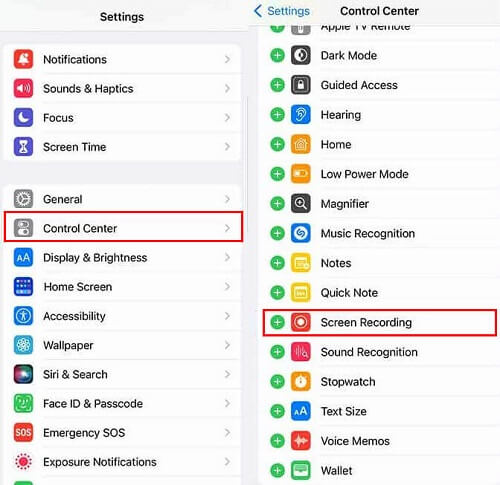
Step 2. Switch to the Facebook app > Swipe down from the top right corner of the screen to access the Control Center > Tap the Screen Recording button and select Start Recording to get started.
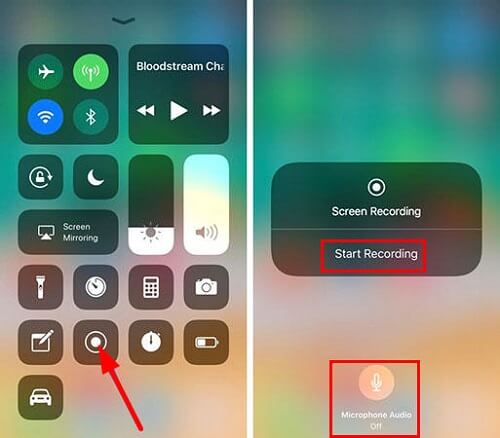
Tip: If you want to screen record with audio, you can turn on the Microphone in the Screen Recording screen.
Step 3. When you are ready to stop recording, tap the red bar and tap Stop to end the process. Then, your recorded video file will be saved in Photos, where you can easily play it and edit it to your liking.
How to Record a Facebook Reel on Android
If you are using an Android device, you can use it built-in screen recording feature to record Facebook reels or to record Instagram videos with ease. Here’s a full guide on how to record a Facebook reel using your Android device:
Step 1. Access the Home screen of your Android device > Swipe down the notch bar to access the Quick Access panel > Locate and tap the Screen Recorder option.
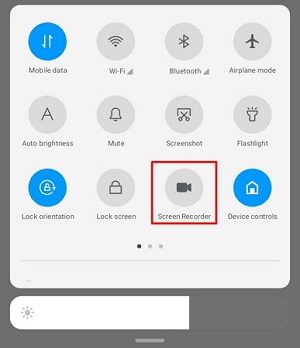
Step 2. Once activated, a recording bar will appear on the screen. Tap the gear icon to configure all the settings and click the red Record button to start recording.
Step 3. When the Facebook reel recording is complete, tap Stop to end recording. Then, go to the designated folder on your Android device to view the recorded video.
How to Record Facebook Reels FAQs
Q1: How do I get reels on my Facebook?
To get reels on your Facebook, open the Facebook app and log in to Facebook. Then, select See More on the left, and tap Video > Reels to browse through reels.
Q2: How to make a reel on Facebook?
To learn how to make a reel on Facebook, you can use iTop Screen Recorder to make a voice screen recording, record a webcam or any activities on your screen. After that, you can post the recorded video to Facebook Reel to attract more viewers.
Q3: How to post a reel on Facebook?
All you have to do is open the Facebook app and tap the Watch icon at the bottom of the left screen. Then, tap the camera icon to start creating your reel and then post your Facebook Reels.
Q4: Do Facebook reels disappear after 24 hours?
Reels on Facebook do not have the same lifespan as stories. Unlike stories, Facebook reels remain on your profile until manually deleted, thus providing a lasting display of your content.
Conclusion
The above is a complete tutorial on how to record a reel on Facebook. Whether you want to record and save your favorite reels videos locally, or make reels videos as a creator and post them to Facebook to attract more viewers, iTop Screen Recorder is a good choice. It also has a built-in video editor that allows you to edit the recording. Try this free screen recorder now to make high-quality videos for your Facebook reel channel!
 Vidnoz AI creates engaging videos with realistic AI avatars. Free, fast and easy-to-use.
Vidnoz AI creates engaging videos with realistic AI avatars. Free, fast and easy-to-use.














