FIFA is a popular football video game published by Electronic Arts. Right from the start, millions of players globally loved this game for its lifelike action and fresh features. People play it and sometimes screen record their exciting moments to share with friends or upload to social platforms. Whatever, do you want to know how to record FIFA gameplay? If you do, there are five free and easy ways to do it.

How to Record FIFA Gameplay on PC
There are two options for PC users to record FIFA gameplay: using built-in Windows tools or third-party recording applications. Windows’ Xbox Game Bar is a quick, free option for basic recording, while third-party tools like iTop Screen Recorder and OBS Studio offer more customization and professional features. Choose the tool that genuinely works for you.
1. Using iTop Screen Recorder
iTop Screen Recorder is a popular screen-capturing tool that can record videos at up to 4K resolution in 120 FPS, with low CPU usage. It includes a dedicated “Game Mode,” which leverages hardware acceleration from NVIDIA, AMD, and Intel that can help you capture FIFA gameplay with no lag or dropped frames. Moreover, it won’t cause any negative impact on your gameplay performance. In addition to gameplay, you can also use it to record Zoom meeting, live streaming, or any other screen activity you want.
- 100% Free and Easy to Use
iTop Screen Recorder is free, and its user-friendly interface allows you to start recording with just a few clicks. This ease of use is perfect for both beginners and experienced users who want to screen record protected videos or other content effortlessly.
- Record FIFA Gameplay with Game Mode Without FPS Dropping
For gamers, iTop Screen Recorder offers a dedicated Game Mode that allows you to record FIFA gameplay without any drop in frames per second (FPS). This ensures that your gameplay remains smooth and fluid and showcases every moment of your gaming experience.
- Record a Game While Playing on PC with Webcam and Audio
iTop Screen Recorder enables you to record your gameplay while simultaneously capturing your webcam and audio. That makes it ideal for creating engaging content, such as commentary videos or live streams. You can easily screen record Instagram DMs or any other content while including your reactions and voice.
Let’s see how to record FIFA gameplay using iTop Screen Recorder.
Step 1. Download and install iTop Screen Recorder on your computer.
Step 2. Go to “Settings” to configure the video size, quality, format, and fps.
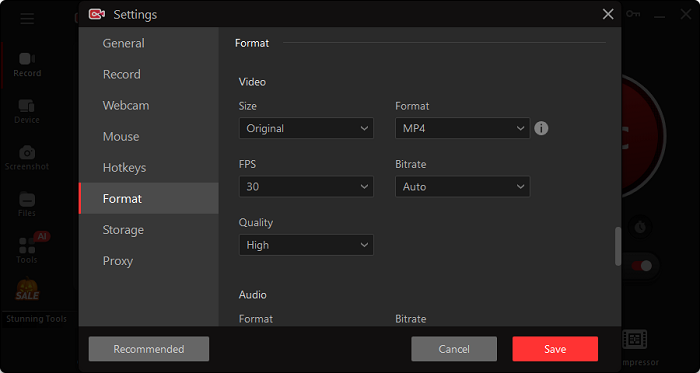
Step 3. Tap “Game” mode to auto-detect your game, or you can add it manually. Enable the speaker, mic, HUD, and webcam depending on your needs.

Step 4. Launch the FIFA game and tap the “REC” button to start recording. Later, tap the “Stop” button to end the recording process, and your recordings will be stored in the “Files.” Check the local storage or do further editing and compressing.
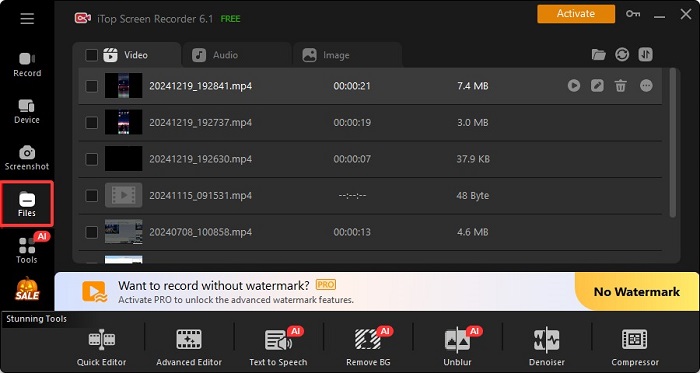
2. Using OBS
Another choice for PC users to record FIFA gameplay is to use OBS. This software costs nothing and comes packed with features like quick scene changes, multi-source capture, and handy hotkeys for recording or streaming. Like the 1080P screen recorder introduced above, OBS Studio also allows you to capture webcam, display, and audio in one file. If you’re interested in this tool, let’s follow these steps to see how to record FIFA gameplay on PC using OBS.
Step 1. Launch OBS on your computer. In the “Scenes” window, click the “+” button to create a new scene for your FIFA gameplay.
Step 2. In the “Source” window, click the “+” button > “Game Capture.” Name the source and click “OK” to proceed. Select “Capture specific window” and choose FIFA game from the dropdown list.
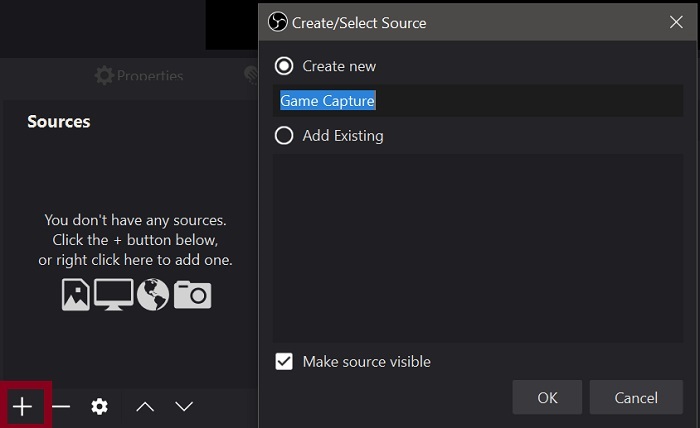
Step 3. If needed, you can go to “Settings” > “Audio” to choose your microphone under Mic/Auxiliary Audio to record your voice. Likewise, check “Settings” > “Video” to personalize the video resolution and frame rate.
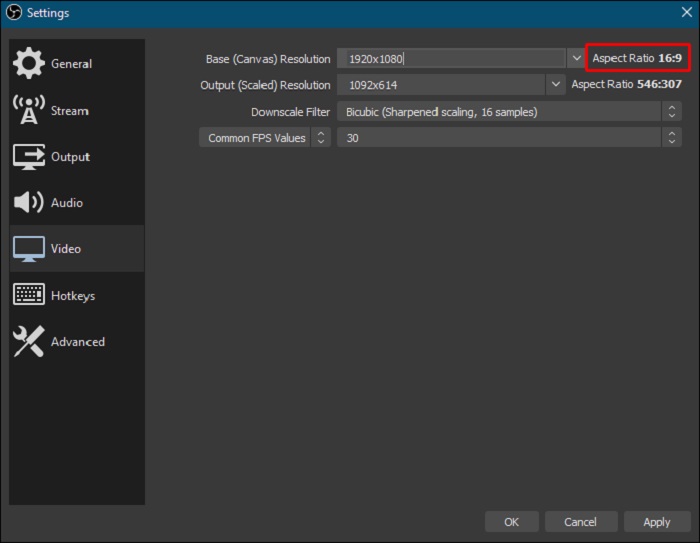
Step 4. Once done, click “Start Recording” to start the recording process. Click “Stop Recording” when you want to stop recording.
3. Using Xbox GameBar
Xbox GameBar is a specific screen capturing tool designed for Windows 10 users to record gameplay. No extra installation is required, you can simply press Windows key + G to open this software and start recording. Meanwhile, it also allows you to take screenshots of exciting moments or monitor your system performance, if needed. Anyway, it is a good option if you want to take a quick recording.
Here’s how to record FIFA gameplay using Xbox GameBar.
Step 1. Launch FIFA and go into the game.
Step 2. Press the Windows key + Alt + G to open the Xbox Game Bar overlay.
Step 3. In the Game Bar, find the “Capture” widget and click the record button. Click the “Stop” button to stop recording. Alternatively, press the Windows key + Alt + R to start and stop recording.
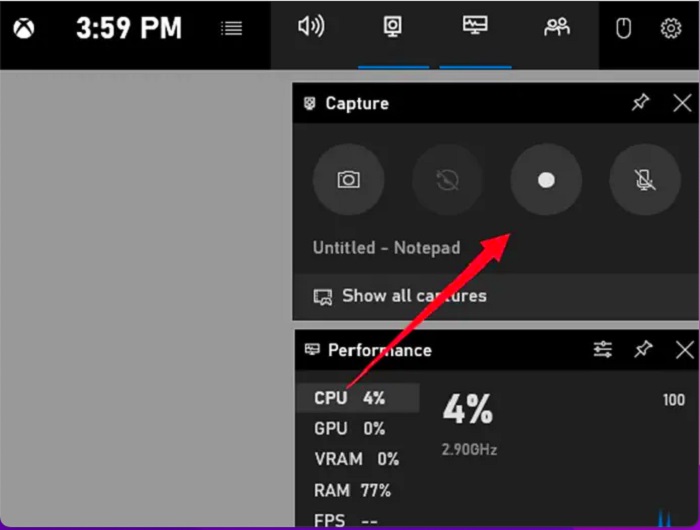
How to Record FIFA Gameplay on Consoles
For Console players, they can record FIFA gameplay directly from their gaming devices. Here are the steps.
- How to record FIFA gameplay on Xbox: Hold down the share button on your Xbox controller to start recording and hit the share button again to stop recording.

- How to record FIFA gameplay on PlayStation: Press the share button twice to start recording and press it again to stop recording.
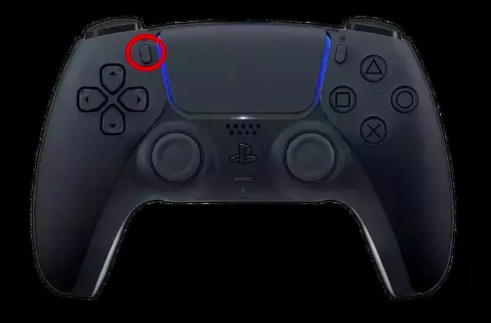
- How to record FIFA gameplay on Nintendo Switch: Press and hold the capture button on the left-hand controller to start recording and press it again to stop recording.
How to Record FIFA Gameplay On PS4
If you’re playing FIFA gameplay on a PS4, you can directly capture it without any extra software or hardware device. Probably you might be curious about how to record FIFA gameplay on PS5. Actually, the steps are similar to that on PS4. Here are the simple steps.
Step 1. Open your PS4 and FIFA.
Step 2. Locate the game page you wish to record and double-press the SHARE button on the controller to enable the recording. An animation will appear to notify you that the recording has started.
Step 3. To end the recording process, long-press the SHARE button. (Remember not to double-press the SHARE button, or it will start a new recording and delete the one you just recorded.)
Step 4. Then, you’ll be notified with several options. Just select Save Video Clip.
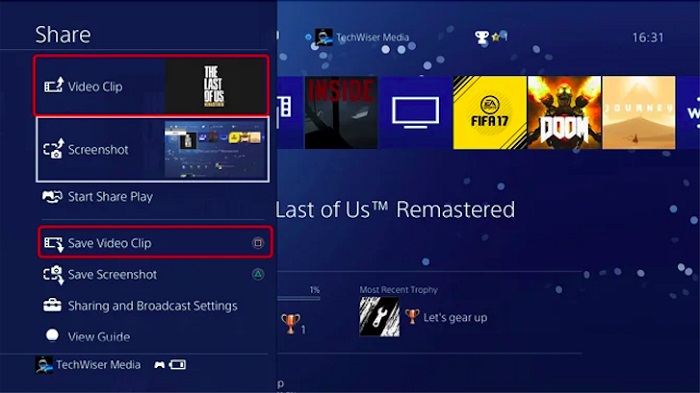
How to Record FIFA Gameplay on iPhone and Android
If you’re using an iOS or Android device to play games on FIFA, then you can directly record your best game moment using its built-in recording feature. Here are the steps.
1. On an iPhone
Step 1. Launch FIFA on your iPhone or iPad and locate the screen you wish to record.
Step 2. Scroll down from the top-right corner of your screen to bring up the Control Center. If you’re using a newer iPhone model, then you can swipe down from the upper-right corner or swipe up from the bottom of the screen on some older models.
Step 3. In the Control Center, locate and tap on the Screen Recording button to start recording. If you want to end the recording process, just tap the red recording icon to end it.
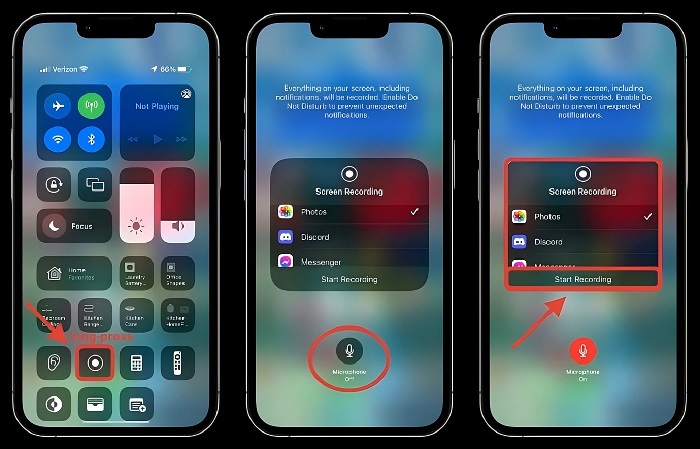
2. On an Android
Step 1. Launch the FIFA app on your Android device and start the game you wish to record.
Step 2. Access the quick settings menu by swiping down from the top of your screen and tapping the “Screen Recorder” option to proceed.
Step 3. Then, tap “Start recording” to start capturing your FIFA games.
Step 4. Once the game is over, you can tap “Stop recording” to end the recording process. Your recording will be automatically saved in your Gallery.
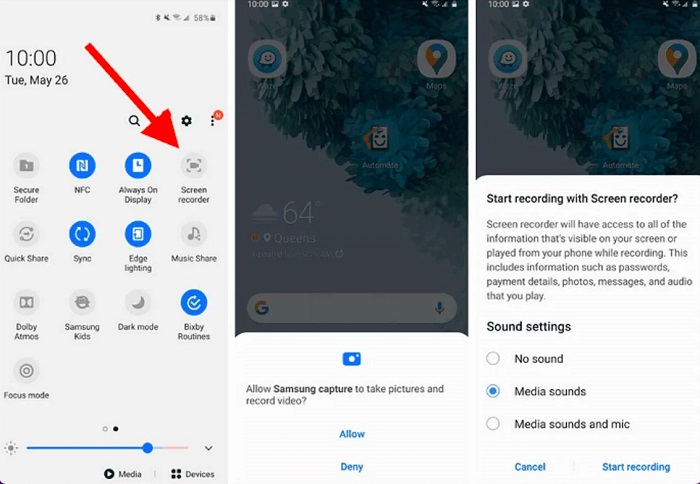
The Bottom Line
How to record FIFA gameplay? It has never been easier with the diverse methods we've explored. Whether you choose to use iTop Screen Recorder, OBS, Xbox Gameplay, console options, PS4, or your mobile device's built-in recording features, you can capture every thrilling moment and strategy. Each method offers unique advantages, enabling you to share your gaming journey with friends and the wider community. To truly enhance your recording experience and record beyond live, we highly recommend you download iTop Screen Recorder. With its user-friendly interface and powerful features, it’s the perfect tool to elevate your FIFA gameplay recordings to the next level. Start capturing your victories today!
 Vidnoz AI creates engaging videos with realistic AI avatars. Free, fast and easy-to-use.
Vidnoz AI creates engaging videos with realistic AI avatars. Free, fast and easy-to-use.















