Wondering how to screen record DAZN? DAZN has been a sports streaming service since its launch back in 2016. It's like a sports party always on, bringing live and on-demand sports right to fans across the globe. Recording DAZN provides the convenience of watching your favorite sports events at your leisure, without the constraints of live-streaming schedules. However, the only pity is that it's not available to download or record sports events on DAZN, although people would love to relive the game after the live.
In this article, we will guide you on how to record DAZN with a free screen recorder on Windows 10. Never miss a moment of your favorite sports action again.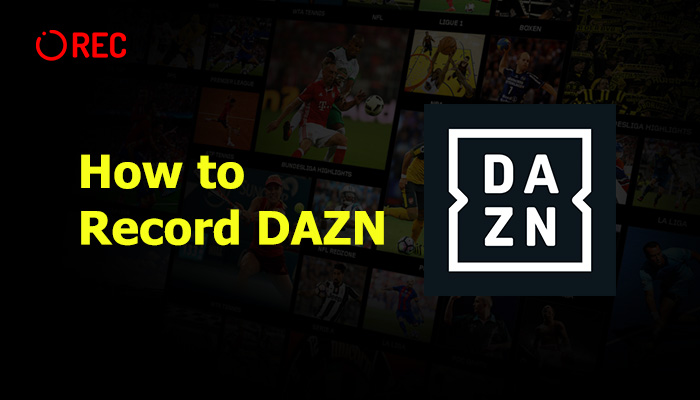
What is DAZN?
Let's figure out what DAZN is before explaining how to record DAZN. DAZN is a revolutionary sports streaming platform. It transforms how sports fans consume content. DAZN is a London-based sports streaming service launched in 2016. It launched in a few countries only when it first hit the scene, including Germany, Austria, and Switzerland.
But now, DAZN is the new cool kid on the block, with sports fans ditching their old-school cable and satellite TV for this hip streaming service. DAZN offers live coverage of sports events, from football and boxing to motorsports and tennis. People ask questions like how to watch DAZN boxing, football, etc. With DAZN, sports fans can kick back and watch their favorite games anytime and anywhere.

Why Need to Record DAZN?
Can you record on DAZN? The answer is Yes. People keep asking how to record DAZN. But why? Live streaming is an incredible innovation, bringing real-time sports action right to our screens. But it also comes with drawbacks. For example:
- Live streaming is bound to the schedule of the event. If you have conflicting commitments, you might miss out on the live-action.
- Besides, live streaming requires a stable and robust internet connection. Any disruption or slow-down in your internet speed can lead to buffering or lower video quality. It will detract from the viewing experience. Let alone that you can't pause or rewind during a live stream.
This is the case where people will ask how to record DAZN games. It will give you the ultimate flexibility. With recorded content, you're the boss. Need a break? Just hit pause. Want to relive that epic goal? Hit rewind!
Moreover, with recorded content, you can watch your favorite sports events whenever you want. Whether you want to watch a match late at night or while commuting, the recorded content is available at your fingertips. Recording DAZN allows you to customize your sports viewing experience to fit your preferences and lifestyle. It offers a level of freedom that live streaming can't match.
Best Free DAZN Recorder – iTop Screen Recorder
To figure out how to record on DAZN, you'll need a reliable screen recorder, iTop Screen Recorder. This free screen capturing software gives the perfect answer to the question of how to screen record DAZN. Besides, it also supports capturing videos from other popular streaming platforms like YouTube or Netflix (see the guide on how to screen record Netflix). Here are some features you may need when capturing DAZN videos.
- Capturing Flexibility: iTop Screen Recorder provides great flexibility in screen recording. You can record part of screen or your entire screen. It also allows you to record a specific area or window with a fixed ratio like 16:9 or 4:3.
- Audio/Webcam/Screen Recording: With iTop Screen Recorder, you can record the webcam, screen, or both simultaneously. You can use it to record games on DAZN with ease. It also supports capturing microphone and system sound.
- Scheduled Recording: Busy schedule? No problem. Set a recording schedule on iTop Screen Recorder and let the software do the rest.
- No Lagging: iTop Screen Recorder ensures smooth recording without affecting your computer's performance. It provides a seamless recording experience with low CPU usage. You can finally get a stutter-free recording experience, even with 1080p 60fps or 4K videos.
- Multiple Video Formats: iTop Screen Recorder supports more than 12 output audio and video formats. You can choose MP4 for better compatibility or MKV for a stable recording process. Just save your recordings in your desired format.
- Powerful Video Editor: iTop Screen Recorder comes with a built-in video editor. It's easy to edit your recordings and make them more engaging and personalized.
How to Record Sports Events on DAZN
Here is how to record on DAZN with iTop Screen Recorder, this will be very helpful for DAZN offline download.
Step 1. Download and install iTop Screen Recorder.
iTop Screen Recorder is free to use with no malware or adware. Feel free to download this DAZN recorder through the button below. Then follow the on-screen prompts to install it.
Step 2. Adjust your recording settings.
Launch iTop Screen Recorder, and you'll see the interface below. Click to expand the Full Screen list to set the area you want to record. Keep the speaker button on to record with sound. You can also choose whether to record the webcam or microphone.
 Step 3. Start recording DAZN on your PC.
Step 3. Start recording DAZN on your PC.
Open DAZN and navigate to the sports event you want to record. Then click the big REC button to start recording. Click Stop when finishing recording. The recorded DAZN video goes into the Files menu on the left.
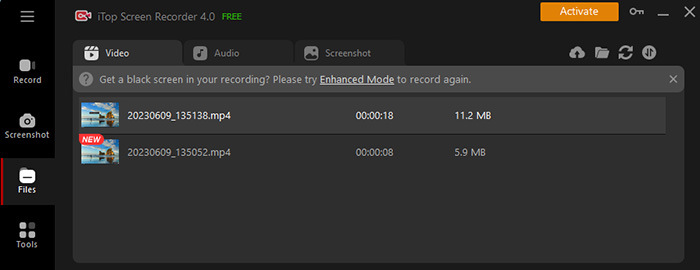
How to Record DAZN Online
Can you record DAZN? For those who prefer not to install software, iTop Screen Recorder offers an online solution for how to record DAZN. You can access it from almost all web browsers. While the online screen recorder is ideal for occasional recordings, we highly recommend utilizing a desktop program for higher resolution and better stability. Here's how to record DAZN online.
Step 1. Open DAZN on another tab. Navigate to the sports event you want to record.
Step 2. Visit the online iTop Screen Recorder in your favorite browser. Check your audio input. Ensure no headset is connected if you want to record system sound solely. Connect the microphone device and turn on the microphone option to capture external audio.

Step 3. Click the Start Recording button. Select the DAZN page you opened, then click Share to start the DAZN screen share. Click Stop Sharing to stop recording. Then download and save the recording to your device.

FAQs About Recording DAZN
Q: What causes DAZN recordings to turn black?
A: If your DAZN recordings are turning black, it could be due to DRM (Digital Rights Management) restrictions. These limitations are in place to stop content from being copied and shared without authorization. However, iTop Screen Recorder is designed to bypass these restrictions for personal use, ensuring you can record your favorite sports events without any issue.
Q: What are the DRM restrictions of DAZN?
A: DRM restrictions are measures of content providers to prevent unauthorized copying and sharing of content. These restrictions can sometimes interfere with the recording of content. However, with the right screen recorder, you can bypass these restrictions and record DAZN content for personal use.
Q: Can I rewatch fights on DAZN?
A: If you recorded a fight using iTop Screen Recorder, you can watch it again on DAZN. This enables you to experience the action-packed moments of the battle whenever you like.
The Bottom Line
Now you should have found the answer to how to record DAZN. Although DAZN does not provide downloading and recording functions, you can still enjoy your favorite games again. The reliable third-party DAZN recorder is your best bet.
Considering functions and ease of use, screen recorder Windows 10 - iTop Screen Recorder is highly recommended. Whether itching to rewatch a nail-biting fight, catch up on a game you missed, or just enjoy your favorite sports on your own time, iTop Screen Recorder is your best buddy. Feel free to download iTop Screen Recorder and enjoy your favorite sports events from DAZN.
 Vidnoz AI creates engaging videos with realistic AI avatars. Free, fast and easy-to-use.
Vidnoz AI creates engaging videos with realistic AI avatars. Free, fast and easy-to-use.















