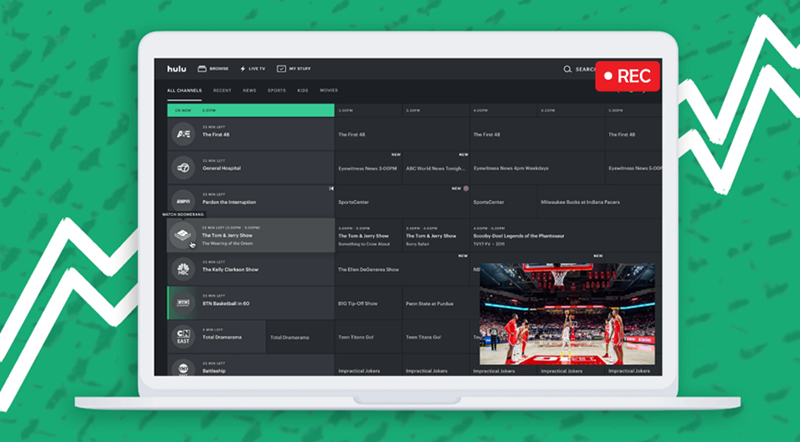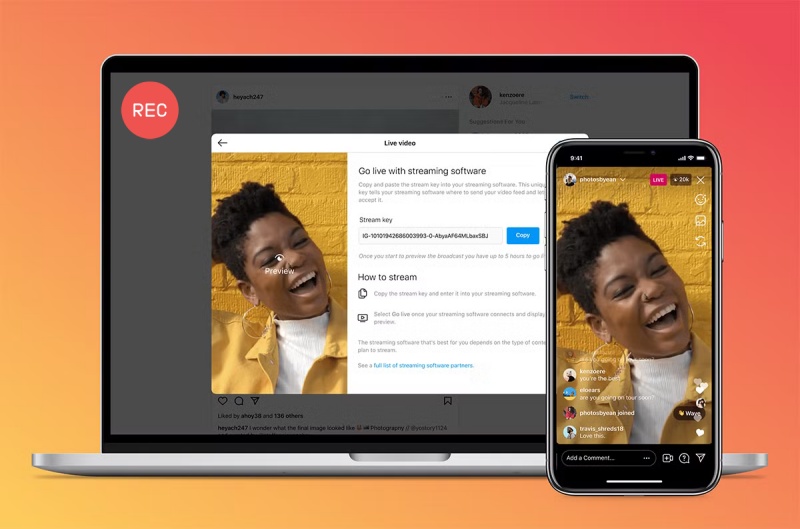Has this ever happened to you that you are struggling with the thesis when your favorite Instagrammer is live streaming? What a tough decision you have to make to give the Instagram live up! Even if you have a chance to enjoy the Instagram live you are fond of, watching it once may not enough for a loyal fan like you. Your wish is to watch it anytime, anywhere in a comfortable position. Furthermore, a better option is to save it as editing footage so as to make a video collection some time.

Unluckily, Instagram live videos disappear automatically when the live streams are finished. So, if you want to save it for later viewing, the best solution is to record the Instagram live on your device, no matter the iPhone, Android, or PC. But how to screen record on Instagram Live on these devices? In the following, we'll show you the best way of how to record Instagram Live on iPhone, Android and PC.
How to Record Instagram Live on iPhone without Downloading?
The problem that how to record Instagram live on iPhone can be easier than you think after the iOS 11 release. iOS comes with a handy built-in screen recorder, you are allowed to record everything that is going on your screen.
The built-in screen recorder has three basic functions, which are video recording, audio recording, and disturbance-free button.
Time to come straight to the point, we divide the whole recording process into 4 simple steps: add the record button, record the screen, end the screen recording and find the recordings.
Step 1. Add the record button.
Go to the “Settings” to find the “Control Center” and then scroll down to tap the green “+” button next to “Screen Recording”.

Step 2. Record the Instagram live on the iPhone screen.
Go back to Control Center and enable the screen recording button. Wait for a three-second countdown and it will start recording automatically.
Step 3. End screen recording.
Go back to the Control Center to toggle the screen recording icon button or tap the red bar at the top of your iPhone screen to end the recording.
Note: Keep in mind that if you'd like to record your voice at the same time, you need to press and hold on the screen recording button, and tap the microphone, then tap Start Recording. Your screen recording will begin in 3 seconds.
Also Read: How to Screen Record on TikTok Live >>
How to Record Live on Instagram on Android in 3 Steps?
Even iPhone has billions of fans, Android also has crowds of loyal users. So, for some Android customers, how to screen record Instagram live on Android is also a puzzle.
You have a question and we have the answer. Here we recommend a popular tool -XRecorder, to help solve how to record the Instagram live video on Android, due to it gets a high rating of 4.7(5 is a total score) in Google Play and it has more than 100,000 downloads.
Attractive advantages of XRecorder:
- No watermark.
- No root needed.
- No restriction on recording time.
Next, we'll show you how to record an Instagram live video in 3 steps. After you installing the XRecorder, you'll find it has a translucent quick menu icon at the right-hand side of the screen or options hidden in the top pull-down menu.
Step 1. Modify recording settings.
Tap the “Settings” icon to set your preferences for video, audio, and other control settings like disenabling the automatic countdown.
Step 2. Record the screen.
Tap the red dot to record the screen. During the recording process, you can click the “Tools” icon to enable screenshot, brush, and facecam.
Step 3. Edit the recordings.
Tap the “Pen” button to edit the video and screenshots. It allows you to trim videos, change the speed of it, and add text messages and music to it.
Also Read: How to Record a Facebook Live Video >>
How Record IG Live Videos on PC - 100% Free
For users who prefer a bigger screen to enjoy Instagram live, a PC is a good choice. Therefore, how to record Instagram live on PC is an urgent problem for them.
Speaking of how to record Instagram live from PC, unlike on mobile phones, people usually can't recall some excellent Apps. But things will change now. iTop Screen Recorder is always the last product you want to miss.
Why Should You Choose iTop Screen Recorder?
Free to get, free to use.
iTop Screen Recorder is a free screen recorder for PC that can be easily downloaded from the official website for free and users needn't pay for using it.
100% safe and private.
Users can be 100% assured that only you have the right to share and use your recorded videos. iTop Screen Recorder will not disclose your personal privacy.
Flexible Screen Capture.
Users can control the recording zone of their screen with flexible screen capture feature.
Easy to use.
No more than 4 steps to record a complete live video and the full workflow is really simple for everyone to master in three minutes.
Multiple output formats.
In order to offer better service, iTop Screen Recorder supports more than 12 output formats. And you can play the recordings on any mainstream digital device.
HD recording.
The iTop Screen Recorder, as a 1080p screen recorder, meets your needs of recording screen in high definition, so the recorded videos can be viewed smoothly without loss of quality.
How to Record IG Live on PC with iTop Screen Recorder
Since it is mentioned that iTop Screen Recorder is easy to use in the former part, this is the moment that we can prove how to screen record Instagram live on PC simply with iTop Screen Recorder.
Step 1. Free download and install iTop Screen Recorder on your PC. It is fully compatible with Windows 11, 10, 8 and 7.
Step 2. Launch iTop Screen Recorder and play the Instagram Live you want to record from browser or Instagram App for PC with an account.
- Go to Record > Screen. Select recording area, you can record part of screen, full screen, or just the Instagram app window.
- Turn on Speaker to record Instagram Live with audio. Turn off Mic and Webcam to only record IG Live without other distractions.
- Click REC to start recording.
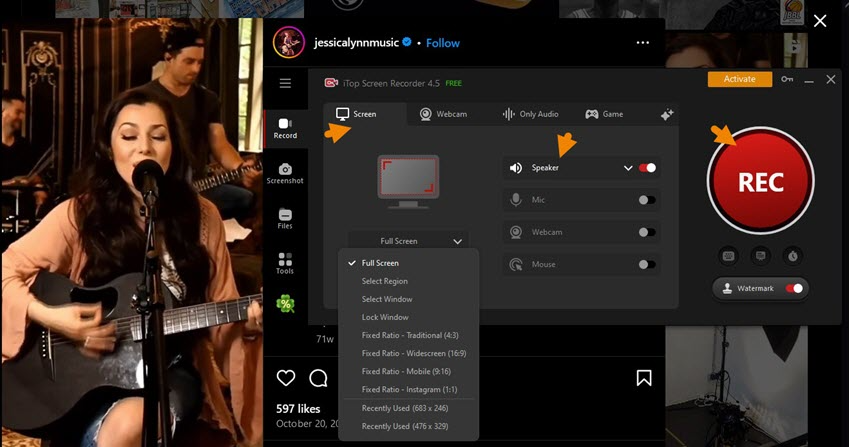
Step 3. When the live is ended, click Done button on the mini control bar to stop recording. The recorded video file is saved to Files > Video. You can play, edit and upload it at will.
4 Tips to Make Your Videos Better
Now you have your videos, but is that enough? If you want to make your videos better, you need to pay attention to the following points.
Watch the copyright.
Always remember that you are recording videos that belong to others. So, you have no right to use them for commercial purposes. And if you want to do so, you should contact the video owner to access authorization.
Notice the resolution ratio.
It will be the most disappointing thing when you find the recordings of low quality after finishing recording the full live video. Terrible may be the first word that occurs in your mind. So, for a good watching experience, you'd better choose a 1080p screen recorder like iTop Screen Recorder.
Keep stable network speed.
What will happen when you are recording a live video, the network goes down unexpectedly or the live video load slowly? The live streaming doesn't wait for you to connect to the Internet again. And you're bound to miss some of the content. Therefore, it's mattered to make sure you are in a stable network environment.
Keep your screen simple.
Keep a mouse cursor and other irrelevant stuff out of the captured zone. Otherwise, they may affect the viewing experience. Just as you are focus on watching the recorded video, then a mouse cursor moving on the screen or a message notification popped out subsequently. How do you feel about this?
Conclusion
In the article, we deliberately picked up 3 screen recorders for users whether using iPhone, Android, or PC to figure out the common issue that how to record Instagram live. iPhone has a built-in screen recorder, and XRecorder is better suited to Android. While how to record Instagram live on PC, iTop Screen Recorder has an easy and free method. No hesitation anymore. Action brings changes!
 Vidnoz AI creates engaging videos with realistic AI avatars. Free, fast and easy-to-use.
Vidnoz AI creates engaging videos with realistic AI avatars. Free, fast and easy-to-use.