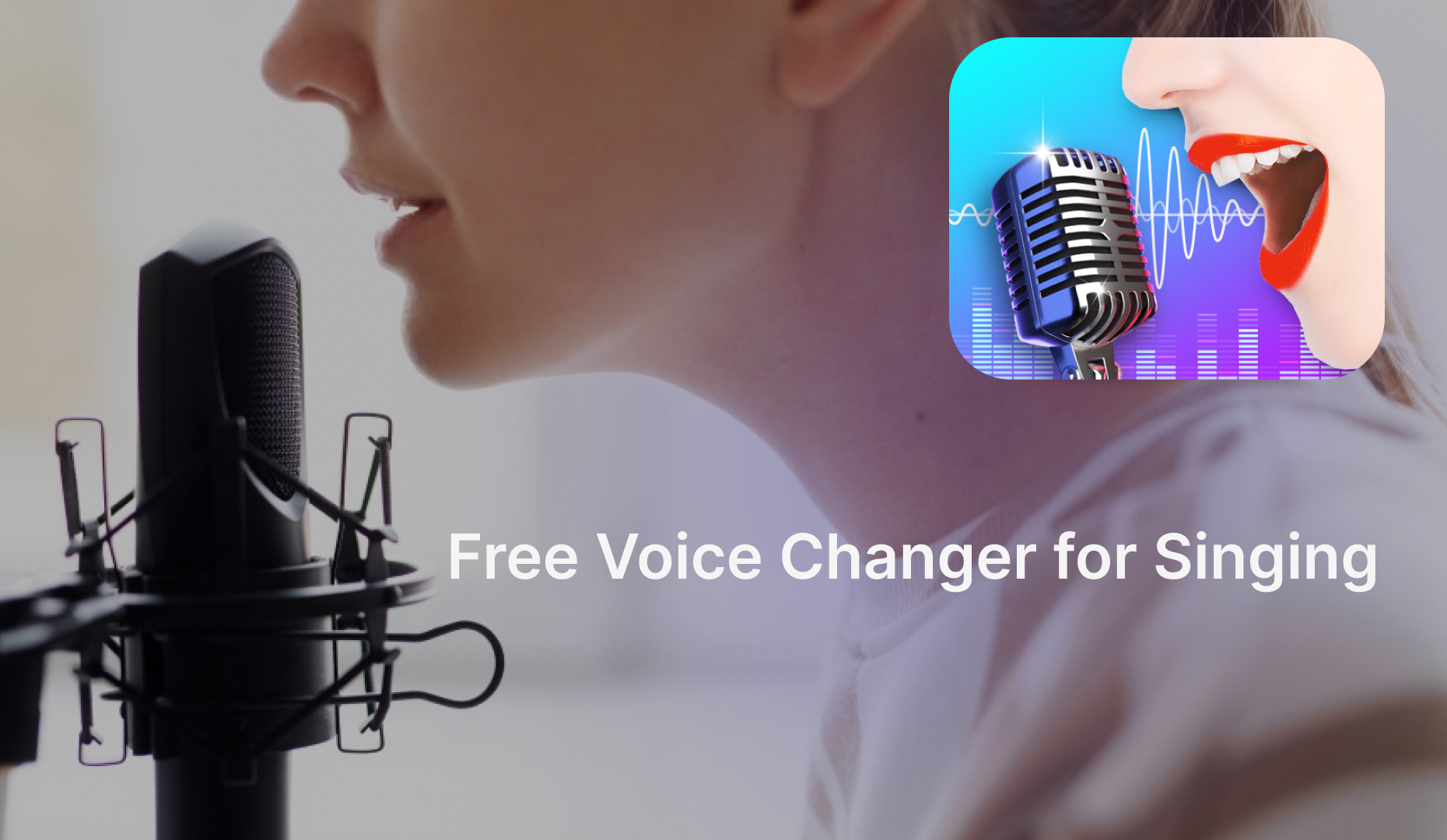It seems easy for news anchors, content creators from social media, or actors, etc., to give a long talk naturally in front of the camera but it’s hard to do it yourself even if you have a detailed script or outline. What you need is a teleprompter. A script is all you have to say in video recording while the teleprompter is what helps you speak out the script word by word, without miss or mistake. How to read a script while looking into the camera naturally?

To keep eye contact with the viewers and manipulate your speaking voice to make it sound natural, not like reading, is a must and is difficult. However, it will become easy if you have a suitable teleprompter and a couple of useful tips to read the scripts.
Browse the whole article, and you’ll find the solutions.
What is a Teleprompter? Physical Equipment Vs. Teleprompter Apps
Simply put, a teleprompter is a device to show the speaker’s script that will not be recorded by the camera. Teleprompter can be physical equipment or apps, and each type has its edges. You can choose them based on your recording environment, budget, and assistant number.
Learn more about the two types of teleprompters.
Normal types of physical teleprompters
- Traditional teleprompter: The script is displayed on a transparent screen in front of the camera lens with a specialized device.
- Reflector teleprompter: The script is displayed on a reflective glass or beam splitter while the camera records through the glass.
- Cue cards and prompter: The script is displayed on physical cue cards or devices that are held by an assistant standing off the camera.
Normal types of teleprompter apps & programs
- General teleprompter app: The script is displayed on your device’s screen with controllable scrolling speed.
- Voice-controlled teleprompter: The script is displayed on the device with an automatic scrolling speed based on your speaking pace.
- Online teleprompter: The script is displayed on a website without downloading, but it only offers basic displaying features.
Compared to physical equipment, teleprompter apps are more cost-effective, easier to set up, and there is no need for an assistant. Teleprompter apps are the best choice for low-budget content creators on social platforms to solve the problem of how to read a script while looking into a camera.
How to Read a Script While Looking into the Camera Naturally on PC
We don't talk about outdoor recording by using professional equipment, which is generally not short on budget.
When you're in a situation where you need to record something on camera, such as a game commentary, an online course, app training, or anything else, iTop Screen Recorder with a built-in teleprompter is a worthy option. It enables flexible recording areas, webcam recording, customizable backgrounds, a voice changer, multiple controllers on settings, etc. Additionally, all-in-one services like video editing, noise reduction, and video compression are amazing assistance.
Straight to the point: how to read a script while looking at a camera on a PC with iTop Screen Recorder?
Step 1. Download and install it on your Windows PC.
Step 2. Set down your recording preferences, like recording area, webcam background, audio resource, voice changing, noise reduction, mouse effects, etc,.

Notice: Do not forget to specify the formats and other parameters for video, audio, as well as the storage location, and recording hotkeys in the settings.
Step 3. Copy your script and paste it on the enabled teleprompter. iTop Screen Recorder’s built-in teleprompter offers 14 ready-to-use script templates in various fields, and you can set the scrolling speed as slow, fast, normal, and manual-controlled.

Notice: Remember to pin the teleprompter on your screen but out of the recording area. Be sure you know that the teleprompter can be resized.
Step 4. Prepare the content you need to record and click on the REC button to capture your screen at once.
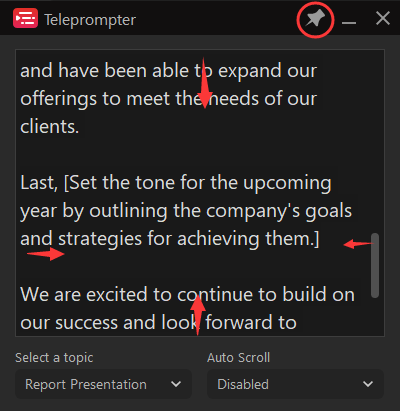
Step 5. When it is finished, click the square red button on the floating bar to stop recording. Surely, you can use the hotkeys that you set to flow through the whole process effectively.
Step 6. Go to files to preview the recordings, and if you want to edit or compress them, check the Tools to find more surprising features.
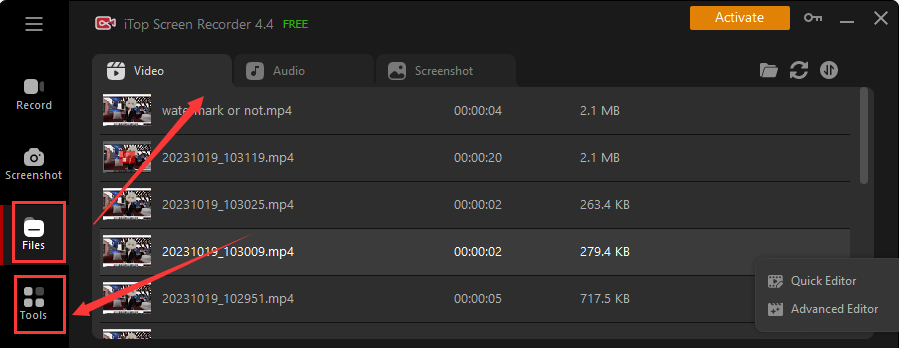
More about iTop Screen Recorder
- Totally free to use. This screen recorder provides an unlimited free trial for every user of Windows PC 7/8/10.
- Dedicated game mode. To smooth the gaming recording without latency, this free screen recorder develops game mode and permits HUD settings.
- Schedule recording. It is convenient for people to record live streams or classes. You just need to set the start and end times; it will automatically record at the scheduled time.
- Visualized keypress. It‘s quite useful when recording training courses. The keypress showing in real-time helps viewers get important points intuitively and catch the progress quickly.
- No black screen recording. Even when you screen record protected videos on it, the enhanced mode will promise you no black-screen recording.
How to Read a Script While Looking at the Camera Confidently on Mobile Phones
If you want to read the script while recording yourself with a phone camera, a teleprompter for mobile phones will help a lot. Here we recommend Teleprompter Mirror, a web-based tool that is compatible with browsers, computers, and phones. You can try it without downloading it or signing up. Check out how to read a script while looking into the camera on mobile phones with the Teleprompter Mirror.
Quick Guide:
Step 1. If you record video with a teleprompter on your phone directly, you have to prepare another phone for showing a script or a computer screen. But if you use a separate camera, you just need to position the phone in front of the camera lens.
Step 2. Go to Teleprompter Mirror’s website and input the script in the main window.
Step 3. Adjust the font size, the margin, the text, and the background colors, making sure you are comfortable with the reading experience.

You can flip the text as well. It also supports voice-activated scrolling, but it may not react timely.
Step 4. Start recording on your phone and click the Start button of the Teleprompter Mirror on another device.
Notice: The scrolling speed is default, so you cannot adjust it.
That’s the way you film yourself when you record a video while reading a script naturally. Though it seems a little bit challenging, you can make it with complete preparation and suitable tools.
5 Tips to Make You Read a Script Like a Pro While Looking Into the Camera
A proper teleprompter is not enough to learn how to read a script while looking at the camera like a pro. But the following 5 tips can be helpful:. Take practice with the tricks and keep a positive attitude, you’ll finally be professional and natural in front of the lens.
Review and practice. Read the script aloud several times while looking at the camera to become familiar with the content and find your pace. If necessary, you can change some expressions, making them sound more colloquial.
Speak and show expressions. Imagine you are speaking to a person face-to-face while looking into the camera. Speak the script with emotions and show your eye contact, facial expressions, and body language like a smile, blink, nod, etc.
Proper font, size, and scrolling speed. Choose an easy-to-read font, a clear-to-see size, and a speaking-matched scrolling speed for the script to move.
Record and edit. Don't be afraid to make mistakes when you are reading a script while looking into the camera. It is inevitable. You can confidently speak the script naturally, and if you make a mistake, you just need to start over from the part where you made a mistake. Anyway, the recording needs a video editor afterwards. But you must keep your speaking pace, speed, and pitch.
Relax and keep a good attitude. Finally, stay calm and confident. The worst thing is to record again. Tell yourself in mind that all things are in control.
The Bottom Line
This post is to find you solutions on how to read a script while looking into the camera naturally on PCs and phones. In general situations, a cost-effective teleprompter software will offer a lot of help, such as the recommendations that iTop Screen Recorder’s built-in teleprompter is a free, versatile, and HD screen recorder for PCs, and the web-based Teleprompter Mirror is a convenient choice for mobile phones. But if your biggest problem is about the mental state when recording, you can check out the Tips to Be a Pro part, to get some useful advice.
 Vidnoz AI creates engaging videos with realistic AI avatars. Free, fast and easy-to-use.
Vidnoz AI creates engaging videos with realistic AI avatars. Free, fast and easy-to-use.