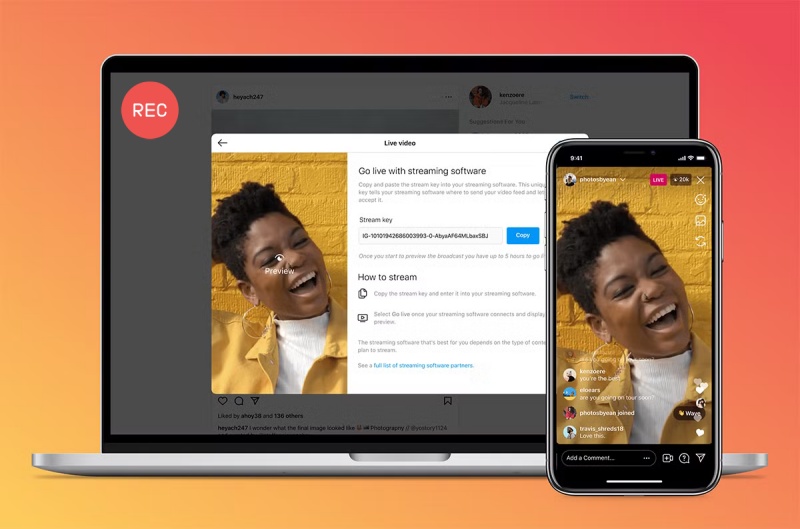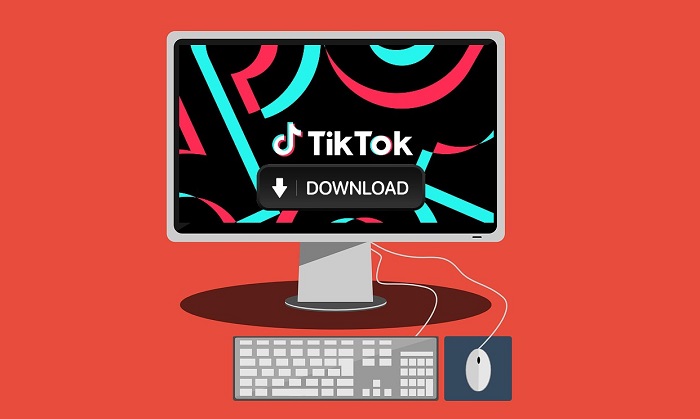In today's digital age, creating engaging videos for social media has become an important aspect of online engagement. Whether you're a business looking to promote a product or an individual sharing your creativity, it's crucial to understand the art of how to create videos for social media. Many aspiring content creators are plagued by the complexity of video creation. From the intricacies of screen recording to the challenges of producing visually appealing content, the journey can seem overwhelming. If you find yourself grappling with these challenges, you're not alone.
Imagine effortlessly creating videos that not only showcase your expertise, but leave your audience hungry for more. Our guide enables you to transform ideas into compelling visual narratives and create social media videos. Whether you're a seasoned creator or a newbie just starting out, you'll want a professional video creation process that's straightforward and engaging. The screen recorder provided in this article can be of great help from recording to editing to create social media videos.

What Video Content Is Most Popular on Social Media?
Since people have different preferences, the content that video users on social media are most interested in varies. However, there are a few types of content that tend to perform well:
- Entertaining Videos: Light-hearted and humorous content tends to capture users' attention. Short, funny videos or skits tend to be popular.
- How-To Videos and Tutorial Videos: Educational content that teaches viewers something new or provides step-by-step instructions is both engaging and valuable.
- Behind the Scenes: People like to get a glimpse of what goes on behind the scenes. Behind-the-scenes videos or sneak peeks into someone's day-to-day life or the making of a product can be interesting.
- User Generated Content (UGC): Content created by users themselves can be compelling. This includes comments, testimonials or audience-generated creative content.
- Inspirational and Motivational Content: Videos that motivate and inspire viewers by sharing success stories or providing an uplifting message often resonate.
- Live Video: Live streaming creates a sense of immediacy and interaction. It allows users to interact with content creators in real time by asking questions or making comments.
- Challenges and trends: Participating in popular challenges or trends can help content gain visibility. Users are often happy to participate and create their own versions.
- Short-Form Content: With the rise of platforms like TikTok, short-form videos are becoming increasingly popular. Quick, eye-catching, and concise content often works well.
- Interviews and Collaborations: Conversations and collaborations between influential or interesting people can attract viewers to become fans of the people involved.
Video Specifications for Social Media
Before learning how to create videos for social media, check out the video specifications for each social platform:
| Recommended Resolution | Accepted Formats | Aspect Ratio | Maximum Video Length | |
|---|---|---|---|---|
| YouTube | 1080p or higher | MP4, MOV, AVI, MKV, FLV, 3GP | 16:9 | 12 hours |
| 720p or higher | MP4, MOV | 16:9, 9:16, 2:3, 4:5, 1:1 | 240 minutes | |
| Instagram Reels | 1080p or 4K | MP4, MOV | 6:9, 9:16 | 90 seconds |
| Tiktok | 1080p or higher | MP4, MOV, MPEG, 3GP, AVI | 9:16,1:1,16:9 | No Limit |
| 720p, 1080p | MP4, MOV | 16:9, 1:1 | 0.5 seconds to 140 seconds |
How to Create Videos for Social Media with Ease
In the fast-paced world of social media, video content has become a powerful tool for communication and engagement. Many people want to learn how to create videos for social media to gain more attention. Whether you're a content creator, marketer, or just someone who wants to share an experience, using a screen recorder to create videos for social media is one of the easiest ways to do so. The critical first step in creating engaging screen recordings is choosing the right screen recorder.
Consider factors such as ease of use, functionality, and compatibility with your device. iTop Screen Recorder is an innovative and user-friendly tool designed to help users create engaging videos for social media platforms. Whether you are a content creator, educator, or just want to share your screen activity, iTop Screen Recorder offers a seamless and feature-rich experience.
Let’s see how to how to make a short video for social media with iTop Screen Recorder. The program is free to use without registration, feel free to use it.
Step 1. Download iTop Screen Recorder on your PC and start.
Step 2. Launch iTop Screen Recorder and click on the three horizontal lines in the upper left corner and select Settings.

Step 3. Find the Format tab and on the right side set the Size, Format, FPS, etc. of the video you want to create for social media.

Step 4. Then go back to the home page and select the mode you want to record, here is an example of how to create short videos for social media by recording screen.
Click Record > Screen > Full Screen to select the recording ratio, such as 16:9, 9:16, 1:1 etc.

Step 5. Then you can set whether or not to record Speaker, Mic or Mouse sounds, and once the settings are complete, click the REC button to start recording video to create videos for social media. You can also edit scripts or other content in the teleprompter before recording. This will ensure smoothness during the recording process.
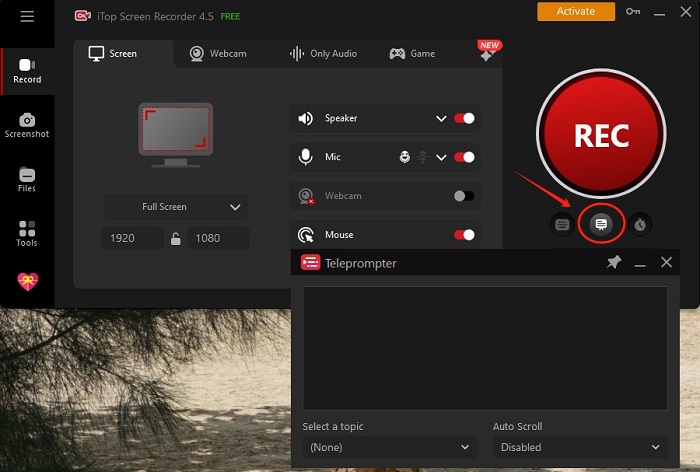
Step 6. During recording, you can click on the on-screen toolbar to mark the video in real time. You can add text, arrows, symbols, spotlight, etc.

Step 7. After recording, you can find the video you just created for social media in Files > Video.
You can use iTop Screen Recorder to upload the created video directly to social media such as Facebook, Instagram, Twitter, etc. You can also use its built-in video editor to crop the video, add music, filters or effects, change the speed, and more.
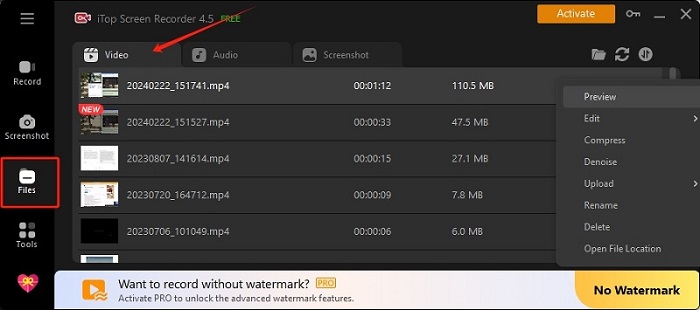
After learning how to create videos for social media via iTop Screen Recorder, let's see what other useful features it has that can appeal to you.
- Multiple Recording Options: Users can record screen, webcam, games and more. Users can choose to record part of screen, the entire screen, a specific window. This flexibility allows for precise content capture based on individual needs.
- High Quality Output: This HD screen recorder ensures the highest quality video. Capturing screen activity in crisp detail ensures a clear, immersive viewing experience for audiences on social media platforms.
- Audio Recording: In addition to video capture, iTop Screen Recorder allows users to record system audio or record their own voice through a microphone. This feature is perfect for narration, tutorials, or any audio content that enhances the viewing experience.
- Editing Tools: Enhance your videos with the basic editing tools in iTop Screen Recorder. Trim unwanted clips, add subtitles, or overlay images to create engaging and beautiful content right in the app.
- Live Annotation: Use iTop Screen Recorder's live annotation feature to provide context and highlight important elements. Use text, arrows or shapes to draw the user's attention to specific areas of the screen during recording.
- Multiple Output Formats: iTop Screen Recorder supports a wide range of video formats including MP4, AVI, MOV, FLV,MKV, TS, GIF to ensure compatibility with various social media platforms. Easily share your work on platforms like YouTube, Instagram or Facebook without worrying about the format.
- Scheduled Recording: Plan content creation by scheduling recordings in advance. This feature is perfect for capturing live events, webinars, or any time-sensitive material.
The Bottom Line
All in all, iTop Screen Recorder is a powerful and versatile tool that enables users to effortlessly learn how to create videos for social media. It combines an intuitive design with advanced features and editing capabilities, making it ideal for anyone looking to make an impact online through screen recording. It can help you easily record Zoom meeting without permission and other online content. It makes video making and content saving extremely easy, so give it a try.
 Vidnoz AI creates engaging videos with realistic AI avatars. Free, fast and easy-to-use.
Vidnoz AI creates engaging videos with realistic AI avatars. Free, fast and easy-to-use.