Imagine using your grandma's voice to narrate your childhood videos, or having your friend's voice read you an audiobook while you travel. Voice cloning technology has made these scenarios possible, offering a unique way to preserve memories and create personalized experiences. Though, how to clone your voice?
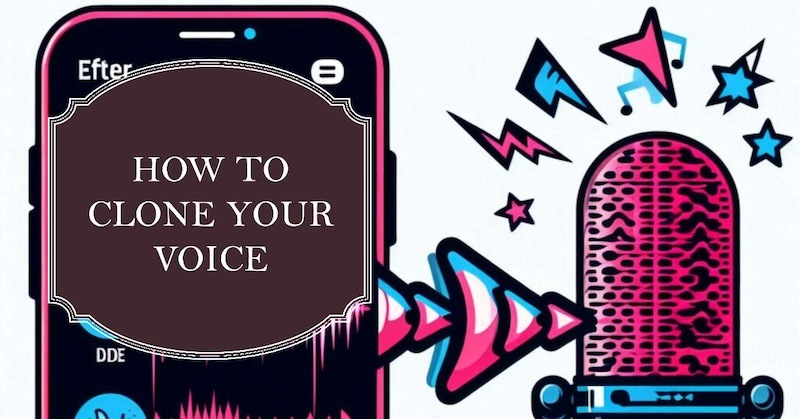
The process of voice cloning might seem complex and expensive. This guide will break down clone your voice free into 4 simple steps, address common concerns, and equip you with the tools to create high-quality voice clones for personal or creative use, all without breaking the bank.
How Does Voice Cloning Work?
Voice cloning, while seemingly futuristic, relies on a fascinating collaboration between technology and the human voice. Here's a glimpse into the process:
1. Feeding the Machine: The journey begins with a high-quality voice sample, which can be a recording of the target voice (with their permission, of course!). This sample acts as the blueprint for the AI to learn from, so ensuring clear audio is crucial.
2. Breaking Down the Voice: This sample is then fed into an AI system, which acts like a meticulous analyst. It dissects the voice into its fundamental components, meticulously studying elements like pitch, tone, and even the unique rhythm of speech.
3. Training the AI: Armed with this intricate understanding, the AI undergoes a training phase. It utilizes the analyzed data to essentially "learn" the voice, building an internal model that can mimic its characteristics.
4. Synthesis Takes Center Stage: Once trained, the AI can then generate new speech based on the learned model. This synthetic speech closely resembles the original voice, allowing for various applications.
Through this process, the AI essentially becomes a master imitator, capable of generating synthetic speech that sounds remarkably close to your original voice. This requires all sorts of AI apps and tools, and this guide will explore how to clone my voice with them in the next part.
How to Clone Your Voice? [Step-by-Step Tutorial]
Now that you understand the science behind voice cloning, let's embark on the practical steps about how to clone your voice in person. We've broken down the process into simple, manageable steps:
Step 1. Record the voice file.
Step 2. Find a voice cloner.
Step 3. Upload your voice file and customize the clone.
Step 4. Generate and export your cloned voice.
We'll now delve deeper into each step, ensuring you have the knowledge and tools to bring your voice cloning project to life.
1. Record the Voice File
The foundation of how to clone your voice in a high quality lies in a clear, well-recorded voice sample. Here's where the iTop Screen Recorder comes in handy. This free and user-friendly tool empowers you to capture high-quality audio for your voice cloning needs.
How to record a voice file before cloning with iTop Screen Recorder:
Step 1: Download and install iTop Screen Recorder.
Step 2: Launch the software and select "Only Audio" recording mode.
Step 3: After configuring the recording Settings, such as recording Mic or Speaker or both, click the REC button to start recording your voice.
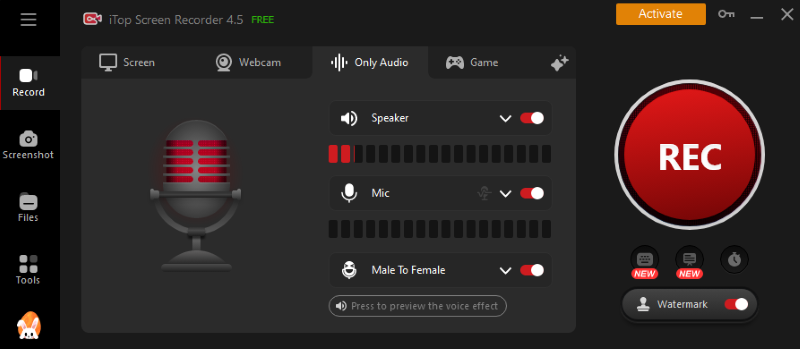
iTop Screen Recorder offers additional features to enhance your voice sample:
● Record both speaker and mic voice: This allows you to capture audio from videos or conferences, potentially containing the voice you want to clone.
● Clone from a high-quality voice file with Voice Denoiser: This HD screen recorder removes background noise and improves audio clarity, ensuring a cleaner foundation for your clone.
● Export to mainstream formats that work on most cloners: By this screen recorder, you can export your recording in formats like WAV, MP3, which are compatible with most voice cloners.
● Compress the voice file to an allowed size: Some online cloners have file size limitations. iTop Screen Recorder allows you to compress your file to meet these requirements.
● Built-in voice changer to have fun with: iTop Screen Recorder also works as a voice changer recorder, users are allowed to experiment with different voice effects before using the recording for cloning.
iTop Screen Recorder ensures your voice recording is clear, high-quality, and prepared for the next step in the cloning process. Stay tuned for the next sections, where we'll explore finding a voice cloner, uploading your voice file, and customizing your clone!
2. Find a Voice Cloner
With your high-quality voice recording prepared, it's time to explore the world of voice cloning tools. Several free and paid options are available, each offering unique features and functionalities. Here are a few popular choices:
● Vidnoz: This platform caters to professional users and offers advanced voice customization options.
● Murf.ai: This online tool focuses on text-to-speech with your cloned voice and offers a free trial.
● Spokesmith: This AI voice platform allows for voice cloning and editing, suitable for both personal and commercial use.
● Uberduck: This online tool offers various voice cloning options, including celebrity voices (for entertainment purposes only).
This guide will use Vidnoz voice cloner as an example due to its user-friendly interface and free online accessibility. It's important to note that while Vidnoz primarily focuses on text-to-speech with your cloned voice, it allows you to upload your own voice file. This enables you to clone any voice you have access to, as long as you have their permission.
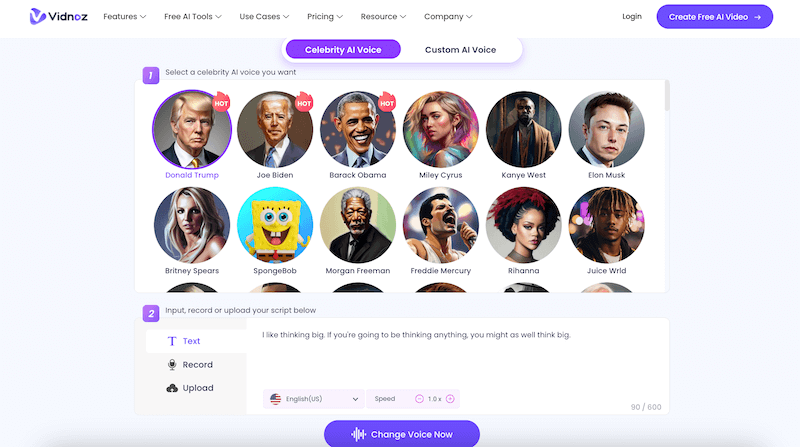
Here are the key voice file requirements for Vidnoz:
● File size: Less than 100 MB
● Format: WAV, MP3, AAC, OGG, MP4
● Duration: 10-20 seconds recommended (longer clips may be accepted but might affect accuracy)
In the next section, we'll guide you through uploading your voice file and exploring customization options on the chosen voice cloner.
3. Upload Your Voice File and Customize the Clone
How to clone your voice online free? By visiting Vidnoz AI Voice Cloner, you can see “Record your audio” and “Upload an audio” 2 options here. It’s totally fine if you just want to clone the voice of yourself, however, iTop Screen Recorder helps you record voice messages of your family or friends and clone them later.
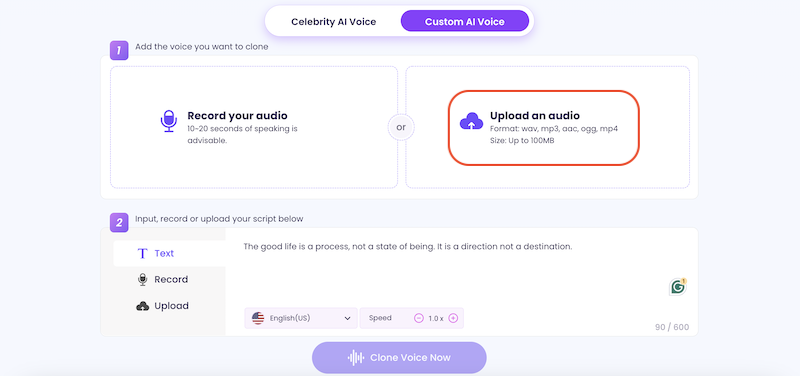
After that, you can type in, record, or upload a file to decide what the cloned voice needs to say. Once satisfied with the customization, proceed to the next step.
4. Generate and Export Your Cloned Voice
Click on the "Clone Voice Now" button. This will initiate the process of creating your voice clone.
Wait for the process to finish. This might take some time depending on the length of your voice sample and the cloner's processing power.
Preview the changes using the Play button and once complete, you'll have the option to download your cloned voice file. Choose the desired format (e.g., MP3) and save it to your computer.
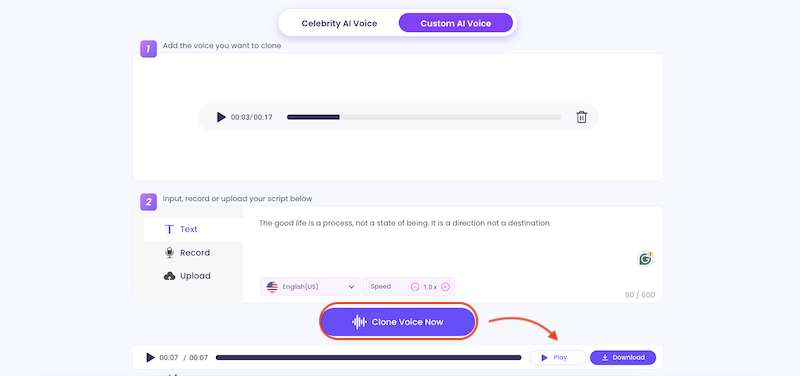
You've successfully created your own voice clone. Now you can use it for various purposes, such as:
● Personalizing audiobooks or video narrations
● Creating engaging presentations or greetings
● Preserving memories or messages
By following these steps and keeping these tips in mind, you can unlock the exciting possibilities of how to clone your voice and personalize your digital world with your unique voice.
5 Tips to Clone Your Voice High Quality
Now that you're equipped with the knowledge and tools for how to clone your voice, here are some additional tips to ensure your creations are of the highest quality:
1. Speak Clearly and Consistently: Avoid background noise, mumbling, or heavy accents in your voice recording. The clearer the original voice sample, the better the AI can learn and replicate its nuances.
2. Provide Sufficient Voice Data: The more high-quality voice data you provide, the better the AI can learn your voice, resulting in a more natural-sounding clone. Aim for longer recordings if possible, offering the AI a richer pool of information. Faced with this, iTop Screen Recorder can help by allowing users to read scripts while recording.
3. Experiment with Different Voice Cloners: While Vidnoz serves as a great starting point, explore other free and paid options. Each cloner offers unique features, and you might find one that better suits your specific voice or desired outcome.
4. Utilize Noise-Canceling Headphones: Minimize background noise during recording by using noise-canceling headphones. This ensures your voice data is clear and free of unwanted distractions, leading to a cleaner and more accurate clone.
5. Fine-tune Your Recording: With iTop Screen Recorder, you can utilize its editing features to remove unwanted sounds or adjust audio levels before generating the clone. This can further refine the quality of your final product.
With these valuable tips in mind, you're well on your way to creating high-quality voice clones that capture the essence of your desired voice. To ensure a smooth and successful recording experience, consider trying iTop Screen Recorder for capturing your high-quality voice samples.
Final Words
Voice cloning technology opens doors to a world of creative and personal applications. From preserving cherished memories to personalizing your digital experiences, the possibilities are endless. By following the steps about how to clone your voice in this guide, utilizing high-quality recordings with the best voice recorder - iTop Screen Recorder, and adhering to ethical considerations, you can create voice clones that are both realistic and impactful.
 Vidnoz AI creates engaging videos with realistic AI avatars. Free, fast and easy-to-use.
Vidnoz AI creates engaging videos with realistic AI avatars. Free, fast and easy-to-use.















