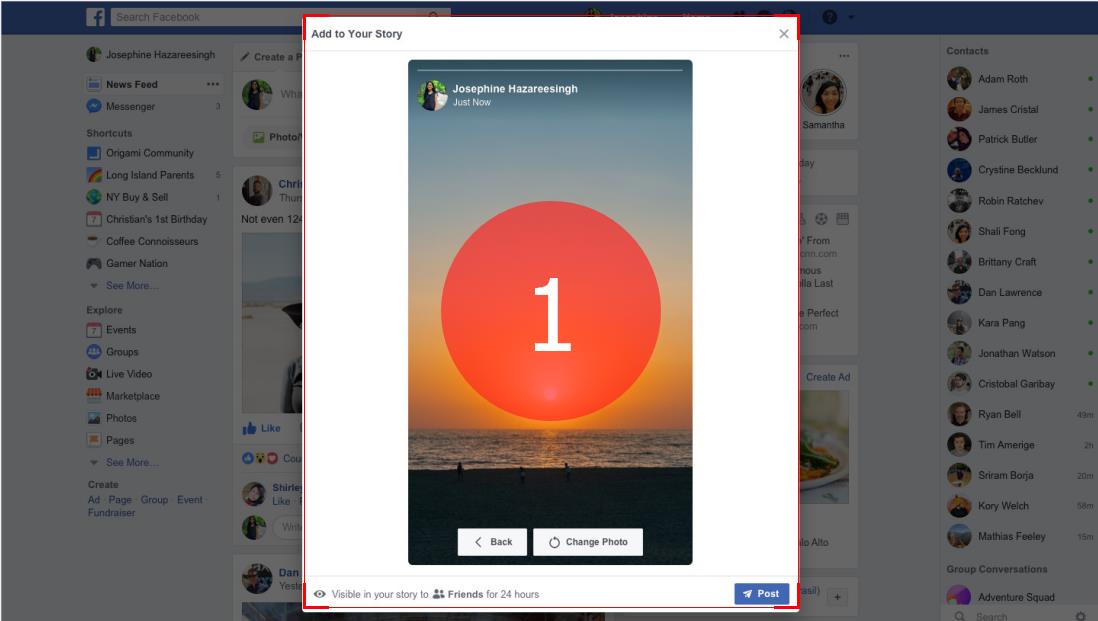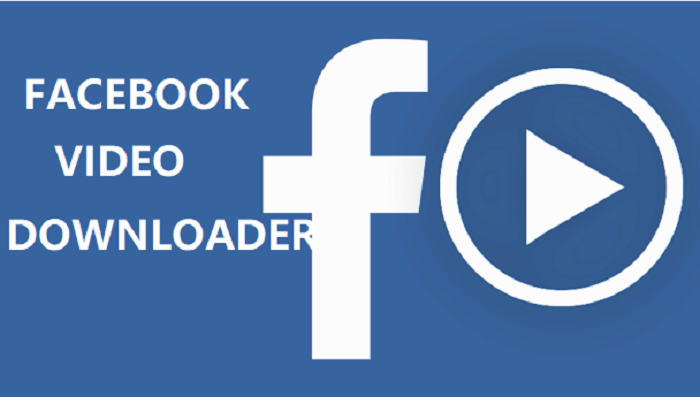You may stumble upon an informative and insightful embedded video online and there’s a risk that the content may be removed or deleted, resulting in a loss of access. In such cases, it’s very helpful to download embedded videos to avoid a missed opportunity for future reference. You may also want to download embedded video online free for offline viewing when a stable internet connection is unavailable.

Below we’ve tested 5 commonly used embedded video downloaders to download YouTube video with subtitles embedded online free, the same with Instagram, TikTok, Facebook, and tons of other social platforms. Check if they really work or not and find the best way to download embedded videos from websites successfully.
Way 1. Download Embedded Video from Any Website Online Free with URLs
How to download embedded video online free from websites? The online embedded video downloaders are the most recommended ways to save your desired videos from social platforms, requiring no desktop program installation. Here we tested 5 highly reviewed online video downloading sites, such as ssyoutube.com, pastedownload.com, ummy.net, and onlinevideoconverter.com, but none of them works.
Each of them claimed that you only need to copy the video URL of the embedded video you want to download and finally click on the “Download” button; the embedded video will be saved on your device.

In fact, you may encounter 3 situations.
- You will be redirected to another page, asking you to install a desktop embedded video downloader to scratch embedded video from the website.
- You will be informed that the link is unavailable or an error has occurred.
- You’ll download embedded video with an uncommon format like M3U8.
In one word, it’s not so reliable to use online tools to download video from any website online like YouTube or TikTok.
If you want to save embedded Zoom videos successfully, check how to record Zoom without permission.
Way 2. Download Embedded Video Online Free with Browser Extension
Some people frequently watch videos online through a web browser instead of using apps, so browser extensions offer a convenient method to directly download embedded videos from the web.
Passed the test, DownloadHelper really stands as one of the most widely used extensions, enabling you to effortlessly download embedded videos from YouTube and other popular platforms like Facebook, Vimeo, Twitter, and more. Get started with the following tutorial.
Step 1. Go to the official site of the embedded video downloader extension. Click the Install button, and select Install on Chrome, Firefox, or Edge.
Step 2. Open the video you want to download. You should see the colored 3-ball icon in the browser. Click on the 3-dots sign at the top right of the video.
Step 3. Click the “Quick Download” icon on the embedded video downloader online website. If you want to save content on Prime Video, please refer to how to record Amazon Prime video.

Pros:
- It’s compatible with Firefox, Chrome, and Edge.
- Batch downloading is supported.
- It supports a large number of websites.
Cons:
- Downloaded videos contain the DownloadHelper QR code
- Limited to downloading one file every 2 hours.
- Unable to download blocked videos.
- No permission to convert downloaded videos to MP3.
Way 3. Download Embedded Video Free with VLC Media Player
The third recommended way to download embedded videos is convenient for users of VLC Player. Indeed, VLC Media Player has a hidden feature that allows you to download embedded videos for free. This feature is available on multiple operating systems, including Windows, macOS, Linux, iOS, and Android.
Below, you'll find a step-by-step guide on how to download embedded video online free from websites using VLC Media Player.
Step 1. Open VLC Media Player, click on Media, and select “Open Network Stream” from the list.
Step 2. On the “Open Media” window, enter the video URL you want to download under the “Network Protocol” tab. Then click on the “Play” button to let the video play.
Step 3. Click “Tools” > “Codec Information” on the top while the video is playing.
Step 4. Right-click “URL Select All,” and copy the video URL.
Step 5. Open a web browser and paste the video URL into the address bar.
Step 6. Select “Save Video” on the menu of the browser. Enter the file name, select a file location, and download embedded videos via VLC Media Player.

Pros:
- It supports a wide range of embedded video formats.
- It’s multi-platform and open-source.
- VLC offers a range of customizable settings.
- Simultaneous video playback and downloading.
Cons:
- The download process takes a long time.
- It may fail to analyze the video.
- The downloading feature is relatively basic and limited.
Way 4. Download Embedded Videos Free with Screen Recorder
No need to regret. If you are not a user of VLC Media Player, the last recommended way is to play all types of embedded videos only if they can be played on the screen. If you want to download all on-screen videos for free safely without limits and redirects, the most versatile approach is to utilize a screen recorder. A reliable screen recorder enables you to effortlessly capture any on-screen videos from any social platform, website, or app. iTop Screen Recorder offers an unrestricted way to record videos, games, and online classes, as well as music audios.
Free to save embedded videos with audio and subtitles. iTop Screen Recorder helps save embedded videos in MP4, AVI, MOV, WMV, MKV, etc. from YouTube, Facebook, Instagram, Dailymotion, and other websites for free. High-quality audio and subtitles are well-preserved.
Easy to record HD videos with no lag. The HD screen recorder makes it quite simple to capture embedded videos in 1080P, 4K UHD, and even 8K smoothly without lagging.
Screen record embedded videos in multiple output formats. You can save embedded videos for offline viewing in MOV, MP4, AVI, H.264, or other compatible output formats.
Built-in video editor. The tool comes with a handy video editor, allowing you to edit video for later sharing. You are free to cut, merge, and add watermarks, text, and effects and stickers, to name a few.
Built-in video compressor with no quality loss. iTop Screen Recorder has a video compressor to reduce large embedded video size without noticeable quality loss. The video compression feature makes it easier to upload embedded videos to Instagram, WhatsApp, Discord, etc.
How to Download Embedded Videos from All Sources?
With a nifty interface, it’s very easy to use iTop Screen Recorder to download embedded videos from the web. Just use the steps below to give it a shot.
Step 1. Free download the embedded video downloader on your Windows PC. Install and run the program.
Step 2. On the main interface, click on the "Select Region" icon to select the video screen ratio you want to save. Customize the recording region to fit the video screen. You can also set up audio settings for screen record with voice. Open and play the embedded video for later recording.
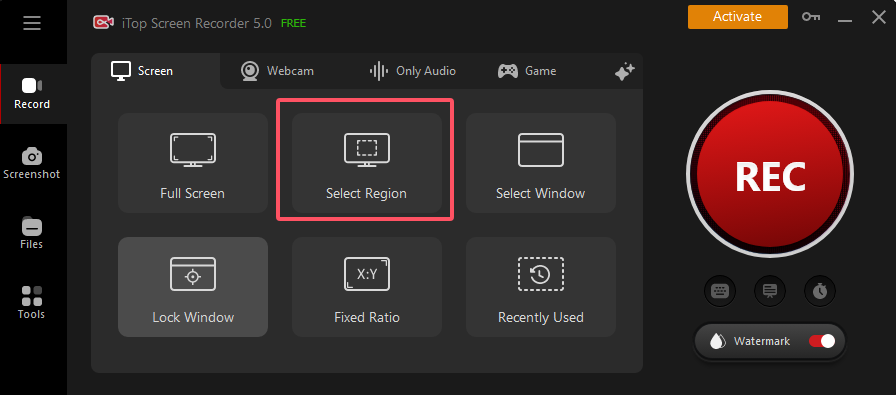
Step 3. Click the 'REC' to save the embedded videos, and then click the Save button to finish the download process. You can check the downloaded embedded video list under the My Creations tab. Edit downloaded videos as you wish using the built-in video editor.
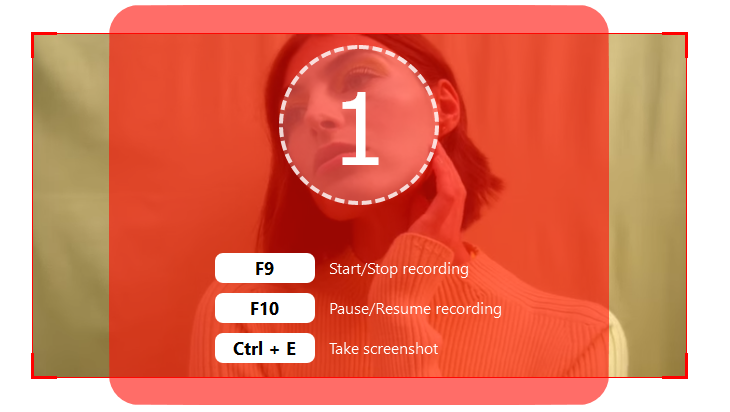
Pros:
- It downloads embedded videos in MP4, MOV, MKV, 4K, or any format/resolution.
- It’s 100% safe and free, with no ads and no directs.
- A lot of websites and platforms are supported.
- A versatile screen recorder with many useful features.
Cons:
- The output quality may depend on the computer's performance.
Way 5: Download Video from Embed Code via Browser Developer Tools
It’s a free and easy solution to use the browser developer tool as an embedded video downloader. Because it’s accessible on any browser, including social media platforms. Thus, simply activate it, follow a quick workflow, and save the video to local storage. However, it is not reliable for all websites but most of them.
How to Download Video from Embed Code?
- Go to the webpage with the video you want to download.
- Click on F12 on Windows or Cmd+Option+I on Mac. Or right-click the video or page and select “Inspect”. Find and click the Network tab > Media filter.
- Play the embedded video and search the video file in the Network tab in the form of .mp4, .webm, or .m3u8. Click on the file > Open in new tab > Copy link address. When the video plays in a new tab, you can right-click the video and choose “Save video as…” to download it.
That’s all for how to use an embed code video downloader, a browser developer tool, to save embedded video from any website totally free and fast.
The Bottom Line
Whether you use browser extensions, VLC Media Player, or screen recorders, these embedded video downloaders online or offline offer flexibility and convenience to download embedded video online free. To enhance the embedded video downloading experience, iTop Screen Recorder stands out as an inclusive solution. The tool lets you save embedded videos, audio, and subtitles from any website or platform without limitations on formats, sources, sizes, or the number of times you download. To record video clips no lag and enjoy the convenience of having all your favorite videos at your fingertips.
 Vidnoz AI creates engaging videos with realistic AI avatars. Free, fast and easy-to-use.
Vidnoz AI creates engaging videos with realistic AI avatars. Free, fast and easy-to-use.