Although the momentum may have now worn off, webinars will likely continue to have more diverse usages as the world reopens after the pandemic. It's wise to record the webinar, whether for your own reference later or to spread across a wider audience after it airs.
Can webinars be recorded? Absolutely! A webinar recorder will help record and share them on various platforms. With a reliable webinar recorder, you can ensure no important information is lost for later review.
In this article, we will explore the seven best webinar recorders and the detailed steps on how to record a webinar. Whether you want to record a Zoom meeting or GoTo Webinar, these webinar recording software can help. Let's get started!
4 Best Webinar Recorders - Updated 2023
When it comes to recording webinar on PC, having the right tools can make a world of difference. In this section, we will narrow down the four best webinar recorders. Their most notable advantage is to record everything happening on your screen regardless of the webinar platform.
1. iTop Screen Recorder
iTop Screen Recorder can be the best webinar recording software if you are running a Windows PC. It's easy to use with no complicated settings. This screen recorder Windows 10 has no time limit, while many won't let you record continuously for more than an hour, the average length of an online meeting.
Beyond that, iTop Screen Recorder offers various recording modes. Attendees can screen record with the voice in high resolution up to 4K with no shuttering. Hosts can create pre-recorded webinars and record webcam and screen simultaneously. It also builds in a free video editor to help cut out unwanted sections and eliminate ums or ahs.
Notable Features:
- 100% free webinar recorder: iTop Screen Recorder is free to download and use. It offers free features to let you record webinars, video calls, YouTube tutorials, etc.
- Various recording modes: iTop Screen Recorder offers various recording modes to meet different needs. You can choose to record screen, webcam, audio, and gameplay from its main interface. Schedule recording is also available.
- Screen recording with audio: Unlike some HD screen recorders, iTop Screen Recorder supports recording with sound, whether it's system sound or your voice from the microphone.
- Webinar recording lag-free: iTop Screen Recorder utilizes GPU acceleration to ensure no lags on the frame and no information lost during the recording.
Rating: 4.8/5
Best For: Individual users and beginners, Windows users with needs for editing and multiple recording modes.
Price: Free
2. Loom
Loom focuses on async video messaging. Unlike webinar platforms, Loom is the solution when you want to skip a meeting. You record the video. When you finish, the video gets uploaded to Loom, and you get a shareable link. It's not a screen recording software in the traditional sense, but it does help record your webinar. But please note that the free version has a limit of 25 videos with five minutes each.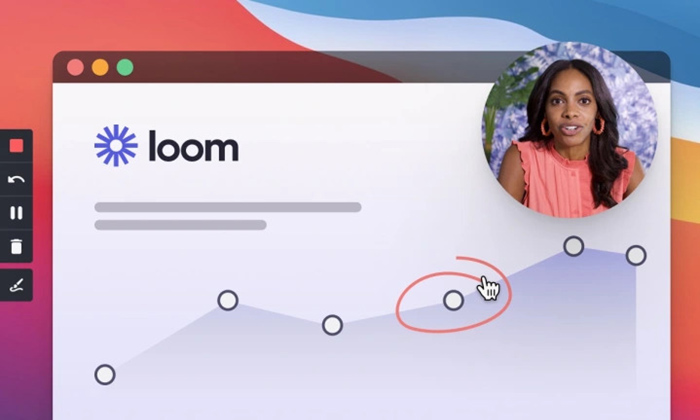
Notable Features:
- Compatible with Windows, Mac, iOS, Android…
- Record part of screen, the entire screen, the webcam, or both at once
- Asynchronous video messaging with interactive features
- Cloud storage and shareable link for your recorder video
Rating: 4.2
Best For: Small team members requiring asynchronous video messaging across different operating systems
Price: Free or $12.50 USD per Creator mo (annually)
3. Camtasia
Camtasia is a screen recording and editing software. It offers a set of tools to help you capture video, audio, and facecam during a webinar. Camtasia comes with a built-in video editor. The intuitive interface makes it easy to use even for beginners. The installer takes about 480 MB. It's much bigger than other similar programs even with the video editor. And I have to say it's a little bit on the pricey side.
Notable Features:
- Screen recorder without watermark
- Capture the screen with or without audio and the webcam
- Preset templates, text effects, etc.
- Unique cursor effects to highlight the mouse trail
Rating: 4.5
Best For: Webinar hosts who want more editing and recording features and don't mind the price tag
Price: 30-day free trial then $299.99 for a perpetual license
4. Movavi Screen Recorder
If you want a simple webinar recorder with a beautiful layout, Movavi is what you're looking for. It is easy to use but has all the features that a webinar recorder should have. Besides recording your screen and webcam, Movavi also offers a recording scheduler and noise reduction feature. In addition, you can draw freeform shapes and figures with the latest version. But you may need to pay more to get the updated version due to its pricing model.
Notable Features:
- Scrolling screenshots
- Instant social sharing
- Recording scheduler
- Noise reduction
Rating: 4.6
Best For: Teachers and students recording webinars, online courses, etc.
Price: Free or $42.95 for a 1-year plan
3 Webinar Software with Built-in Recording
For webinar hosts who don't want to use another independent webinar recorder, here are some webinar platforms with preset recording features.
1. Zoom
Zoom is now one of the most-used webinar platforms since its takeoff during the pandemic. Just look at how many people regard it as their go-to option. You will know how much it can do as a webinar recorder, despite the restrictive time limits with the free version and other potential drawbacks.
Key Features:
- Unlimited virtual meetings for up to 40 minutes
- Record meetings and transcripts
- The host can restrict or extend the ability to record to attendees and other users
Price: Free or $149.90/year/user
2. Microsoft Teams
Some people see Microsoft Teams as IKEA. It offers everything you may need, and you just have to figure out how to find it. First-time users may spend some time figuring out what is where, while Windows users will find it fits well into the entire ecosystem of Microsoft products.
Key Features:
- Seamless integrations with the Microsoft ecosystem
- Record webinars and group calls with audio and video
- Automatic cloud recording
Price: Free or $4.00 user/month (annual subscription)
3. Google Meet
Google Meet is the webinar app from Google within its Workspace. Like other Google products, you can use basic functions for free as long as you have an account. The biggest advantage of Meet is it can work entirely in a web browser. Plus, the recordings will go to your Google Drive automatically.
Key Features:
- Cloud-encrypted meetings
- Up to 100 participants with the free version
- Webinar recordings automatically go to Google Drive for easy sharing
Price: 14-day free trial or from $7.99 per user per month
FAQs on Webinar Recorder
1. Can I save a webinar to my computer?
You can save a webinar by recording it. Some webinar platforms come with a recording feature. If not, many third-party webinar recorders, like iTop Screen Recorder, can help capture and save the webinar to your computer.
2. Can Zoom webinars be recorded?
The host or the attendee with permission can record a Zoom meeting within the Zoom desktop client. But using a third-party webinar recorder is how to record Zoom without permission.
3. What is the best software for recording a webinar?
iTop Screen Recorder is one of the best webinar recorders. This free webinar recorder offers various recording modes to record your screen with voice. You can edit your recordings with its built-in video editor.
[Bonus Part] How to Record Webinar on Win 10?
In this part, we will show you how to record a webinar on PC with the best free webinar recorder, iTop Screen Recorder. Please follow the steps below.
Step 1. Download and install iTop Screen Recorder.
Download iTop Screen Recorder using the button below. Then complete the installation. It's free with no malware.
Step 2. Launch the program and set your recordings.
Launch iTop Screen Recorder. Go to Record > Screen from the left menu bar. Here you can choose to record part of the screen or the entire screen. Set whether to record the speaker and microphone sounds according to your needs. Remember to open the teleprompter if necessary.
Step 3. Start recording.
When you are done with the settings, click the REC button to start recording. When the recording is complete, you can decide whether to make edits in the built-in video editor if necessary.
Conclusion
So this is our roundup of the best webinar recorders. Most webinar platforms come with a recording feature. But if you want to record a webinar for free and without limits, a third-party webinar recorder like iTop Screen Recorder is definitely the best choice.
iTop Screen Recorder is a fast HD screen recorder to capture everything on your screen. It's free to use but more versatile than the built-in recording functions of most webinar software. Whether you want to record the entire screen or only the webinar window, system sound, or microphone audio, it's your decision. Hesitate no more and download this free screen recorder for free now.
 Vidnoz AI creates engaging videos with realistic AI avatars. Free, fast and easy-to-use.
Vidnoz AI creates engaging videos with realistic AI avatars. Free, fast and easy-to-use.















