Snapchat is a good place to share funny, cherished, or embarrassing moments, be it photos, videos, or messages, with friends and family. Snapchat Stories are short-lived, publicly or privately shared collections of photos and videos that disappear after 24 hours. The transient nature of the content encourages users to screenshot Snapchat Story, including a memorable moment, an important message, and interesting content for future reference beyond the 24-hour window. In this comprehensive blog post, different easy ways are shared to screenshot public Snapchat Story on iPhone, Android, Windows, macOS, and online.
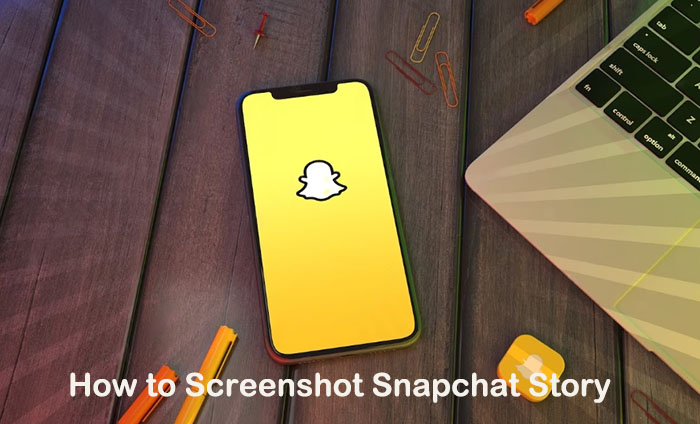
Stories stay on the Snapchat app for only 24 hours. If you want to preserve the content shared by friends or families for the long term, get a step-by-step guide on how to screenshot a Snapchat Story on iPhone, Android, Windows, and Mac.
How to Screenshot Snapchat Story on iPhone
On iPhone, you can resort to its built-in screen recorder feature to screenshot Snapchat Story. But you’d better know that it may send notifications when you screenshot Snapchat Story. If you receive a notification while taking screenshots, try turning on airplane mode. Let's see how to take screenshot on Snapchat without them knowing.
Step 1. Open Snapchat Story and open the content you want to screenshot on your iPhone. Press the side button and the Home button simultaneously.
Step 2. Release the two buttons and tap the thumbnail in the lower-left corner to open the screenshot or dismiss it.
Step 3. Go to the Photos app and check the Snapchat Story screenshot.

How to Screenshot Public Snapchat Story on Android
Similar to iPhone, Android devices come with built-in screen recorders. Here are the steps to screenshot public Snapchat Story on Android. It might be helpful to turn the Airplane mode on or clear Snapchat’s cache if you want to screenshot Snapchat Story without them knowing. Let's see how to screenshot on Snapchat without someone knowing on Android.
Step 1. Open Snapchat Story on your Android device and navigate to the Stories you’d like to take screenshots with.
Step 2. Press the Power and Volume down buttons simultaneously.
Step 3. You’ll find the screenshot preview at the bottom left of the screen.
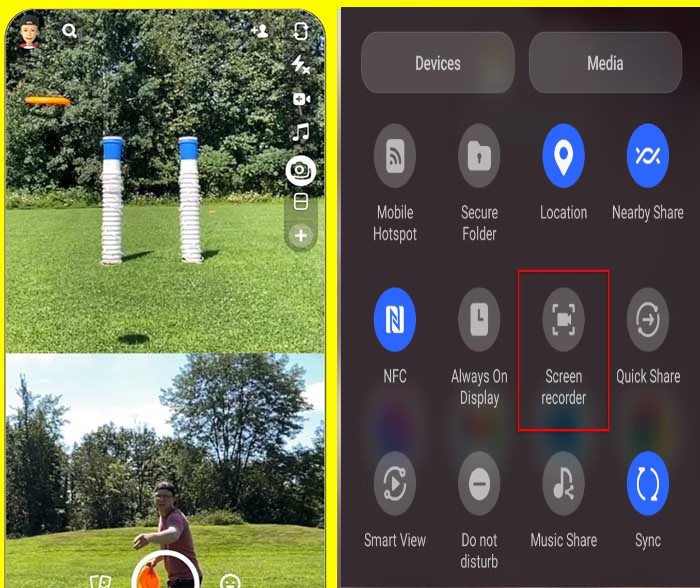
How to Screenshot Snapchat Story on Windows
When it comes to how to screenshot a Snapchat Story on Windows, iTop Screen Recorder is one of the most popular options. It isn’t just a simple screenshot app. The tool helps screenshot Snapchat without notification, covering all screen activities and sounds in high quality. The screen recorder for Windows also enables you to save Snapchat videos without them knowing in up to 4K/1080P. After the capture, iTop Screen Recorder can do a number of tasks, including applying effects, text, or watermarks, and more. With a nifty interface, it’s quite easy to screenshot Snapchat Story on Windows with iTop Screen Recorder.
Step 1. Free download iTop Screen Recorder, install and run it on your Windows PC.
Step 2. Open Snapchat Stories and get ready to screenshot. Go back to iTop Screen Recorder and click the Screenshot option on the left panel. Select a mode you prefer: Customize, Full Screen, Active Windows, or Scrolling Window.

Step 3. Click the blue Screenshot button to screenshot Snapchat Story without notification. Click Save and you should see the screenshots under Files > Screenshot. Then you are free to preview and upload the screenshots to Instagram, Facebook, Vimeo, etc.
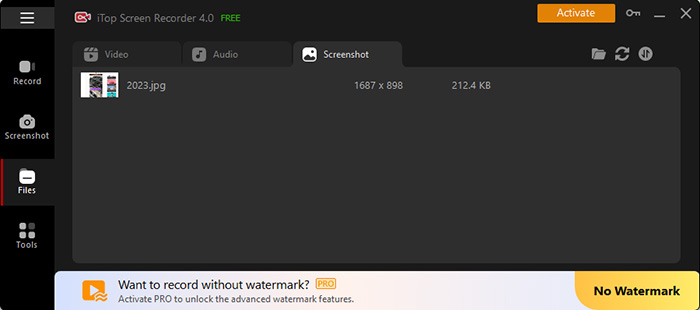
More Special Features of iTop Screen Recorder:
You can do more with iTop Screen Recorder. Here’s a list of useful features from the program.
- Supports a Wide Range of Recording Options. iTop Screen Recorder allows you to record Snapchat, YouTube, Netflix, Hulu, Amazon Prime Video, and tons of other social platforms and streaming services needless of third-party help.
- Flexible Selection of Recording Areas. You can select what you want to capture, such as a portion of the screen, the entire screen, a window, etc. For a customized window, drag the frame to adjust the size of the recording area to record part of screen.
- Record Snapchat in HD Without Latency. The tool is optimized for low-latency recording, making it possible to record Snapchat in HD without latency/delay. Its support for Hardware acceleration also significantly reduces latency while recording.
- Built-in powerful Video Editor for Recorded Snapchat Story. iTop Screen Recorder comes with a built-in professional but easy-to-use video editor to ensure better results. It lets you cut, trim, merge Snapchat Story recordings, add effects/watermarks/subtitles/annotations, or do other editing tasks.
- Multiple Recording Modes. Four recording modes by the all-encompassing HD screen recorder are offered to easily record screen, webcam, audio only, and game footage with enhanced quality.
How to Screenshot Snapchat Story on Mac
Can you screenshot Snapchat Stories on Mac? Surely. QuickTime Player offers a go-to way to screenshot Snapchat Story on Mac with options to set the capture area. You can capture the entire screen, a window, or a portion of the screen easily with QuickTime Player. Follow the guide below to learn how to screenshot a Snapchat Story on a Mac.
Step 1. Open Snapchat Story on your Mac. Open the QuickTime Player on your Mac computer. Click the “File” button at the top menu bar and select “New Screen Recording” from the options to open Screenshots.
Step 2. Select the tool to use. You can capture the entire screen or capture a window. Drag the frame to set the portion of the Snapchat screen you want to capture.
Step 3. Click Capture to start the Snapchat Story screenshot on Mac.
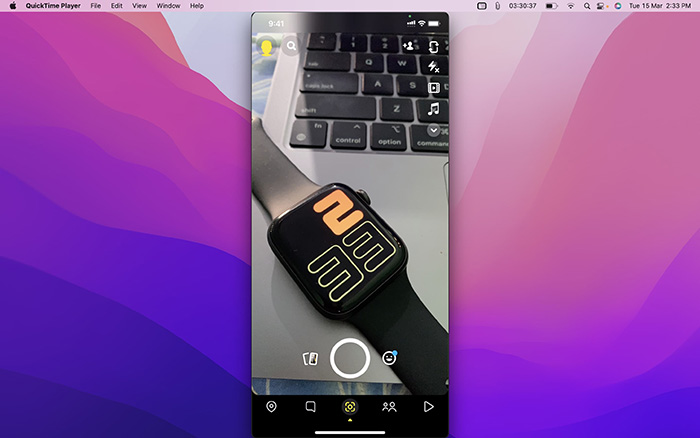
How to Save a Snapchat Story Video Online
You can capture Snapchat Story video online using iTop Online Screen Recorder with great flexibility and convenience. If you want to screenshot public Snapchat Story in 4K/1080P HD without a watermark, you are recommended to download its desktop app. Follow the tutorial below to learn how to save a Snapchat Story video online easily with the online screen recorder.
Step 1. Open iTop Free Online Screen Recorder. Open Snapchat Stories you’d like to save.
Step 2. Click the Start Recording button. Select what to share, the browser tab, Windows, or Entire Screen. For example, under the browser tab, select Snapchat, and click Share.
Step 3. Click the Download button to save Snapchat Story without notification. It’s similar to record zoom meeting without permission and other screen activities.
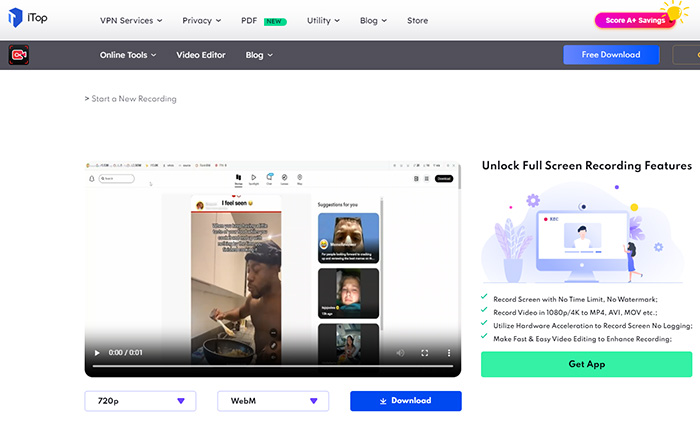
FAQs about Screenshot Snapchat Story
1. What does ‘SS’ mean on Snapchat?
On Snapchat, "SS" stands for "Snapstreak," the number of consecutive days two users have exchanged photos or videos. Maintaining a Snapatreak involves sending at least one snap to a friend each day to keep the streak alive. These streaks add a competitive and engaging element to Snapchat, motivating users to stay active on the platform and interact with their friends regularly.
2. Why does Snapchat include screenshot notifications?
Screenshot notifications are included by Snapchat to protect users’ privacy and security. Notifications on Snapchat helps users better control their shared content. Notifications play a role as a deterrent against unauthorized sharing of private or sensitive content, fostering responsible behavior.
3. Is it illegal to screenshot someone’s Snapchat content?
It’s legal to screenshot others’ Snapchat videos, photos, or messages with consent. Private and sensitive content are forbidden to screenshot without permission.
The Bottom Line
You have a number of ways to screenshot Snapchat Story. On Android devices and iPhones, you can use the built-in recorder to do the job. If you are using a Mac, QuikckTime Player is a go-to option for the task. With iTop Free Online Screen Recorder, you can easily screenshot public Snapchat Story online via a web browser. If you’re a Windows user, you’re sure to find iTop Screen Recorder fully fits your needs because of its versatile recording ability and free video editor features. Free download iTop Screen Recorder and screenshot Snapchat Story without notification quickly within 3 steps.
 Vidnoz AI creates engaging videos with realistic AI avatars. Free, fast and easy-to-use.
Vidnoz AI creates engaging videos with realistic AI avatars. Free, fast and easy-to-use.















