Simultaneously recording computer screens and webcams is effective in shortening the distance between your audiences and increasing engagement. Having facial expressions seen and narration heard can undoubtedly help people to understand what you said more easily. For that reason, screen recorders with Facecam for PC are widely used to create company training videos, instructional videos, distance education courses and lectures, game commentary videos, product demo videos, and more!
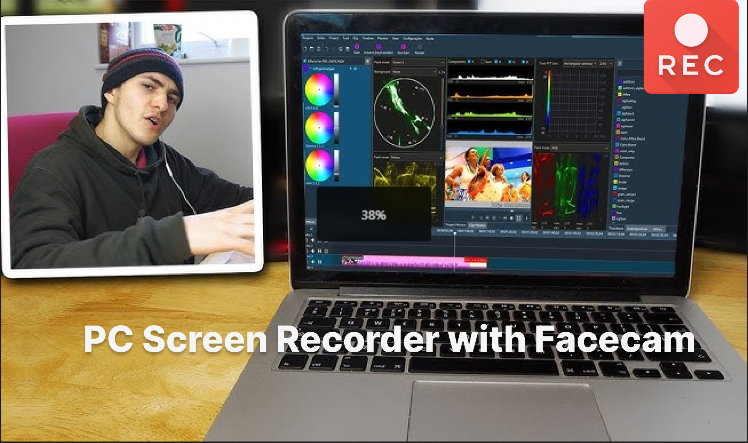
Unfortunately, not all screen recorders support recording computer screens and face cams at the same time. No worries! We have picked the five best screen recorders with Facecam for PC in the post. Choose one to add a webcam overlay during screen recording!
What is a Screen Recorder with Facecam for PC?
In the past, people used to separate screen and face cam recordings and combine these video clips via video editing software. What a time-consuming project!
Fortunately, the rapid development of technology makes it much easier to add a webcam overlay to a screen recording. Now, all you need is a screen recorder with Facecam for PC. It is a standard recording software with webcam functionality, allowing you to record screen and Facecam simultaneously. With a screen recorder with Facecam for Windows, you can quickly put your face in a screen recording, add audio narration, and demonstrate your knowledge!
Best Free Screen Recorder with Facecam and Audio for PC
So, which one is the best free screen recorder with Facecam and audio for PC? After comparing the major products in the market, we conclude the iTop Screen Recorder is one of the best screen recorder with Facecam for PC.
It provides a simple way to record screen and Facecam videos in 4K/1080p quality at no cost. In addition, iTop Screen Recorder has designed four modes to cater to the needs of different occasions, improving your screen recording experience.
Why is iTop Screen Recorder the best screen recorder Windows 10 with Facecam choice?
- Record Facecam and Blur Webcam Background
Webcam recording with virtual background is one of the four modes iTop Screen Recorder offers to help you create HD webcam video in full screen or picture-in-picture. The feature also supports blurring Webcam Background, removing, or changing video backgrounds.
- Gameplay Recording No FPS Drops
Adopting the hardware acceleration of NVIDIA, AMD, and Intel, iTop Screen Recorder’s game mode shows an excellent performance in gameplay recording. You can capture game clips in 4K/1080p lag-free with no fps drops on the screen recorder.
- HD Audio Recording with Noise Reduction
Besides webcam and gameplay recording, iTop Screen Recorder also supports audio recording with noise reduction. In this case, you can capture your favorite music online or record your sound from a microphone.
- Flexible Screen Recording
Another highlight of the screen recorder with Facecam and audio is its flexible recording area. Whether you want to record part of screen, capture full screen, or a fixed ratio screen region (4:3, 16:9), iTop Screen Recorder is your best aid.
- Support Creative Edits & Compression
The inbuilt video editor and compressor of iTop Screen Recorder make it possible for you to process video files directly on your computer, bringing great convenience.
How to Use Screen Recorder with Facecam for Windows [3 Steps]
Here is how to record a screen with Facecam on Windows using iTop Screen Recorder Window 10.
Step 1. Download the iTop Screen Recorder with Facecam free and install it on your Windows PC.
Step 2. Select the webcam recording mode and modify the background setting if necessary. Toggle on/off the speaker and microphone as per your needs.
Step 3. Hit the red Rec button to record your face cam and screen simultaneously with 1080p screen recorder!
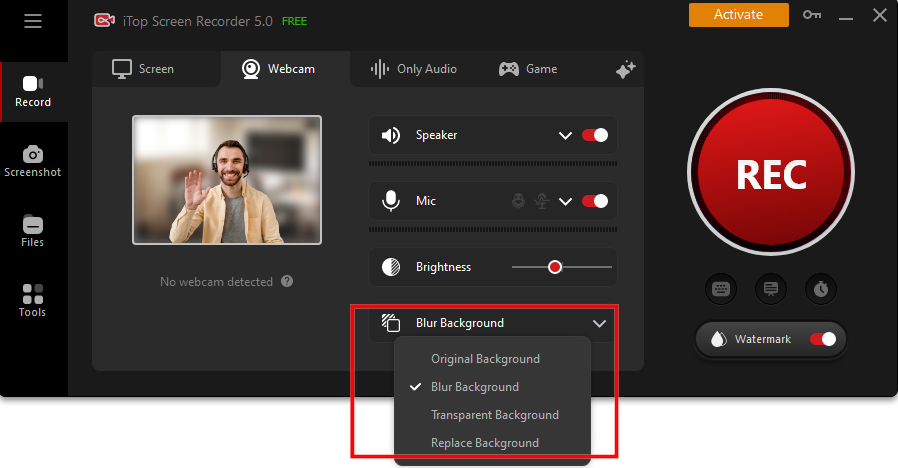
Apart from iTop camera recorder, you can also use the following four screen recorder with Facecam for PC.
ScreenRec - Best Facecam Recorder [Windows/Linux/Mac]
Compatible with Windows, Linux OS, and Mac OS, ScreenRec is essentially a online webcam recorder aiming to help you save time and communicate faster via screenshots and video messages. The screen recorder with Facecam and audio recording is ideal for making personalized demos, training videos, and more.
Pros:
- Free to use
- Clean and intuitive user interface
- Decent video recording quality up to 4K resolution
- Instant sharing through a private URL link
- Safe and secure cloud storage
- No watermark
Cons:
- The limited video editing feature
- A maximum of a five-minute recording length before creating an account

VideoProc Converter - Top Screen Recorder with Facecam
VideoProc Converter is another screen recorder with Facecam for PC free. Its name can be misleading and makes you think it is a mono-functional video processing tool. However, its unexpected recording feature will impress you surprisingly. Having three recording modes, VideoProc Converter is your all-in-one solution for screen recording, webcam recording, and screen + face cam picture-in-picture recording.
Pros:
- Support chroma key, background removal, and virtual background for webcam recording
- Easy and advanced editing tools are available to make quick edits during recording.
- Denoiser to reduce background noise
- 4k video quality screen recording
Cons:
- Compress or edit file < 5 minutes in free plan

Ezvid - Screen Recorder with Facecam for Windows PC
Ezvid is the world’s most simple screen recorder with Facecam for Windows users. With just a click, you can get a simultaneous screen and webcam recording video effortlessly! In addition, Ezvid supports a flexible recording region, allowing you to record the whole, part, or section of your screen.
Pros:
- 100% free to use
- Speech Synthesis to create a computer voice to narrate video recording
- Versatile video editor with speed control & screen drawing functionalities.
Cons:
- Up to 45 minutes in recording length.

AnyMP4 Screen Recorder - HD Facecam Recorder for PC
AnyMP4 is a handy screen recorder with Facecam and audio feature to capture any movements on your computer screen in high quality. You can use it to record webcam only or capture webcam with a screen on various video meeting applications, including Skype, Google Meet, Zoom, and more. Besides, parameters for recording are available to reset according to your preferences.
Pros:
- Multiple output formats such as MP4, MOV, AVI, WMV, MKV, FLV, etc.
- Practical real-time drawing tool to add text, lines, arrows, notes, and more.
- Microphone noise reduction for a clear voice recording
Cons:
- 3-minute recording limit in the trial version

Sum up
All in all, the article is a brief review of five screen recorders with Facecam for PC. The iTop Screen Recorder with Facecam Windows 10 is a professional recording tool that we highly recommend for everyone to use. With the help of iTop Screen Recorder, you can record the entire or partial screen activity with Facecam effortlessly. Hurry up and download to use the free screen recorder no time limit!
 Vidnoz AI creates engaging videos with realistic AI avatars. Free, fast and easy-to-use.
Vidnoz AI creates engaging videos with realistic AI avatars. Free, fast and easy-to-use.














