In today’s fast-paced digital environment, there has been a surge in demand for a screen recorder with drawing tools. More and more users are looking for versatile screen recording tools that go beyond simple screen capture and allow them to add drawings or annotations, highlight important details, record explainer videos to explain concepts more clearly, and more.

However, determining which screen recorder offers the best drawing tools can be a time-consuming process. To save you valuable time downloading and testing multiple apps, this blog will introduce the 6 best screen recorders with drawing tools on PC, online, Mac, and mobile. Please keep reading!
Why You Need a Screen Recorder with Drawing Tools
The screen recorder with drawing tools serves a variety of purposes, including the ability to emphasize key elements during recording, provide instructional content, etc. Here are a few common use cases for such tools:
- Highlighting key content in a meeting or course. Screen recorders with drawing tools can highlight important information in real time, making it easier for participants to focus on key details.
- Recorded lessons with personal explanations. For educators, they can annotate or illustrate concepts with drawings or notes while recording the screen, providing an interactive learning experience for the viewer.
- Creating tutorials or how-to guides. For those who want to create tutorials, this can help them demonstrate step-by-step processes on the screen while adding visual explanations via drawings, arrows, etc.
- Collaborative design and feedback sessions. Using a screen recorder with drawing tools, designers or developers can document their work, annotate specific design elements, and explain their thought process.
Overall Review of the 6 Best Screen Recorder with Drawing Tools
Before introducing the 6 best screen recorder with drawing tools for PC, Mac, Android and iPhone. Let’s give a brief overview of these screen recorders.
| Screen Recorder |
Drawing Tools | Compatibility | Price | Other Functions | Rating |
| iTop Screen Recorder | Text, pen, lines, boxes, shapes, numbers, arrows, highlighter, etc. | Windows | Free | Webcam recording, Scheduled recording, Video/audio editor, Teleprompter, etc. | 5 Stars |
| Bandicam | Text, boxes, shapes, numbers, arrows, etc. | Windows |
Free version available paid version: $39.95/month |
Scheduled recording, Adding webcam overlay, Video/audio editor, Voice mixing, etc. | 3 Stars |
| Camtasia | Text, boxes, shapes, pen, numbers, arrows, highlighter, etc. | Windows, macOS | $14.99/month | Record screen and camera, Edit and export videos, Social media sharing, etc. | 4 Stars |
| Loom | Text, boxes, shapes, pen, numbers, arrows, etc. | Online | Free version available | Screen recording, Loom AI, and handy Chrome extension. | 5 Stars |
| Screencast-O-Matic | Text, boxes, shapes, numbers, arrows, highlighter, etc. | Windows, macOS | $4/month | Record games and meetings, Video recorder with stock libraries, etc. | 4 Stars |
| Icecream Screen Recorder | Text, boxes, shapes, numbers, arrows, highlighter, etc. | Windows, macOS, and Android | $29.95/month | Screen recording, Webcam recording, Video editing, etc. | 3 Stars |
Best Screen Recorder with Drawing Tools
#1 iTop Screen Recorder – Best Free Screen Recorder with Drawing Tools for PC
iTop Screen Recorder is a free screen recorder with drawing tools that allows you to screen recording while drawing. With just a few clicks, you can easily capture your Windows PC screen and audio. It also offers a built-in video editor to help you quickly edit your recordings for quick sharing.
Pricing: Free
Supported OS: Windows 11/10/8/8.1/7
Main Features:
- Free to record screen while drawing on screen. iTop Screen Recorder is a 100% screen recording tool that lets you record a portion of your screen with audio while letting you draw on screen recordings at no cost to you.
- Comprehensive drawing tools that meet your needs. iTop Screen Recorder offers a comprehensive range of drawing tools. Whether you need to highlight specific areas, annotate information or draw by hand, this screen recorder can meet your needs.
- Export recorded video in high-resolution (4k). With this HD audio recorder, you can capture screen activity with extreme clarity as it supports high-resolution recording up to 4K, ensuring the exported video maintains excellent visual quality.
- Support customized drawing settings and real-time drawing preview. iTop Screen Recorder allows you to customize the thickness and color of brushes and pens, as well as the style settings of other drawing tools, while providing a real-time preview of your drawings to see the changes you make on the screen.
- Edit Recorded video easily with inbuilt video recorder. iTop Screen Recorder has a built-in video editor that allows you to edit the recorded content in order to trim, cut, add annotations, or merge other elements after screen recording.
#2 Bandicam – An Excellent Screen Recorder with Drawing Tools for Windows
Bandicam is an excellent option for those who wish to draw on screen while recording on Windows. This screen recorder Windows 10 offers a real-time drawing feature that lets you freely use boxes, labels, numbers, and other elements to draw on your recordings. This diverse set of tools has proved to be particularly beneficial for content creators working on YouTube videos, tutorials and online lectures.

Pricing: Free version available; paid version starts with $39.95/month
Supported OS: Windows
Main Features:
- Capture content in a 4K resolution.
- Screen record with your webcam and microphone.
- Add visual elements such as lines, boxes or highlights to your recordings.
#3 Camtasia – A Comprehensive Screen Recorder with Drawing Tools
Camtasia is a comprehensive screen recorder with drawing tools for users on both Windows and macOS. With this screen recorder, you can use shapes, stickers, and annotations to record online classes. Its core purpose is to simplify the process of screen recording and editing, especially for educators, instructional designers, and technical marketers.
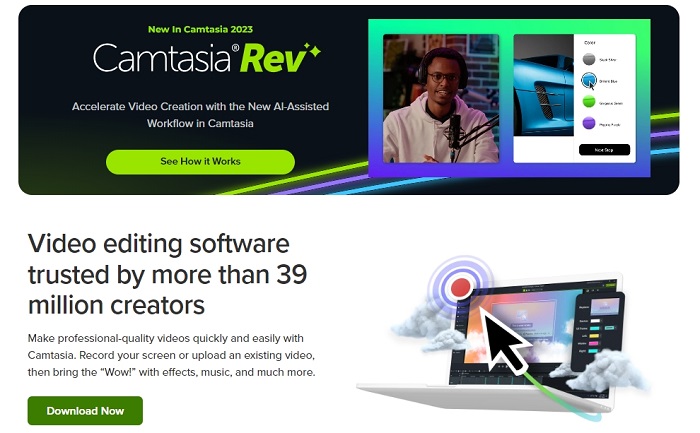
Pricing: $14.99/month
Supported OS: Windows and macOS
Main Features:
- Seamlessly synchronize audio loops with simultaneously added text.
- Offer built-in audio and video editor tools for easy and efficient editing.
- Allow users to share their videos directly to popular platforms like YouTube, etc.
#4 Loom – A Screen Recorder with Drawing Tools for PC and Mobile
Loom is a free screen recorder with drawing tools for Android and iPhone as well as Windows and Mac. This tool allows you to sketch on the screen in real time and add a dynamic element that automatically disappears after a brief 5 seconds. In addition, Loom allows you to capture webcam, system sound, and microphone inputs, which combines multiple functions into one unified platform.
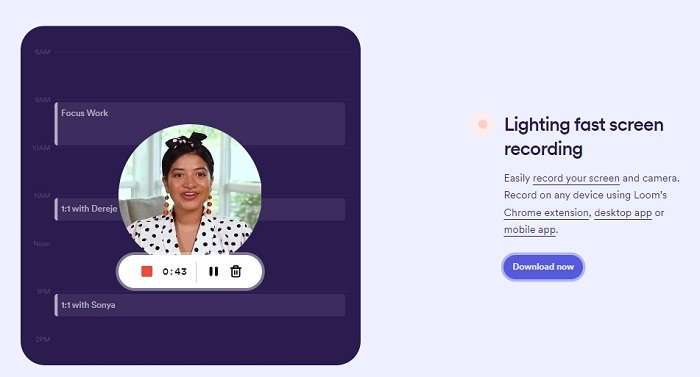
Pricing: Free
Supported OS: Online, Windows, macOS, iOS, and Android
Main Features:
- No apps to install, with easy-to-use Chrome extensions.
- Add creativity to your recordings with the simple drawing function.
- Easily connect to popular platforms like Slack, Google Workspace, and more.
#5 Screencast-O-Matic – A Superior Screen Recorder with Drawing Capabilities
Formerly known as Screen-O-Matic and now renamed ScreenPal, this tool is a great choice for those looking for a screen recorder equipped with drawing tools, making it an ideal companion for creating top-notch tutorials and educational videos. This tool offers a comprehensive set of features, including animations, stickers, boxes, shapes, and more, providing you with a versatile content creation platform.
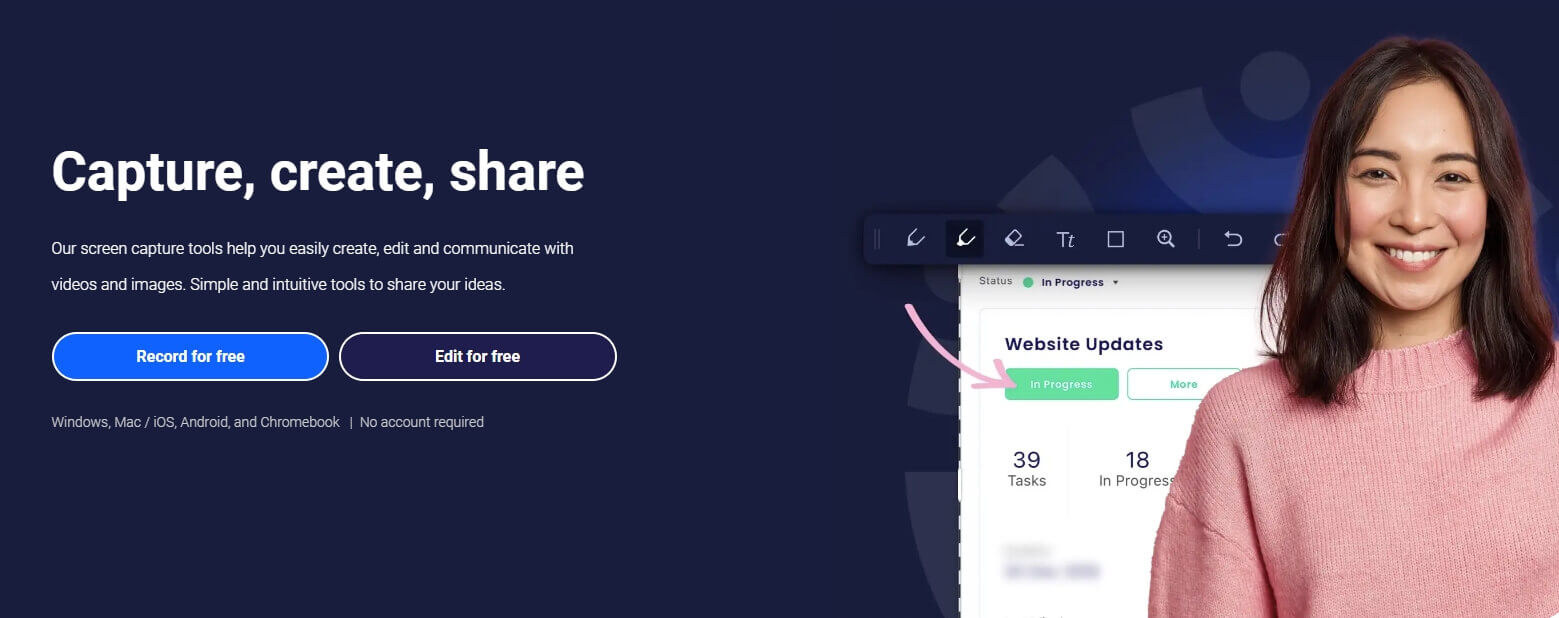
Pricing: $4/month
Supported OS: Windows, macOS
Main Features:
- Use the zoom feature to capture details and emphasize specific elements.
- Enhance your video content by integrating shapes, text, and a range of colors.
- Easily choose a specific area, a selected window, or the entire screen to record.
#6 Icecream Screen Recorder – A Remarkable Screen Recording with Drawing Tools
Concluding the list of screen recorders equipped with drawing tools is a remarkable IceCream Screen Recorder. Notable among its features is the Mouse Effect function, which provides an effective way to emphasize key elements on the screen. Activating this feature makes it easy to guide your audience to the key information you want to highlight, adding an extra layer of clarity and engagement to your recordings.
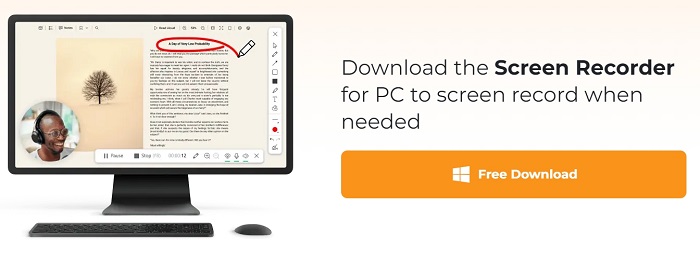
Pricing: $29.95/month
Supported OS: Windows, macOS, and Android
Main Features:
- The Trim feature makes it easy to edit and shape your content.
- Supports multiple output formats including MP4, JPG, GIF, MP3 and more.
- Highlight complexity by showing mouse movements during screen recording.
How to Record Screen While Drawing on the Screen
Take iTop Screen Recorder for example, for it is 100% free to screen record while drawing, check how to record screen with drawing tools step by step.
Step 1. Download and install iTop Screen Recorder on your Windows 10 or any compatible version to “record my screen while drawing”.
Step 2. Launch iTop Screen Recorder > Select the specific region you want to record > Turn on Speaker, Mic, Webcam, and Mouse as you need and click the REC button.
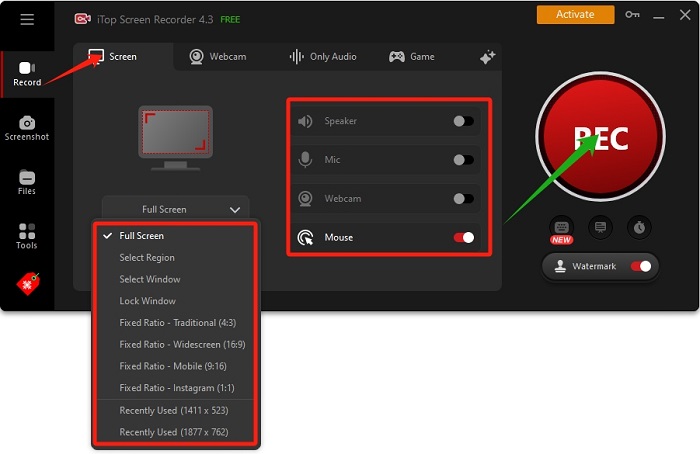
Step 3. In the recording process, you can click the drawing icon to add text, boxes, shapes, numbers, etc. to the recording. When you are done, click the Done button.

After that, you can go to the Files section to preview, edit, or rename your captured content. In addition, you can record games or record teams meeting secretly.
The Bottom Line
To sum up, using a screen recorder with drawing tools is essential for educators, professionals, and users of all kinds. In this blog, there are the 6 best screen recorders with drawing tools that enable you to annotate or draw on the screen during the recording process. It is worth noting that a standout recommendation among these tools discussed is iTop Screen Recorder - a powerful but free screen recorder.
 Vidnoz AI creates engaging videos with realistic AI avatars. Free, fast and easy-to-use.
Vidnoz AI creates engaging videos with realistic AI avatars. Free, fast and easy-to-use.














