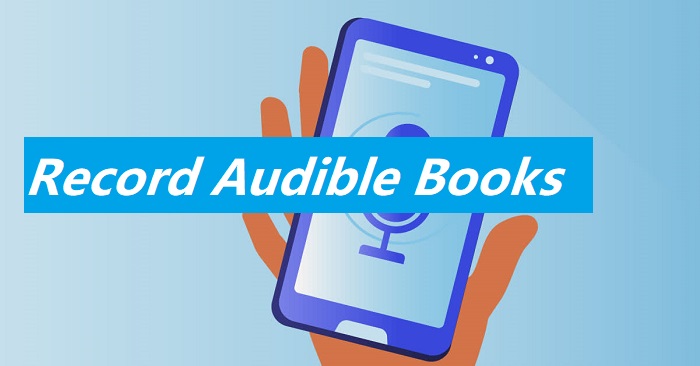Whether you're a seasoned remixer, a budding producer crafting your own samples, or simply looking to belt out your favorite tunes on karaoke night, it can be a valuable skill to remove vocal from song. But is it even possible to remove vocals completely? The answer is definitely yes. From online tool to desktop programs, you have quite a few choices when it comes to how to remove vocal from song. While completely removing vocals without altering the instrumental track can be tricky, the most straightforward ways are shared here for your reference.

Is It Possible to Remove Vocals from a Song?
Yes. It’s possible to remove vocal from song and create a clean instrumental track. Thanks to advancements in audio editing software and the rise of AI-powered vocal removers, splitting the vocals and background music in a song is more achievable. Previously, it’s a complex and time-consuming process to learn how to split vocal from music for perfect instrumental separation. Traditional methods often involved manipulating the stereo field or phase cancellation, which could negatively impact the remaining audio.
Now, AI vocal removers, offer a user-friendly and efficient way to remove voice from song, perfect for remixing, sampling, or simply jamming out on karaoke night. Get started with an online AI vocal remover and learn how to separate background music from voice.
Read More: How to Record Heaphone Audio Easily >>
How to Remove Vocal from Song for Free Online
Online AI vocal remover from Vidnoz is recommended for its advanced AI algorithms. The online tool analyzes your audio and precisely targets the vocals, minimizing artifacts and preserving the clarity of the instrumental track. It supports the most commonly used audio formats, including MP3, WAV, M4A, OGG, and FLAC formats, which ensures good compatibility with most music files in your collection.
You can use it to remove vocal online from songs for free up to 50MB. With just a click, Vidnoz separates the vocals and background music (BGM) accurately. Use the following guide to remove vocal from song free online with Vidnoz AI vocal remover.
Read More: Best Free Chrome Audio Capture Software and Extension >>
How to Remove Vocal from Song Online for Free
Use the following steps to learn how to remove voice from music online with Vidnoz.
Step 1. Simply drag and drop your audio file directly onto the Vidnoz online AI Vocal Remover interface. Ensure the file size is under 50MB.
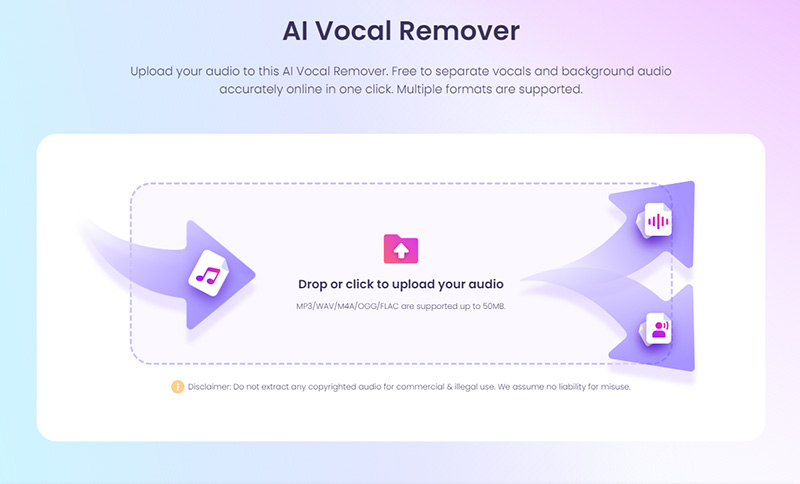
Step 2. Vidnoz automatically analyzes your audio and precisely separates the vocals from the background music.
Step 3. Once the separation is complete, you can preview both the extracted instrumental track and the isolated vocals directly within the platform. Click the download icon to save the song file.
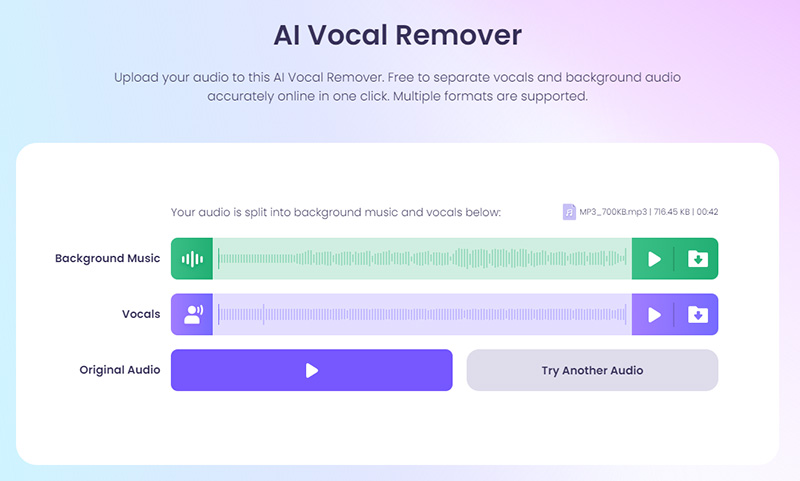
How to Remove Voice from Song for Free on PC
While online tools like Vidnoz AI Vocal Remover offer a convenient solution, for those seeking more control over the vocal separation process, free audio editing software like Audacity is a better choice to remove vocal from song. Vocals often occupy the center of the stereo field. By inverting one of the mono channels and aligning them perfectly in Audacity, the vocals can theoretically cancel each other out, leaving the instruments. Audacity's spectral editing view also allows you to visualize the frequencies of your audio.
However, Audacity isn't a perfect option to remove vocal track from song, especially with complex mixes. It may introduce artifacts or slightly alter the remaining instruments.
Read More: How to record audio in Firefox with Audacity on PC >>
How to Remove Vocals from a Song on PC with Audacity
Step 1. Download, install, and launch Audacity on your computer. Click "File" > "Import" > "Audio" and select the song you want to isolate the vocals from.

Step 2. Select the entire audio track (Ctrl+A) or a specific section where vocals are present. Then, navigate to "Effect" > "Vocal Reduction and Isolation”. Choose "Remove Vocals" from the "Action" dropdown menu.
Step 3. Once satisfied with the separation, click "File" > "Export" and choose your preferred output format. Now you have an instrumental version of your song.

Instead of manipulating existing audio recordings, you’d better consider how to capture high-quality audio in the first place. If your goal is to record instrumental music or any audio that doesn't involve human voices or background noise, using a professional-grade audio recorder matters a lot.
Bonus: How to Record Audio with Noise Reduction
iTop Screen Recorder, an all-in-one audio and video recorder for PC, offers a comprehensive and user-friendly solution to record songs, audio tracks, podcasts, and other types of audio files in high quality. It’s a top pick here for its ease of use, high-quality audio output, noise reduction option, and other audio remixing and editing features.
- Free to record audio & video on PC. Unlike many limited audio recording programs, iTop Screen Recorder is completely free to use. There’s no adware, redirects, or popping-ups when recording audio or screen video on a PC.
- Capture system audio and microphone voice in high quality. The HD screen recorder allows you to record system audio and microphone voice in HQ, making it suitable for recording crisp instrumental tracks, lectures, podcasts, and other audio sources.
- Denoise your recorded audio directly. iTop Screen Recorder tackles this issue head-on with a built-in noise reduction feature. After the audio recording, you can right-click the audio file and select the denoise feature to remove background noise from the audio recording with a click.
- Record audio files in various formats. The screen recorder provides good flexibility and compatibility with support for various audio recording output formats. It allows you to choose output audio formats, such as MP3, FLAC, and WAV, to name a few, for further editing and playback on different devices.
- Other useful audio remixing and editing features. You can make minor adjustments to your recordings with the built-in basic and advanced audio editing tools. Trim unwanted silence or clip out specific sections directly within the software.
How to record audio without noise with iTop Screen Recorder
iTop Screen Recorder makes the audio recording process simple and efficient. Here's a quick 3-step guide to capturing pristine audio without unwanted noise.
Step 1. Free download and install the free iTop Screen Recorder software on your PC. Launch the program and select the "Only Audio" recording mode from the main interface.
Step 2. Enable system audio or microphone input based on your needs.

Step 3. Click the big red "REC" button to start the audio recording process. Click the red stop button once the recording is finished. Click “Files” > “Audio” to locate your audio recording. Right-click the audio file and choose to denoise, edit, or upload your audio recordings.
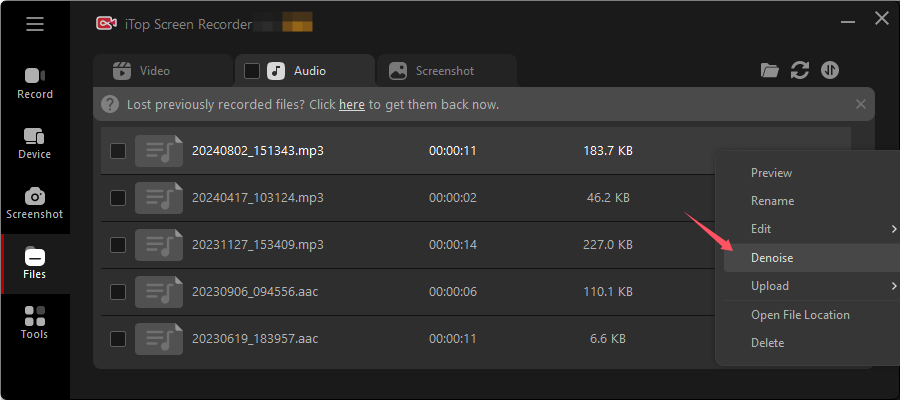
Read More: How to Record Streaming Audio Without Noise >>
The Bottom Line
There’s more than one method to remove vocal from song, depending on how you want to the song to be processed. You can remove vocal online for free occasionally if the music file is smaller than 50MB. Audacity is a good way to go to remove voice from song on PC. Remember to record songs with noise reduction next time to free yourself from the trouble. Free download iTop Screen Recorder, a top-rated screen recorder Windows 10, and easily get the noise reduction, audio remixing, and editing features perfect for the job.
 Vidnoz AI creates engaging videos with realistic AI avatars. Free, fast and easy-to-use.
Vidnoz AI creates engaging videos with realistic AI avatars. Free, fast and easy-to-use.