Listening to music is one of the most enjoyable experiences in our daily life. As a popular music streaming platform, Pandora offers different kinds of music and high-quality audio to users free of charge. With Pandora's premium subscription, users can even listen to music offline. But sadly, it doesn't allow users to download and convert any Pandora music to MP3. So how to record music from Pandora for our personal use? How to record Pandora music on Windows/Android/iPhone? The following article will show some simple guides to Pandora recording on different devices. Check it out and enjoy your favorite music anywhere and anytime.
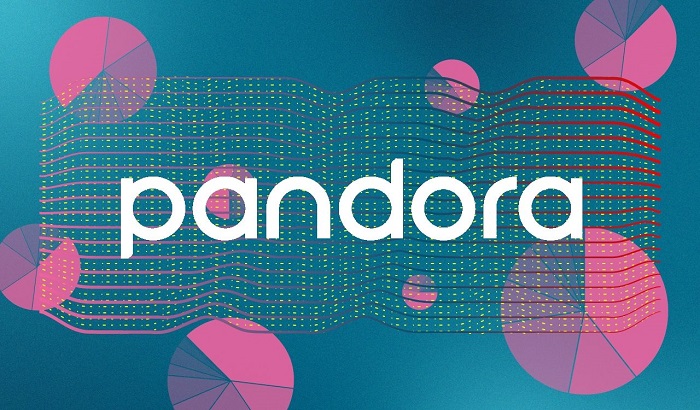
- Contents
- How to Recover Temporarily Deleted Data from Laptop
-
How to Recover the Permanently Deleted Data from Laptop
- Recover the Deleted Data from Laptop with Data Recovery Software
- Recover the Deleted Data from Laptop with File History on Windows 11/10
- Recover the Deleted Data from Laptop Using Backup and Restore
How to Record Music from Pandora to MP3 on Windows?
As we mentioned earlier in this article, Pandora never lets anyone download music to MP3 even if they have a premium subscription. What bad news for music lovers! How to record Pandora music to MP3 on Windows 7/8/10/11? What you need is a third-party music recorder like iTop Screen Recorder to record Pandora music while streaming music on Pandora. If you want to listen to Pandora music on Windows, download iTop Screen Recorder and try this free screen recorder out.
iTop Screen Recorder is a 100% free audio screen recorder that can record screen and audio at the same time. As the best free screen recorder, iTop Screen Recorder can easily create music files from Pandora. Below are its key features to Pandora recording:
Quick Guide on How to Record Music from Pandora on Windows?
Here is a detailed guide to recording Pandora to MP3 with iTop Screen Recorder.
Step 1. Download this free screen recorder and launch it from your PC. iTop Screen Recorder supports all Windows versions.
Step 2. You can customize the settings after you see the main interface of iTop Screen Recorder.
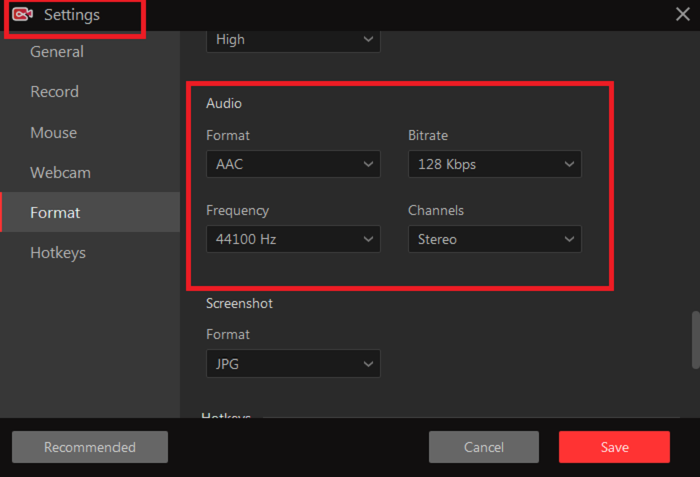
Step 3. Login to your Pandora account and play the music you want to record.
Step 4. Click on the REC Button in iTop Screen Recorder and start to record music from Pandora. By clicking the Stop button to end the recording. The Pandora recording is under the My Creation tab. But bear in mind, even though now the music is saved on the PC, it is allowed to send the recorded songs to Android/ iOS devices for personal use only.
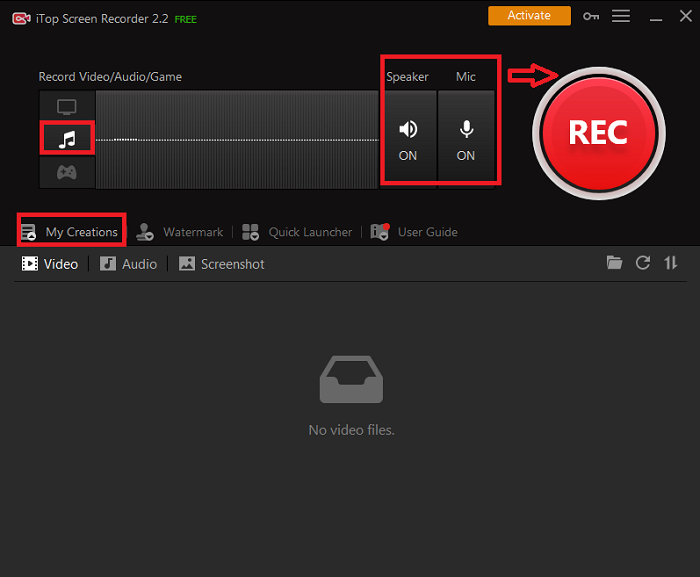
Bonus Tips: If you cannot access Pandora due to location restrictions or other limitations, you can try a free Pandora VPN, which enables you to unblock Pandora on your PC and mobile device wherever you are. Here, we recommend a free VPN for Pandora called iTop VPN. It offers so many free and fast servers that allow you to travel via cable around the world without concerns about data leaks or privacy attacks.
More Effective Features on This Pandora Music Recorder
Feature 1: Optional Audio Format (MP3)
iTop Screen Recorder offers multiple outputs and supports video formats like MP4, AVI, FLV, GIF, etc., and audio formats like MP3, AAC, AC3, etc. Users can record music from Pandora to MP3 or MP4 in just a few clips.
Feature 2: Record Pandora Music from Speaker or Mic
iTop Screen Recorder can record audio on PC from a speaker or microphone or both speakers and microphone. This means users have options to choose to record Pandora from the internal and the external.
Feature 3: Mono and Stereo Recording
iTop Screen Recorder offers users two audio channel options: mono and stereo recording. Compared with a mono recorder, stereo recording can capture more information and make your mix sound more impressive.
Feature 4: Large Frequency Range
As a reliable and qualified screen recorder Windows 10, iTop Screen Recorder provides a large frequency range which is a decisive factor to evaluate the audio quality. Let's use iTop Screen Recorder to record Pandora music with excellent and lossless quality.
Feature 5: Rip Music from Pandora (editing tool's feature)
iTop Screen Recorder's built-in editor helps users rip music from Pandora with great ease and create high-quality audio files.
How to Record Pandora Music to MP3 on Android?
We have talked about how to record music from Pandora on Windows. But what if we don't have a PC to record Pandora music? Can we use our Android smartphones to record instead? The answer is YES. We are going to recommend two ways to record music from Pandora.
By knowing these two ways, you can listen to songs anywhere without Pandora premium subscription.
Quick Guide on How to Record Pandora Music on Android?
Method One: Android 11 Built-in Screen Recorder
We can use Android 11's built-in screen recorder to record audio to MP3. Here is a simple guide.
Step 1. Swipe down the notification panel and tap on the screen recorder toggle. Tap record audio and select the sound settings: the microphone or device audio.
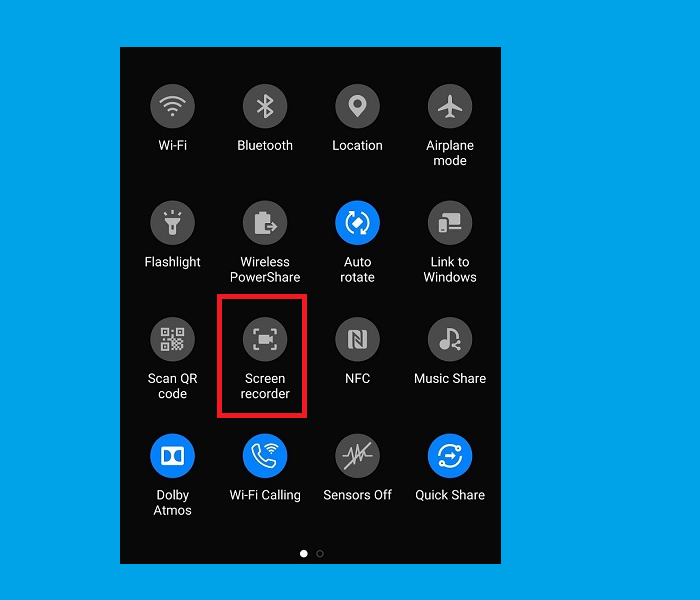
Step 2. Open the Pandora music application, and select your favorite music to record.
Step 3. Tap Start to begin Pandora music recording. Swipe down the notification panel to stop recording when you are done.
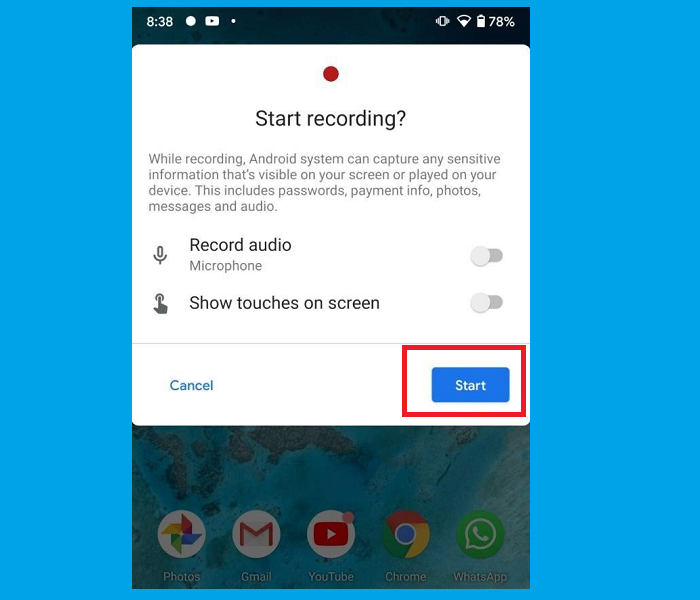
Method Two: Third-party Audio Screen Recorder for Android
If you are using versions under Android 11, you can try a third-party audio screen recorder for Android. Below is a simple introduction to recording music from Pandora to MP3 with AZ Screen Recorder.
Step 1. Launch AZ Screen Recorder and configure the settings according to your preference.
Step 2. Open the Pandora music application and play the music you want to record.
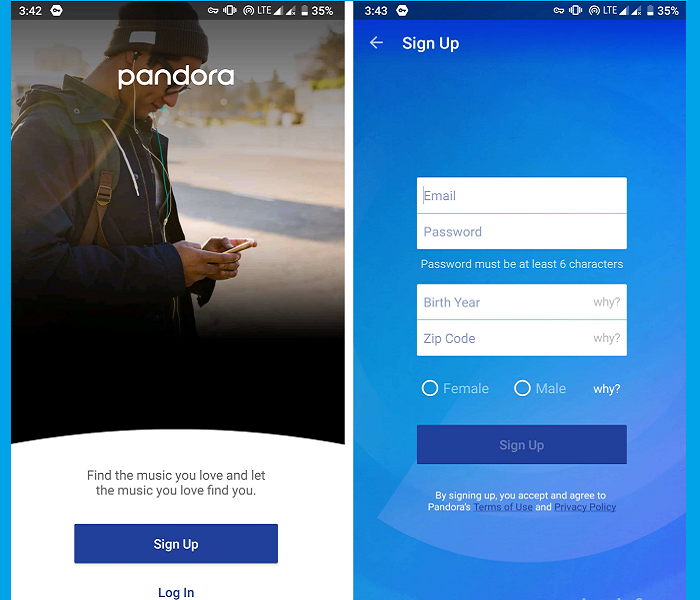
Step 3. To start recording, tap on the Red Record button. To stop Pandora recording, tap either the stop or pause icon.

How to Download Music from Pandora to MP3 on iPhone?
You should know how to record music from Pandora on Windows / Android by now. But some iPhone users may also need to record Pandora music on their devices. Similarly, iPhone has its screen recording feature which can record music easily in MP3 format as well. Let's look at how to download and record music from Pandora to MP3 on iPhone devices.
Quick Guide on How to Save Pandora Music on iPhone?
Step 1. Go to settings and tap control center. Tap the add button next to the screen recording under the more controls.
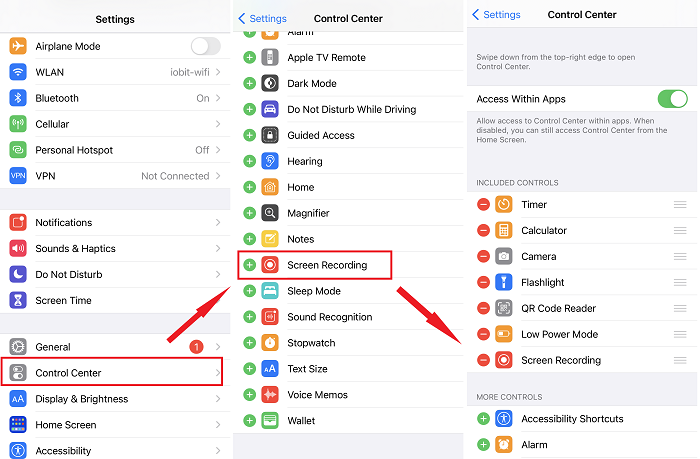
Step 2. Swipe down the notification panel and tap on the screen recorder icon.
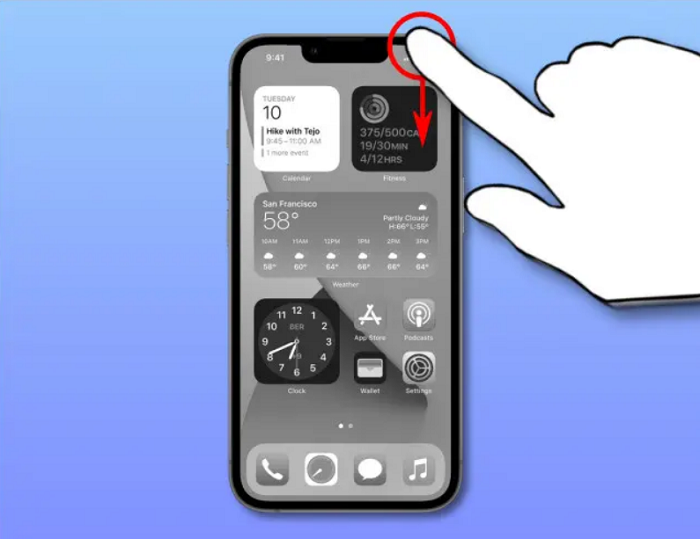
Step 3. Open the Pandora music application and play the music you want to record. You will see a red status bar across the top of the screen. To stop Pandora recording, tap the red status bar and then tap stop.
Ending The Bottom Line
This article talked about ways on how to record music on Pandora on Windows/ Android/ iPhone. Listening to music on Pandora relies heavily on internet speed, which causes a lot of inconveniences for users. iTop Screen Recorder, the free Pandora recorder, is the best choice for Pandora recording. It offers multiple outputs and high audio quality and makes Pandora music recording extremely simple. Other than recording Pandora music, iTop Screen Recorder can be used in many other scenarios. For example, some people use it to record Zoom meeting without permission, some people use it to record google voice. Download iTop Screen Recorder right away and enjoy Pandora music anywhere and anytime.
 Vidnoz AI creates engaging videos with realistic AI avatars. Free, fast and easy-to-use.
Vidnoz AI creates engaging videos with realistic AI avatars. Free, fast and easy-to-use.













