Screen recording is a vitally important part of someone’s workflow or learning flow on a PC. People like you may use screen recorders to make YouTube videos, record online classes, share remote meetings, document software bugs, tutorials, presentations, and even gaming highlights.

When looking for a screen recorder, make sure you find one that allows screen and audio recording at the same time. Because for most videos, screen and audio are equally crucial, but not all screen recorders for Windows take it easy to record screen and audio at the same time. In this article, the best screen and audio recorder will show you how to record screen and audio at the same time on Windows in 5 mins.
- This is an Article Index.
- Do not insert any text in here.
- This index will be generated automatically when displayed on the front end.
- Of course we still love you.
How to Record Screen and Audio at the Same Time on Windows?
Screen and audio are complementary. Because the screen is the media to covey intuitive information with digital images and audio is the media to covey information with sound, voice, and noise that can be understood. Therefore, recording screen and audio at the same is quite helpful for people to concentrate and better understand what your video is talking about.
If you want to record both video and audio simultaneously, iTop Screen Recorder is your best bet.
Easy Reasons: Record Screen With Audio on iTop Screen Recorder
iTop Screen Recorder is an easy-to-use recording tool that is suitable for various usages. Whether you need to record Zoom meeting, amazon prime videos, or valorant gameplay, it enables you to record them with HD quality and multiple formats.
More than that, this audio and screen recorder has a lot of features to satisfy your recording requirements and guarantee your output video quality.
Reason 1: No lag & HD recording. This free screen recorder uses the hardware acceleration to decrease the CUP usage, so you no need to worry about it will lag when recording. That is to say screen and audio will be always in sync with the normal speed. And it enables you to record in 4K Ultra HD up to 4096 x 2160.
Reason 2: Flexible screen capture. iTop Screen Recorder supports multiple displays, so you can select to record part of the screen,the full screen, or a fixed ratio on the screen, capturing detail or cut-off interference.
Reason 3: Large frequency range.This is one of the decisive factors to evaluate the audio quality. The larger the frequency range a screen and audio recorder has, the better audio quality your videos have.
Reason 4: Internal and external audio recording. When you record screen and audio at the same time, you can not only capture the flexible recording area but also choose to record audio from the internal and the external.
How to record screen and audio simultaneously?
Before using it, you can make it convenient to set the preference of hotkeys. If not, the following steps are also simple for you to solve the problem of how to record screen and audio at the same time.
Step 1: Download and Install this screen recording software on your Windows7/8/10.
Step 2:Select the flexible area or a fixed ratio to record the screen.
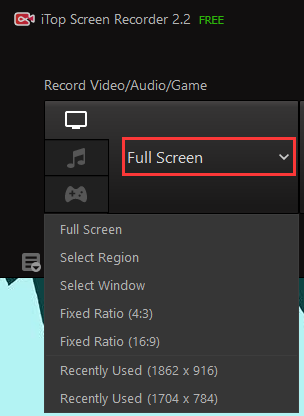
Step 3:As you wish to turn on the speaker or the mic when recording the audio.
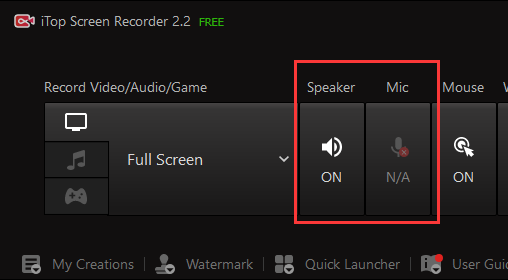
You can turn on the mouse to highlight something on your screen and alsorecord yourself with the webcamfeature on.
Step 4:Go to the settings to modify your explicit demands for video, audio, format, webcam, mouse, and save location.
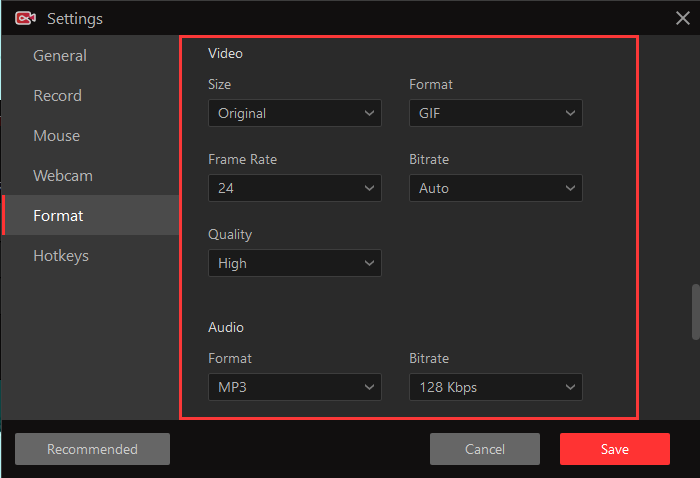
Step 5: And then, start to record the screen and audio at the same time with customized hotkeys or the red “REC” button. During the recording, you can draw graffiti, lines, circles, and squares casually.

Step 6:Click the stop button, and your recorded video will be saved under “My Creations” automatically.
Except for drawing graffiti,taking a screenshot of the important image frame with the “Camera” button is also available when recording the screen and audio at the same time.
Bonus Tips for iTop Screen and Audio Recorder
After recording, the screen recorder offers many editing tools to help you improve your video.
Find the video you want to edit in “My Creations”, and click “Edit” in the right-click list. In the Edit interface, you can
Trim the video length. Cut off the part of the video you needn’t and keep the clips you need.

Add filters.There are 8 types of filters for you to choose from, and each of them can be adjusted filter transparency. Use them to beautify your video‘s visual effect.

Add stickers.About 200 stickers belong to a variety of categories. You can drag or click to add them to your screen and adjust their transparency. Also, you can upload images locally to decorate your video.

Add soundtrack.Upload background music to your video and adjust its volume from 0 to 50. If it is as long as your recording, you can loop it. If there is background noise, you can also remove the original audio. Finally, preview to see if the music matches the video.
Add subtitles. Insert a subtitle file(.srt/.ass) to your video, illustrating your video in different languages or for those who are not convenient to listen to the audio.
Also Read >> How to Record Amazon Prime Videos
iTop Screen Recorder provides video editing tools not only for its recordings but also for any video on your computer. So you can drag the video clips you want to trim, to add filters, stickers, audio, and subtitles to the built-in video editor.
The Final Thought
How to record the screen and audio at the same time? For an audio screen recorder - iTop screen recorder, it is extremely easy stuff. Because recording screen and audio is its basic feature, recording with HD quality, outputting with needy formats, and editing with practical tools are its highlight points. And it is still on the way to improving itself with an experienced team.
Therefore, this all-in-one screen and audio recorder is your perfect choice, click here to record your gaming, meeting, movies, and everything you want at once!
 Vidnoz AI creates engaging videos with realistic AI avatars. Free, fast and easy-to-use.
Vidnoz AI creates engaging videos with realistic AI avatars. Free, fast and easy-to-use.






