Overwatch is an excellent multiplayer FPS shooter game published by Blizzard. It's approachable, as long as you know the simple game operations to get started. It's engaging, you'll get hooked and stick with it for game mastery after playing it a few times. It's relaxing, taking almost a few minutes to play a game and earning a lot of cool fun.

As a fan who enjoys playing Overwatch, you may want to record the funniest game moments and share them on social platforms like YouTube channels. However, the question is how to record Overwatch gameplay? For experienced users, Game Recorder is the most recommended tool which is convenient and efficient. Below this article shares 3 game recorders specialized in recording Overwatch on PC. Stay tuned.
- This is an Article Index.
- Do not insert any text in here.
- This index will be generated automatically when displayed on the front end.
- Of course we still love you.
Best Game Recorder to Record Overwatch Gameplay
You know that recording gameplay is necessary if you want to save the sense of achievement and fun you get in the game and then share it with your audience on YouTube. The same is true here in Overwatch.
But if you are new to recording games, the metrics to choose the best game recorder are all you need to know. For your convenience, 3 tested Overwatch game recorders are picked out from tons of free and simple game recorders listed below. Which is the most suitable for you? Check the table and make your choice wisely.
Name |
Maximum FPS |
CPU Occupancy Rate |
Video Format |
Audio Format |
Editing Tools |
120FPS |
8% |
MP4, AVI, MKV, MOV, TS, GIF |
MP3, FLAC, AAC, AC3, WMAV2 |
Filters, Stickers, BGM, Subtitles, Watermark |
|
Gecata by Movavi |
120FPS |
/ |
MP4, AVI, MKV, MOV, GIF, WEBM |
MP3 |
Only edit |
RecMater |
60 FPS |
/ |
MP4, FLV, AVI, GIF |
MP3, WAV |
Subtitles, Delogo |
According to the above table, each Overwatch gameplay recorder has its strengths. Standing out of the three, iTop Screen Recorder is a notch above the others for supporting many video and audio output formats and equipping with useful editing tools. With it, you can easily record Overwatch in HD 60fps without lagging and save time on searching for a video editor.
How to Record Overwatch Gameplay with iTop Screen Recorder
iTop Screen Recorder is an all-in-one screen recorder that enables users to professionally record Overwatch gameplay for free, simply edit the recorded videos with filters, subtitles, BGM, and directly share the final video to social platforms within minutes. More than that, iTop Screen Recorder has more practical features as follows.
- Game Mode. iTop Screen Recorder has a dedicated game mode. It pre-sets everything for you, and with just one click of the mouse, the Overwatch game records you want are all here.
- HD Smooth Recording. iTop Screen Recorder supports 4K UHD, 1080p 60fps FHD recording to make the recording screen clear. At the same time, it utilizes hardware acceleration such as NVIDIA to support recording games smoother without lagging.
- Record with Facecam & Audio. This is an facecam screen recorder too since you can record yourself with facecam and audio at the same time as you record Overwatch gameplay on PC. Clearly and truly record your facial emotion and voice while playing the game.
- Editing and Direct Sharing. After finishing recording the Overwatch screen, you can directly use iTop Screen Recorder to edit, including adding background music, subtitles, and so on. One-click sharing to social platforms is also supported.
- Truly Free. Unlike other game recorders, only the download is free and the trial is only for a while. iTop Screen Recorder is free forever, although it also has premium plans that require payment. But usually the basic version is enough.
Record Overwatch by iTop Screen Recorder
In addition to some of the above features, iTop Screen Recorder is also easy to operate. As for why it is easy, you will understand by looking at the steps:
Step 1. Download and open the iTop Screen Recorder to start recording for free. You can also try its online video recorder without downloading.
Step 2. Select the game mode and add the Overwatch or auto-discovered Overwatch (usually it can auto-discover games, if not, add them manually).
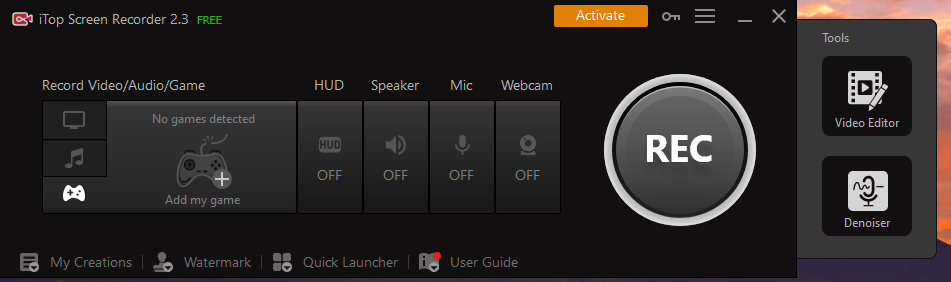
Step 3. According to your personal needs, set whether to open HUD, Speaker, Mic, and Webcam.
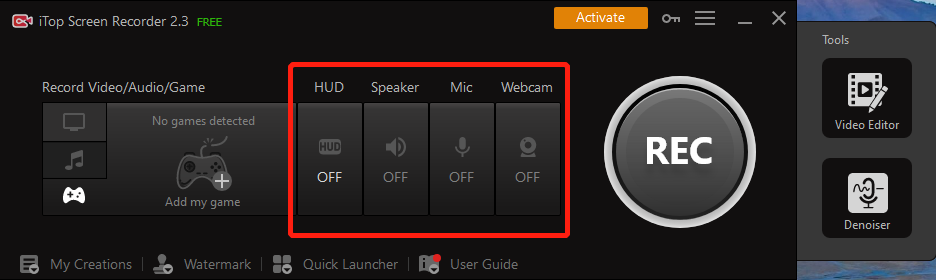
Step 4. Click the red button REC, One-click to start the no time-limited Overwatch gameplay recording.

What do you think of it? Is it simple? You can easily record in 4 steps with this free screen recorder. Let's take another look at the recording Overwatch with Gecata by Movavi.
How to Record Overwatch Games with Gecata by Movavi
Gecata by Movavi is a lightweight game recorder that can both record and stream games directly. It also has dedicated game modes and hardware acceleration. Its recorded steps are as follows:

Step 1. Download and open the Gecata, then choose a plan based on your situation.
Step 2. Enter the main interface and select the game mode.

Step 3. Set the preferences based on your personal needs. Click the button to start recording or start streaming.

How to Record a Play of the Game in Overwatch with RecMater
Finally, let's take a look at recording Overwatch with RecMater. RecMater has seven built-in screen recording modes including game mode, and you can start recording with one click. It also comes with annotation/editing tools and can be customized to add watermarks. The steps to use it to record Overwatch are as follows:

Step1. Download and open RecMater.
Step 2. Select the game mode.

Step 3. Pick the system sound and microphone volume, etc.

Step 4. Click the red button REC to record Zoom meeting without permission, to record various gameplay, and to record clips from movies.
Ending
Here's how to record a play of the game in overwatch on PC for free. All in all that is by utilizing the online game recorder. iTop Screen Recorder, Gecata by Movavi, RecMater, these three game recorders are the best recommended. But if you want to pick the most effective one out of the three, it must be iTop Screen Recorder, because it is simple to use, free forever, runs fast, and has more editing tools and video/audio output formats. Download and use it to record Overwatch easily and smoothly.
 Vidnoz AI creates engaging videos with realistic AI avatars. Free, fast and easy-to-use.
Vidnoz AI creates engaging videos with realistic AI avatars. Free, fast and easy-to-use.















