In today's digital age, it has been necessary to record music to PC for a variety of reasons. With the advancement of technology, you no longer need expensive studio equipment to capture your musical creations. Instead, all you need is a computer and some basic music recording software to get started.

Recording music on your computer offers several advantages. Not only does it provide a convenient way to capture your ideas whenever inspiration strikes, but it also allows for easy editing, mixing, and sharing of your tracks. Whether you're a seasoned musician or just starting out, learning how to record music on your computer can open up a world of creative possibilities.
This page will walk you through how to record music to PC step-by-step and introduce you to 4 trustworthy apps to record music on a Windows computer.
How to Record Music to PC with Windows Voice Recorder
The built-in Windows 10 tool known as Video Recorder is a straightforward and practical music recording software that can record sound directly on your computer. It is useful when you want to record a song on computer.
Reviews of Using Voice Recorder to Record Music from Computer
✔ It's free to use.
✔ You can use it without downloading.
✘ It only supports recording external sound.
✘ It has a 60 seconds time limit.
How to Record Music on Computer with the Voice Recorder App
Step 1. Type Voice Recorder in the search field and select Voice Recorder from the results to open this tool. The microphone will be enabled at the same time.
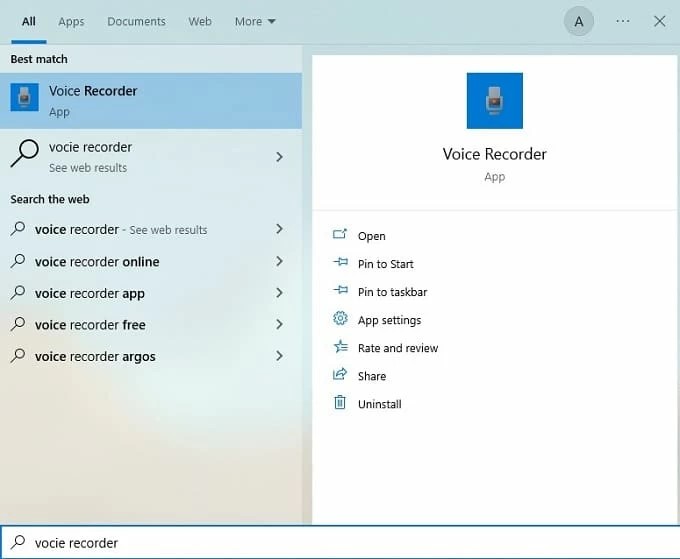
Step 2. Click the blue-and-white microphone icon on the left of the main screen to start recording. Play music so that the microphone can detect it, then the Voice Recorder will begin to record a song from on computer your microphone.

Step 3. When you want to stop recording, click the blue-and-white square. And recordings are automatically saved in the corresponding folder. Then, you can replay, rename, and share your music recordings.
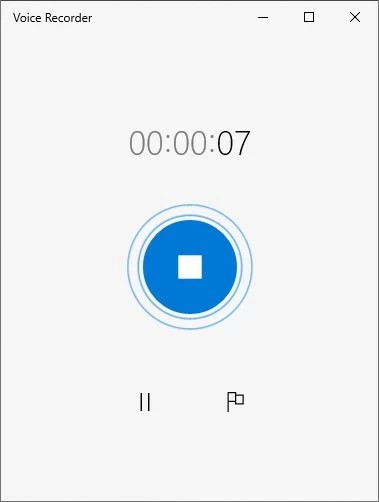
How to Record Music on Computer with iTop Screen Recorder
iTop Screen Recorder is a free yet versatile music recording software for Windows. It gives great flexibility and configurability for recording audio on a computer, so you could use it for multiple purposes, from recording songs on the Internet to recording podcasts and interviews. Additionally, it can also capture videos from Windows 10 with sound on your PC with ease.
Reviews of using iTop Screen Recorder to Record Music from Computer
✔ It can record both internal and external sounds.
✔ You can export the recordings in various formats like MP3, AAC, WAV, FLAC, etc.
✔ It offers a range of editing features to freely modify your captured songs
✘ You need to download it on your PC before using it.
How to Record a Song on Computer with iTop Screen Recorder
Step 1. Install and launch iTop Screen Recorder on your Windows PC. This music recording app is compatible with Windows 11/10/8/7.
Step 2. Set up if you need to record songs from a speaker or microphone and click REC to start capturing audio. Click the red button again or press F9 to finish the recording.

Step 3. Find your recorded music in My Creation folder under the Audio tab. Highlight the audio and right-click it, you will see an options menu to choose from.
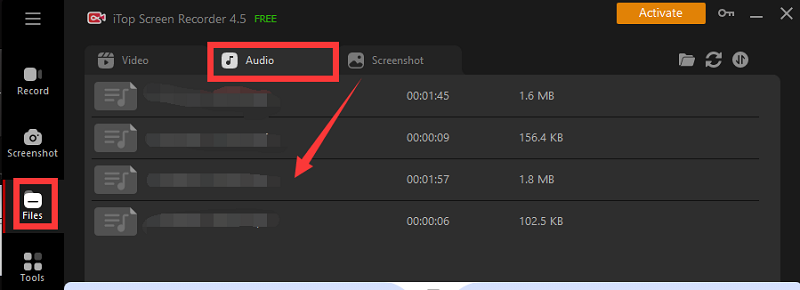
Step 4: Edit your music recordings by selecting an option and following the on-screen directions.
As its name indicates, aside from recording a song on computer, iTop Screen Recorder is also a professional screen recorder for Windows. It can capture a full screen or record part of screen to make a video of yours activities on your PC, including webcam, gameplay, online conferences, virtual classes, etc.
How to Record A Song on Computer with Microsoft Sound Recorder
Microsoft Sound Recorder, the successor of Voice Recorder, is one of the best music recording software to record music on computer. However, it is only compatible with Windows 11.
Reviews of Using Sound Recorder to Record Music from Computer
✔ It is easy and completely free to use.
✔ It supports changing the recording device and file format from the application inside.
✘ Only external sound can be recorded with this app.
✘ It can record for only 60 seconds by default.
✘ You have to get it downloaded and installed from Microsoft Store.
✘ It has very limited compatibility and only works on Windows 11.
How to Record Music on Computer with Microsoft Sound Recover
Step 1. Download and install Sound Recorder on your PC.
Step 2. Click the circular button with a microphone in the center to start recording a song on computer you are playing.

Step 3. Click the red-and-white square to stop and save the recordings.

How to Record Audio on Computer with Audacity
Audacity is made for experienced computer users. Audacity uses a capability called the Windows Audio Session API (WASAPI) to capture whatever sound the computer is currently playing. It is another worthy music recording software to record music on computer.
Reviews of Using Audacity to Record Music from Computer
✔ It offers a lot of output formats to meet your different needs.
✔ You can edit your recording effortlessly by copying, cutting, deleting, etc.
✘ It only supports internal sound recording.
✘ It is complicated to use for beginners.
✘ It requires a download and installation on your computer.
Step 1. Install and open Audacity on your Windows PC, then select Audio Setup from the toolbar. Click Host and then Windows WASAPI to let Audacity record music to PC.

Step 2. Under the Audio Setup menu, select Recording Device to set your audio inputs such as choosing Speaker (Realtek (R) Audio) (loopback) or Microphone (Realtek (R) Audio).
Step 3. Then, click the Transport menu and select Transport Options, and uncheck Software Playthrough (on/ off) to ensure that Audacity records audio without distortions.
Step 4. When everything is done, click the red circle to start the recording process. Please play the music you want to record the moment you press the red recording button.

Step 5. Finally, hit the black square to stop your recording and go to File > Export to export as your desired output format.

Necessary Info on Music Recording Software
Does Windows 10 have a music recorder?
Yes, Windows 10 has music recording software called Windows Voice Recorder. It is an ideal tool that you can use to capture external music and save it on computer.
Can I record music from YouTube to my computer?
Yes, you can. You can record music from YouTube via an audio recording utility like iTop Screen Recorder, a totally free screen recorder. It is a helpful audio recorder for you to record a song on Windows 11/10/8/7 computers.
Conclusion
This post walks you through how to record music on computer in four practical ways including two Windows native audio recording apps and two third-party music recording programs. iTop Screen Recorder stands out for its powerful recording features and editing functions for both audio and video. Download it now to record music to PC.
 Vidnoz AI creates engaging videos with realistic AI avatars. Free, fast and easy-to-use.
Vidnoz AI creates engaging videos with realistic AI avatars. Free, fast and easy-to-use.













