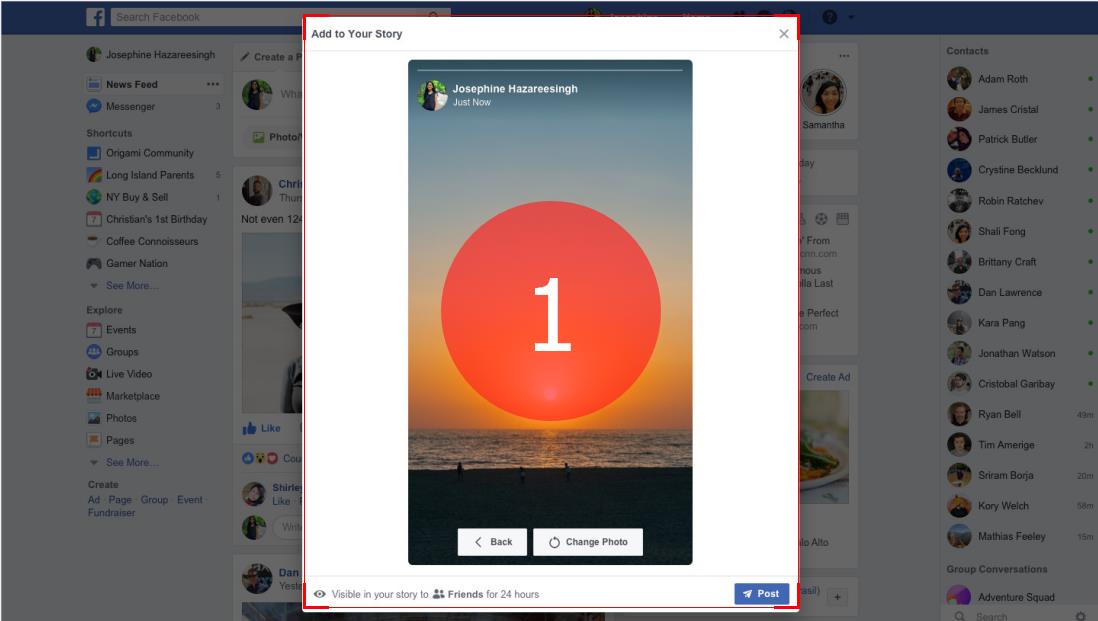Facebook Live has been around for some time now. It is a video streaming feature allowing people to broadcast from their devices and communicate with audiences in real time. On one hand, you can use it to live stream events, lectures, talks and performances. On the other hand, your viewers can comment, react and share their opinions during the live streaming. Compared to traditional video streams, Facebook Live greatly boosts engagement and helps build closer relationships with followers. With the rapid growth of the feature, people now seek ways to download Facebook live or record Facebook live for reviewing offline.

So, can you download or record Facebook live? How to download or record Facebook live video? Get the answers below.
Who Can Download Facebook Live?
Only who goes live streaming on Facebook can download the Facebook live videos of their own. It works like once your stream is finished, Facebook will post the stream to your timeline as a video. And a recording of this facebook live will be auto saved in your library. Next, you can download the Facebook live streaming for further edit and post as a VOD to other platforms.
That is to say, if you are not the person who goes live on Facebook but wants to download any Facebook live videos, there are two ways to help. One is to contact the owner of Facebook live video and get a copy file. And the other is to record Facebook live with a quality-loss and no time-limit screen recorder.
The following sections show how to record Facebook live video on PC, Mac, Android, iPhone/iPad easily, keep reading,
How to Record Facebook Live on PC
You can record Facebook live on your computer with the help of a professional screen recorder. iTop Screen Recorder is a highly recommended free screen recorder for PC. It works like a Facebook live downloader that enables you to capture everything on the screen as a video on Windows 11, 10, 8 and 7. All streaming videos, both live videos and traditional online videos, can be well ripped from websites.
Core Features for iTop Screen Recorder:
- iTop Screen Recorder offers a free and flawless way to record Facebook live videos on PC.
- It is available to capture 1080p and 4K videos for getting vivid images when playback.
- It is able to record internal and external sounds so that you can record Facebook live video calls with audio with ease.
- It permits you to export the recorded Facebook live video to MP4, AVI, MOV and other formats.
- In addition, It provides an inbuilt video editor to enhance your recording. For example, you can cut off unwanted parts, merge several live clips into one, add special effects into the video.
- iTop Screen Recorder also delivers great performance. Thanks to hardware acceleration and low-CPU usage, it records Facebook live video with no lagging and other troubles.
It is pretty easy-to-use as well. Now, let's get how to record a Facebook Live video with it.
How to Record Facebook Live Video/ Video Calls on Windows 7/8/10/11
Step 1: Download and install iTop Screen Recorder on your computer.
Step 2: Launch the program.
- Go to Record > Screen.
- Select recording area. You can record part of screen, full screen, lock scren, fixed ratio or the Facebook Live window.
- Turn on Speaker to record Facebook live video with audio.
- Turn off Mic, Webcam, and mouse to get the live stream without any distraction. You can also turn on the two options if you want to record a reaction video.
Step 3: Hit the big REC button or use the F9 hotkey once you are done.

Step 4: Click on the Done button to stop recording. The recorded video file will be automatically saved to Files > Video to view the video. Here, you can also edit, compress and upload the recording at will.
How to Record Facebook Live on Mac
You can use the free screen recorder illustrated above to record Facebook live on your Mac PC. More options from this operating system include the Quick Time player. Most people use it to play videos, but it can do more than that. You can use it to capture screen recordings, including how to record Facebook live streams, and how to record Zoom meeting without permission. If you want to use it for Facebook live, follow the following steps:
Step 1: Open the Quick Time player and click on File and then New Screen Recording. Next, join the Facebook live video you would like to record.

Step 2: Use the triangle button to toggle the settings as you wish.
Step 3: Click the red button to start recording Facebook live. You can choose to record the whole screen or a part of it.
Step 4: After recording, use the Stop button to quit. The recorded video will be in MOV format.
Also Read: How to Record Your Screen on Mac >>
How to Record Facebook Live on Android
If you are not viewing the Facebook live video on your Windows or Mac PC, you can use your Android device to record Facebook live video using the inbuilt screen recorder or a third-party application. For the latter, there are numerous apps on Google Play for that. However, most Android phones and tablets come with an inbuilt recorder to ease the recording task. Here is how to use it to get the recording from Facebook.
Step 1: Access your inbuilt screen recorder from your Android. If there is no shortcut, search the app via the settings.

Step 2: Tap on the recording button to start recording. After that, proceed to the Facebook live video you would like to record.

Step 3: Once you finish recording, hit the stop button.

Step 4: Proceed to access the video via the Gallery or the saved thumbnail in the screen recorder application.

How to Record Facebook Live on iPhone/iPad
You can also record Facebook Live on your iPhone/iPad using the inbuilt applications. So, just like the Mac, you don’t need to download third-party software. If you have an iPad or iPhone with iOS 11 or later, you can record Facebook live from the device.
Here are the steps you need to get it done:
Step 1: Tap on Settings and then Control Center. Proceed to Customize Controls and find the Screen Recording option. Click on the + button to add it as a shortcut.
Step 2: Swipe the screen downwards on the right to access the control center. The screen recording feature will be there.

Tap on it and then use Start Recording to kick start. Proceed to the Facebook video to continue recording. You can also capture the audio via the microphone option.
Step 3:Tap the red bar and confirm you want to stop recording once done. Go to Photos to access the recorded video.

Bottom Line
Facebook live recording helps viewers to grab everything important in a live event, enjoy favorite live performances at any time. iTop Screen Recorder makes it a reality to record Facebook live effortlessly. It is not only powerful for capturing live video and video calls on Facebook, but can deliver video and audio recording with high quality. If you need a solution of how to record Facebook live video on PC, iTop Screen Recorder is a good Facebook live downloader alternative.
 Vidnoz AI creates engaging videos with realistic AI avatars. Free, fast and easy-to-use.
Vidnoz AI creates engaging videos with realistic AI avatars. Free, fast and easy-to-use.