If you own a startup business or you are a marketer, explainer videos are a must-have asset. Explainer videos are short online videos that explain a product or service. They are often posted on a prominent product page, the home page, the landing page for a promotion, or social media. According to statistics, explainer videos are beneficial to both businesses and customers. For example, they enhance a website's dwell time and conversion rate for businesses, while customers are more knowledgeable and make a more informed decision for the product or service they are purchasing.
The question is - how to make an explainer video? This article explains the different types of explainer videos and offers a guideline to create an explainer video for your product or service.

What is an Explainer Video?
An explainer video is a short-form video that highlights a company's product, service, or business idea effectively and appealingly. Strong calls to action, an emphasis on problem-solving, and high production and content standards are all characteristics of effective explainer videos.
Different types of explainer videos
Before you start to make an explainer video of your own, you first should know what type of explainer you want to create. The majority of explainer videos fall into three major categories.

- Animated explainer videos. Animated explainer videos are the most popular explainer video type because of their visual appeal and relative ease to create and updating in the future. They are the preferred format for explaining services and intangible products.
- Live-action explainer videos. This type of explainer video uses real people and objects instead of animated graphics to explain a product or service. They are the best for a business selling physical goods and people-oriented services. Those videos are hard to make because they require a lot of production and creativity.
- Live-stream explainer videos. This is a new type of explainer video following the trend of social media live streams. The product or service is demonstrated through live streaming on YouTube, Facebook, or Instagram.
Choosing the correct tool before starting to make an explainer video will cut your labor in half.
Best Free Explainer Video software - iTop Screen Recorder
iTop Screen Recorder is the best software for explainer videos with its impressive and full features. This powerful and easy-to-use tool is specially designed for Windows users and can run on Windows 11/10/8/7.
Best software for explainer videos with a free screen recorder
As a professional free screen recorder, it helps you capture all your activities on a PC and make them into high-quality videos.
- Capturing 1080p or 4K videos of any area of the screen, you decide to record the full screen or record part of the screen. This is helpful if you need to create an animated explainer video on your computer using intangible objects.
- Webcam recording with a virtual background. For your live-action explainer videos describing the product or service, you can record a real person in this way.
- Audio and music recording, editing, and denoising. Explainer videos, whether animated or live-action, require narration and background music, and iTop Screen Recorder is a free audio editor you can use.
Best software for explainer videos with a free video editor
iTop Screen Recorder comes with a free video editor that provides both entry-level and professional-level video editing features.
- Multiple audio and video editing tracks. This allows you to include as many tracks as you like, which makes creating explainer videos much simpler.
- Cut, split, merge, transform, rotate, flip, and relocate the video clips. These editing tools provide you with a lot of flexibility and creativity when creating animated or live-action explainer videos.
- Stickers, text, titles, annotations, images, and more are available. Your explainer video can become more informative and appealing by using these free visuals and subtitles.
- More than 12 video formats while exporting the video. You can choose to export your finished video to MP3, MP4, MOV, AVI, FLAC, etc. depending on where to host it.
Before Explainer Video Production
Hiring a video production company or expert to produce these kinds of instructional videos and promotional movies might be an unaffordable alternative for startup businesses or marketing teams on a limited budget. Thankfully, with a tool like iTop Screen Recorder, and a detailed guide below, you can easily make an amazing explainer video that gets your information across.
Step 1: Choose a video style
You can select the appropriate video format for your purposes based on your available resources, including product type, time, equipment, people, and budget. An animated explainer video is a good place to start because they are simple to produce.
Animated explainer videos range in style and function, and consider one of some popular styles:
Infographic: use charts, graphs, and iconography to explain the key features
Whiteboard drawing: use a hand to draw and erase animations on a whiteboard
Screencast video: use screencast footage of your product in action
Cartoon characters: use cute cartoon figures to tell the story of your product and service
Step 2: Craft the video script
To make an explainer video that will impress your audience and boost conversion, the script is the most critical part. A solid script explains what viewers are seeing in the video and drives them to act. Before writing the script, you should invest a decent amount of time on:
- the target customers' top concerns and pain points
- the basics and highlights that your product or service offers
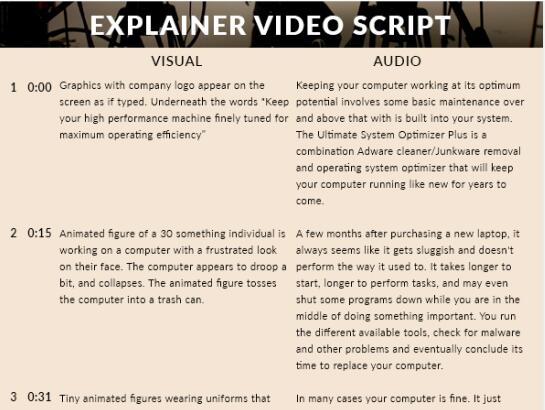
You can add creativity in writing your own script, but here is a general outline for an efficient script:
1. Introduce the problem your target market is experiencing.
2. Describe how your product or service addresses the problem.
3. Invite the audience to take action to get started.
Please bear in mind that explainer videos usually are less than 3 minutes in length, some even less than 90 seconds, so write concisely and get to the point as fast as possible.
Step 3: Record and edit the voiceovers
Now that you have a script, it's time to give your business a voice. Select a voice that can speak for the company, the product, or the service. Additionally, voice narration is crucial because it may make the script shine. If you haven't gotten iTop Screen Recorder, get it now.
Make sure you are in a quiet environment. Then open iTop Screen Recorder to record and edit the voice narration:
1. Click the Music icon to record audio on your PC.
2. Turn off Speaker and let Mic on to record your voice from your microphone. Use a high-quality microphone to better catch your voice.
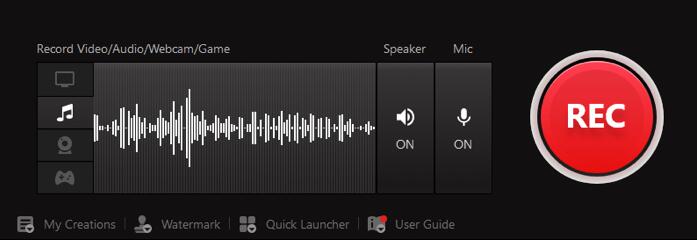
3. Click on the REC button and read the script to your microphone.
4. Press F9 to finish recording and find the recorded audio in the My Creation > Audio folder.
5. Right-click on the audio and select Edit to remove mistakes and anything you won't use.
6. Use the Denoiser to reduce and remove background noise to make explainer video of better quality.
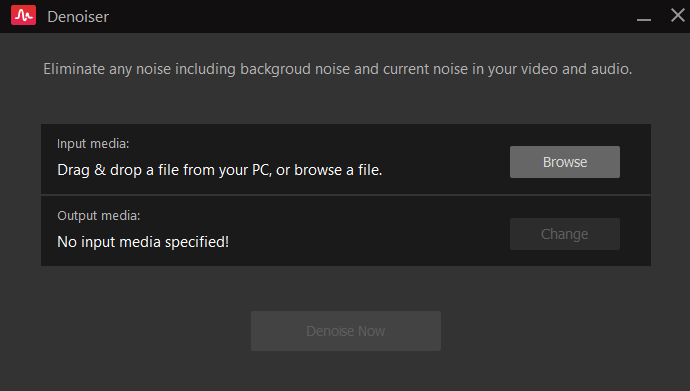
Step 4: Record the screen and collect other materials
If your product is software or a digital platform, you should screen record how it operates in a simulated setting to address a problem. To make your video more engaging and vibrant, you should also gather or create graphics, symbols, and other assets. However, keep in mind that using too complicated images can divert attention from your video's primary ideas.
How to use iTop Screen Recorder to record your screen:
Step 1. Open iTop Screen Recorder and click the arrow next to Full Screen to decide what area you want to record on your screen.
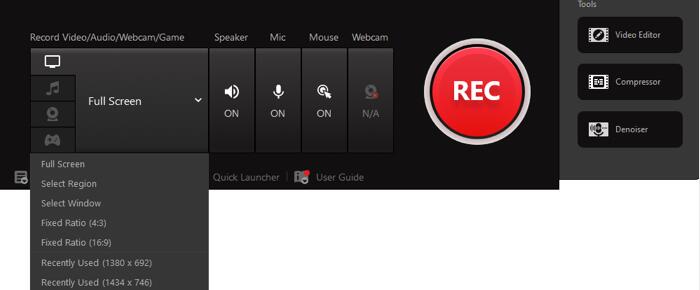
Step 2. Turn off Speaker and Mic because this time you don't need to screen record with voice. Turn on the Mouse effect or webcam if necessary.
Step 3. Get your product ready for recording and click the REC button to start.
Step 4. Press F9 to stop recording and find the recorded clips in the My Creation > Video folder.
How to Create Explainer Videos [Step-by-step]
After gathering the necessary materials, it comes down to the real production of an explainer video. You can create a draft and share it with your colleagues for feedback. Then make necessary edits until everything is close to perfect.
Besides the video clips, here are some items you should consider when you make an explainer video:
- transitions and annotations
- animations, stickers, and effects
- Subtitles and captions
- background music and sound effects
How to make an explainer video with iTop Screen Recorder:
1. Open iTop Screen Recorder and click Video Editor > Advanced Editor.
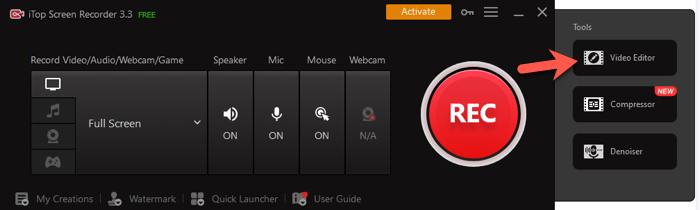
2. Click Open an existing one to choose a video on your PC to start the project.
3. Start editing the video using the tools and multi-layer tracks.
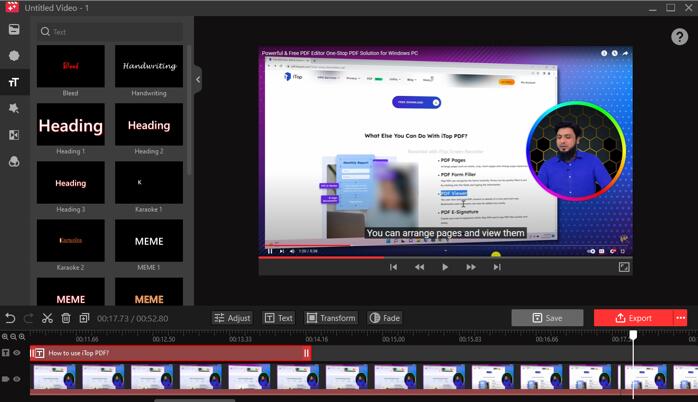
4. Click the Save button to save changes to the video.
5. Click the Export button to export the complete explainer video to your PC.
Publish and Track the Performance of Explainer Video
When the video is complete, decide where to host and share it. iTop Screen Recorder supports uploading your video to mainstream video platforms. YouTube is a popular and ideal place to host videos without a doubt - it allows you to easily embed a video on a website and provides free tools to track performance metrics.
Many other tools are available to give more in-depth and specific information about the video, assisting in understanding the effectiveness of your explainer video and helping to make improvements in a future explainer video.
Conclusion
This article introduces the specific re-production,in-production, and post-production steps about how to make an explainer video for your product or service, including choosing a video style, writing a solid script, recording the audio, recording the screen, creating an explainer video, and monitoring engagement.
iTop Screen Recorder plays an irreplaceable role in the production of an explainer video as a screen recorder and a video/audio editor. Download it now to make explainer videos that will sell your brand, goods, and service.
 Vidnoz AI creates engaging videos with realistic AI avatars. Free, fast and easy-to-use.
Vidnoz AI creates engaging videos with realistic AI avatars. Free, fast and easy-to-use.















