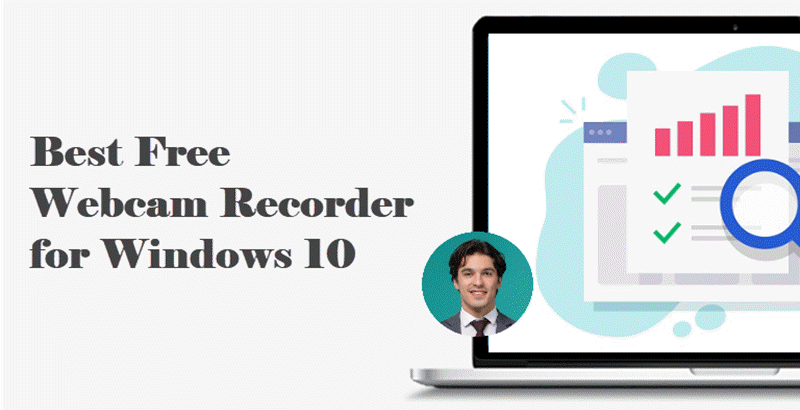Recording screen is quite useful when people want to capture video conferences, the latest movies, online courses, or PC games. However, adding a webcam overlay while recording the screen will make your video more vivid and appealing. Especially for game-show hosts and teachers who need to make comments/explanations for their audience during recording, they desperately need a webcam recorder to record the screen and webcam simultaneously. In this article, we give a comprehensive guide on the webcam recorder: Logitech webcam software windows 10. Keep reading and get more details on webcam recording with this product.

- This is an Article Index.
- Do not insert any text in here.
- This index will be generated automatically when displayed on the front end.
- Of course we still love you.
Logitech Webcam Software Windows 10 Review – Parameters and Features
Logitech Webcam Software is an application developed by Logitech for webcam & screen recording, screenshot taking, and live streaming. Users can easily connect their Logitech webcam with the desktop display or a specific application window to record and create videos. The webcam software supports scene composition customization, and it has six different scenes, multiple filter effects, live text overlays, and more. The followings are the main parameters, features, flaws, and step tutorial of the Logitech capture software in detail.
● Parameters
1. MP4 only
2. FPS: 24, 25, 30
3. Resolution:
Landscape: 1080P, 720P, 360P
Portrait: 1080x1920, 720x1280, 360x640
Square: 1080x1080, 720x720, 360x360
● Features
1. Picture-in-picture Recording
Logitech webcam software windows 10 supports multiple source recording with six different scenes to choose from, including side-by-side and picture-in-picture.
2. Flip-the-screen Recording
Flip-the-screen is functionality to record vertical or horizontal videos. It breaks the conventional horizontal recording pattern and gives mobile phone users a better viewing experience (9:16 format).
3. Recording a specific window
Logitech camera software allows users to record a whole screen or an application window, with or without Logitech webcam overlay. Besides, users can switch randomly between the two sources or layer the sources to change position or size.
4. Recording your microphone
Logitech webcam software Windows 10 can record microphone sounds either from the Logitech webcam or an external microphone.
5. Recording with/without Logitech Logo
Record videos with or without the Logitech logo by toggling the Logitech Logo Option in the Advanced Options Menu. It totally depends on you!

● Flaws of Logitech Webcam Software Windows 10
1. Low FPS & Low Resolution
FPS refers to the frames per sound, and low FPS means a high GPU usage of your computer while using Logitech webcam software windows 10. It can cause lagging problems and a low resolution during the recording.
2. Lacking Editor
Logitech capture software lacks editing functionality, and users need third-party software to edit videos.
3. Lacking annotation tools
Though Logitech capture software has a live text overlay, it still lacks a drawing tool to add information to content.
● How to Download Logitech Capture Software and Record Screen?
Step 1. Logitech capture download.
Download and install Logitech Logitech Capture Software on your computer. Select Logitech camera as source 1, and screen display or application window as source 2.

Step 2. Configuration.
Make necessary changes on image adjustment, resolution &FPS, scene effects, and advance settings as per your needs.

Step 3. Recording.
After configuration, choose one of the six scenes at the bottom and click the red Record button to start recording the video. Then, it will record the webcam and sound at the same time. When finished, click the red Record button to end the recording.
Another Logitech Webcam Software Windows 10 Alternative
Besides Logitech Webcam Software Windows 10, there are lots of programs able to capture webcam video, from online video recorder to desktop screen recording software.
Well, the best alternative to Logitech Webcam Software Windows 10, iTop Screen Recorder, can make your video more creative. It is a free yet powerful tool that supports recording HD videos with no lagging. After a comprehensive comparison with Logitech capture software, iTop Screen Recorder has better performance in video quality and output choices. Here are the main parameters, features, and flaws of the iTop Screen Recorder. Let’s check out together.
● Parameters
1. Support up to 4k resolution
2. Support up to 60 FPS
3. Support up to 20000kbps Bitrate for video
4. Support recording original-quality video
5. Support multiple video formats
Seen from the parameters, users can record a high-quality video with iTop Screen Recorder. Additionally, there is a wide selection of video formats to choose from, including MP4, AVI, FLV, MKV, MOV, TS, and GIF.
● Features
1. Recording with a webcam
This free screen recorder can add a webcam overlay to your video, making your video more intuitive.
2. Hardware Acceleration prevents latencies
Thanks to the GPU hardware acceleration technology, recording with iTop Screen Recorder is stable and efficient. Users can enjoy a lag-free experience while HD recording.
3. A Simple Video Cropping Editor
The iTop Screen Recorder has a built-in editor that allows users to cut, trim, and split videos directly after recording.
4. Powerful real-time annotation tools
Cursor highlights and mouse click animation are powerful real-time annotation tools ideal for recording lectures, presentations, webinars, and games.
● Flaws of iTop Screen Recorder
1. Does not have filters
The iTop Screen Recorder lacks filters effects to make videos more fun.
Use Logitech Capture Software Alternative to Record with Webcam
Then how to record your desktop and your talking-head with Logitech camera software Windows 10 alternative? The next part will be an step-by-step tutorial to record screen with a profile using iTop Screen Recorder, let's check it out.
● How to Creatively Record Screen? – iTop Screen Recorder Tutorial
Step 1. Download iTop Screen Recorder on your computer and follow the wizard to finish the installment.
Step 2. Tweak the configurations for the microphone, speakers, webcam, video formats. Make sure to check the box of “Record Webcam Overlay When Recording” and choose your webcam and overlay size.
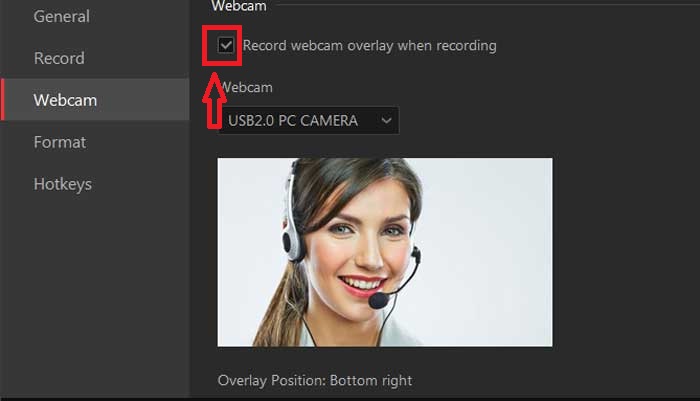
Step 3. Head back to the main menu. iTop Screen recorder supports flexible screen recording, so select a recording region as per your needs.
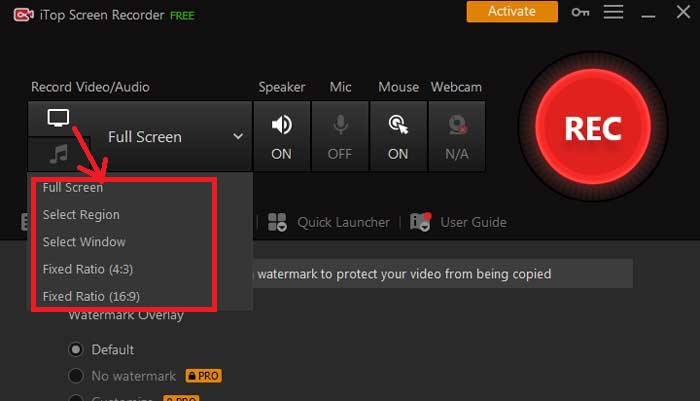
Step 4. Start the recording by clicking the red Rec button. When you finish, click the square button on the floating bar to end the recording. Recorded videos will be automatically saved in your designated folder.
Logitech Webcam Software Windows 11 FAQ
1. Windows 11 webcam not working, Can Logitech Webcams (device) be helpful?
Absolutely helpful. Logitech webcams can replace Windows 11 webcam when it doesn’t work. Just remember to change the default webcam to Logitech Webcams in Windows 11 computer.
2. Do I need to buy Logitech Webcam to activate its software?
No. You don’t need a Logitech webcam to activate Logitech Capture software. In fact, you can even record two sources without a Logitech webcam. However, the Logitech webcam is a must when you use Logitech Capture to add a webcam overlay.
Conclusion
In summary, the article gives a full-scale introduction on Logitech Webcam Software Windows 10 and its alternative iTop Screen Recorder from the four aspects: parameters, features, flaws, and usage. Though Logitech capture software is easy to operate, it lacks essential functionalities like editing and annotation. Therefore, the iTop Screen Recorder is more recommended for screen recording with webcam overlay. Hurry up! Download the iTop Screen Recorder immediately, and have high-quality recordings with just a click.
 Vidnoz AI creates engaging videos with realistic AI avatars. Free, fast and easy-to-use.
Vidnoz AI creates engaging videos with realistic AI avatars. Free, fast and easy-to-use.