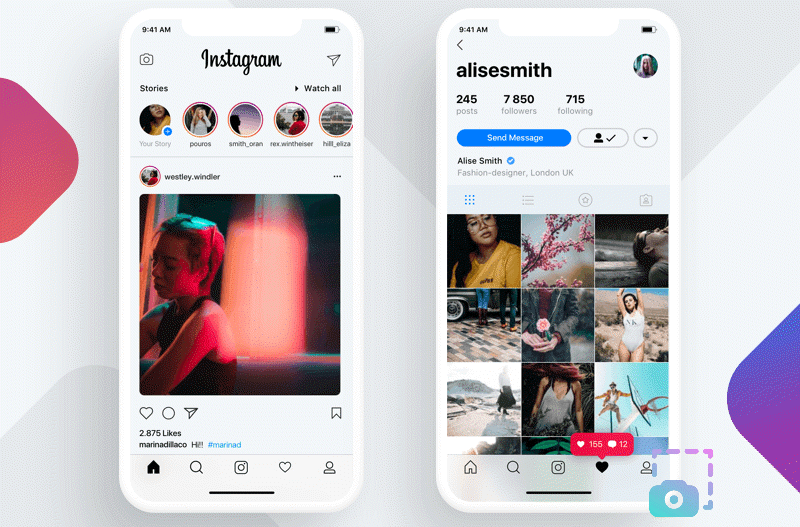Have you ever stumbled upon a picture online you just had to save, only to find the right-click option disabled? Websites do this to protect their images, but it doesn't mean those pictures are completely locked away. You're probably wondering how to save images from website which are protected. There are a few easy-to-follow tricks. This post will walk you through all tested methods of how to save image from website when right click is disabled. No tech wizardry is required, just a few clever workarounds to get you the photos you need.

Take a Screenshot to Save Images from Website Which Are Protected
When it comes to how to save images from a website which are protected, taking a screenshot must be the simplest yet the most efficient solution. iTop Screen Recorder offers a straightforward way to take a digital copy of the protected pictures from website with the screenshot tool which is available to screenshot any online image seamlessly.
iTop Screen Recorder lets you screenshot any portion of your screen with dedicated four modes. You can customize the screenshot area, take a picture of whole screen or a window or capture the entire webpage even if it extends beyond the visible screen through the Scrolling Window option . The screen recorder is perfect for highlighting specific details. Add text, shapes, arrows, numbers, and more to copy an image from a website that is protected. It keeps the saved protected images clear and crisp, nearly the same as the source image, no more blurry captures.
iTop Screen Recorder is free and safe to use. It features an intuitive interface that helps you quickly get how to take a screenshot. In the following, let’s get how to save images from website which are protected using iTop Screen Recorder.
Step 1. Free Download iTop Screen Recorder and install the software.
Step 2. Launch iTop Screen Recorder, click "Screenshot" and select screenshot mode, be it "Customize", "Full Screen", "Active Windows", or "Scrolling Window".
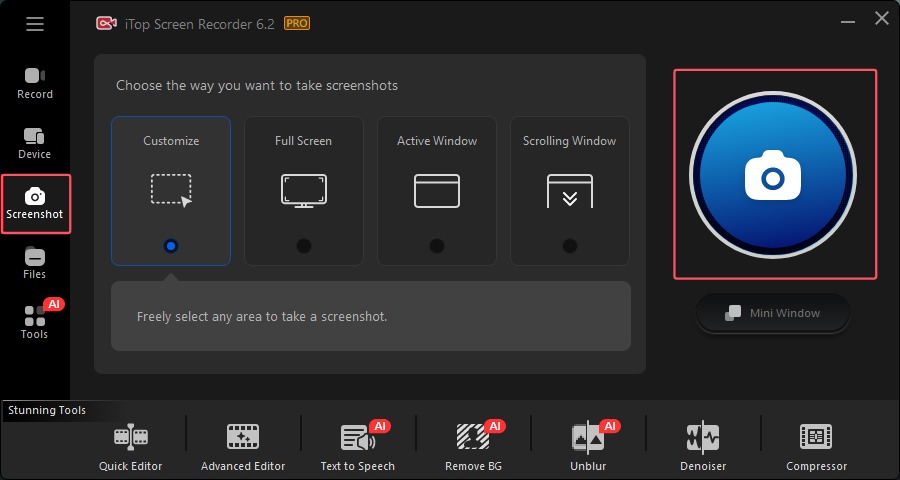
Step 3. Click the screenshot button to start taking a screenshot. Add shapes, text, numbers, and other annotations to your screenshot to the image, then click "Save". Images will be saved under Files > Screenshot.

Tip: How to save pictures from a website that's protected on Mac? The built-in screenshot shortcuts for Mac provide a convenient way to capture protected images. Press Shift + Command + 4, click and drag to select the desired area, and the screenshot will be saved as a file on your desktop.
What You Want to Know: Where Can I Find My Screen Recordings on Mac? >>
Use Developer Tools to Save Images on Website That Disables Right Click
How to download protected images from website? The fundamental principle remains: your browser, in order to display the webpage, must download and render all its components, including images. This means the image data is already present within your browser's cache and accessible through the powerful suite of tools known as Developer Tools.
Inspecting a webpage's source is easy with the tools in browsers like Chrome. Consequently, even when right-click is disabled, you can resort to Developer Tools to locate and extract the desired images. Use the following steps to learn how to save a picture from a website without right-click.
Step 1. Visit the website containing the image you wish to save.
Step 2. Access Developer Tools for Chrome by right-clicking on the empty area of the webpage. Select "Inspect" (or "Inspect Element") from the context menu, or use the keyboard shortcut Ctrl + Shift + I (Windows/Linux) or Cmd + Option + I (macOS).
Step 3. In the Developer Tools panel, locate and click the "Application" tab. If it's not immediately visible, click the double right-arrow icon (>>) to reveal hidden tabs and select "Application."
Step 4. In the left-hand panel of the Application tab, find and expand the "Frames" folder by clicking the arrow next to it. Expand the site's domain name that appears beneath "Frames." Then, expand the "Images" folder within the site's domain.
Step 5. Browse the list of images displayed in the "Images" folder. Click on the desired image to view a larger preview. Right-click on the enlarged image preview.
Step 6. How to save protected images from websites? Now, just select "Save image as..." and choose a location on your computer to save the image.

Also Read: How to Take Screenshot When App Doesn't Allow? >>
Install Browser Extension to Save an Image from a Website That's Protected
When searching for how to save images from website which are protected, you'll find many free browser extensions that work for the job. The "Enable Right Click" extension for Google Chrome is the top pick to help you bypass website image-saving restrictions and save images from essential study materials or articles. Here's how to save protected images with the "Enable Right Click" extension.
Note that you may find it fails to work, if this happens, try to reload the page you want to save the image from, disable, and enable the "Enable Right Click" extension for Google Chrome.
Step 1. Open the Chrome Web Store and search for "Enable Right Click."
Step 2. Click "Add to Chrome" at the top and confirm the installation.

Step 3. Open the website containing the image you want to save. Activate the extension if it needs to be activated. Click the "Extensions" icon in your Chrome toolbar. Find "Enable Right Click" in the list. If it has options, ensure it is enabled.
Step 4. Click the extension icon at the top of the right corner of the address bar. Then click "Enable Right Click" to save the image by right-clicking it.

What's More About Saving Protected Images from Website
Why do websites disable the "Save Image As" option on right-click?
Some websites disable the "Save Image As" option in order to protect their intellectual property. Unauthorized copying is discouraged to keep product photos, original artwork, and other copyrighted images safe.
Is it legal to save an image when a website doesn't allow?
Legality depends on usage. It’s legal to save images from the website right click disabled for personal, non-commercial use is legal, but redistributing or using it commercially without permission is generally illegal. Copyright laws protect images, and disabling right-click indicates the owner's intent to restrict copying. Always respect copyright and seek permission for commercial use.
Can you download images from website without copyright?
Yes, images in the public domain or licensed under Creative Commons can be downloaded without copyright restrictions. Public domain images have expired copyrights, while Creative Commons licenses grant specific usage permissions. Verify the license before downloading to ensure you comply with the terms. How to save images from website which are protected? Luckily, many stock photo sites offer royalty-free images.
Conclusion
Websites that block the right-click function make it tough to save images. How to save images from website which are protected? While various methods exist, taking a screenshot proves to be a effective solution. Download protected images in high quality quickly and easily with iTop Screen Recorder's screenshot tool. Install iTop Screen Recorder and get any image you want, regardless of the restriction of right-click option.
 Vidnoz AI creates engaging videos with realistic AI avatars. Free, fast and easy-to-use.
Vidnoz AI creates engaging videos with realistic AI avatars. Free, fast and easy-to-use.