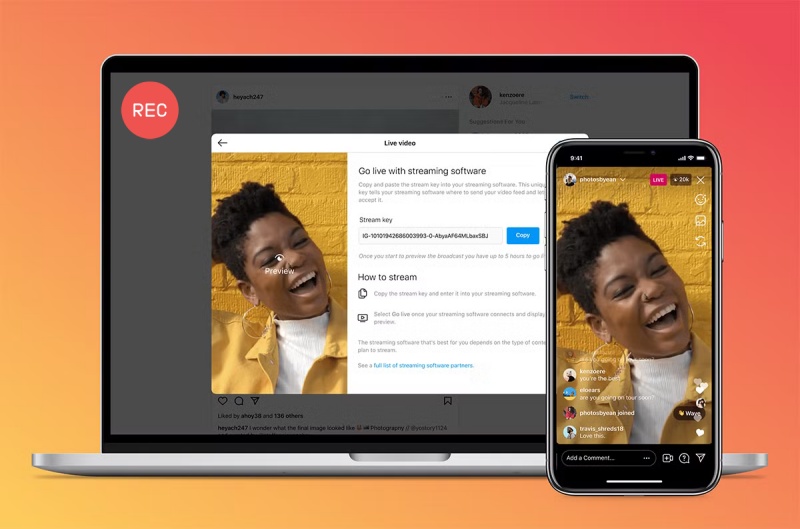Your Instagram is where you store your memorable posts, stories, and conversations. However, while the native archive feature allows you to save posts, stories, and DMs, you can not access the information without the internet.
That's why you might want to screenshot Instagram instead. But you might be wondering: Can you screenshot Instagram? How to screenshot on Instagram? Is it possible to screenshot Instagram without notification? Worry not, this blog has got all your questions answered.
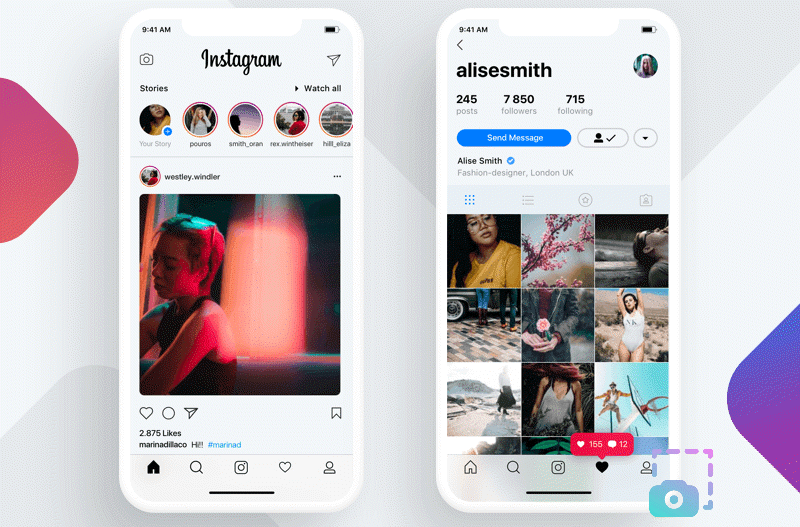
Does Instagram Notify Screenshots?
Before you screenshot Instagram, it's important to know if Instagram sends notifications. Otherwise, it might be awkward, especially if you try to screenshot Instagram DMs and the other person gets alerted.
In most cases, you can freely screenshot on Instagram without alerting anyone. For example, if you take a screenshot of a regular post, reel, story, or someone's profile, Instagram does not notify the other user. So you can save the content for later viewing without worry.
However, when it comes to Instagram Direct Messages, things are different. If someone sends you a disappearing photo or video via DMs, Instagram will notify the sender when you take a screenshot. This is the only time Instagram alerts others.
How to Screenshot Instagram Regularly?
As introduced earlier, taking regular screenshots on Instagram won't trigger any notifications, regardless of whether you are on a computer or mobile device. In this part, let's see how to screenshot on Instagram with native features.
How to Screenshot Instagram on Computer
Screenshot Instagram on PC with the Snipping Tool
Step 1. Go to the Instagram page in your browser. Navigate to the post you want to take a screenshot of.
Step 2. Search for the Snipping Tool in the Windows search bar, and click it from the results(or use the shortcut Windows Key + Shift + S).
Step 3. Click on the Mode and choose one. Select the part you want to screenshot on Instagram, and it will be saved to your clipboard.

Also Read: Snipping Tool not Saving Screenshots Troubleshooting Tips >>
Screenshot Instagram on Mac with the Screenshot Toolbar
Step 1. Navigate to the Instagram post you want to screenshot.
Step 2. Press and hold the Shift + Command + 5 keys simultaneously to activate the Screenshot Toolbar.
Step 3. Choose the screenshot mode: Capture a Window/Capture entire screen/Capture a portion of the screen. Move your cursor over the Instagram content to screenshot it.
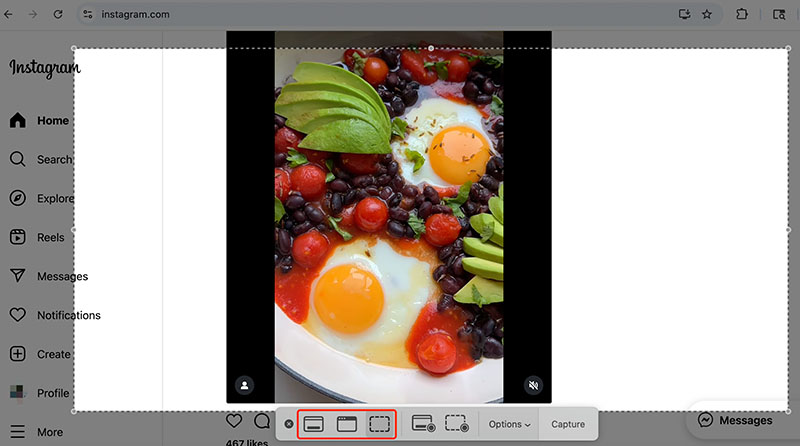
How to Screenshot Instagram on Mobile
Screenshot Instagram on iPhone
Step 1. Open Instagram content you want to screenshot.
Step 2. Press the Side button (or Power button on older models) and the Volume Up button simultaneously.
Step 3. You can tap on the thumbnail to edit it before saving. If not, the screenshot will be ready in your album.
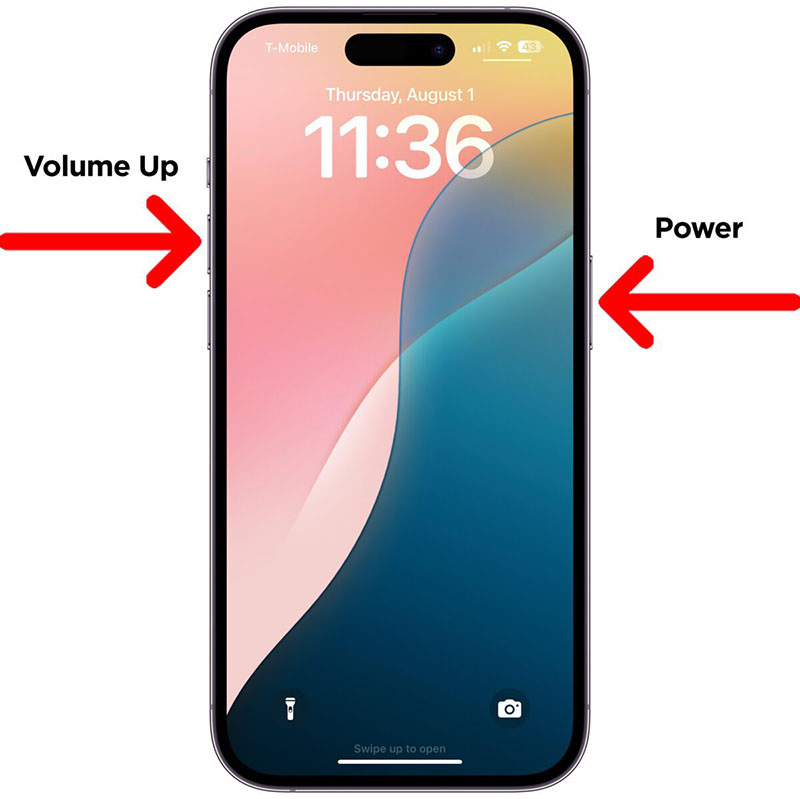
Screenshot Instagram on Android
Step 1. Open the post or DM you want to take a screenshot of.
Step 2. Simultaneously press the power button and the volume down button.
Step 3. You can find the screenshot in your gallery.
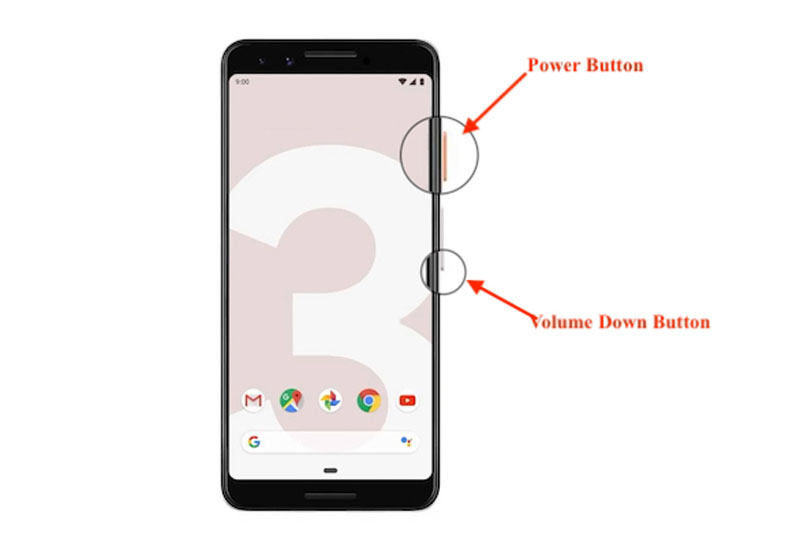
How to Screenshot on Instagram Without Them Knowing?
It is easy to screenshot Instagram for regular posts, but how to screenshot those disappearing messages on Instagram without them knowing? Several useful methods can help you easily make it.
Way 1. Screenshot Instagram on Desktop Using a 3rd-party Screenshot Tool
The first and simplest method to screenshot Instagram without notification is to use a third-party tool, and iTop Screen Recorder is the go-to choice. The all-in-one screen recorder and screenshot utility allows you to take high-quality screenshots of any content on Instagram secretly.
How to take screenshot on Instagram with iTop Screen Recorder
Step 1. Free download and install iTop Screen Recorder on your PC.
Step 2. Log in your Instagram account in web app. Open the page you want to screenshot.
Step 3. Launch iTop Screen Recorder. Go to Screenshot and choose the way you want to screenshot.
Step 4. Click the big blue screenshot button. Drag your mouse to select the screenshot area. Make annotations with the drawing or text tools if needed. Next, copy and save the screenshot.
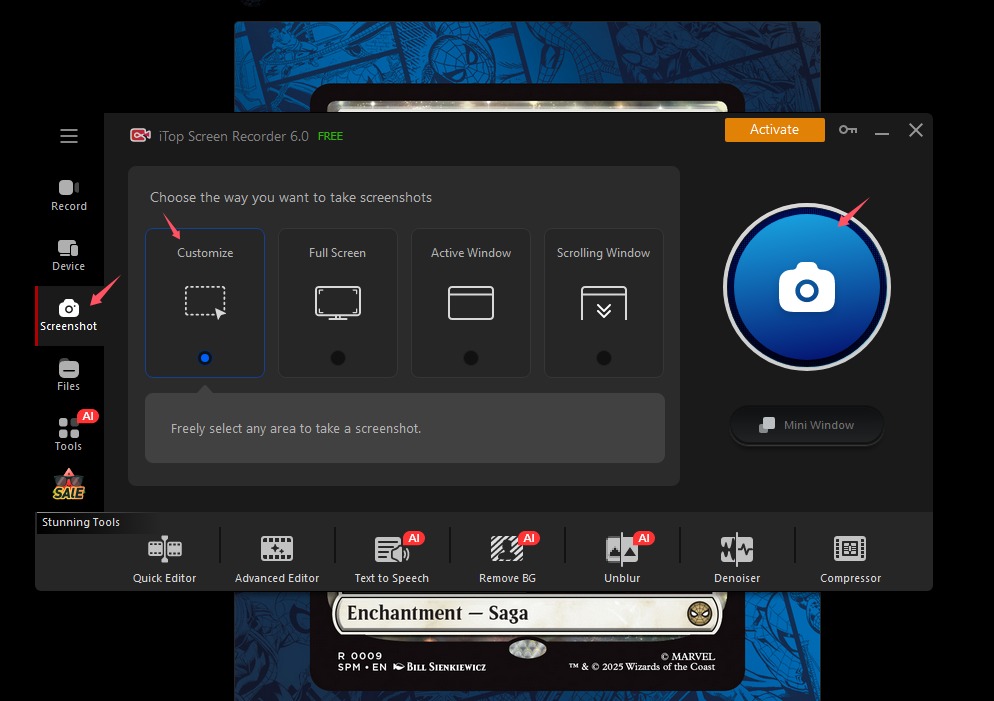
Why Choose iTop Screen Recorder to Screenshot Instagram?
- Screenshot anything on Instagram flexibly: Supporting custom dimensions such as full-screen capture or specific window selection, iTop Screen Recorder allows you to adjust the area flexibly. You can screenshot Instagram content exactly the way you want.
- Screenshot entire Instagram feed: iTop Screen Recorder allows you to capture whole page of Instagram feeds in one go. You can easily save a full story highlight or entire conversation thread using the scrolling window mode without taking multiple screenshots.
- Screenshot on Instagram without compromising quality: iTop Screen Recorder retains high-definition quality of screenshots. You can capture a sharp photo post or detailed DM content with crystal clear image quality for archive or any purpose.
- Cast device to PC and screenshot IG with them seeing: What makes it stand out is that it comes with a screen casting ability. You can just mirror your iPhone or Android screen to your PC with it, and take a screenshot discreetly. Given all the operation is on the desktop, there will be no app alerts, no traces, and completely invisible to the sender.
- Annotate and edit screenshot: iTop Screen Recorder allows you to add drawings, text, and shapes while capturing them. You can highlight information, add visual cues, and make a more detailed screenshot easily.
Morevoer, the screen recorder enables you to record Instagram videos, stories and other visual content while keeping original content.
Way 2. Enable Airplane Mode on iPhone/Android
If you don't have a computer at hand, you can screenshot Instagram secretly with Airplane Mode on your iPhone or Android.
Step 1. Open Instagram DMs and let the photo load without tapping "View".
Step 2. Turn on Airplane Mode to disconnect Wi-Fi and mobile data.
Step 3. Go back, tap "View Photo", then screenshot Instagram without people knowing.
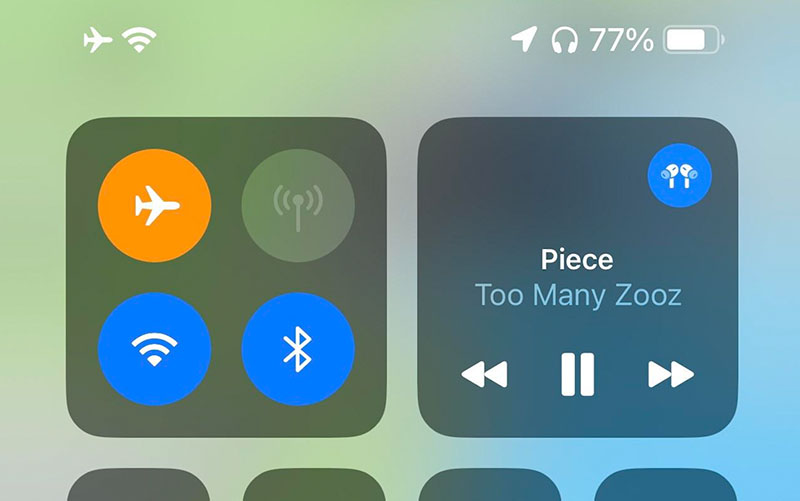
Way 3. Use Another Device to Take a Photo of Instagram
If you don't want to risk it at all, simply use another device like a camera to take a photo of Instagram. Just make sure to clean your camera lens and set screen brightness to max for the best visuals. You can use a tripod to stabilize your hand and zoom in on the content to fill the frame.
Way 4. Register a Fake Account to Screenshot Instagram Secretly
Another safe route is to use a second or fake Instagram account. So you can screenshot anything without revealing your identity.
Here's how to create an account on Instagram easily.
Step 1. Go to Instagram. Instead of logging in, click on the Sign up button at the bottom.
Step 2. Input your information like email address, password, etc., to create a new account.
Step 3. Instagram will send a confirmation code to your email or phone. Enter the code to verify your account, and that's it.
Conclusion
There's no restriction when you screenshot Instagram content like posts, stories, or profiles. You can take a screenshot on Instagram directly using built-in tools on PC or mobile. However, if you want to screenshot Instagram without notification, especially in private chats or disappearing content, iTop Screen Recorder is your best choice. It can help you screenshot on Instagram secretly and flexibly with high-resolution output. You can also cast your phone to the desktop and record the screen without people knowing. Just try it and record everything on your screen safely and effectively now.
 Vidnoz AI creates engaging videos with realistic AI avatars. Free, fast and easy-to-use.
Vidnoz AI creates engaging videos with realistic AI avatars. Free, fast and easy-to-use.