Video recording is on the rise now that the pandemic dictates that humans can’t interact as before. So, the training sessions in different work departments take the YouTube turn among other video hosting platforms. How to get a training video done is hectic, especially when it involves computer skills. However, numerous tools are available now to help in directing how to record training videos without hitches.

It’s time to record what happens while on the screen, and we have a few of screen recorder software to share with you. They make the tedious work done in minutes, and before you realize it, your audience will respond to how the training video helped. Now here, we would like to introduce the best way to record training videos and recommend the best screen recording software for training videos.
How to Record a Training Video on PC with iTop Screen Recorder
If you want to record your training video for as long as it takes, you need to know about iTop Screen Recorder. It’s a free-to-use screen recorder that works on all Windows PCs. You can use it on Windows 11, 10, 8 and 7, and the 32-bit and 64-bit users are all welcome. It can capture everything on the screen helping you create a training video about how to use a program, how to troubleshoot an issue and so on with ease.
Certainly, iTop Screen Recorder delivers the greatest performance and experience with an array of features.
iTop Screen Recorder enables you to select recording area on the screen flexibly. You can record part of screen, full screen, a window or any selected region as you want. After the recording area is confirmed, you can turn on Mic and Webcam to record a training video with yourself that can help you explain the whole process better. And, a built-in denoiser can remove background noise from recording to make your voice clearer.
iTop Screen Recorder boasts exporting high quality video recordings. You can record a training video in 1080p, 4k at 60fps with no hassle. What's more, you can customize video and audio settings, like format, resolution, frame rate, bit rate and so on. There are several formats provided, MP4, AVI, MOV, FLV etc. You can make training videos in MP4 or other formats for later playback and editing without incompatibility issue.
Video editor is another great tool iTop Screen Recorder offers, which allows you to edit your training video at one stop. You can cut unwanted parts off the video, add text or annotation, sticker to video, apply special effects and so on.
iTop Screen Recorder has a straightforward interface. You can easily use it without guesswork. Now, let's learn how to record a training video on PC with it.
Step 1. Download and install iTop Screen Recorder on your PC.
Step 2. Launch iTop Screen Recorder. Select recording area. Turn on Mic and Webcam. Click REC.

If you would like to apply more settings, click Options (three lines) button to access Settings window. Now, make your customization.
Step 3. 3-second countdown later, a control bar appears and recording is started. When you want to finish, click the red square button on the control bar to stop.

The recording file will be automatically saved to My Creations. You can play and edit it immediately. You can also click More (...) button to rename, and upload the training video.
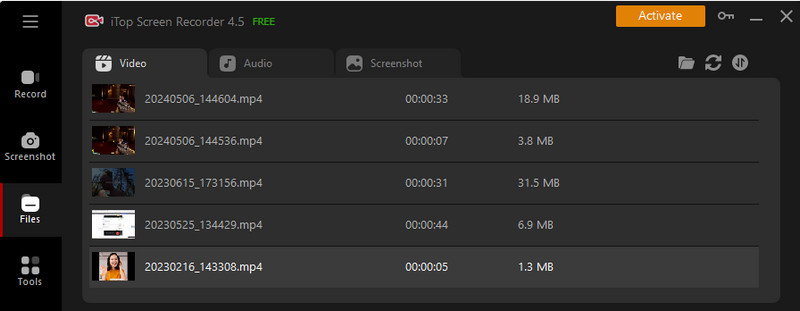
Other Popular Training Recording Software
How to record training videos from your computer needs powerful yet dependable tools. We have a round-up of five tools that will help record every instance to be included in your training video. They are all free to use, and in most of them, there are no limitations to what you need. There are different video formats to be utilized and many ways to upload your content once it’s ready. Do you need to edit before presenting it to the world out there? The recorders will not only show how to record training videos but also edit as well. We need to keep in mind that these software packages will help you record your video. You can also learn how to record online training videos that you don’t possess.
Does that sound like fun? Then, let’s get started.
QuickTime
Are you a Mac user? Then it’s time to see how to record video for training using the QuickTime option. It’s an in-built tool for Apple PC users, and it can aid in recording the screen and the webcam.

Being an in-built feature is great since you don’t need third-party tools to record training videos. After recording, you can save the video on your computer and share later using other means if you don’t need the QuickTime sharing option. The limitation is that if you need to edit anything, you need another software package.
QuickTime is also applicable on Windows, but it’s only compatible with older versions. The latest Windows may need something else (such as iTop) to make it possible. It’s possible to record the entire screen or a part of it.
More features here can include trimming the video.
QuickTime Advantages
- It’s in-built for Mac users meaning no need for downloads.
- Can record the screen, audio, and via the webcam as well.
- User-friendly interface.
- Includes a timer which is up to 10 seconds.
QuickTime Disadvantages
- Minimal video editing tools.
- No option to choose the video quality.
- Not compatible with the latest Windows versions.
Monosnap
MonoSnap can also help you solve how to record training videos from your computer. It will get the webcam and the screen too. Apart from recording, you can also use it to capture screenshots.

It works with Windows, Mac, and Chrome operating systems. While the compatibility aspect is well addressed, you only get the training videos in MP4 format, which is quite common. There are options to record the whole screen or a part of it.
The editing module available on Monosnap is trimming. The main advantage of using this package is that it supports multiple cloud platforms for you to upload after recording. If your option is not listed, you can still add it.
Monosnap Advantages
- Can record the entire screen or part of it.
- Compatible with more operating systems.
- Records videos and GIFs.
- More cloud uploading options.
Disadvantages
- Only one video format is supported.
OBS Studio
This is a free and open-source video training recorder that can also offer live streaming services. Most people use it to record gameplay, but its sophistication allows you to record anything on the screen.

You get the videos in HD at 60 FPS, and you have an option to toggle with the video and audio mixers. There are robust editing tools as well, with options to upload to the cloud. The only problem with OBS is that you first need to learn before using it. Otherwise, it will be quite hectic.
OBS Advantages
- More capturing and editing tools.
- Compatible with macOS, Windows, and Linux environments.
- No limits.
Disadvantages
- It requires you to take a learning curve.
BB FlashBack Express
The last one here is the BB FlashBack Express which has quite a long name. It’s available for all Windows users who need a way to record their screen proceedings without limitations. That means you can record for as long as you wish and perform editing too.

There is a webcam option, too, and the recordings do not have a watermark. The Pro version has more editing options, though, and you also get a chance to upload to YouTube or get the file in your local storage.
BB FlashBack Express Advantages:
- No limit to recording.
- Allows editing, which includes trimming and adding notes.
- You can add music too to your videos.
- Multiple file formats.
Disadvantages:
- Available for Windows only.
- It needs an add-on to work.
- Few cloud uploading options.
Conclusion
It is an easy task to record training videos on PC with iTop Screen Recorder. The software enables you to make a training video with your voice and face. Also, it can record high quality video to MP4 for better playback, editing and uploading. Also, it can record more things than a training video. For example, it supports recording Zoom meetings without permission, capture gameplay with no lagging, and save streaming videos. Besides iTop Screen Recorder, there are other powerful screen recorders for training videos. Pick the one you like.
 Vidnoz AI creates engaging videos with realistic AI avatars. Free, fast and easy-to-use.
Vidnoz AI creates engaging videos with realistic AI avatars. Free, fast and easy-to-use.















