Instagram Reels are a type of short-form video content that can be up to 90 seconds. With Reels on Instagram, you can record, edit, and clip videos and photos and post them to your feed. Beyond creating videos, you can watch someone else's reels for entertainment or download funny reels to share with friends.
However, if you've ever downloaded Instagram reels, you would know that not all reels on Instagram are downloadable. That's why some users search for “how to record reels with audio” online.

This post offers you 3 different "how to record Instagram reels" solutions, so read on if you're interested!
Don't record a voice memo of a copyrighted song and use it for business without authorization.
How to Record Reels on Instagram – Mobile Guide
If you have no idea how to record reels on Instagram with iPhone or Android's native video recording feature, the following steps might be helpful.
1. How to Record Reels with Audio on iPhone
If you're using an iPhone running iOS 11 and later, as mentioned earlier, you can easily record and share an Instagram reel with iPhone's built-in recording feature. Before using this feature, you first need to make the option accessible in Settings. To do this, you will need to open the Settings app and tap Control Center, scroll down the list and tap the green icon next to Screen Recording. Then, follow these steps to learn how to record reels with audio on Instagram.
Step 1. Open the Instagram app on your iPhone and play the video you wish to record.
Step 2. Open the Control Center by swiping down from the top right corner of your screen. (On iPhone X or earlier, you'll need to swipe up from the bottom) Then, tap the icon with a white dot with a circle around it to start recording.

Step 3. Tap the red status bar at the top of your iPhone screen to stop recording. Then, you can find your recorded Instagram reels in the Photos app.
2. How to Record Reels with Audio on Android
The built-in screen recorder on Android lets you record Instagram reels up to 4GB and 30 minutes at a time. Before starting recording, you can customize the recording settings in Settings. Here's how: Go to Settings > Advanced features > Screenshots and screen recorder > Screen recorder settings. Then, follow these steps to start recording.
Step 1. Open the Instagram app on your Android. Access your recorder button by swiping down from the screen of your device, then tapping the Screen recorder icon.

Step 2. Tap the Start recording button to start recording Instagram reels.
Step 3. Tap the red dot in the notification bar to stop recording. When a recording is stopped, you can find the recorded Instagram reels in your phone's media storage.
That's all about how to record reels with audio for Instagram on the mobile phone. Easy, right? If you don't think so, try to use a computer to record video instead.
How to Record Instagram Reels – Computer Guide
If you want to know how to record reels with audio quickly on your computer, give iTop Screen Recorder a chance. As a top-rated screen recorder, iTop Screen Recorder offers users a dozen record and edit abilities, including the ability to record part of the screen and save in HD quality, capture online meetings and courses, and record audio. Once you finish recording, you can do some basic editing on your recorded file.
Having said that, the iTop Screen Recorder is a good screen recorder Windows 10 or other versions. Here are some key features.
- Record A Variety of Audio
You can record music, live radio, and podcasts without downloading. It can also record system, microphone, speaker sounds, and more. You can use it to record sound from all software, browsers or videos and customize it for editing.
- Multiple Audio Formats and Bitrates
You can output audio in many different formats, including MP3, AAC, AC3, FLAC, WMAV2, etc. And you can also customize the Bitrate, Frequency, and Channels.
- Full-Featured Audio and Video Editor
It has an in-built video and audio editor that allows you to add video filters, stickers, images, and more from your computer to your recording. Also, you can add background music and subtitles. You can use this feature to add your own audio or someone else's original audio to Instagram Reels.
- Powerful Denoiser
Its native denoiser has the ability to eliminate any noise including background noise and current noise in your audio and video.
- Different Aspect Ratios are Supported
You can choose various recording types, such as full screen, selected area, fixed ratios, or recently used ratios. There are four different aspect ratios for you to choose from. They are 16:9, 9:16, 1:1, 4:3.
How to Record Reels on Instagram
After learning about all the features of this screen recorder for PC, it's time to follow these steps to learn how to screen record Instagram reels.
Step 1. Download and launch iTop Screen Recorder on your computer.
Step 2. Play the Instagram Reel you wish to record. Then, open iTop Screen Recorder. Under the Screen section, click on the arrow next to Full Screen to select the area you wish to record. You can record the full screen, selected region, selected window, locked window, and more.

Step 3. Once you choose the capture area, click REC to start recording. To pause the recording process, you can click on the white double vertical icon. To stop recording, you can click on the red square icon.

Step 4. When you finish recording, you can do some further video editing with its video editor or you can directly play the recorded video as you want.

As you see above, the iTop Screen Recorder is easy to use and powerful to record. It is suitable for either beginners or advanced users to capture wanted videos. But considering that not all users want to download third-party applications on their computer, they can use some online services to do the same thing.
How to Record Instagram Reels Online
If you prefer to screen record Instagram reels online, then this free iTop Online Screen Recorder is your best solution. It is the web version of iTop Screen Recorder and offers some basic recording abilities, such as screen recording, audio recording, and webcam recording.
But on the downside, online screen recorder doesn't offer high resolution as desktop application. That's why many users still prefer iTop Screen Recorder for desktop. If you have a high requirement for recording, you'd better use desktop app. If not, this online screen recorder is enough. Here are steps to use it to record reels on Instagram online.
Step 1. Open iTop Online Screen Recorder on your web browser. Then, play the Instagram reel you wish to record.
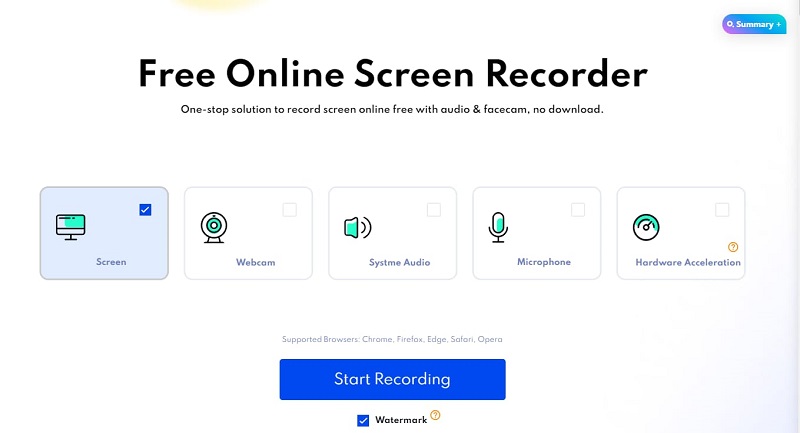
Step 2. A window will pop up to let you choose what to share with recorder.itopvpn.com. Under the Tab section, choose Instagram. Then, click Share to start recording.
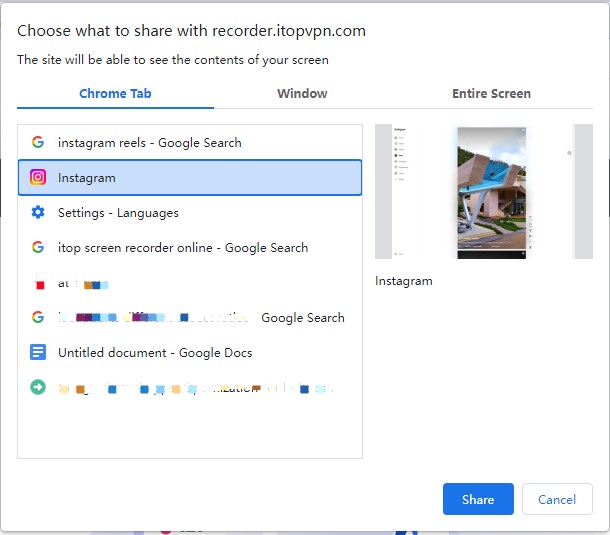
Step 3. Once it's done, you can click Stop sharing at the top left corner of your window to stop recording.
Step 4. Go back to iTop Online Recorder page to preview the recorded video. Then, you click Download to save the recorded file on your computer.

How to Create Distinctive Videos for Instagram Reels
Do you want to do some further editing on your recorded Instagram reels? Or do you want to create distinctive videos for Instagram? If you do, iTop Screen Recorder's video editor can do you a favor. With its video editor, you can trim and cut your videos, add text and captions, adjust the video speed, add effects and filters, and do many other things to optimize your video.
If you want to create distinctive videos, just apply iTop Video Editor to do it with ease.
Step 1. Download and launch iTop Screen Recorder on your computer.
Step 2. Open iTop Video Editor and click Start a new creation from the Home Page.

Step 3. Click the File icon on the left panel to add the recorded Instagram Reel you wish to edit. Then drag and drop the media to the timeline.

Step 4. Then, you can split, trim, change the speed, or adjust the volume of the video. Once finished, you can click Export in the Toolbar to export the video.
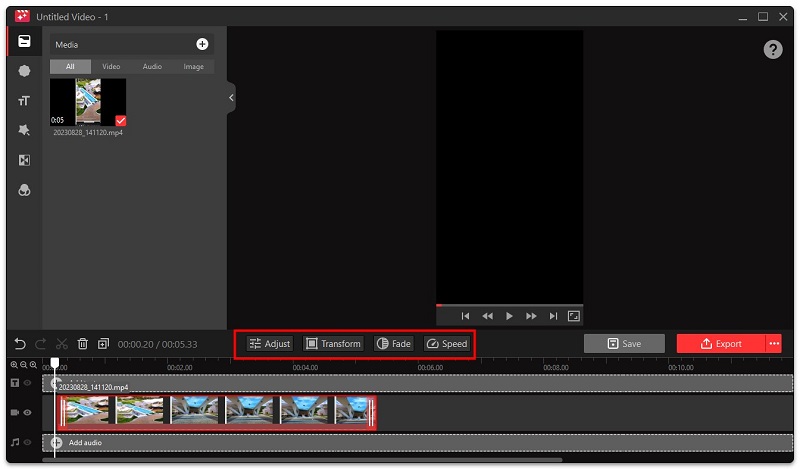
FAQs About How to Record Reels with Audio
How do you record reels on Instagram? If you don't know, you can refer to the method provided above. Also, if you want to learn more about how to record reels with audio, the below questions and their answers might be helpful.
Q: Can you record your own audio for Reels?
A: Of course, you can. Instagram allows you to create audio for Reels. You just need to open Instagram and click on the audio icon at the top of the screen, select the Voice Over option at the bottom of the screen. Then, record whatever you like by clicking on the red button. That is all about how to record audio for Instagram reels.
Q: Why can't I add audio to my Reel?
A: Many factors might cause this problem. Some possible factors include incompatible app versions, account restrictions, incompatible device systems, connectivity issues, glitches, and more. To fix this problem, you can update your Instagram app, make sure your device system updated to the latest version, review the Instagram community guidelines, and ensure that your account is compliant, and final solution is to check your connectivity.
Q: How to save original audio on Instagram Reels?
A: It is easy to save original audio on Instagram reels. You can open Instagram, find the Reel you want to save the audio from, click on the audio name at the bottom of the screen, and click Save Audio.
The Bottom Line
In conclusion, Instagram is a popular social platform for users to attract new audiences, share their creative ideas, and start their businesses. And Instagram Reels are the most straightforward way to show their idea. Whether you want to know how to record reels with audio for Instagram or create distinctive videos, iTop Screen Record can help you do it with ease. So, don’t hesitate to give it a try!
 Vidnoz AI creates engaging videos with realistic AI avatars. Free, fast and easy-to-use.
Vidnoz AI creates engaging videos with realistic AI avatars. Free, fast and easy-to-use.















