The website Tidal offers subscription-based music streaming. More than 70 million songs are available on Tidal for streaming in lossless HiFi or Master sound quality. There are times when a user must listen to Tidal offline, which means you need to know how to save music from Tidal. For example, you may be in a place where the Internet connection is bad or you want to cancel the subscription but keep the songs available.

Through its mobile app, Tidal allows users to download music. There is no official method for downloading music from Tidal to a PC. Therefore, you'll need an easy-to-handle recorder that can keep the high quality of Tidal music. Here in this post, you can learn how to record music from Tidal on PC/Mac and iPhone for free. Keep reading if you’re interested.
How to Record Music from Tidal on PC
Is there a method to solve the problem of how to download music from Tidal for free? iTop Screen Recorder offers you the best solution how to save music from Tidal. You can record Tidal music to PC directly. In this way, you don’t need to subscribe to the music service. iTop Screen Recorder is the ultimate Tidal music downloader to capture music files with the original quality.
Amazingly, you can choose to record the audio only or record the screen with lyrics and album covers. In the following part, this post will introduce you to the two ways separately.
How to Record Music from Tidal on PC with Audio Only
This screen recorder enables you to record PC's auios only, which is perfect for music or radio lovers like you.
Step 1. Download and install the iTop Screen Recorder and then launch the program on your computer.
Step 2. After that, you can click the Music icon to access the audio recording mode. Please keep the speaker on. And it’s best if you can turn off the microphone to avoid the noise from the environment.
Step 3. Open Tidal and play the song you want to record. Make sure that you click the REC button simultaneously. Or you can start the recording first and then play the song you love. Afterward, editing is no big work.
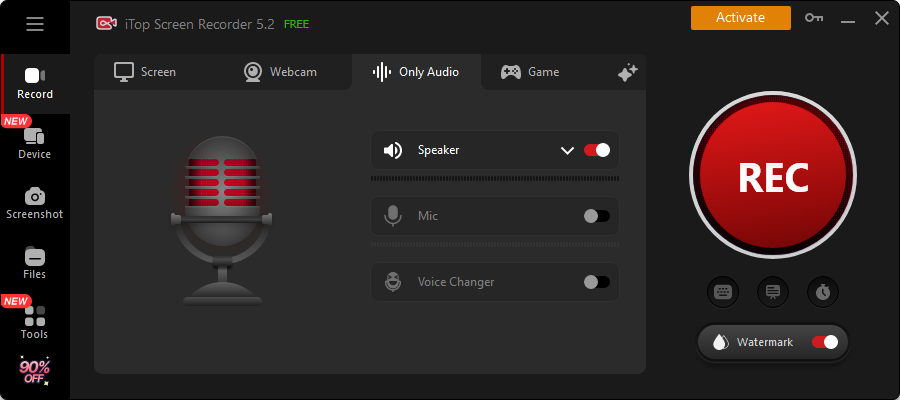
How to Record Music from Tidal on PC with Lyrics and Covers
If you want to check the lyrics and covers of songs, you can choose to record them too. Here are the steps that you can follow with iTop Screen Recorder:
Step 1. Click the TV icon to access the screen recording mode. You can choose to record part of screen, full screen, select window, etc. according to your need.
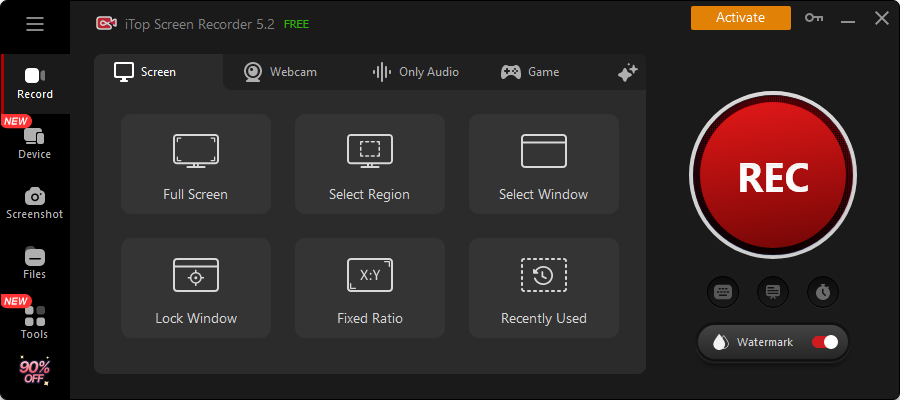
Step 2. Open Tidal and play the song you love and click the REC button. Please make sure the cover or anything you want is included in the recorded area. End the recording process whenever you want.
Besides the powerful audio and screen recording feature, iTop Screen Recorder also has other stunning facts:
- Free Screen & Audio Recorder
The basic features like audio and video recording are free. No charges are required for this part. You can feel free to enjoy the recording.
- Support 1080p Video & Lossless Audio Record
For the output quality, you can choose the one you want in this HD screen recorder. 1080p is supported for the video output. The recorded audio is also lossless.
- Video & Audio Editor
After the recording process, you can choose to use the editing feature. In the editing window, you can trim, split, and merge audio/video clips. You can also add special effects, texts, and music to the original file. The enhancement is also easy to use.
Now you’ve learned how to record music from tidal with iTop Screen Recorder. Are you interested? Then feel free to download iTop Screen Recorder to record music from Tidal. If you’re a Mac or phone user, this post also introduces you to the ways how to record Tidal music. Keep reading the following part.
How to Download Music from Tidal on Mac
You’ll also need a third-party tool to record from Tidal since Tidal for Mac does not support saving music as local files. Here are the steps to use iTop Free Online Screen Recorder on how to record music from Tidal on Mac.
Step 1. Visit the official page of iTop Free Online Screen Recorder.
Step 2. Choose System Audio from the list and click Start Recording.
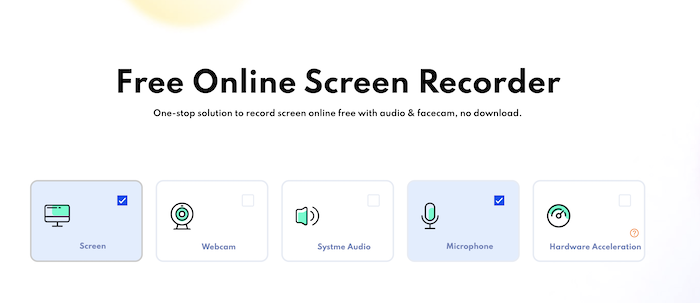
Step 3. Choose the Tidal program from the pop-up window. Please make sure that you already open Tidal, or you won’t find it in the recording options. Also, remember to allow Free Online Screen Recorder to access the audio on your Mac.
Step 4. End the recording process when the song is over.
How to Download Music from Tidal to iPhone
Tidal allows you to play music offline on your mobile device. If you’re an iPhone user, you can enjoy Tidal music offline by downloading it. Here are the steps of how to download music from tidal to iphone.
Step 1. Open the Tidal app on your device.
Step 2. Find the album you want to download using the search feature and open it. Or tap My Collection and choose the playlist you want to listen to offline.
Step 3. Enable the Download toggle. The songs in this album or playlist will be downloaded and stored on your iPhone.

Individual tracks cannot be downloaded this way. You can only download entire albums or playlists using the built-in downloading feature. If you want to know how to record music from tidal for individual tracks, you can try the internal recording feature of the iPhone.
Conclusion
Tidal is a wonderful tool to discover songs to listen to. However, the subscription which enables the downloading feature is relatively expensive. Also, you can’t download music from Tidal on PC or Mac. Using recording software is the most effective method on how to record music from tidal. Some people believe that acquiring HD audio through a third-party tool is difficult, but it is not. This post showed you how to download music from tidal for free. The iTop Screen Recorder mentioned in the article is a reliable tool. It will surprise you with its lossless audio output. iTop Screen Recorder also has several amazing and unique features to offer. Download it and find more stunning facts yourself!
 Vidnoz AI creates engaging videos with realistic AI avatars. Free, fast and easy-to-use.
Vidnoz AI creates engaging videos with realistic AI avatars. Free, fast and easy-to-use.















