Genshin Impact is an action role-playing game that debuted in 2020. So far, it appeals to over 60 million live players monthly and has gained great commercial success. Players enjoy this game and sometimes like to share their skills or achievements with others through recording. But how to make a screen recording? Or in other words, how to record Genshin Impact on PC? If you want to know the answer, read the following guide as it will guide you to screen record Genshin Impact on Windows 10/11 for free.

Record Genshin Impact with iTop Screen Recorder
To record Genshin Impact, you'll need a handy recorder like iTop Screen Recorder to help. iTop Screen Recorder is a versatile screen recorder that has a distinctive game mode that helps automatically detect your game and record your game while playing. You don't have to worry about the video quality as iTop Screen Recorder will capture your screen in high quality. That means every detail of your game will be captured. That's not all iTop Screen Recorder can do for you. In addition to that, the best free screen recorder for PC can also perfectly complete the following task.
Record Genshin Impact gameplay with audio: With the support of speaker and microphone, iTop Screen Recorder can effortlessly record your gameplay with game audio and/or your voice at the same time.
Record yourself while playing Genshin Impact: You can create a Genshin Impact walkthrough video with yourself thanks to the webcam recording. Even more, you can transparentize, blur, or replace the webcam background if you want.
Screen Record Genshin Impact with no lags and fps drops: iTop Screen Recorder employs hardware hardware acceleration of NVIDIA, AMD, and Intel to deliver the most smooth recording experience, with no fps drops, no lags.
iTop Screen Recorder is easy to use. In a few clicks, you can record Genshin Impact on PC with no guesswork. Now, let's see how to record Genshin Impact gameplay.
Step 1. Free download iTop Screen Recorder on your Windows PC. It is fully compatible with Windows 11, 10, 8 and 7.
Step 2. Head to Settings to customize the video size, quality, format, and more.

Step 3. Tap Game mode to auto-detect your game. Activate the Speaker, Mic, HUD, and webcam depending on your needs. Tap the REC button and play your game. Then, iTop Screen Recorder will start recording your game.

Step 4. Once finished, click on the stop button to stop recording in the mini control bar.
The recorded clip is saved to Files > Video. From here, you can play, edit and upload the recording at will.
Record Genshin Impact with Geforce Experience
If you want a different option for recording Genshin Impact, just consider Geforce Experience. It is an application that can handle a lot of tasks, which include recording your screen. One of its notable features is HDR+ screen recording. With this feature, you can record Genshin Impact while playing. After you're done with the recording, the file will be stored on your local storage. Then, you can edit it by cutting, trimming, or doing a voice-over without losing the quality of the original video. Also, you can share with anyone you want.
Here's how to record Genshin Impact on PC.
Step 1. Press Alt+N to activate the Geforce Experience overlay.
Step 2. Find and click on the Record button to start recording your game.
Step 3. Once done, you can click on the stop icon to end the recording process.

Also Read: How to Fix NVIDIA ShadowPlay Not Recording >>
Record Genshin Impatct with OBS
Another option for recording Genshin Impact is to use OBS Studio, an open-source screen recorder that offers both necessary and advanced features to record Genshin Impact on PC. What makes it popular is its three methods for capturing games - game capture, display capture, and window capture.
With its Game Capture mode enabled, you can record the game with high-performance settings on your computer. If you want to record the entire display while recording your gameplay, you can choose the OBS Display Capture mode. While if you just want to capture a fixed window or application, just go for its Window Capture mode.
Let's take its Window Capture as an example and see how to record genshin impact using OBS.
Step 1. Launch OBS on your computer and head to the Source widget.
Step 2. Click on the Plus tab and select Window Capture.
Step 3. Give your new source a name and click OK.
Step 4. Select Genshin Impact from the drop-down menu and click OK to proceed. Then, click Start Recording.
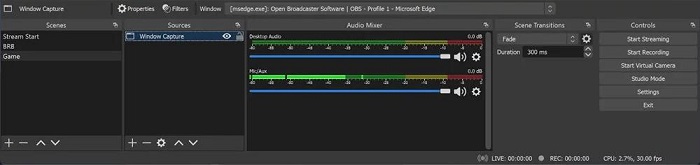
Bonus: How to Reduce Lag in Genshin Impact
If you're an old player of Genshin Impact, you might have experienced sudden game lag in Genshin Impact. When that happens to you, you might feel anxious and have no idea why it happens and how to fix it.
There are many reasons for such a lag, which include overcrowded servers, heavy-handed ISPs, slow internet connection speed, or inadequate bandwidth. To reduce lag spikes, there are some available troubleshooting tips you can have a try.
- Check the version of your Windows and update it to the latest version.
- If you're using a wireless connection, just change it into a wired connection.
- Update your network adapter driver.
- Change your DNS settings. You can try Google DNS.
- Close background tasks that require a large bandwidth on your computer.
Hopefully, these tips can help your Genshin Impact run smoothly.

Conclusion
As you can see, it's easy to find the right method on how to record Genshin Impact. Screen recording software is a must-have to screen record Genshin Impact on PC. Of our recommended screen recorders, iTop Screen Recorder is the most recommended tool. It is compatible with any Windows computer and delivers the most smooth recording experience. Give it a try!
 Vidnoz AI creates engaging videos with realistic AI avatars. Free, fast and easy-to-use.
Vidnoz AI creates engaging videos with realistic AI avatars. Free, fast and easy-to-use.















