"Can you record audio and video separately?"
Content creators prefer using separate tracks of video and audio to achieve the best possible quality. It turns to be a common task to record video and audio separately. You can explore a lot of screen recorders in the market to record screen or webcam video with audio at the same time, but how about dividual recording?

In this article, we would like to introduce an easy way of how to record audio and video separately. And beyond that, we will you why and what to record audio from audio separately.
Why Should You Record Audio and Video Separately?
Better Audio Quality
High-quality audio lets your audiences actually hear and understand what you’re saying. To record audio separately with a professional equipment can deliver clearer sounds than record video and audio at the same time with built-in microphone. It is highly suggested to record audio only and later sync up with video when you try to create training videos, explainer videos or presentations.
Better for Post-production
Merging audio and video together will be easy enough but recording them separately allows you to have more control over each. You can make edits in both the tracks without having to worry about distorting the other. Additionally, you can do more when it is a single and simple track and nothing too complicated. You can bend every track according to your will and later, use the edited versions however you see fit.
Reuse Audio/Video Tracks
It brings flexibility to record audio and video separately. You can not only embed the audio-only recording to other footage, but change background music or narration for the video-only recording. It saves your space to store materials for video making and save your energy to create batch videos in similar types within a short time.
What Do You Need to Record Audio and Video Separately?
To know how to record audio and video separately, you first need to know about the equipment you will need. Here is the equipment and tools needed to record audio and video separately.
External Microphone & Webcam: Some computers and laptops have built-in microphone and webcam that enable you to record yourself and your voice conveniently. But, you’d better to use professional external equipment which can maximize quality of both audio and video.
Recording Software: Recording software enables you to capture computer screen, webcam and microphone with ease. iTop Screen Recorder is a leading screen recorder designed to capture any activity on screen. It offers several recording modes that allows you to record video with audio/webcam simultaneously and record video and audio separately with no effort.
iTop Screen Recorder stands out for its helpful and powerful features to record audio from video separately. When it comes to screen recording, it can capture screen video only, including mouse clicks, keyboard inputs and other movements. It also supports recording Zoom meetings, streaming videos and gameplays. Audio recording offers you the choice to record audio only, both system audio and microphone, and adjust the volume tone to get best sounds. Webcam recording is used to capture webcam video. You can record video with/without audio through Speaker/Mic settings and change/remove/blur webcam background. In addition, when you record video with sound at the same time, it can extract the audio as a standalone MP3 file for reusing.
iTop Screen Recorder boasts delivering possible highest quality for both video and audio. You can also customize relevant parameters, like bit rate, resolution and so on, for better results. Thanks to hardware acceleration, it can record audio and video separately with no lagging. In addition, it has a built-in video editor that can help you sync and process audio and video tracks with ease.
How to Record Audio and Video Separately
At the beginning, you should connect the external devices with computer. Certainly, you can use the built-in microphone/webcam if the device actually delivers great quality.
Next, download and install iTop Screen Recorder and use it to record audio and video separately following the guides.
Notice: iTop Screen Recorder is fully compatible with Windows 11, 10, 8 and 7.
How to Record Screen/Video Only
- Launch iTop Screen Recorder.
- Go to Record > Screen.
- Select recording area, full screen, part of screen or a window.
- Turn off speaker to record video without sound.
- Click REC to start recording.
- After the control bar appear, click Done (the red square-shaped) button to stop recording.
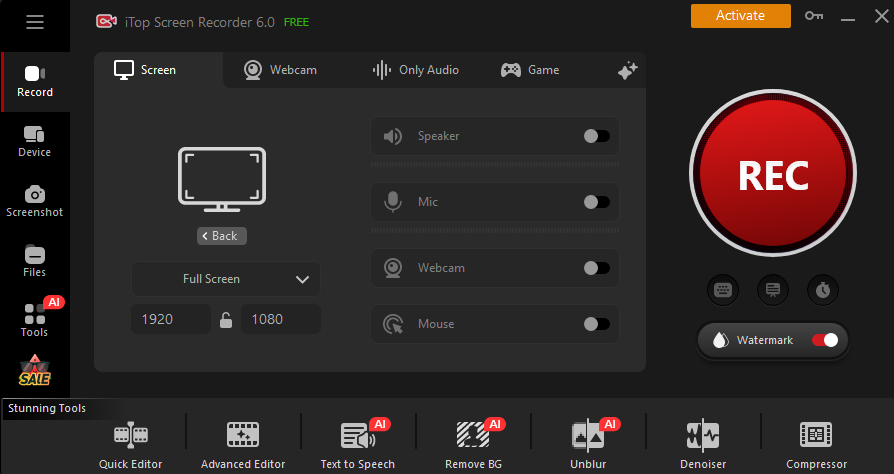
How to Record Webcam Video Only
- Go to Record > Webcam.
- Choose your camera.
- Turn off Speaker/Mic to only record video from webcam.
- Adjust brightness and customize background, blur/transparent or replace with a new one.
- Click REC to start recording.
- Click Done button on the control bar to stop recording.
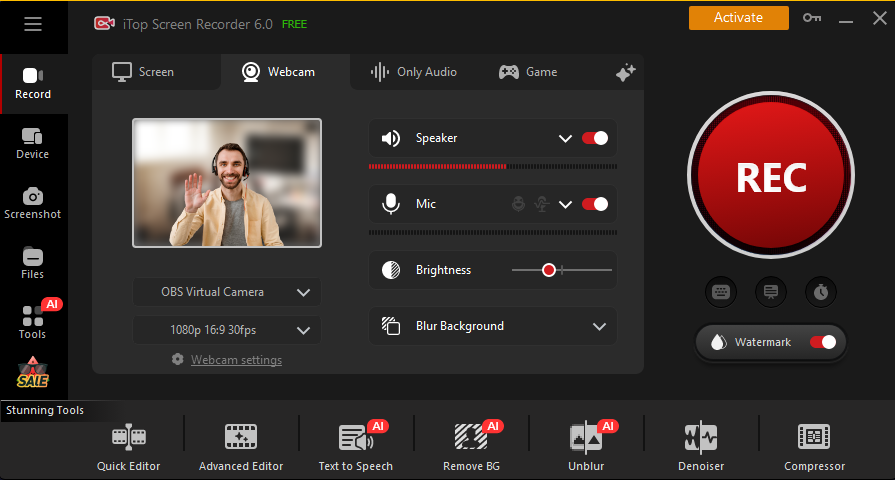
How to Record Audio Only Separately from Video
- Go to Record > Only Audio
- Turn on Speaker to record system audio.
- Turn on Mic to record microphone. If you have multiple microphones connected, choose one.
- Adjust Voice Tone if necessary.
- Click REC to Start Recording. Click Done button on control bar to stop recording.
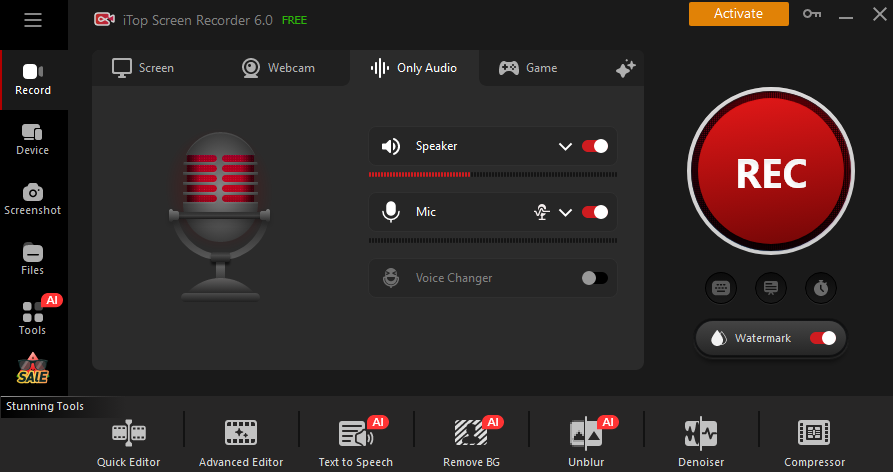
All the recorded files will be saved into Files > Video/Audio. From here, you can play, upload and edit the tracks immediately. Also, you can make further customization, for example compressing video, denoising audio and so on.
Conclusion
People who want to know how to record audio and video separately often focus on producing high quality content. While equipment like a powerful microphone and webcam are required, a professional screen recorder is necessary. iTop Screen Recorder offers you an easy and quick way record video and audio separately. You can not only record a screen or webcam video with no sound, but capture audio from PC and microphone while keeping high quality. It can also record audio from a video separately as a standalone MP3 file. What’s more, it has a built-in video editor that enables you to later sync and enhance the separate audio and video tracks with no effort.
 Vidnoz AI creates engaging videos with realistic AI avatars. Free, fast and easy-to-use.
Vidnoz AI creates engaging videos with realistic AI avatars. Free, fast and easy-to-use.














